Howerfulsell.info is a web site which uses social engineering to deceive you to accept browser notification spam via the web-browser. When you visit the Howerfulsell.info web page which wants to send you spam notifications, you will be greeted with a confirmation request that asks whether you want to agree to them or not. Your options will be ‘Block’ and ‘Allow’.
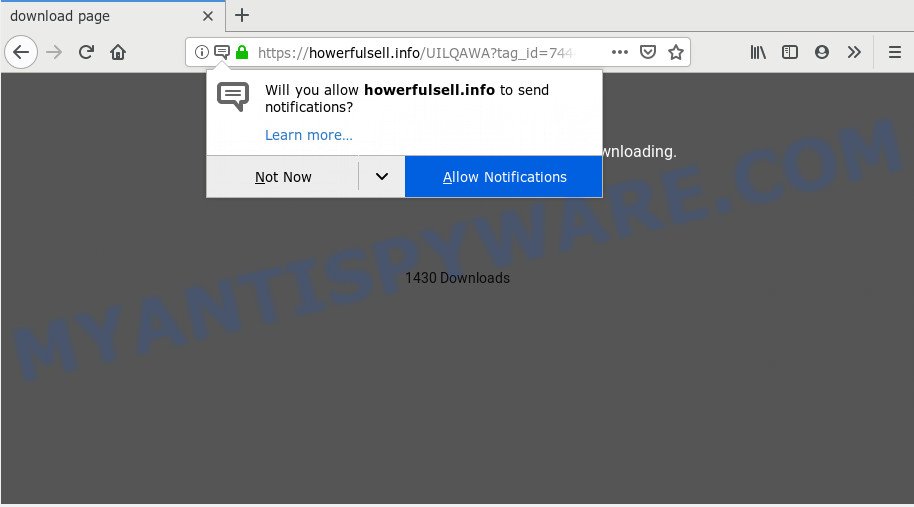
Once you click on the ‘Allow’, the Howerfulsell.info web-site starts sending a lot of push notifications on your your screen. You will see the popup adverts even when your browser is closed. Push notifications are originally developed to alert the user of newly published blog posts. Cybercriminals abuse ‘browser notification feature’ to avoid antivirus software and ad-blocker programs by presenting annoying advertisements. These ads are displayed in the lower right corner of the screen urges users to play online games, visit questionable websites, install internet browser plugins & so on.

The best way to delete Howerfulsell.info browser notification spam open the browser’s settings and follow the Howerfulsell.info removal steps below. Once you delete Howerfulsell.info subscription, the spam notifications will no longer appear on your desktop.
Where the Howerfulsell.info pop ups comes from
These Howerfulsell.info pop ups are caused by suspicious ads on the web pages you visit or adware. Adware can cause many troubles like unwanted advertisements and popups on your web browser, redirect your search requests to advertising web-sites, internet browser crashes and slow loading websites. Adware often installs on the personal computer with the free applications.
Adware usually come along with another program in the same installation package. The risk of this is especially high for the various free applications downloaded from the Web. The makers of the software are hoping that users will use the quick installation method, that is simply to press the Next button, without paying attention to the information on the screen and do not carefully considering every step of the installation procedure. Thus, adware can infiltrate your machine without your knowledge. Therefore, it is very important to read all the information that tells the program during setup, including the ‘Terms of Use’ and ‘Software license’. Use only the Manual, Custom or Advanced install mode. This method will help you to disable all optional and unwanted applications and components.
Threat Summary
| Name | Howerfulsell.info pop-up |
| Type | spam notifications advertisements, pop-ups, popup advertisements, pop-up virus |
| Distribution | shady pop-up advertisements, potentially unwanted applications, adwares, social engineering attack |
| Symptoms |
|
| Removal | Howerfulsell.info removal guide |
By following step-by-step tutorial below it is easy to detect and remove adware from Firefox, Chrome, Internet Explorer and MS Edge and your PC system. Learn how to get rid of Howerfulsell.info pop up ads and malicious programs, as well as how to run a full machine virus scan.
How to remove Howerfulsell.info pop up advertisements (removal guide)
The adware is a form of malicious software that you might have difficulty in uninstalling it from your PC. Happily, you’ve found the effective Howerfulsell.info pop-up ads removal tutorial in this blog post. Both the manual removal way and the automatic removal method will be provided below and you can just choose the one that best for you. If you have any questions or need assist then type a comment below. Read this manual carefully, bookmark it or open this page on your smartphone, because you may need to shut down your web-browser or restart your personal computer.
To remove Howerfulsell.info pop ups, execute the following steps:
- How to manually get rid of Howerfulsell.info
- How to fully remove Howerfulsell.info pop up advertisements using free utilities
- Run AdBlocker to block Howerfulsell.info and stay safe online
- To sum up
How to manually get rid of Howerfulsell.info
First of all, try to delete Howerfulsell.info popup advertisements manually; to do this, follow the steps below. Of course, manual removal of adware software requires more time and may not be suitable for those who are poorly versed in computer settings. In this case, we suggest that you scroll down to the section that describes how to remove Howerfulsell.info advertisements using free utilities.
Delete PUPs using Windows Control Panel
The main cause of Howerfulsell.info pop ups could be PUPs, adware or other unwanted programs that you may have accidentally installed on the computer. You need to find and uninstall all questionable apps.
- If you are using Windows 8, 8.1 or 10 then click Windows button, next press Search. Type “Control panel”and press Enter.
- If you are using Windows XP, Vista, 7, then click “Start” button and press “Control Panel”.
- It will display the Windows Control Panel.
- Further, press “Uninstall a program” under Programs category.
- It will show a list of all software installed on the computer.
- Scroll through the all list, and delete questionable and unknown apps. To quickly find the latest installed apps, we recommend sort apps by date.
See more details in the video instructions below.
Remove Howerfulsell.info notifications from web-browsers
if you became a victim of cybercriminals and clicked on the “Allow” button, then your internet browser was configured to display unwanted advertisements. To remove the advertisements, you need to delete the notification permission that you gave the Howerfulsell.info website to send push notifications.
Google Chrome:
- Just copy and paste the following text into the address bar of Google Chrome.
- chrome://settings/content/notifications
- Press Enter.
- Remove the Howerfulsell.info site and other questionable sites by clicking three vertical dots button next to each and selecting ‘Remove’.

Android:
- Open Google Chrome.
- In the right upper corner of the screen, tap on Chrome’s main menu button, represented by three vertical dots.
- In the menu tap ‘Settings’, scroll down to ‘Advanced’.
- In the ‘Site Settings’, tap on ‘Notifications’, locate the Howerfulsell.info site and tap on it.
- Tap the ‘Clean & Reset’ button and confirm.

Mozilla Firefox:
- Click on ‘three horizontal stripes’ button at the top right hand corner.
- Go to ‘Options’, and Select ‘Privacy & Security’ on the left side of the window.
- Scroll down to ‘Permissions’ and then to ‘Settings’ next to ‘Notifications’.
- Locate sites you down’t want to see notifications from (for example, Howerfulsell.info), click on drop-down menu next to each and select ‘Block’.
- Click ‘Save Changes’ button.

Edge:
- In the top-right corner, click the Edge menu button (it looks like three dots).
- Scroll down to ‘Settings’. In the menu on the left go to ‘Advanced’.
- In the ‘Website permissions’ section click ‘Manage permissions’.
- Right-click the Howerfulsell.info URL. Click ‘Delete’.

Internet Explorer:
- Click the Gear button on the top right hand corner of the window.
- In the drop-down menu select ‘Internet Options’.
- Click on the ‘Privacy’ tab and select ‘Settings’ in the pop-up blockers section.
- Select the Howerfulsell.info site and other suspicious sites below and delete them one by one by clicking the ‘Remove’ button.

Safari:
- On the top menu select ‘Safari’, then ‘Preferences’.
- Select the ‘Websites’ tab and then select ‘Notifications’ section on the left panel.
- Check for Howerfulsell.info domain, other suspicious sites and apply the ‘Deny’ option for each.
Remove Howerfulsell.info pop ups from Internet Explorer
In order to restore all browser newtab, start page and search provider by default you need to reset the Microsoft Internet Explorer to the state, that was when the Microsoft Windows was installed on your personal computer.
First, launch the Microsoft Internet Explorer, then click ‘gear’ icon ![]() . It will show the Tools drop-down menu on the right part of the web-browser, then click the “Internet Options” as displayed on the image below.
. It will show the Tools drop-down menu on the right part of the web-browser, then click the “Internet Options” as displayed on the image below.

In the “Internet Options” screen, select the “Advanced” tab, then press the “Reset” button. The IE will open the “Reset Internet Explorer settings” prompt. Further, press the “Delete personal settings” check box to select it. Next, click the “Reset” button as displayed below.

When the process is complete, click “Close” button. Close the IE and reboot your computer for the changes to take effect. This step will help you to restore your web-browser’s search provider, homepage and new tab page to default state.
Remove Howerfulsell.info advertisements from Google Chrome
Another method to delete Howerfulsell.info advertisements from Chrome is Reset Chrome settings. This will disable malicious extensions and reset Google Chrome settings to default state. It’ll save your personal information such as saved passwords, bookmarks, auto-fill data and open tabs.

- First start the Google Chrome and click Menu button (small button in the form of three dots).
- It will show the Google Chrome main menu. Choose More Tools, then press Extensions.
- You’ll see the list of installed extensions. If the list has the extension labeled with “Installed by enterprise policy” or “Installed by your administrator”, then complete the following guide: Remove Chrome extensions installed by enterprise policy.
- Now open the Chrome menu once again, click the “Settings” menu.
- You will see the Chrome’s settings page. Scroll down and press “Advanced” link.
- Scroll down again and press the “Reset” button.
- The Chrome will open the reset profile settings page as shown on the image above.
- Next press the “Reset” button.
- Once this process is done, your web browser’s search provider, startpage and newtab will be restored to their original defaults.
- To learn more, read the post How to reset Google Chrome settings to default.
Remove Howerfulsell.info pop up advertisements from Mozilla Firefox
The Mozilla Firefox reset will get rid of redirections to undesired Howerfulsell.info webpage, modified preferences, extensions and security settings. However, your themes, bookmarks, history, passwords, and web form auto-fill information will not be deleted.
First, open the Mozilla Firefox and click ![]() button. It will open the drop-down menu on the right-part of the internet browser. Further, press the Help button (
button. It will open the drop-down menu on the right-part of the internet browser. Further, press the Help button (![]() ) as displayed on the screen below.
) as displayed on the screen below.

In the Help menu, select the “Troubleshooting Information” option. Another way to open the “Troubleshooting Information” screen – type “about:support” in the web-browser adress bar and press Enter. It will open the “Troubleshooting Information” page like below. In the upper-right corner of this screen, click the “Refresh Firefox” button.

It will open the confirmation prompt. Further, click the “Refresh Firefox” button. The Firefox will start a task to fix your problems that caused by the Howerfulsell.info adware software. Once, it’s finished, press the “Finish” button.
How to fully remove Howerfulsell.info pop up advertisements using free utilities
Manual removal steps may not be for everyone. Each Howerfulsell.info removal step above, such as deleting dubious applications, restoring hijacked shortcuts, deleting the adware from system settings, must be performed very carefully. If you are have doubts about the steps above, then we suggest that you follow the automatic Howerfulsell.info removal steps listed below.
Run Zemana to remove Howerfulsell.info popups
Does Zemana Free remove adware that cause pop ups? The adware software is often downloaded with malware which can cause you to install an program such as keyloggers you don’t want. Therefore, suggest using the Zemana AntiMalware (ZAM). It is a tool designed to scan and remove adware and other malware from your system for free.

- Installing the Zemana is simple. First you’ll need to download Zemana AntiMalware (ZAM) from the link below. Save it to your Desktop so that you can access the file easily.
Zemana AntiMalware
164732 downloads
Author: Zemana Ltd
Category: Security tools
Update: July 16, 2019
- When the download is finished, close all apps and windows on your PC system. Open a directory in which you saved it. Double-click on the icon that’s named Zemana.AntiMalware.Setup.
- Further, press Next button and follow the prompts.
- Once installation is finished, press the “Scan” button to perform a system scan for the adware software that causes Howerfulsell.info ads in your web-browser. This process may take some time, so please be patient. When a malicious software, adware or potentially unwanted programs are found, the number of the security threats will change accordingly. Wait until the the checking is finished.
- After the scan get completed, it will show the Scan Results. Make sure to check mark the threats that are unsafe and then click “Next”. Once the procedure is done, you may be prompted to restart your PC.
Remove Howerfulsell.info pop up ads from browsers with Hitman Pro
HitmanPro will help remove adware which cause popups that slow down your PC. The browser hijackers, adware software and other potentially unwanted programs slow your web browser down and try to force you into clicking on dubious advertisements and links. HitmanPro removes the adware and lets you enjoy your system without Howerfulsell.info popups.
Installing the Hitman Pro is simple. First you’ll need to download HitmanPro on your Windows Desktop by clicking on the following link.
Download and run HitmanPro on your PC system. Once started, press “Next” button to perform a system scan with this tool for the adware that cause popups. A system scan can take anywhere from 5 to 30 minutes, depending on your system. .

After Hitman Pro has completed scanning, a list of all threats found is created.

Make sure all items have ‘checkmark’ and click Next button.
It will display a dialog box, click the “Activate free license” button to start the free 30 days trial to delete all malicious software found.
Run MalwareBytes Free to delete Howerfulsell.info advertisements
We recommend using the MalwareBytes Anti-Malware (MBAM) that are completely clean your machine of the adware. The free tool is an advanced malware removal program developed by (c) Malwarebytes lab. This program uses the world’s most popular anti malware technology. It’s able to help you get rid of undesired Howerfulsell.info advertisements from your internet browsers, potentially unwanted applications, malware, browser hijackers, toolbars, ransomware and other security threats from your machine for free.
Visit the following page to download MalwareBytes Free. Save it directly to your Microsoft Windows Desktop.
327002 downloads
Author: Malwarebytes
Category: Security tools
Update: April 15, 2020
Once the downloading process is finished, close all windows on your computer. Further, start the file named mb3-setup. If the “User Account Control” prompt pops up as shown on the screen below, press the “Yes” button.

It will show the “Setup wizard” that will help you set up MalwareBytes AntiMalware (MBAM) on the computer. Follow the prompts and don’t make any changes to default settings.

Once setup is finished successfully, press Finish button. Then MalwareBytes will automatically start and you can see its main window as shown below.

Next, press the “Scan Now” button to perform a system scan for the adware that causes multiple unwanted pop ups. This process can take some time, so please be patient.

As the scanning ends, MalwareBytes Free will show a list of all items found by the scan. Make sure all threats have ‘checkmark’ and click “Quarantine Selected” button.

The MalwareBytes Anti-Malware (MBAM) will begin to remove adware which causes intrusive Howerfulsell.info pop up ads. Once finished, you can be prompted to restart your PC. We recommend you look at the following video, which completely explains the process of using the MalwareBytes Anti Malware to remove hijackers, adware and other malicious software.
Run AdBlocker to block Howerfulsell.info and stay safe online
In order to increase your security and protect your computer against new annoying advertisements and malicious web pages, you need to use ad blocker program that stops an access to malicious advertisements and web sites. Moreover, the program may block the show of intrusive advertising, which also leads to faster loading of web pages and reduce the consumption of web traffic.
Download AdGuard by clicking on the link below. Save it to your Desktop.
26826 downloads
Version: 6.4
Author: © Adguard
Category: Security tools
Update: November 15, 2018
After downloading it, start the downloaded file. You will see the “Setup Wizard” screen as shown in the following example.

Follow the prompts. Once the install is finished, you will see a window as shown on the screen below.

You can click “Skip” to close the setup program and use the default settings, or click “Get Started” button to see an quick tutorial that will help you get to know AdGuard better.
In most cases, the default settings are enough and you do not need to change anything. Each time, when you start your PC, AdGuard will start automatically and stop undesired ads, block Howerfulsell.info, as well as other malicious or misleading websites. For an overview of all the features of the application, or to change its settings you can simply double-click on the AdGuard icon, that can be found on your desktop.
To sum up
Once you have done the few simple steps outlined above, your machine should be clean from this adware software and other malicious software. The Edge, Firefox, Microsoft Internet Explorer and Chrome will no longer show undesired Howerfulsell.info web-page when you surf the Internet. Unfortunately, if the steps does not help you, then you have caught a new adware, and then the best way – ask for help.
Please create a new question by using the “Ask Question” button in the Questions and Answers. Try to give us some details about your problems, so we can try to help you more accurately. Wait for one of our trained “Security Team” or Site Administrator to provide you with knowledgeable assistance tailored to your problem with the annoying Howerfulsell.info pop-ups.




















