Robotcaptcha4.info pop ups are a social engineering attack which cons you and other unsuspecting users into signing up for its spam notifications that go directly to the desktop or the web browser. This web-site will deliver the message stating that the user should click ‘Allow’ button in order to watch a video, enable Flash Player, access the content of the web-page, verify that you are not a robot, connect to the Internet, download a file, confirm that you are 18+, and so on.
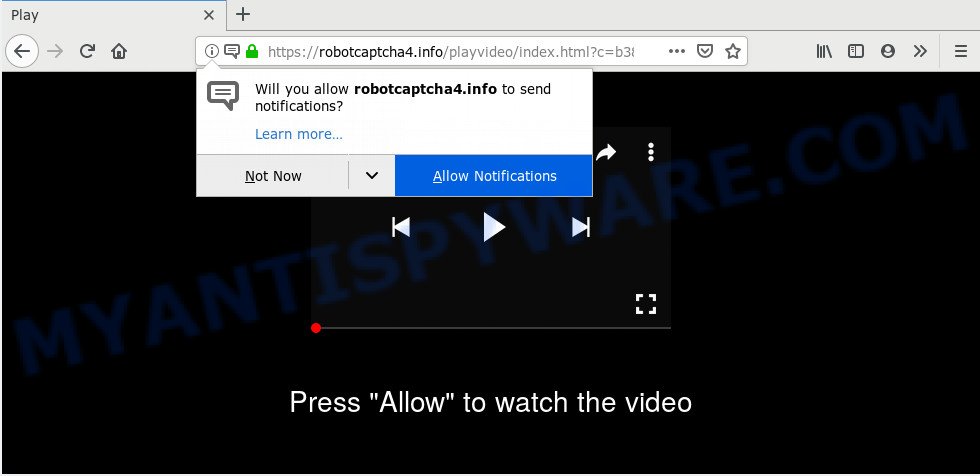
Once you click the ‘Allow’ button, then your internet browser will be configured to display popup adverts in the right bottom corner of your screen. Push notifications are originally made to alert the user of newly published news. Scammers abuse ‘push notifications’ to avoid anti-virus and ad-blocking applications by showing intrusive adverts. These advertisements are displayed in the lower right corner of the screen urges users to play online games, visit dubious web sites, install browser plugins & so on.

If you are getting spam notifications, you can remove Robotcaptcha4.info subscription by going into your web-browser’s settings and completing the Robotcaptcha4.info removal guide below. Once you delete Robotcaptcha4.info subscription, the push notifications will no longer appear on the screen.
How did you get infected with Robotcaptcha4.info pop ups
Some research has shown that users can be redirected to Robotcaptcha4.info from suspicious ads or by PUPs and adware. Adware is a part of malicious software that displays unwanted ads to the user of a machine. The ads caused by adware software are sometimes in the form of a advertising banner, popup or sometimes in an unclosable window.
Adware spreads with a simple but quite effective way. It is integrated into the setup file of various freeware. Thus on the process of installation, it will be added onto your system and/or web-browser. In order to avoid adware software, you just need to follow a few simple rules: carefully read the Terms of Use and the license, choose only a Manual, Custom or Advanced setup method, which enables you to make sure that the program you want to install, thereby protect your computer from adware software.
Threat Summary
| Name | Robotcaptcha4.info popup |
| Sub domains | a.robotcaptcha4.info, b.robotcaptcha4.info, c.robotcaptcha4.info, … |
| Type | browser notification spam ads, pop up virus, pop up ads, popups |
| Distribution | dubious pop up advertisements, social engineering attack, PUPs, adware softwares |
| Symptoms |
|
| Removal | Robotcaptcha4.info removal guide |
Therefore, the adware is a potentially unwanted application and should not be used. If you found any of the symptoms mentioned above, we recommend you to complete few simple steps below to get rid of the adware and remove Robotcaptcha4.info pop ups from your internet browser.
How to remove Robotcaptcha4.info popup ads from Chrome, Firefox, IE, Edge
In the instructions below we will have a look at the adware software and how to remove Robotcaptcha4.info from Mozilla Firefox, Edge, Internet Explorer and Google Chrome web browsers for Microsoft Windows OS, natively or by using a few free removal tools. Read it once, after doing so, please bookmark this page (or open it on your smartphone) as you may need to exit your web-browser or restart your PC system.
To remove Robotcaptcha4.info pop ups, execute the following steps:
- How to remove Robotcaptcha4.info advertisements without any software
- How to fully remove Robotcaptcha4.info pop ups with free tools
- How to stop Robotcaptcha4.info ads
- To sum up
How to remove Robotcaptcha4.info advertisements without any software
In most cases, it is possible to manually remove Robotcaptcha4.info popup advertisements. This method does not involve the use of any tricks or removal tools. You just need to restore the normal settings of the system and browser. This can be done by following a few simple steps below. If you want to quickly get rid of Robotcaptcha4.info pop-ups, as well as perform a full scan of your machine, we recommend that you run adware software removal utilities, which are listed below.
Delete newly added adware
Check out the Windows Control Panel (Programs and Features section) to see all installed programs. We suggest to click on the “Date Installed” in order to sort the list of applications by the date you installed them. If you see any unknown and suspicious programs, they are the ones you need to uninstall.
- If you are using Windows 8, 8.1 or 10 then click Windows button, next click Search. Type “Control panel”and press Enter.
- If you are using Windows XP, Vista, 7, then click “Start” button and click “Control Panel”.
- It will open the Windows Control Panel.
- Further, press “Uninstall a program” under Programs category.
- It will show a list of all programs installed on the machine.
- Scroll through the all list, and delete dubious and unknown programs. To quickly find the latest installed programs, we recommend sort applications by date.
See more details in the video guide below.
Remove Robotcaptcha4.info notifications from browsers
Your browser likely now allows the Robotcaptcha4.info web page to send you spam notifications, but you do not want the annoying ads from this web site and we understand that. We have put together this guidance on how you can remove Robotcaptcha4.info pop-ups from Android, Google Chrome, Safari, Internet Explorer, MS Edge and Mozilla Firefox.
|
|
|
|
|
|
Get rid of Robotcaptcha4.info pop-up ads from Firefox
If Mozilla Firefox settings are hijacked by the adware, your internet browser displays intrusive pop up ads, then ‘Reset Mozilla Firefox’ could solve these problems. It’ll save your personal information such as saved passwords, bookmarks, auto-fill data and open tabs.
First, open the Firefox. Next, click the button in the form of three horizontal stripes (![]() ). It will open the drop-down menu. Next, click the Help button (
). It will open the drop-down menu. Next, click the Help button (![]() ).
).

In the Help menu click the “Troubleshooting Information”. In the upper-right corner of the “Troubleshooting Information” page press on “Refresh Firefox” button as displayed below.

Confirm your action, click the “Refresh Firefox”.
Get rid of Robotcaptcha4.info pop up advertisements from Internet Explorer
In order to recover all internet browser home page, newtab and default search engine you need to reset the Internet Explorer to the state, that was when the Microsoft Windows was installed on your machine.
First, open the Microsoft Internet Explorer, click ![]() ) button. Next, click “Internet Options” as shown in the figure below.
) button. Next, click “Internet Options” as shown in the figure below.

In the “Internet Options” screen select the Advanced tab. Next, click Reset button. The Microsoft Internet Explorer will show the Reset Internet Explorer settings prompt. Select the “Delete personal settings” check box and press Reset button.

You will now need to restart your computer for the changes to take effect. It will remove adware that cause unwanted Robotcaptcha4.info pop up advertisements, disable malicious and ad-supported web-browser’s extensions and restore the Microsoft Internet Explorer’s settings like default search provider, new tab page and home page to default state.
Remove Robotcaptcha4.info ads from Google Chrome
If you are getting Robotcaptcha4.info pop-ups, then you can try to delete it by resetting Chrome to its original settings. It will also clear cookies, content and site data, temporary and cached data. However, your themes, bookmarks, history, passwords, and web form auto-fill information will not be deleted.

- First start the Chrome and click Menu button (small button in the form of three dots).
- It will open the Chrome main menu. Select More Tools, then click Extensions.
- You’ll see the list of installed extensions. If the list has the addon labeled with “Installed by enterprise policy” or “Installed by your administrator”, then complete the following instructions: Remove Chrome extensions installed by enterprise policy.
- Now open the Google Chrome menu once again, press the “Settings” menu.
- You will see the Google Chrome’s settings page. Scroll down and press “Advanced” link.
- Scroll down again and press the “Reset” button.
- The Google Chrome will display the reset profile settings page as shown on the screen above.
- Next click the “Reset” button.
- Once this task is complete, your web-browser’s search engine, new tab page and home page will be restored to their original defaults.
- To learn more, read the blog post How to reset Google Chrome settings to default.
How to fully remove Robotcaptcha4.info pop ups with free tools
Is your MS Windows computer affected by adware? Then don’t worry, in the following guidance, we are sharing best malicious software removal tools which can get rid of Robotcaptcha4.info pop up ads from the Mozilla Firefox, IE, Chrome and Microsoft Edge and your personal computer.
Automatically remove Robotcaptcha4.info pop-ups with Zemana AntiMalware
Zemana Anti-Malware is a free utility that performs a scan of your machine and displays if there are existing adware, browser hijackers, viruses, worms, spyware, trojans and other malware residing on your machine. If malicious software is found, Zemana Anti Malware (ZAM) can automatically remove it. Zemana AntiMalware (ZAM) doesn’t conflict with other anti malware and antivirus apps installed on your PC system.

- Download Zemana on your machine by clicking on the following link.
Zemana AntiMalware
164732 downloads
Author: Zemana Ltd
Category: Security tools
Update: July 16, 2019
- At the download page, click on the Download button. Your internet browser will open the “Save as” prompt. Please save it onto your Windows desktop.
- When downloading is complete, please close all apps and open windows on your personal computer. Next, start a file named Zemana.AntiMalware.Setup.
- This will launch the “Setup wizard” of Zemana Anti-Malware onto your computer. Follow the prompts and don’t make any changes to default settings.
- When the Setup wizard has finished installing, the Zemana Anti Malware will launch and open the main window.
- Further, press the “Scan” button to perform a system scan for the adware related to the Robotcaptcha4.info pop up advertisements. A scan can take anywhere from 10 to 30 minutes, depending on the count of files on your personal computer and the speed of your PC. While the utility is scanning, you can see how many objects and files has already scanned.
- When the scan is complete, Zemana Free will show a list of all threats detected by the scan.
- Once you have selected what you wish to remove from your machine press the “Next” button. The utility will begin to remove adware responsible for Robotcaptcha4.info pop-ups. After the task is done, you may be prompted to restart the personal computer.
- Close the Zemana Free and continue with the next step.
Scan your PC and delete Robotcaptcha4.info popup ads with Hitman Pro
In order to make sure that no more harmful folders and files related to adware are inside your PC system, you must use another effective malicious software scanner. We advise to run Hitman Pro. No installation is necessary with this tool.

- First, visit the following page, then press the ‘Download’ button in order to download the latest version of HitmanPro.
- After the downloading process is complete, start the HitmanPro, double-click the HitmanPro.exe file.
- If the “User Account Control” prompts, press Yes to continue.
- In the Hitman Pro window, click the “Next” to start scanning your machine for the adware that causes Robotcaptcha4.info advertisements in your browser. This procedure can take some time, so please be patient. While the utility is checking, you can see how many objects and files has already scanned.
- When the scanning is complete, you’ll be displayed the list of all found items on your personal computer. In order to delete all threats, simply click “Next”. Now, press the “Activate free license” button to begin the free 30 days trial to remove all malware found.
How to automatically remove Robotcaptcha4.info with MalwareBytes Free
Remove Robotcaptcha4.info pop ups manually is difficult and often the adware is not completely removed. Therefore, we suggest you to use the MalwareBytes that are fully clean your system. Moreover, this free program will allow you to remove malicious software, potentially unwanted software, toolbars and hijackers that your machine can be infected too.
MalwareBytes can be downloaded from the following link. Save it on your Desktop.
327002 downloads
Author: Malwarebytes
Category: Security tools
Update: April 15, 2020
After the downloading process is done, close all applications and windows on your computer. Double-click the install file called mb3-setup. If the “User Account Control” dialog box pops up like the one below, click the “Yes” button.

It will open the “Setup wizard” that will help you install MalwareBytes Free on your computer. Follow the prompts and do not make any changes to default settings.

Once installation is done successfully, click Finish button. MalwareBytes Anti-Malware (MBAM) will automatically start and you can see its main screen as shown in the figure below.

Now click the “Scan Now” button to perform a system scan with this tool for the adware that causes Robotcaptcha4.info advertisements. A scan may take anywhere from 10 to 30 minutes, depending on the number of files on your PC and the speed of your PC. During the scan MalwareBytes Anti-Malware (MBAM) will detect threats present on your personal computer.

As the scanning ends, MalwareBytes will display a list of all items detected by the scan. All detected threats will be marked. You can remove them all by simply press “Quarantine Selected” button. The MalwareBytes Anti Malware (MBAM) will delete adware related to the Robotcaptcha4.info popups. Once the clean-up is complete, you may be prompted to restart the PC.

We suggest you look at the following video, which completely explains the process of using the MalwareBytes Anti-Malware (MBAM) to get rid of adware software, browser hijacker and other malicious software.
How to stop Robotcaptcha4.info ads
It is important to use ad blocking software like AdGuard to protect your machine from malicious web sites. Most security experts says that it’s okay to stop advertisements. You should do so just to stay safe! And, of course, the AdGuard may to block Robotcaptcha4.info and other undesired web-sites.
- AdGuard can be downloaded from the following link. Save it on your MS Windows desktop or in any other place.
Adguard download
26826 downloads
Version: 6.4
Author: © Adguard
Category: Security tools
Update: November 15, 2018
- After the downloading process is done, start the downloaded file. You will see the “Setup Wizard” program window. Follow the prompts.
- When the installation is done, press “Skip” to close the installation program and use the default settings, or click “Get Started” to see an quick tutorial which will assist you get to know AdGuard better.
- In most cases, the default settings are enough and you do not need to change anything. Each time, when you start your personal computer, AdGuard will start automatically and stop unwanted ads, block Robotcaptcha4.info, as well as other harmful or misleading webpages. For an overview of all the features of the program, or to change its settings you can simply double-click on the icon called AdGuard, that can be found on your desktop.
To sum up
Now your PC should be free of the adware software related to the Robotcaptcha4.info pop-up advertisements. We suggest that you keep AdGuard (to help you block unwanted pop-up ads and annoying malicious websites) and Zemana Anti-Malware (to periodically scan your computer for new adware softwares and other malicious software). Probably you are running an older version of Java or Adobe Flash Player. This can be a security risk, so download and install the latest version right now.
If you are still having problems while trying to remove Robotcaptcha4.info ads from the Firefox, MS Edge, Google Chrome and IE, then ask for help here here.




















