Samsungsweeps.space is a webpage which uses the browser notification feature to deceive users into allowing its spam notifications to deliver unwanted advertisements to your internet browser. When you visit the Samsungsweeps.space web site which wants to send you browser notification spam, you will be greeted with a prompt which asks whether you want to agree to them or not. Your options will be ‘Block’ and ‘Allow’.
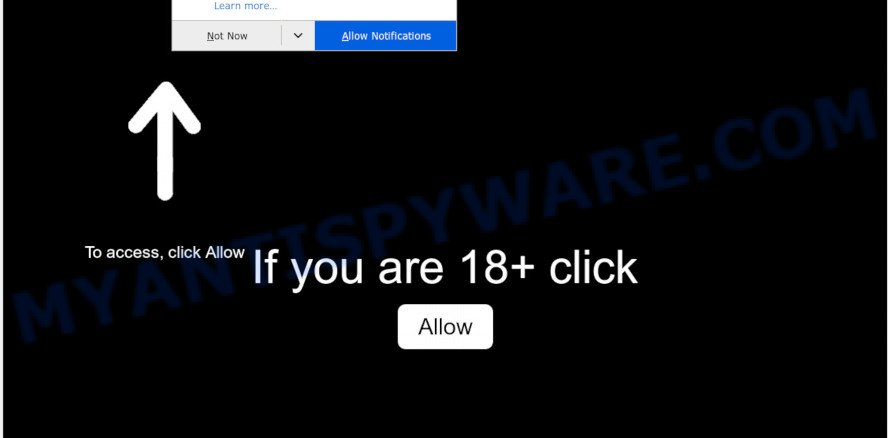
Once enabled, the Samsungsweeps.space spam notifications will start popping up in the lower right corner of Windows or Mac randomly and spam you with annoying ads. The browser notification spam will promote ‘free’ online games, fake prizes scams, suspicious browser add-ons, adult websites, and fake downloads as displayed on the image below.

To end this intrusive behavior and remove Samsungsweeps.space browser notification spam, you need to modify browser settings that got modified by adware. For that, complete the Samsungsweeps.space removal guide below. Once you delete notifications subscription, the Samsungsweeps.space pop-ups ads will no longer display on your screen.
How does your computer get infected with Samsungsweeps.space popups
These Samsungsweeps.space pop-ups are caused by malicious ads on the websites you visit or adware. Adware can make big problem to your computer. Adware also known as ‘ad-supported’ software is harmful application which shows a large number of adverts in form of pop ups, coupons, banners or even fake alerts on the browser. Adware can seriously affect your privacy, your computer’s performance and security. Adware can be installed onto your computer without a full disclosure.
Many of the free programs out there install unwanted web browser toolbars, browser hijackers, adware and PUPs along with them without your knowledge. One has to be attentive while installing free applications in order to avoid accidentally installing additional programs. It is important that you pay attention to the EULA (End User License Agreements) and select the Custom, Manual or Advanced installation method as it will typically disclose what additional programs will also be installed.
Threat Summary
| Name | Samsungsweeps.space pop-up |
| Type | push notifications advertisements, pop ups, popup advertisements, popup virus |
| Distribution | social engineering attack, malicious pop up advertisements, adwares, potentially unwanted applications |
| Symptoms |
|
| Removal | Samsungsweeps.space removal guide |
We advise you remove adware software that cause undesired Samsungsweeps.space popup ads as quickly as possible. This will also prevent the adware software from tracking your online activities. A full Samsungsweeps.space ads removal can be easily carried out using manual or automatic way listed below.
How to remove Samsungsweeps.space pop-up advertisements (removal steps)
Fortunately, we’ve an effective method that will assist you manually or/and automatically delete Samsungsweeps.space from your browser and bring your internet browser settings, including homepage, search provider by default and new tab, back to normal. Below you will find a removal steps with all the steps you may need to successfully get rid of adware and its components. Certain of the steps will require you to reboot your computer or exit this web-page. So, read this guidance carefully, then bookmark this page or open it on your smartphone for later reference.
To remove Samsungsweeps.space pop ups, follow the steps below:
- Manual Samsungsweeps.space pop ups removal
- How to automatically remove Samsungsweeps.space ads
- Use AdBlocker to stop Samsungsweeps.space advertisements and stay safe online
- Finish words
Manual Samsungsweeps.space pop ups removal
This part of the article is a step-by-step guidance that will allow you to delete Samsungsweeps.space pop ups manually. You just need to follow every step. In this case, you do not need to install any additional tools.
Uninstall adware through the Windows Control Panel
The main cause of Samsungsweeps.space popup advertisements could be PUPs, adware or other unwanted programs that you may have accidentally installed on the system. You need to find and uninstall all questionable applications.
Press Windows button ![]() , then click Search
, then click Search ![]() . Type “Control panel”and press Enter. If you using Windows XP or Windows 7, then click “Start” and select “Control Panel”. It will display the Windows Control Panel as shown below.
. Type “Control panel”and press Enter. If you using Windows XP or Windows 7, then click “Start” and select “Control Panel”. It will display the Windows Control Panel as shown below.

Further, click “Uninstall a program” ![]()
It will open a list of all applications installed on your computer. Scroll through the all list, and delete any suspicious and unknown software.
Remove Samsungsweeps.space notifications from web browsers
If you’ve allowed the Samsungsweeps.space browser notification spam, you might notice that this web-site sending requests, and it can become annoying. To better control your system, here’s how to remove Samsungsweeps.space push notifications from your web-browser.
Google Chrome:
- Just copy and paste the following text into the address bar of Chrome.
- chrome://settings/content/notifications
- Press Enter.
- Remove the Samsungsweeps.space site and other questionable sites by clicking three vertical dots button next to each and selecting ‘Remove’.

Android:
- Open Chrome.
- In the right upper corner, find and tap the Google Chrome menu (three dots).
- In the menu tap ‘Settings’, scroll down to ‘Advanced’.
- Tap on ‘Site settings’ and then ‘Notifications’. In the opened window, find the Samsungsweeps.space site, other rogue notifications and tap on them one-by-one.
- Tap the ‘Clean & Reset’ button and confirm.

Mozilla Firefox:
- In the top-right corner of the Firefox, click the Menu button, represented by three horizontal stripes.
- Choose ‘Options’ and click on ‘Privacy & Security’ on the left hand side of the screen.
- Scroll down to ‘Permissions’ and then to ‘Settings’ next to ‘Notifications’.
- In the opened window, find Samsungsweeps.space, other suspicious URLs, click the drop-down menu and choose ‘Block’.
- Save changes.

Edge:
- In the top right corner, click the Edge menu button (three dots).
- Click ‘Settings’. Click ‘Advanced’ on the left side of the window.
- Click ‘Manage permissions’ button under ‘Website permissions’.
- Disable the on switch for the Samsungsweeps.space URL.

Internet Explorer:
- In the top right corner of the Internet Explorer, click on the gear icon (menu button).
- Go to ‘Internet Options’ in the menu.
- Click on the ‘Privacy’ tab and select ‘Settings’ in the pop-up blockers section.
- Select the Samsungsweeps.space and other dubious sites below and remove them one by one by clicking the ‘Remove’ button.

Safari:
- Go to ‘Preferences’ in the Safari menu.
- Select the ‘Websites’ tab and then select ‘Notifications’ section on the left panel.
- Find the Samsungsweeps.space URL and select it, click the ‘Deny’ button.
Remove Samsungsweeps.space pop up ads from Internet Explorer
If you find that Internet Explorer web browser settings such as new tab, home page and search engine by default had been replaced by adware that cause undesired Samsungsweeps.space popup advertisements, then you may revert back your settings, via the reset internet browser procedure.
First, run the Internet Explorer. Next, click the button in the form of gear (![]() ). It will display the Tools drop-down menu, click the “Internet Options” as shown on the screen below.
). It will display the Tools drop-down menu, click the “Internet Options” as shown on the screen below.

In the “Internet Options” window click on the Advanced tab, then click the Reset button. The Microsoft Internet Explorer will open the “Reset Internet Explorer settings” window as on the image below. Select the “Delete personal settings” check box, then click “Reset” button.

You will now need to reboot your PC for the changes to take effect.
Remove Samsungsweeps.space popups from Chrome
Another way to get rid of Samsungsweeps.space advertisements from Google Chrome is Reset Google Chrome settings. This will disable malicious extensions and reset Chrome settings to default values. Essential information such as bookmarks, browsing history, passwords, cookies, auto-fill data and personal dictionaries will not be removed.

- First, run the Chrome and click the Menu icon (icon in the form of three dots).
- It will display the Google Chrome main menu. Select More Tools, then click Extensions.
- You’ll see the list of installed addons. If the list has the plugin labeled with “Installed by enterprise policy” or “Installed by your administrator”, then complete the following steps: Remove Chrome extensions installed by enterprise policy.
- Now open the Chrome menu once again, click the “Settings” menu.
- Next, click “Advanced” link, that located at the bottom of the Settings page.
- On the bottom of the “Advanced settings” page, press the “Reset settings to their original defaults” button.
- The Google Chrome will display the reset settings prompt as shown on the image above.
- Confirm the web-browser’s reset by clicking on the “Reset” button.
- To learn more, read the post How to reset Google Chrome settings to default.
Remove Samsungsweeps.space pop-up advertisements from Mozilla Firefox
If your Firefox browser is redirected to Samsungsweeps.space without your permission or an unknown search engine displays results for your search, then it may be time to perform the web-browser reset. When using the reset feature, your personal information such as passwords, bookmarks, browsing history and web form auto-fill data will be saved.
First, run the Mozilla Firefox and click ![]() button. It will open the drop-down menu on the right-part of the web browser. Further, click the Help button (
button. It will open the drop-down menu on the right-part of the web browser. Further, click the Help button (![]() ) like the one below.
) like the one below.

In the Help menu, select the “Troubleshooting Information” option. Another way to open the “Troubleshooting Information” screen – type “about:support” in the web-browser adress bar and press Enter. It will display the “Troubleshooting Information” page as shown in the following example. In the upper-right corner of this screen, click the “Refresh Firefox” button.

It will display the confirmation dialog box. Further, press the “Refresh Firefox” button. The Firefox will begin a procedure to fix your problems that caused by the Samsungsweeps.space adware. When, it’s done, click the “Finish” button.
How to automatically remove Samsungsweeps.space ads
Manual removal steps does not always allow to completely delete the adware, as it is not easy to identify and remove components of adware and all malicious files from hard disk. Therefore, it is recommended that you use malware removal utility to fully remove Samsungsweeps.space off your web browser. Several free malware removal utilities are currently available that can be used against the adware. The optimum solution would be to use Zemana, MalwareBytes Free and HitmanPro.
Use Zemana Anti-Malware to remove Samsungsweeps.space ads
You can download and use the Zemana for free. This anti malware utility will scan all the MS Windows registry items and files in your PC along with the system settings and web browser extensions. If it finds any malicious software, adware software or malicious extension that is causing multiple unwanted pop up advertisements then the Zemana will delete them from your PC system completely.
Visit the following page to download the latest version of Zemana AntiMalware for Windows. Save it on your Windows desktop or in any other place.
164725 downloads
Author: Zemana Ltd
Category: Security tools
Update: July 16, 2019
Once the download is complete, close all windows on your computer. Further, launch the setup file named Zemana.AntiMalware.Setup. If the “User Account Control” prompt pops up as shown below, click the “Yes” button.

It will show the “Setup wizard” which will assist you install Zemana Free on the system. Follow the prompts and do not make any changes to default settings.

Once installation is finished successfully, Zemana will automatically start and you may see its main window as shown on the image below.

Next, press the “Scan” button to perform a system scan with this utility for the adware software responsible for Samsungsweeps.space advertisements. This procedure can take quite a while, so please be patient. While the Zemana Anti-Malware application is scanning, you can see how many objects it has identified as threat.

Once Zemana AntiMalware (ZAM) completes the scan, Zemana AntiMalware will show a list of all threats detected by the scan. All found items will be marked. You can remove them all by simply click “Next” button.

The Zemana AntiMalware (ZAM) will remove adware responsible for Samsungsweeps.space popups. Once the clean-up is complete, you can be prompted to reboot your computer.
Remove Samsungsweeps.space pop-up advertisements from web browsers with HitmanPro
All-in-all, HitmanPro is a fantastic utility to clean your personal computer from any unwanted apps such as adware that cause undesired Samsungsweeps.space pop ups. The HitmanPro is portable application that meaning, you do not need to install it to use it. HitmanPro is compatible with all versions of Windows operating system from MS Windows XP to Windows 10. Both 64-bit and 32-bit systems are supported.
Visit the following page to download the latest version of HitmanPro for Windows. Save it to your Desktop.
Download and use Hitman Pro on your personal computer. Once started, press “Next” button to perform a system scan with this utility for the adware that causes Samsungsweeps.space pop up ads. This task can take some time, so please be patient. While the utility is scanning, you can see count of objects and files has already scanned..

After Hitman Pro completes the scan, Hitman Pro will show you the results.

Make sure all threats have ‘checkmark’ and press Next button.
It will show a prompt, press the “Activate free license” button to begin the free 30 days trial to remove all malicious software found.
Use MalwareBytes AntiMalware to remove Samsungsweeps.space popups
Trying to remove Samsungsweeps.space pop ups can become a battle of wills between the adware software infection and you. MalwareBytes AntiMalware can be a powerful ally, uninstalling most of today’s adware, malware and potentially unwanted apps with ease. Here’s how to use MalwareBytes Anti-Malware (MBAM) will help you win.
Visit the following page to download the latest version of MalwareBytes Free for MS Windows. Save it on your Windows desktop or in any other place.
327001 downloads
Author: Malwarebytes
Category: Security tools
Update: April 15, 2020
Once downloading is finished, close all windows on your computer. Further, launch the file called mb3-setup. If the “User Account Control” prompt pops up as displayed on the screen below, click the “Yes” button.

It will display the “Setup wizard” that will allow you setup MalwareBytes Anti Malware (MBAM) on the machine. Follow the prompts and do not make any changes to default settings.

Once install is done successfully, click Finish button. Then MalwareBytes Anti-Malware (MBAM) will automatically run and you can see its main window as on the image below.

Next, click the “Scan Now” button for scanning your system for the adware related to the Samsungsweeps.space ads. A scan can take anywhere from 10 to 30 minutes, depending on the number of files on your computer and the speed of your PC system. While the MalwareBytes Free program is scanning, you can see how many objects it has identified as threat.

After finished, MalwareBytes Free will display a list of all items detected by the scan. All detected items will be marked. You can remove them all by simply press “Quarantine Selected” button.

The MalwareBytes Free will get rid of adware related to the Samsungsweeps.space pop up advertisements. After the process is done, you can be prompted to restart your system. We suggest you look at the following video, which completely explains the process of using the MalwareBytes Anti-Malware to remove hijacker infections, adware software and other malware.
Use AdBlocker to stop Samsungsweeps.space advertisements and stay safe online
One of the worst things is the fact that you cannot block all those annoying web-pages like Samsungsweeps.space using only built-in MS Windows capabilities. However, there is a program out that you can use to block annoying browser redirections, advertisements and pop-ups in any modern web browsers including Microsoft Edge, Google Chrome, Mozilla Firefox and Internet Explorer. It’s called Adguard and it works very well.
- Visit the following page to download AdGuard. Save it directly to your MS Windows Desktop.
Adguard download
26825 downloads
Version: 6.4
Author: © Adguard
Category: Security tools
Update: November 15, 2018
- After downloading it, launch the downloaded file. You will see the “Setup Wizard” program window. Follow the prompts.
- After the install is done, click “Skip” to close the installation program and use the default settings, or press “Get Started” to see an quick tutorial which will help you get to know AdGuard better.
- In most cases, the default settings are enough and you don’t need to change anything. Each time, when you launch your computer, AdGuard will start automatically and stop undesired advertisements, block Samsungsweeps.space, as well as other malicious or misleading webpages. For an overview of all the features of the program, or to change its settings you can simply double-click on the icon named AdGuard, which is located on your desktop.
Finish words
Now your machine should be clean of the adware related to the Samsungsweeps.space advertisements. We suggest that you keep AdGuard (to help you block unwanted ads and intrusive malicious websites) and Zemana Anti Malware (ZAM) (to periodically scan your computer for new adware softwares and other malicious software). Probably you are running an older version of Java or Adobe Flash Player. This can be a security risk, so download and install the latest version right now.
If you are still having problems while trying to delete Samsungsweeps.space popup advertisements from the Microsoft Internet Explorer, Mozilla Firefox, MS Edge and Chrome, then ask for help here here.




















