Wondemneder.pro is a website that uses social engineering methods to deceive people into registering for its browser notification spam so that it can deliver unwanted adverts to your screen. This website will ask the user to press on the ‘Allow’ in order to to connect to the Internet, watch a video, download a file, verify that you are not a robot, enable Flash Player, confirm that you are 18+, access the content of the web site, and so on.
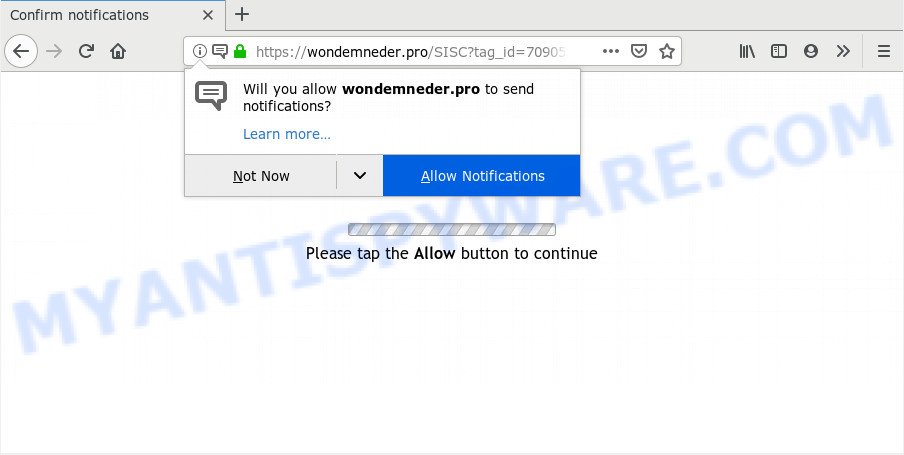
Once you press the ‘Allow’, then your browser will be configured to display pop up adverts in the lower right corner of your screen. Push notifications are originally made to alert the user of newly published news. Cyber criminals abuse ‘browser notification feature’ to avoid antivirus software and ad-blocker apps by presenting annoying ads. These ads are displayed in the lower right corner of the screen urges users to play online games, visit questionable web pages, install browser add-ons & so on.

In order to delete Wondemneder.pro push notifications open the browser’s settings and complete the Wondemneder.pro removal guidance below. Once you delete notifications subscription, the Wondemneder.pro pop ups advertisements will no longer show on your desktop.
How did you get infected with Wondemneder.pro popups
These Wondemneder.pro pop-ups are caused by dubious ads on the web-pages you visit or adware software. Adware is something that you should be aware of even if you run Google Chrome or other modern browser. This is the name given to applications that have been developed to display intrusive advertisements and pop-up commercials onto your web browser screen. The reason for adware’s existence is to earn money for its developer.
Adware software most likely to occur during the install of free programs due the fact that PUPs like this are mostly hidden in the setup file. Thus, if you have installed some free software using Quick(Standard) method, you may have let adware get inside your PC system. Keep in mind that the Quick mode is unreliable because it do not warn about optional applications. Thus, third-party applications will be installed automatically unless you choose Advanced/Custom method and disable its installation.
Threat Summary
| Name | Wondemneder.pro pop up |
| Type | spam notifications ads, pop-up virus, pop ups, pop up ads |
| Distribution | malicious pop-up advertisements, social engineering attack, PUPs, adware softwares |
| Symptoms |
|
| Removal | Wondemneder.pro removal guide |
If you are unfortunate have adware software, you can follow the few simple steps below that will allow you to remove adware and thereby remove Wondemneder.pro popup ads from your web browser.
How to remove Wondemneder.pro popups (removal guide)
To remove Wondemneder.pro pop-ups from your computer, you must delete all suspicious software and every file that could be related to the adware. Besides, to restore your web browser newtab, search engine and homepage, you should reset the infected browsers. As soon as you’re finished with Wondemneder.pro pop-up ads removal process, we recommend you scan your system with malware removal utilities listed below. It’ll complete the removal process on your PC.
To remove Wondemneder.pro pop ups, complete the following steps:
- How to manually remove Wondemneder.pro
- How to fully remove Wondemneder.pro advertisements using free tools
- Run AdBlocker to stop Wondemneder.pro pop-ups and stay safe online
- Finish words
How to manually remove Wondemneder.pro
First try to delete Wondemneder.pro popup advertisements manually; to do this, follow the steps below. Of course, manual removal of adware software requires more time and may not be suitable for those who are poorly versed in computer settings. In this case, we recommend that you scroll down to the section that describes how to remove Wondemneder.pro popups using free tools.
Remove PUPs through the Windows Control Panel
One of the first things to attempt for removal of adware software is to check your personal computer installed programs screen and look for unwanted and dubious programs. If there are any programs you do not recognize or are no longer using, you should uninstall them. If that doesn’t work, then you may need to use adware removal tool such as Zemana Anti Malware.
Windows 10, 8.1, 8
Click the Windows logo, and then click Search ![]() . Type ‘Control panel’and press Enter as shown in the following example.
. Type ‘Control panel’and press Enter as shown in the following example.

Once the ‘Control Panel’ opens, click the ‘Uninstall a program’ link under Programs category as on the image below.

Windows 7, Vista, XP
Open Start menu and select the ‘Control Panel’ at right such as the one below.

Then go to ‘Add/Remove Programs’ or ‘Uninstall a program’ (Microsoft Windows 7 or Vista) as shown below.

Carefully browse through the list of installed apps and get rid of all suspicious and unknown programs. We recommend to press ‘Installed programs’ and even sorts all installed apps by date. When you have found anything questionable that may be the adware that causes Wondemneder.pro popups or other PUP (potentially unwanted program), then select this program and click ‘Uninstall’ in the upper part of the window. If the questionable program blocked from removal, then run Revo Uninstaller Freeware to fully remove it from your machine.
Remove Wondemneder.pro notifications from internet browsers
If you have clicked the “Allow” button in the Wondemneder.pro pop up and gave a notification permission, you should remove this notification permission first from your web browser settings. To delete the Wondemneder.pro permission to send push notifications to your computer, complete the following steps. These steps are for Microsoft Windows, Mac OS and Android.
|
|
|
|
|
|
Remove Wondemneder.pro ads from Google Chrome
If your Google Chrome web-browser is rerouted to unwanted Wondemneder.pro web page, it may be necessary to completely reset your internet browser application to its default settings.
Open the Chrome menu by clicking on the button in the form of three horizontal dotes (![]() ). It will display the drop-down menu. Choose More Tools, then press Extensions.
). It will display the drop-down menu. Choose More Tools, then press Extensions.
Carefully browse through the list of installed extensions. If the list has the extension labeled with “Installed by enterprise policy” or “Installed by your administrator”, then complete the following tutorial: Remove Google Chrome extensions installed by enterprise policy otherwise, just go to the step below.
Open the Chrome main menu again, click to “Settings” option.

Scroll down to the bottom of the page and click on the “Advanced” link. Now scroll down until the Reset settings section is visible, as displayed on the image below and press the “Reset settings to their original defaults” button.

Confirm your action, click the “Reset” button.
Delete Wondemneder.pro from Mozilla Firefox by resetting internet browser settings
Resetting Firefox web-browser will reset all the settings to their original settings and will remove Wondemneder.pro popups, malicious add-ons and extensions. Your saved bookmarks, form auto-fill information and passwords won’t be cleared or changed.
First, start the Mozilla Firefox. Next, press the button in the form of three horizontal stripes (![]() ). It will open the drop-down menu. Next, press the Help button (
). It will open the drop-down menu. Next, press the Help button (![]() ).
).

In the Help menu click the “Troubleshooting Information”. In the upper-right corner of the “Troubleshooting Information” page click on “Refresh Firefox” button as displayed in the figure below.

Confirm your action, click the “Refresh Firefox”.
Remove Wondemneder.pro ads from Microsoft Internet Explorer
By resetting Internet Explorer browser you restore your internet browser settings to its default state. This is good initial when troubleshooting problems that might have been caused by adware which cause pop ups.
First, open the Internet Explorer, press ![]() ) button. Next, click “Internet Options” as displayed in the following example.
) button. Next, click “Internet Options” as displayed in the following example.

In the “Internet Options” screen select the Advanced tab. Next, click Reset button. The Internet Explorer will display the Reset Internet Explorer settings prompt. Select the “Delete personal settings” check box and click Reset button.

You will now need to restart your PC for the changes to take effect. It will get rid of adware which causes undesired Wondemneder.pro pop-ups, disable malicious and ad-supported browser’s extensions and restore the IE’s settings such as startpage, newtab and default search provider to default state.
How to fully remove Wondemneder.pro advertisements using free tools
We’ve compiled some of the best adware removing utilities which have the ability to find and remove Wondemneder.pro pop ups , undesired web browser extensions and potentially unwanted programs.
How to automatically remove Wondemneder.pro advertisements with Zemana Anti-Malware
Zemana Anti Malware (ZAM) is free full featured malicious software removal utility. It can check your files and MS Windows registry in real-time. Zemana Anti-Malware (ZAM) can help to get rid of Wondemneder.pro popup ads, other potentially unwanted software, malicious software and adware. It uses 1% of your computer resources. This tool has got simple and beautiful interface and at the same time best possible protection for your PC.
- Visit the following page to download Zemana. Save it on your Desktop.
Zemana AntiMalware
164807 downloads
Author: Zemana Ltd
Category: Security tools
Update: July 16, 2019
- Once you have downloaded the setup file, make sure to double click on the Zemana.AntiMalware.Setup. This would start the Zemana setup on your PC system.
- Select setup language and press ‘OK’ button.
- On the next screen ‘Setup Wizard’ simply click the ‘Next’ button and follow the prompts.

- Finally, once the install is done, Zemana Free will run automatically. Else, if does not then double-click on the Zemana AntiMalware icon on your desktop.
- Now that you have successfully install Zemana AntiMalware (ZAM), let’s see How to use Zemana Anti Malware (ZAM) to remove Wondemneder.pro popup advertisements from your computer.
- After you have launched the Zemana Anti Malware (ZAM), you will see a window as shown below, just press ‘Scan’ button to begin scanning your personal computer for the adware software.

- Now pay attention to the screen while Zemana Free scans your PC.

- When Zemana is done scanning your PC, Zemana AntiMalware (ZAM) will show a scan report. Next, you need to click ‘Next’ button.

- Zemana AntiMalware (ZAM) may require a restart machine in order to complete the Wondemneder.pro popup ads removal procedure.
- If you want to permanently remove adware software from your computer, then click ‘Quarantine’ icon, select all malicious software, adware, potentially unwanted software and other items and click Delete.
- Restart your computer to complete the adware removal process.
Get rid of Wondemneder.pro ads and malicious extensions with Hitman Pro
All-in-all, Hitman Pro is a fantastic tool to free your personal computer from any unwanted applications such as adware responsible for Wondemneder.pro popups. The HitmanPro is portable application that meaning, you don’t need to install it to use it. HitmanPro is compatible with all versions of Microsoft Windows operating system from Microsoft Windows XP to Windows 10. Both 64-bit and 32-bit systems are supported.
HitmanPro can be downloaded from the following link. Save it to your Desktop so that you can access the file easily.
When the download is complete, open the file location and double-click the HitmanPro icon. It will run the HitmanPro utility. If the User Account Control dialog box will ask you want to start the program, click Yes button to continue.

Next, click “Next” for checking your machine for the adware that cause popups. While the Hitman Pro utility is scanning, you can see how many objects it has identified as being affected by malicious software.

Once finished, HitmanPro will show you the results like below.

Review the report and then press “Next” button. It will display a prompt, click the “Activate free license” button. The HitmanPro will start to delete adware that causes multiple unwanted popups. After disinfection is finished, the utility may ask you to restart your PC system.
Scan and free your PC system of adware software with MalwareBytes Anti Malware (MBAM)
You can get rid of Wondemneder.pro ads automatically through the use of MalwareBytes. We suggest this free malware removal tool because it may easily delete browser hijackers, adware, PUPs and toolbars with all their components such as files, folders and registry entries.
Visit the page linked below to download the latest version of MalwareBytes AntiMalware (MBAM) for Windows. Save it directly to your MS Windows Desktop.
327062 downloads
Author: Malwarebytes
Category: Security tools
Update: April 15, 2020
After the downloading process is finished, close all windows on your computer. Further, open the file called mb3-setup. If the “User Account Control” prompt pops up like below, click the “Yes” button.

It will open the “Setup wizard” that will allow you install MalwareBytes on the PC system. Follow the prompts and do not make any changes to default settings.

Once install is done successfully, click Finish button. Then MalwareBytes will automatically start and you can see its main window as on the image below.

Next, click the “Scan Now” button to perform a system scan with this utility for the adware software which cause annoying Wondemneder.pro pop up advertisements. During the scan MalwareBytes Anti Malware will look for threats present on your PC.

After finished, MalwareBytes Free will prepare a list of unwanted programs and adware. Make sure to check mark the threats that are unsafe and then click “Quarantine Selected” button.

The MalwareBytes AntiMalware will start to get rid of adware software related to the Wondemneder.pro pop up advertisements. After that process is complete, you can be prompted to restart your PC system. We recommend you look at the following video, which completely explains the procedure of using the MalwareBytes to get rid of hijackers, adware and other malicious software.
Run AdBlocker to stop Wondemneder.pro pop-ups and stay safe online
By installing an adblocker program such as AdGuard, you’re able to block Wondemneder.pro, autoplaying video ads and get rid of lots of distracting and unwanted ads on webpages.
Visit the following page to download AdGuard. Save it to your Desktop.
26841 downloads
Version: 6.4
Author: © Adguard
Category: Security tools
Update: November 15, 2018
Once downloading is finished, run the downloaded file. You will see the “Setup Wizard” screen as displayed in the figure below.

Follow the prompts. Once the installation is complete, you will see a window as displayed in the figure below.

You can press “Skip” to close the installation application and use the default settings, or click “Get Started” button to see an quick tutorial that will help you get to know AdGuard better.
In most cases, the default settings are enough and you do not need to change anything. Each time, when you launch your system, AdGuard will start automatically and stop unwanted ads, block Wondemneder.pro, as well as other harmful or misleading web-pages. For an overview of all the features of the application, or to change its settings you can simply double-click on the AdGuard icon, that may be found on your desktop.
Finish words
After completing the step-by-step guide outlined above, your personal computer should be clean from this adware and other malicious software. The MS Edge, Mozilla Firefox, IE and Chrome will no longer display annoying Wondemneder.pro web site when you browse the Internet. Unfortunately, if the step-by-step guide does not help you, then you have caught a new adware, and then the best way – ask for help.
Please create a new question by using the “Ask Question” button in the Questions and Answers. Try to give us some details about your problems, so we can try to help you more accurately. Wait for one of our trained “Security Team” or Site Administrator to provide you with knowledgeable assistance tailored to your problem with the annoying Wondemneder.pro pop-ups.






















