Probably you are one of those people, who are facing PdfProDocs and its unwanted changes to internet browser settings, may think that there is something wrong with the personal computer. The constant homepage and search provider redirects may cause the difficulty of browsing the Internet. Your attempts to restore your favorite internet browser’s homepage, search engine by default and newtab page are mostly in vain because restoring the Firefox, Microsoft Edge, Internet Explorer and Chrome settings to default states becomes impossible unless you fully remove PdfProDocs hijacker from your PC.
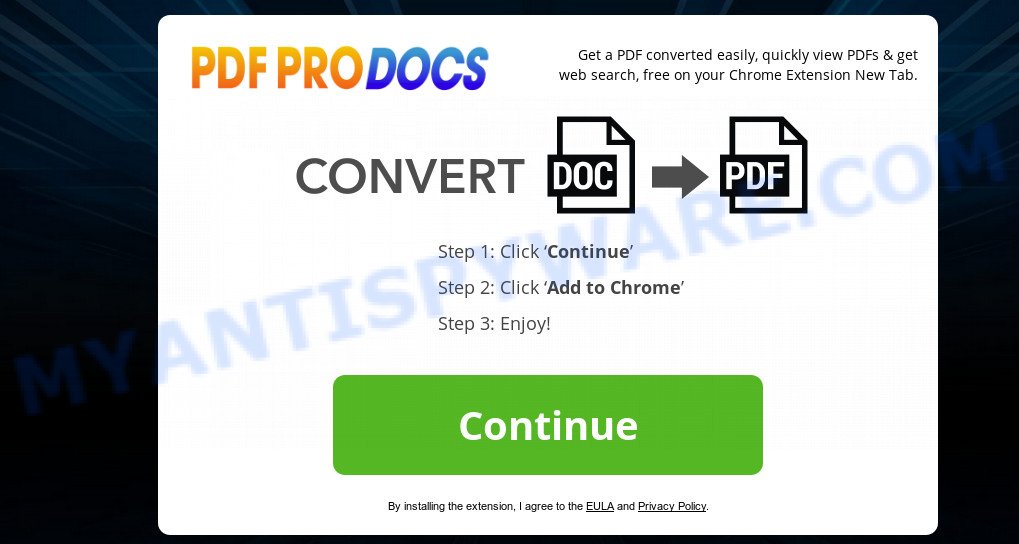
In order to force you to use PdfProDocs as often as possible this hijacker infection can alter your browsers’ search provider. You may even find that your computer’s internet browser settings are replaced without your knowledge and conscious permission. The authors of this browser hijacker do so in order to earn profit via Google AdSense or another third-party ad network. Thus every your click on advertisements that placed on the PdfProDocs earns revenue for them.
It is not a good idea to have an unwanted program such as PdfProDocs hijacker on your personal computer. The reason for this is simple, it doing things you do not know about. The hijacker infection can be used to gather sensitive info that can be later transferred to third parties. You don’t know if your home address, account names and passwords are safe. And of course you completely do not know what will happen when you click on any advertisements on the PdfProDocs web site.
Threat Summary
| Name | PdfProDocs |
| Type | browser hijacker, search provider hijacker, startpage hijacker, toolbar, unwanted new tab, redirect virus |
| Symptoms |
|
| Removal | PdfProDocs removal guide |
We strongly advise that you perform the step-by-step instructions below which will help you to remove PdfProDocs homepage using the standard features of Windows and some proven freeware.
How to Remove PdfProDocs from Google Chrome, Firefox, IE, Edge
There are a simple manual instructions below which will help you to remove PdfProDocs from your Windows personal computer. The most effective method to get rid of this hijacker is to complete the manual removal steps and then run Zemana Anti Malware (ZAM), MalwareBytes Free or Hitman Pro automatic tools (all are free). The manual solution will assist to weaken this browser hijacker and these malicious software removal utilities will completely remove PdfProDocs and revert back the Mozilla Firefox, Microsoft Internet Explorer, Edge and Google Chrome settings to default.
To remove PdfProDocs, complete the following steps:
- How to remove PdfProDocs without any software
- How to remove PdfProDocs with free applications
- Run AdBlocker to block PdfProDocs and stay safe online
- How to prevent PdfProDocs browser hijacker from getting inside your machine
- To sum up
How to remove PdfProDocs without any software
Read this section to know how to manually delete the PdfProDocs hijacker. Even if the steps does not work for you, there are several free malware removers below which can easily handle such hijacker infections.
Uninstall potentially unwanted software through the MS Windows Control Panel
First of all, check the list of installed programs on your personal computer and uninstall all unknown and recently added software. If you see an unknown program with incorrect spelling or varying capital letters, it have most likely been installed by malicious software and you should clean it off first with malware removal utility such as Zemana Anti-malware.
Make sure you have closed all web-browsers and other software. Next, uninstall any unrequested and suspicious software from your Control panel.
Windows 10, 8.1, 8
Now, press the Windows button, type “Control panel” in search and press Enter. Choose “Programs and Features”, then “Uninstall a program”.

Look around the entire list of apps installed on your PC. Most likely, one of them is the browser hijacker that designed to redirect your internet browser to the PdfProDocs website. Choose the suspicious application or the program that name is not familiar to you and delete it.
Windows Vista, 7
From the “Start” menu in MS Windows, select “Control Panel”. Under the “Programs” icon, select “Uninstall a program”.

Choose the dubious or any unknown apps, then press “Uninstall/Change” button to delete this unwanted program from your computer.
Windows XP
Click the “Start” button, select “Control Panel” option. Click on “Add/Remove Programs”.

Choose an unwanted application, then click “Change/Remove” button. Follow the prompts.
Remove PdfProDocs from web-browsers
If you are still getting PdfProDocs startpage, then you can try to remove it by uninstalling malicious add-ons.
You can also try to delete PdfProDocs startpage by reset Chrome settings. |
If you are still experiencing problems with PdfProDocs start page removal, you need to reset Firefox browser. |
Another solution to get rid of PdfProDocs from Internet Explorer is reset IE settings. |
|
How to remove PdfProDocs with free applications
Manual removal steps does not always help to delete hijacker fully, as it’s not easy to identify and remove components of browser hijacker and all malicious files from hard disk. Therefore, it is recommended that you use malicious software removal utility to fully delete PdfProDocs off your PC. Several free malicious software removal tools are currently available that can be used against the hijacker. The optimum method would be to use Zemana Anti-Malware (ZAM), MalwareBytes Free and Hitman Pro.
Scan and clean your computer of PdfProDocs with Zemana Free
Zemana Free is extremely fast and ultra light weight malware removal utility. It will help you remove PdfProDocs browser hijacker infection, adware, potentially unwanted software and other malicious software. This program gives real-time protection which never slow down your personal computer. Zemana Anti Malware (ZAM) is created for experienced and beginner computer users. The interface of this tool is very easy to use, simple and minimalist.
Now you can install and run Zemana to delete PdfProDocs from your internet browser by following the steps below:
Click the following link to download Zemana Anti Malware (ZAM) installation package named Zemana.AntiMalware.Setup on your computer. Save it to your Desktop so that you can access the file easily.
164721 downloads
Author: Zemana Ltd
Category: Security tools
Update: July 16, 2019
Run the installer after it has been downloaded successfully and then follow the prompts to setup this utility on your system.

During setup you can change some settings, but we recommend you don’t make any changes to default settings.
When installation is finished, this malicious software removal utility will automatically start and update itself. You will see its main window like below.

Now click the “Scan” button for scanning your machine for the browser hijacker which designed to reroute your browser to the PdfProDocs web-site. Depending on your computer, the scan can take anywhere from a few minutes to close to an hour. When a malware, adware or PUPs are detected, the count of the security threats will change accordingly.

As the scanning ends, it will open the Scan Results. Review the results once the tool has finished the system scan. If you think an entry should not be quarantined, then uncheck it. Otherwise, simply click “Next” button.

The Zemana Anti Malware (ZAM) will begin to delete hijacker responsible for PdfProDocs . Once that process is finished, you can be prompted to restart your machine to make the change take effect.
Scan and clean your computer of browser hijacker with HitmanPro
Hitman Pro will help delete hijacker infection related to PdfProDocs search that slow down your computer. The hijackers, adware and other PUPs slow your browser down and try to force you into clicking on malicious ads and links. HitmanPro removes the browser hijacker and lets you enjoy your computer without PdfProDocs startpage.
Download HitmanPro on your Microsoft Windows Desktop by clicking on the following link.
Once downloading is finished, open the folder in which you saved it. You will see an icon like below.

Double click the Hitman Pro desktop icon. After the tool is launched, you will see a screen as displayed below.

Further, press “Next” button for scanning your machine for the hijacker responsible for redirecting user searches to PdfProDocs. A system scan can take anywhere from 5 to 30 minutes, depending on your system. Once Hitman Pro completes the scan, a list of all items found is produced as shown in the figure below.

All found threats will be marked. You can delete them all by simply click “Next” button. It will display a dialog box, press the “Activate free license” button.
How to remove PdfProDocs with MalwareBytes Anti Malware
We suggest using the MalwareBytes AntiMalware which are completely clean your computer of the browser hijacker. The free tool is an advanced malicious software removal application created by (c) Malwarebytes lab. This program uses the world’s most popular anti-malware technology. It is able to help you get rid of hijacker, potentially unwanted apps, malicious software, adware, toolbars, ransomware and other security threats from your personal computer for free.

Click the following link to download MalwareBytes Free. Save it on your Desktop.
326997 downloads
Author: Malwarebytes
Category: Security tools
Update: April 15, 2020
Once the download is done, run it and follow the prompts. Once installed, the MalwareBytes will try to update itself and when this task is complete, click the “Scan Now” button to look for hijacker responsible for redirects to PdfProDocs. Depending on your system, the scan can take anywhere from a few minutes to close to an hour. While the MalwareBytes utility is checking, you can see count of objects it has identified as being infected by malware. Make sure to check mark the items which are unsafe and then click “Quarantine Selected” button.
The MalwareBytes is a free program that you can use to delete all detected folders, files, services, registry entries and so on. To learn more about this malicious software removal tool, we suggest you to read and follow the guidance or the video guide below.
Run AdBlocker to block PdfProDocs and stay safe online
The AdGuard is a very good ad-blocking program for the Chrome, Internet Explorer, Microsoft Edge and Mozilla Firefox, with active user support. It does a great job by removing certain types of intrusive ads, popunders, pop-ups, intrusive new tabs, and even full page advertisements and web page overlay layers. Of course, the AdGuard can block the PdfProDocs redirect automatically or by using a custom filter rule.
AdGuard can be downloaded from the following link. Save it to your Desktop so that you can access the file easily.
26824 downloads
Version: 6.4
Author: © Adguard
Category: Security tools
Update: November 15, 2018
After downloading it, double-click the downloaded file to start it. The “Setup Wizard” window will show up on the computer screen as displayed on the image below.

Follow the prompts. AdGuard will then be installed and an icon will be placed on your desktop. A window will show up asking you to confirm that you want to see a quick instructions as shown in the figure below.

Click “Skip” button to close the window and use the default settings, or press “Get Started” to see an quick guidance that will allow you get to know AdGuard better.
Each time, when you run your PC system, AdGuard will launch automatically and stop unwanted ads, block PdfProDocs, as well as other harmful or misleading web pages. For an overview of all the features of the program, or to change its settings you can simply double-click on the AdGuard icon, which may be found on your desktop.
How to prevent PdfProDocs browser hijacker from getting inside your machine
Usually, PdfProDocs hijacker infection gets into your machine as part of a bundle with freeware, sharing files and other unsafe programs which you downloaded from the Internet. The developers of this browser hijacker pays software developers for distributing PdfProDocs browser hijacker within their apps. So, optional programs is often included as part of the installation package. In order to avoid the installation of any hijackers like PdfProDocs: choose only Manual, Custom or Advanced installation option and reject all optional apps in which you are unsure.
To sum up
Now your machine should be clean of the browser hijacker responsible for redirecting your internet browser to PdfProDocs web-site. We suggest that you keep AdGuard (to help you stop unwanted pop-ups and annoying harmful webpages) and Zemana (to periodically scan your computer for new malicious software, hijacker infections and adware software). Make sure that you have all the Critical Updates recommended for MS Windows OS. Without regular updates you WILL NOT be protected when new browser hijackers, malicious apps and adware are released.
If you are still having problems while trying to remove PdfProDocs home page from your web browser, then ask for help here.




















