Private-show.live is a web-site which misleads you and other unsuspecting users into subscribing to browser notification spam. It displays the ‘Confirm notifications’ confirmation request that attempts to get the user to click the ‘Allow’ to subscribe to its notifications.
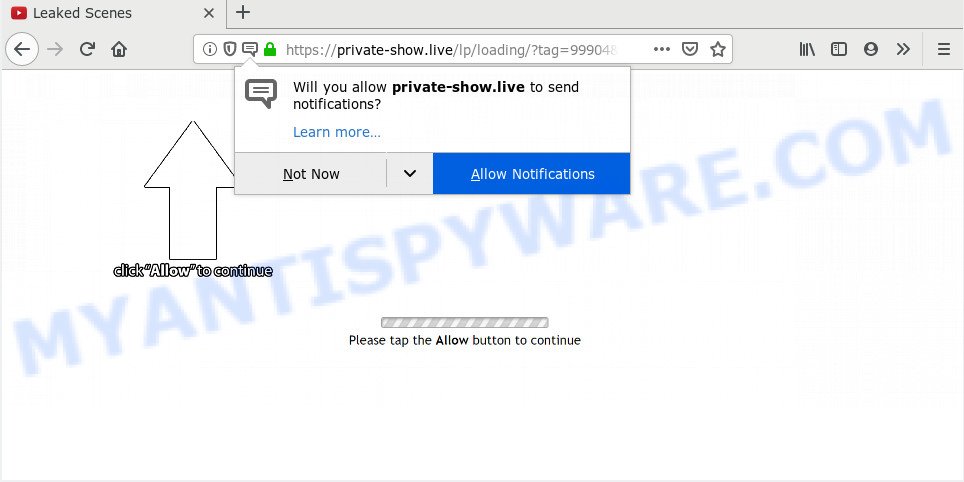
If you press the ‘Allow’, then you will start seeing unwanted adverts in form of pop-ups on your web-browser. Push notifications are originally made to alert the user of newly published news. Scammers abuse ‘push notifications’ to avoid anti-virus and ad-blocker software by showing unwanted adverts. These advertisements are displayed in the lower right corner of the screen urges users to play online games, visit dubious web sites, install web-browser plugins & so on.

If you’re getting push notifications, you can get rid of Private-show.live subscription by going into your internet browser’s settings and completing the Private-show.live removal guidance below. Once you remove Private-show.live subscription, the spam notifications will no longer display on your desktop.
How does your PC get infected with Private-show.live popups
These Private-show.live pop ups are caused by malicious advertisements on the web pages you visit or adware software. Adware software can cause many problems such as unwanted advertisements and pop-ups on your web-browser, irrelevant search results which redirect to undesired web-pages, web browser crashes and slow loading web pages. Adware usually gets installed as a part of some free programs. Do not be surprised, it happens, especially if you are an active Net user.
In most cases, the free software setup file includes additional software such as this adware software. So, be very careful when you agree to install anything. The best way – is to select a Custom, Advanced or Manual setup mode. Here disable all optional programs in which you are unsure or that causes even a slightest suspicion. The main thing you should remember, you don’t need to install any third-party software which you do not trust!
Threat Summary
| Name | Private-show.live pop-up |
| Type | spam notifications advertisements, pop-ups, pop up virus, pop up ads |
| Distribution | social engineering attack, potentially unwanted apps, shady pop-up ads, adware softwares |
| Symptoms |
|
| Removal | Private-show.live removal guide |
Instructions that is shown below, will help you to clean your computer from the adware as well as get rid of Private-show.live annoying advertisements from the Chrome, Mozilla Firefox, MS Edge and Internet Explorer and other internet browsers.
How to remove Private-show.live pop-up ads from Chrome, Firefox, IE, Edge
In order to delete Private-show.live ads, start by closing any applications and popups that are open. If a pop up won’t close, then close your browser (Edge, Mozilla Firefox, Chrome and Internet Explorer). If a program won’t close then please restart your machine. Next, follow the steps below.
To remove Private-show.live pop ups, use the following steps:
- How to get rid of Private-show.live pop up advertisements without any software
- How to fully remove Private-show.live pop up ads using free utilities
- Run AdBlocker to stop Private-show.live pop up advertisements and stay safe online
- To sum up
How to get rid of Private-show.live pop up advertisements without any software
In this section of the blog post, we have posted the steps that will help to get rid of Private-show.live ads manually. Although compared to removal tools, this solution loses in time, but you don’t need to install anything on your computer. It will be enough for you to follow the detailed guide with images. We tried to describe each step in detail, but if you realized that you might not be able to figure it out, or simply do not want to change the Windows and browser settings, then it’s better for you to run utilities from trusted developers, which are listed below.
Delete newly added adware
Some PUPs, browser hijacking programs and adware can be removed by uninstalling the free programs they came with. If this way does not succeed, then looking them up in the list of installed apps in MS Windows Control Panel. Use the “Uninstall” command in order to remove them.
Press Windows button ![]() , then click Search
, then click Search ![]() . Type “Control panel”and press Enter. If you using Windows XP or Windows 7, then press “Start” and select “Control Panel”. It will display the Windows Control Panel as displayed on the image below.
. Type “Control panel”and press Enter. If you using Windows XP or Windows 7, then press “Start” and select “Control Panel”. It will display the Windows Control Panel as displayed on the image below.

Further, click “Uninstall a program” ![]()
It will display a list of all programs installed on your machine. Scroll through the all list, and uninstall any questionable and unknown programs.
Remove Private-show.live notifications from web-browsers
Your internet browser likely now allows the Private-show.live web site to send you browser notification spam, but you do not want the unwanted ads from this website and we understand that. We have put together this guide on how you can delete Private-show.live advertisements from Mozilla Firefox, Safari, MS Edge, Internet Explorer, Chrome and Android.
|
|
|
|
|
|
Get rid of Private-show.live pop-ups from IE
By resetting Microsoft Internet Explorer internet browser you revert back your internet browser settings to its default state. This is basic when troubleshooting problems that might have been caused by adware responsible for Private-show.live ads.
First, open the Internet Explorer. Next, click the button in the form of gear (![]() ). It will show the Tools drop-down menu, click the “Internet Options” as shown on the image below.
). It will show the Tools drop-down menu, click the “Internet Options” as shown on the image below.

In the “Internet Options” window click on the Advanced tab, then press the Reset button. The IE will display the “Reset Internet Explorer settings” window as shown below. Select the “Delete personal settings” check box, then press “Reset” button.

You will now need to reboot your system for the changes to take effect.
Delete Private-show.live pop-up advertisements from Mozilla Firefox
If Firefox settings are hijacked by the adware, your web browser shows annoying popup advertisements, then ‘Reset Firefox’ could solve these problems. When using the reset feature, your personal information such as passwords, bookmarks, browsing history and web form auto-fill data will be saved.
First, start the Mozilla Firefox and click ![]() button. It will show the drop-down menu on the right-part of the web browser. Further, click the Help button (
button. It will show the drop-down menu on the right-part of the web browser. Further, click the Help button (![]() ) as on the image below.
) as on the image below.

In the Help menu, select the “Troubleshooting Information” option. Another way to open the “Troubleshooting Information” screen – type “about:support” in the internet browser adress bar and press Enter. It will show the “Troubleshooting Information” page as shown below. In the upper-right corner of this screen, click the “Refresh Firefox” button.

It will display the confirmation prompt. Further, press the “Refresh Firefox” button. The Mozilla Firefox will start a task to fix your problems that caused by the Private-show.live adware. Once, it’s complete, press the “Finish” button.
Remove Private-show.live advertisements from Chrome
The adware can alter your Chrome settings without your knowledge. You may see an unrequested web page as your search provider or startpage, additional extensions and toolbars. Reset Chrome web browser will help you to remove Private-show.live popups and reset the unwanted changes caused by adware software. It’ll keep your personal information like browsing history, bookmarks, passwords and web form auto-fill data.
First run the Google Chrome. Next, click the button in the form of three horizontal dots (![]() ).
).
It will display the Google Chrome menu. Select More Tools, then click Extensions. Carefully browse through the list of installed add-ons. If the list has the addon signed with “Installed by enterprise policy” or “Installed by your administrator”, then complete the following guide: Remove Google Chrome extensions installed by enterprise policy.
Open the Google Chrome menu once again. Further, press the option named “Settings”.

The web browser will open the settings screen. Another method to open the Chrome’s settings – type chrome://settings in the web-browser adress bar and press Enter
Scroll down to the bottom of the page and press the “Advanced” link. Now scroll down until the “Reset” section is visible, as on the image below and press the “Reset settings to their original defaults” button.

The Chrome will show the confirmation dialog box like below.

You need to confirm your action, click the “Reset” button. The browser will run the process of cleaning. After it’s complete, the browser’s settings including homepage, newtab page and search provider by default back to the values which have been when the Chrome was first installed on your PC system.
How to fully remove Private-show.live pop up ads using free utilities
The manual tutorial above is tedious to use and can not always help to fully remove the Private-show.live pop up advertisements. Here I am telling you an automatic solution to get rid of this adware from your PC system fully. Zemana Free, MalwareBytes and HitmanPro are anti-malware tools that can scan for and remove all kinds of malware including adware software related to the Private-show.live pop ups.
How to remove Private-show.live ads with Zemana
Thinking about remove Private-show.live pop up advertisements from your internet browser? Then pay attention to Zemana. This is a well-known tool, originally created just to look for and remove malicious software, adware and PUPs. But by now it has seriously changed and can not only rid you of malicious software, but also protect your PC from malicious software and adware, as well as identify and remove common viruses and trojans.
Installing the Zemana is simple. First you’ll need to download Zemana AntiMalware (ZAM) on your MS Windows Desktop from the following link.
164725 downloads
Author: Zemana Ltd
Category: Security tools
Update: July 16, 2019
Once the downloading process is done, close all programs and windows on your PC system. Double-click the install file called Zemana.AntiMalware.Setup. If the “User Account Control” dialog box pops up like the one below, click the “Yes” button.

It will open the “Setup wizard” which will help you set up Zemana on your PC. Follow the prompts and don’t make any changes to default settings.

Once install is done successfully, Zemana Anti Malware will automatically start and you can see its main screen as shown on the screen below.

Now press the “Scan” button to perform a system scan for the adware software that cause undesired Private-show.live pop ups. While the Zemana tool is checking, you can see number of objects it has identified as being affected by malicious software.

After Zemana Free has finished scanning your system, Zemana Anti-Malware will prepare a list of unwanted software and adware software. In order to remove all items, simply press “Next” button. The Zemana Anti-Malware will begin to remove adware responsible for Private-show.live pop-up ads. After disinfection is finished, you may be prompted to restart the computer.
Remove Private-show.live pop ups and harmful extensions with Hitman Pro
HitmanPro is a completely free (30 day trial) utility. You don’t need expensive ways to remove adware which causes annoying Private-show.live pop ups and other malicious software. Hitman Pro will delete all the undesired software such as adware software and hijackers for free.

- Visit the following page to download Hitman Pro. Save it to your Desktop so that you can access the file easily.
- When the download is finished, start the HitmanPro, double-click the HitmanPro.exe file.
- If the “User Account Control” prompts, press Yes to continue.
- In the HitmanPro window, click the “Next” . Hitman Pro utility will start scanning the whole computer to find out adware software related to the Private-show.live popup ads. Depending on your computer, the scan can take anywhere from a few minutes to close to an hour. During the scan HitmanPro will find threats present on your system.
- Once the system scan is finished, you will be shown the list of all detected items on your machine. All detected threats will be marked. You can remove them all by simply click “Next”. Now, click the “Activate free license” button to start the free 30 days trial to remove all malicious software found.
Use MalwareBytes Free to get rid of Private-show.live popup advertisements
We suggest using the MalwareBytes Free. You can download and install MalwareBytes Anti Malware (MBAM) to scan for adware and thereby remove Private-show.live pop up advertisements from your internet browsers. When installed and updated, this free malicious software remover automatically detects and removes all threats exist on the system.

MalwareBytes can be downloaded from the following link. Save it to your Desktop.
326999 downloads
Author: Malwarebytes
Category: Security tools
Update: April 15, 2020
After the download is finished, run it and follow the prompts. Once installed, the MalwareBytes Anti Malware (MBAM) will try to update itself and when this process is complete, click the “Scan Now” button to search for adware that causes unwanted Private-show.live ads. Next, you need to press “Quarantine Selected” button.
The MalwareBytes is a free program that you can use to remove all detected folders, files, services, registry entries and so on. To learn more about this malicious software removal tool, we suggest you to read and follow the step-by-step guidance or the video guide below.
Run AdBlocker to stop Private-show.live pop up advertisements and stay safe online
It’s important to use adblocker programs like AdGuard to protect your system from malicious webpages. Most security experts says that it’s okay to stop advertisements. You should do so just to stay safe! And, of course, the AdGuard can to stop Private-show.live and other annoying web pages.
Visit the page linked below to download the latest version of AdGuard for MS Windows. Save it on your Windows desktop.
26824 downloads
Version: 6.4
Author: © Adguard
Category: Security tools
Update: November 15, 2018
After downloading it, run the downloaded file. You will see the “Setup Wizard” screen similar to the one below.

Follow the prompts. When the install is complete, you will see a window as on the image below.

You can click “Skip” to close the install application and use the default settings, or click “Get Started” button to see an quick tutorial that will allow you get to know AdGuard better.
In most cases, the default settings are enough and you do not need to change anything. Each time, when you launch your machine, AdGuard will launch automatically and stop unwanted advertisements, block Private-show.live, as well as other harmful or misleading webpages. For an overview of all the features of the application, or to change its settings you can simply double-click on the AdGuard icon, which is located on your desktop.
To sum up
After completing the few simple steps shown above, your system should be clean from adware software that causes Private-show.live ads and other malicious software. The Chrome, Edge, Firefox and IE will no longer redirect you to various undesired web-pages like Private-show.live. Unfortunately, if the tutorial does not help you, then you have caught a new adware software, and then the best way – ask for help here.




















