According to experienced security experts, Robotornotcheckonline.xyz is a web site which uses the browser notification feature to deceive you and other unsuspecting victims to accept browser notification spam via the internet browser. This web site shows the ‘Confirm notifications’ confirmation request claims that clicking ‘Allow’ will let the user watch a video, verify that you are not a robot, access the content of the web-page, confirm that you are 18+, enable Flash Player, download a file, connect to the Internet, and so on.
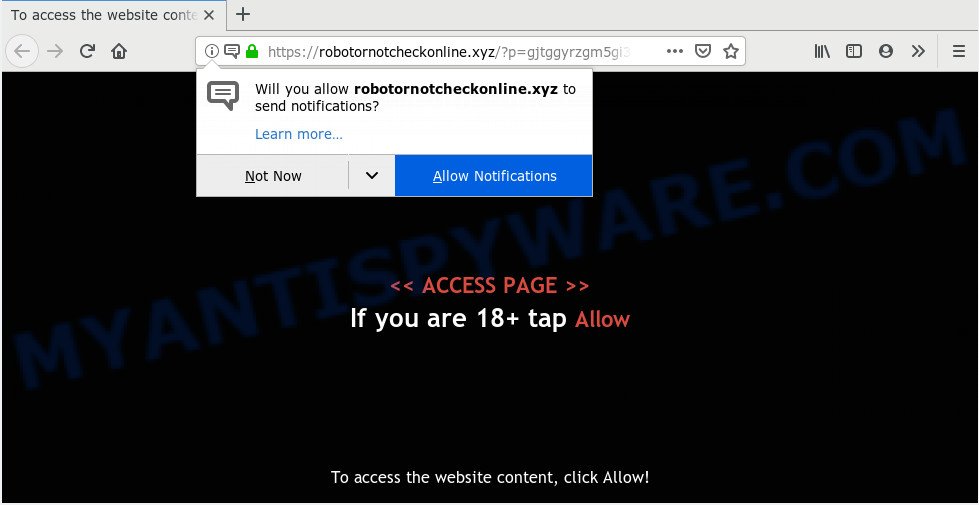
If you click the ‘Allow’ button, then your web-browser will be configured to show popup ads in the right bottom corner of the desktop. Push notifications are originally made to alert the user of newly published news. Cybercriminals abuse ‘browser notification feature’ to avoid antivirus and ad blocker apps by displaying annoying adverts. These advertisements are displayed in the lower right corner of the screen urges users to play online games, visit dubious web sites, install internet browser add-ons & so on.

To end this intrusive behavior and get rid of Robotornotcheckonline.xyz push notifications, you need to change browser settings that got modified by adware. For that, follow the Robotornotcheckonline.xyz removal steps below. Once you remove notifications subscription, the Robotornotcheckonline.xyz popups ads will no longer show on the screen.
Where the Robotornotcheckonline.xyz pop ups comes from
These Robotornotcheckonline.xyz popups are caused by malicious ads on the webpages you visit or adware software. Adware is considered by many to be synonymous with ‘malicious software’. It’s a malicious program which presents unwanted advertisements to computer users. Some examples include pop-up ads, push notifications or unclosable windows. Adware can be installed onto your PC via infected websites, when you open email attachments, anytime you download and install free applications.
Adware actively distributed with freeware, in the composition, together with the setup file of these applications. Therefore, it is very important, when installing an unknown application even downloaded from well-known or big hosting site, read the Terms of use and the Software license, as well as to select the Manual, Advanced or Custom installation option. In this mode, you may disable the installation of unneeded modules and programs and protect your computer from adware software. Do not repeat the mistakes of most users when installing unknown programs, simply click the Next button, and don’t read any information which the free software display them during its install.
Threat Summary
| Name | Robotornotcheckonline.xyz popup |
| Type | push notifications ads, pop-up ads, popup virus, pop ups |
| Distribution | dubious pop up ads, adwares, potentially unwanted apps, social engineering attack |
| Symptoms |
|
| Removal | Robotornotcheckonline.xyz removal guide |
If the Firefox, MS Edge, IE and Google Chrome have been hijacked with the adware, you must have finished any of the steps below. Once you have removed Robotornotcheckonline.xyz pop ups from your computer by following our step-by-step guide below, make sure not to commit the same mistakes again in the future.
How to remove Robotornotcheckonline.xyz pop-up ads (removal guide)
As with deleting adware, malware or potentially unwanted software, there are few steps you may do. We suggest trying them all. If you do only one part of the tutorial, then it should be use malicious software removal utility, because it should remove adware software and stop any further infection. But to completely get rid of Robotornotcheckonline.xyz popup advertisements you’ll have to at least reset your web browser settings like default search provider, startpage and new tab page to default state, disinfect PC system’s internet browsers shortcuts, uninstall all unwanted and suspicious applications, and get rid of adware with malware removal utilities. Some of the steps will require you to restart your PC system or shut down this website. So, read this guidance carefully, then bookmark this page or open it on your smartphone for later reference.
To remove Robotornotcheckonline.xyz pop ups, execute the following steps:
- How to manually get rid of Robotornotcheckonline.xyz
- Remove questionable apps using Windows Control Panel
- Remove Robotornotcheckonline.xyz notifications from web-browsers
- Remove Robotornotcheckonline.xyz from Mozilla Firefox by resetting browser settings
- Remove Robotornotcheckonline.xyz pop up ads from Google Chrome
- Remove Robotornotcheckonline.xyz pop ups from Internet Explorer
- How to automatically remove Robotornotcheckonline.xyz pop-up ads
- Use AdBlocker to block Robotornotcheckonline.xyz and stay safe online
- To sum up
How to manually get rid of Robotornotcheckonline.xyz
The most common adware can be removed manually, without the use of anti-virus or other removal utilities. The manual steps below will help you get rid of Robotornotcheckonline.xyz popup advertisements step by step. Although each of the steps is simple and does not require special knowledge, but you doubt that you can complete them, then use the free utilities, a list of which is given below.
Remove questionable apps using Windows Control Panel
One of the first things to attempt for removal of adware is to check your system installed applications screen and look for unwanted and dubious software. If there are any programs you do not recognize or are no longer using, you should remove them. If that doesn’t work, then you may need to use adware removal tool like Zemana Anti-Malware.
|
|
|
|
Remove Robotornotcheckonline.xyz notifications from web-browsers
Your browser likely now allows the Robotornotcheckonline.xyz webpage to send you spam notifications, but you do not want the unwanted ads from this website and we understand that. We’ve put together this guidance on how you can remove Robotornotcheckonline.xyz pop up advertisements from Internet Explorer, Chrome, Edge, Android, Safari and Firefox.
Google Chrome:
- In the top-right corner, click on Google Chrome’s main menu button, represented by three vertical dots.
- In the menu go to ‘Settings’, scroll down to ‘Advanced’ settings.
- Scroll down to the ‘Privacy and security’ section, select ‘Site settings’.
- Go to Notifications settings.
- Locate the Robotornotcheckonline.xyz URL and click the three vertical dots button next to it, then click on ‘Remove’.

Android:
- Tap ‘Settings’.
- Tap ‘Notifications’.
- Find and tap the internet browser that displays Robotornotcheckonline.xyz spam notifications advertisements.
- In the opened window, locate Robotornotcheckonline.xyz URL, other rogue notifications and set the toggle button to ‘OFF’ on them one-by-one.

Mozilla Firefox:
- In the top-right corner of the browser window, click on the three horizontal stripes to expand the Main menu.
- Select ‘Options’ and click on ‘Privacy & Security’ on the left hand side of the browser window.
- Scroll down to ‘Permissions’ section and click ‘Settings…’ button next to ‘Notifications’.
- Select the Robotornotcheckonline.xyz domain from the list and change the status to ‘Block’.
- Save changes.

Edge:
- Click the More button (three dots) in the top-right corner.
- Scroll down, find and click ‘Settings’. In the left side select ‘Advanced’.
- In the ‘Website permissions’ section click ‘Manage permissions’.
- Click the switch below the Robotornotcheckonline.xyz and each dubious domain.

Internet Explorer:
- Click the Gear button on the top-right corner of the window.
- In the drop-down menu select ‘Internet Options’.
- Select the ‘Privacy’ tab and click ‘Settings under ‘Pop-up Blocker’ section.
- Select the Robotornotcheckonline.xyz URL and other suspicious URLs below and remove them one by one by clicking the ‘Remove’ button.

Safari:
- Click ‘Safari’ button on the left-upper corner of the screen and select ‘Preferences’.
- Open ‘Websites’ tab, then in the left menu click on ‘Notifications’.
- Locate the Robotornotcheckonline.xyz site and select it, click the ‘Deny’ button.
Remove Robotornotcheckonline.xyz from Mozilla Firefox by resetting browser settings
If the Firefox web-browser is redirected to Robotornotcheckonline.xyz and you want to restore the Firefox settings back to their original state, then you should follow the step-by-step guide below. Your saved bookmarks, form auto-fill information and passwords won’t be cleared or changed.
First, run the Mozilla Firefox and click ![]() button. It will open the drop-down menu on the right-part of the web-browser. Further, click the Help button (
button. It will open the drop-down menu on the right-part of the web-browser. Further, click the Help button (![]() ) similar to the one below.
) similar to the one below.

In the Help menu, select the “Troubleshooting Information” option. Another way to open the “Troubleshooting Information” screen – type “about:support” in the web-browser adress bar and press Enter. It will display the “Troubleshooting Information” page as displayed in the following example. In the upper-right corner of this screen, press the “Refresh Firefox” button.

It will open the confirmation prompt. Further, click the “Refresh Firefox” button. The Firefox will begin a process to fix your problems that caused by the Robotornotcheckonline.xyz adware. After, it is finished, press the “Finish” button.
Remove Robotornotcheckonline.xyz pop up ads from Google Chrome
Reset Chrome settings will remove Robotornotcheckonline.xyz pop-ups from internet browser and disable malicious addons. It will also clear cached and temporary data (cookies, site data and content). However, your saved bookmarks and passwords will not be lost. This will not affect your history, passwords, bookmarks, and other saved data.
Open the Chrome menu by clicking on the button in the form of three horizontal dotes (![]() ). It will open the drop-down menu. Choose More Tools, then click Extensions.
). It will open the drop-down menu. Choose More Tools, then click Extensions.
Carefully browse through the list of installed plugins. If the list has the addon labeled with “Installed by enterprise policy” or “Installed by your administrator”, then complete the following tutorial: Remove Google Chrome extensions installed by enterprise policy otherwise, just go to the step below.
Open the Google Chrome main menu again, press to “Settings” option.

Scroll down to the bottom of the page and click on the “Advanced” link. Now scroll down until the Reset settings section is visible, as shown on the screen below and press the “Reset settings to their original defaults” button.

Confirm your action, click the “Reset” button.
Remove Robotornotcheckonline.xyz pop ups from Internet Explorer
By resetting Internet Explorer browser you revert back your web-browser settings to its default state. This is first when troubleshooting problems that might have been caused by adware software which causes unwanted Robotornotcheckonline.xyz pop-up advertisements.
First, launch the Internet Explorer. Next, click the button in the form of gear (![]() ). It will show the Tools drop-down menu, press the “Internet Options” as shown below.
). It will show the Tools drop-down menu, press the “Internet Options” as shown below.

In the “Internet Options” window click on the Advanced tab, then click the Reset button. The IE will open the “Reset Internet Explorer settings” window as on the image below. Select the “Delete personal settings” check box, then press “Reset” button.

You will now need to reboot your machine for the changes to take effect.
How to automatically remove Robotornotcheckonline.xyz pop-up ads
We have compiled some of the best adware removing tools which can detect and remove Robotornotcheckonline.xyz advertisements , undesired web browser addons and PUPs.
Run Zemana Free to get rid of Robotornotcheckonline.xyz pop-up advertisements
Zemana Anti Malware is extremely fast and ultra light weight malware removal utility. It will assist you remove Robotornotcheckonline.xyz advertisements, adware software, potentially unwanted software and other malicious software. This program gives real-time protection that never slow down your computer. Zemana Free is developed for experienced and beginner computer users. The interface of this utility is very easy to use, simple and minimalist.

- Zemana Anti Malware can be downloaded from the following link. Save it directly to your Microsoft Windows Desktop.
Zemana AntiMalware
164725 downloads
Author: Zemana Ltd
Category: Security tools
Update: July 16, 2019
- When the downloading process is finished, close all software and windows on your PC system. Open a directory in which you saved it. Double-click on the icon that’s named Zemana.AntiMalware.Setup.
- Further, click Next button and follow the prompts.
- Once install is finished, click the “Scan” button for checking your machine for the adware that causes multiple annoying pop-ups. Depending on your PC system, the scan can take anywhere from a few minutes to close to an hour. When a threat is detected, the number of the security threats will change accordingly. Wait until the the scanning is complete.
- After Zemana Anti Malware (ZAM) completes the scan, it will show the Scan Results. You may remove threats (move to Quarantine) by simply press “Next”. When that process is finished, you can be prompted to reboot your personal computer.
Scan your PC and remove Robotornotcheckonline.xyz pop ups with Hitman Pro
If the Robotornotcheckonline.xyz pop up ads issue persists, run the HitmanPro and scan if your PC system is affected by adware software. The Hitman Pro is a downloadable security tool that provides on-demand scanning and helps delete adware, PUPs, and other malware. It works with your existing antivirus software.
Download HitmanPro by clicking on the link below.
Download and run HitmanPro on your PC. Once started, press “Next” button . HitmanPro application will scan through the whole PC system for the adware that causes multiple annoying popups. While the HitmanPro utility is checking, you can see number of objects it has identified as being affected by malware..

After that process is finished, Hitman Pro will open a list of all threats detected by the scan.

Make sure all threats have ‘checkmark’ and click Next button.
It will open a prompt, click the “Activate free license” button to begin the free 30 days trial to delete all malware found.
Remove Robotornotcheckonline.xyz pop-ups with MalwareBytes AntiMalware
If you are still having issues with the Robotornotcheckonline.xyz pop-up advertisements — or just wish to scan your system occasionally for adware and other malware — download MalwareBytes. It is free for home use, and identifies and removes various undesired software that attacks your computer or degrades PC performance. MalwareBytes Anti-Malware (MBAM) can delete adware, PUPs as well as malware, including ransomware and trojans.
Please go to the link below to download MalwareBytes Anti Malware. Save it to your Desktop.
327001 downloads
Author: Malwarebytes
Category: Security tools
Update: April 15, 2020
After downloading is finished, close all apps and windows on your personal computer. Open a directory in which you saved it. Double-click on the icon that’s named mb3-setup such as the one below.
![]()
When the installation begins, you’ll see the “Setup wizard” that will help you install Malwarebytes on your computer.

Once installation is done, you’ll see window as displayed in the following example.

Now press the “Scan Now” button to perform a system scan for the adware that causes Robotornotcheckonline.xyz pop-ups in your web browser. This task may take some time, so please be patient. While the MalwareBytes AntiMalware tool is scanning, you can see number of objects it has identified as being infected by malicious software.

Once that process is done, it will display the Scan Results. All detected items will be marked. You can delete them all by simply press “Quarantine Selected” button.

The Malwarebytes will now delete adware that causes multiple unwanted popups and move threats to the program’s quarantine. Once the clean up is done, you may be prompted to reboot your PC.

The following video explains step-by-step tutorial on how to delete browser hijacker, adware and other malware with MalwareBytes Free.
Use AdBlocker to block Robotornotcheckonline.xyz and stay safe online
It’s important to run ad-blocker apps like AdGuard to protect your PC from malicious web sites. Most security experts says that it’s okay to stop ads. You should do so just to stay safe! And, of course, the AdGuard may to block Robotornotcheckonline.xyz and other unwanted web pages.
- First, visit the following page, then click the ‘Download’ button in order to download the latest version of AdGuard.
Adguard download
26825 downloads
Version: 6.4
Author: © Adguard
Category: Security tools
Update: November 15, 2018
- After downloading it, start the downloaded file. You will see the “Setup Wizard” program window. Follow the prompts.
- After the installation is complete, click “Skip” to close the setup program and use the default settings, or click “Get Started” to see an quick tutorial that will assist you get to know AdGuard better.
- In most cases, the default settings are enough and you do not need to change anything. Each time, when you launch your PC system, AdGuard will start automatically and stop unwanted advertisements, block Robotornotcheckonline.xyz, as well as other harmful or misleading webpages. For an overview of all the features of the application, or to change its settings you can simply double-click on the icon called AdGuard, which is located on your desktop.
To sum up
Now your personal computer should be clean of the adware related to the Robotornotcheckonline.xyz ads. We suggest that you keep Zemana AntiMalware (to periodically scan your PC system for new adwares and other malware) and AdGuard (to help you block unwanted popup advertisements and malicious web-pages). Moreover, to prevent any adware software, please stay clear of unknown and third party applications, make sure that your antivirus application, turn on the option to locate PUPs.
If you need more help with Robotornotcheckonline.xyz pop-up advertisements related issues, go to here.




















