Googlecheck.pro pop up is a browser-based scam that tries to fool people into allowing its push notifications. When you visit the Googlecheck.pro web page which wants to send you browser notification spam, you will be greeted with a prompt that asks whether you want to agree to them or not. Your options will be ‘Block’ and ‘Allow’.
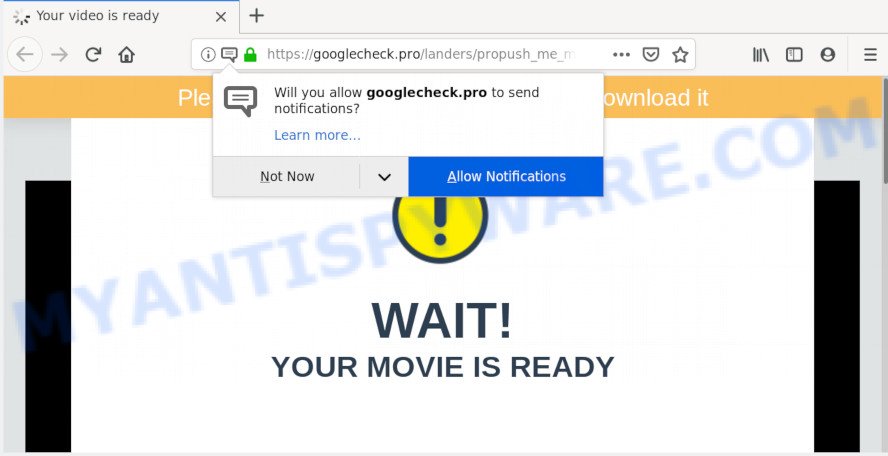
Once click on the ‘Allow’ button, the Googlecheck.pro web-site gets your permission to send browser notification spam in form of pop-up advertisements in the right bottom corner of the desktop. The spam notifications will essentially be advertisements for ‘free’ online games, free gifts scams, dubious internet browser extensions, adult web-pages, and fake software as displayed on the image below.

In order to unsubscribe from Googlecheck.pro spam notifications open your web browser’s settings and complete the Googlecheck.pro removal tutorial below. Once you remove notifications subscription, the Googlecheck.pro pop ups ads will no longer display on the desktop.
Where the Googlecheck.pro popups comes from
Some research has shown that users can be redirected to Googlecheck.pro from dubious advertisements or by PUPs and adware. Adware software can make big problem to your computer. Adware also known as ‘ad-supported’ software is harmful application that shows a large number of ads in form of pop ups, discount offers, banners or even fake alerts on the internet browser. Adware can seriously affect your privacy, your computer’s performance and security. Adware can be installed onto your personal computer without a full disclosure.
Adware most likely to occur during the setup of free programs due the fact that PUPs like this are usually hidden in the setup package. Thus, if you have installed some freeware using Quick(Standard) method, you may have let adware get inside your computer. Keep in mind that the Quick mode is unreliable because it do not warn about optional applications. Thus, third-party applications will be installed automatically unless you choose Advanced/Custom method and uncheck its installation.
Threat Summary
| Name | Googlecheck.pro pop-up |
| Type | browser notification spam advertisements, pop-up virus, pop-up advertisements, pop-ups |
| Distribution | malicious pop-up ads, adwares, PUPs, social engineering attack |
| Symptoms |
|
| Removal | Googlecheck.pro removal guide |
If you are unfortunate have adware, you can follow the guidance below that will assist you to get rid of adware and thus remove Googlecheck.pro popup ads from your internet browser.
How to remove Googlecheck.pro advertisements (removal steps)
There are a few solutions which can be used to remove Googlecheck.pro pop up advertisements. But, not all PUPs such as this adware can be completely removed using only manual methods. In most cases you’re not able to uninstall any adware using standard MS Windows options. In order to remove Googlecheck.pro pop up advertisements you need complete a few manual steps and run reliable removal utilities. Most computer security researchers states that Zemana Anti-Malware (ZAM), MalwareBytes Anti-Malware or Hitman Pro utilities are a right choice. These free applications are able to search for and remove Googlecheck.pro ads from your PC system and return your web-browser settings to defaults.
To remove Googlecheck.pro pop ups, perform the following steps:
- How to remove Googlecheck.pro advertisements without any software
- How to fully remove Googlecheck.pro advertisements using free tools
- Stop Googlecheck.pro ads
- To sum up
How to remove Googlecheck.pro advertisements without any software
This part of the article is a step-by-step instructions that will allow you to remove Googlecheck.pro ads manually. You just need to carefully complete each step. In this case, you do not need to install any additional tools.
Uninstall recently installed potentially unwanted software
You can manually get rid of most nonaggressive adware by deleting the program that it came with or removing the adware itself using ‘Add/Remove programs’ or ‘Uninstall a program’ option in Windows Control Panel.
Press Windows button ![]() , then press Search
, then press Search ![]() . Type “Control panel”and press Enter. If you using Windows XP or Windows 7, then click “Start” and select “Control Panel”. It will display the Windows Control Panel as shown on the screen below.
. Type “Control panel”and press Enter. If you using Windows XP or Windows 7, then click “Start” and select “Control Panel”. It will display the Windows Control Panel as shown on the screen below.

Further, press “Uninstall a program” ![]()
It will display a list of all programs installed on your PC system. Scroll through the all list, and remove any questionable and unknown applications.
Remove Googlecheck.pro notifications from internet browsers
If you have clicked the “Allow” button in the Googlecheck.pro pop up and gave a notification permission, you should remove this notification permission first from your web-browser settings. To remove the Googlecheck.pro permission to send push notifications to your PC system, perform the steps below. These steps are for MS Windows, Mac and Android.
|
|
|
|
|
|
Remove Googlecheck.pro pop-up ads from Firefox
If the Firefox browser application is hijacked, then resetting its settings can help. The Reset feature is available on all modern version of Mozilla Firefox. A reset can fix many issues by restoring Mozilla Firefox settings like search engine, home page and newtab to their default state. However, your saved bookmarks and passwords will not be lost. This will not affect your history, passwords, bookmarks, and other saved data.
Press the Menu button (looks like three horizontal lines), and click the blue Help icon located at the bottom of the drop down menu as displayed below.

A small menu will appear, press the “Troubleshooting Information”. On this page, press “Refresh Firefox” button as shown on the image below.

Follow the onscreen procedure to revert back your Mozilla Firefox web-browser settings to their default values.
Remove Googlecheck.pro ads from Chrome
Reset Google Chrome settings to remove Googlecheck.pro popups. If you are still experiencing issues with Googlecheck.pro advertisements removal, you need to reset Chrome browser to its default state. This step needs to be performed only if adware software has not been removed by the previous steps.
First launch the Chrome. Next, press the button in the form of three horizontal dots (![]() ).
).
It will display the Google Chrome menu. Select More Tools, then press Extensions. Carefully browse through the list of installed extensions. If the list has the addon signed with “Installed by enterprise policy” or “Installed by your administrator”, then complete the following instructions: Remove Google Chrome extensions installed by enterprise policy.
Open the Chrome menu once again. Further, press the option named “Settings”.

The web-browser will display the settings screen. Another solution to display the Chrome’s settings – type chrome://settings in the web-browser adress bar and press Enter
Scroll down to the bottom of the page and click the “Advanced” link. Now scroll down until the “Reset” section is visible, as shown in the following example and click the “Reset settings to their original defaults” button.

The Google Chrome will open the confirmation prompt like below.

You need to confirm your action, click the “Reset” button. The browser will launch the procedure of cleaning. After it is complete, the browser’s settings including default search engine, homepage and newtab page back to the values that have been when the Google Chrome was first installed on your computer.
Delete Googlecheck.pro ads from IE
If you find that Internet Explorer internet browser settings like startpage, search engine and newtab page had been replaced by adware which cause intrusive Googlecheck.pro popups, then you may revert back your settings, via the reset web-browser procedure.
First, start the Internet Explorer. Next, press the button in the form of gear (![]() ). It will display the Tools drop-down menu, press the “Internet Options” as shown on the image below.
). It will display the Tools drop-down menu, press the “Internet Options” as shown on the image below.

In the “Internet Options” window click on the Advanced tab, then click the Reset button. The Internet Explorer will show the “Reset Internet Explorer settings” window like below. Select the “Delete personal settings” check box, then press “Reset” button.

You will now need to restart your system for the changes to take effect.
How to fully remove Googlecheck.pro advertisements using free tools
It’s not enough to remove Googlecheck.pro advertisements from your web browser by following the manual steps above to solve all problems. Some the adware related files may remain on your computer and they will recover the adware even after you remove it. For that reason we advise to run free anti-malware utility like Zemana Anti Malware (ZAM), MalwareBytes Anti-Malware (MBAM) and Hitman Pro. Either of those programs should be able to look for and remove adware that causes undesired Googlecheck.pro popup advertisements.
How to get rid of Googlecheck.pro pop-ups with Zemana AntiMalware
Zemana Anti Malware (ZAM) is a malicious software scanner that is very effective for detecting and removing adware which causes annoying Googlecheck.pro advertisements. The steps below will explain how to download, install, and use Zemana Anti Malware (ZAM) to scan and remove malicious software, spyware, adware, PUPs, hijacker infections from your machine for free.
Download Zemana by clicking on the following link.
164782 downloads
Author: Zemana Ltd
Category: Security tools
Update: July 16, 2019
Once downloading is finished, close all apps and windows on your computer. Double-click the install file called Zemana.AntiMalware.Setup. If the “User Account Control” dialog box pops up as shown below, click the “Yes” button.

It will open the “Setup wizard” which will help you set up Zemana Anti-Malware (ZAM) on your computer. Follow the prompts and don’t make any changes to default settings.

Once install is done successfully, Zemana will automatically start and you can see its main screen like below.

Now press the “Scan” button for scanning your PC for the adware that causes Googlecheck.pro pop ups in your web browser. Depending on your computer, the scan may take anywhere from a few minutes to close to an hour. While the Zemana Anti-Malware (ZAM) is checking, you may see number of objects it has identified either as being malware.

After Zemana Free completes the scan, Zemana Anti-Malware (ZAM) will display a screen that contains a list of malware that has been found. You may delete threats (move to Quarantine) by simply click “Next” button. The Zemana Free will remove adware software related to the Googlecheck.pro pop up advertisements. Once that process is done, you may be prompted to reboot the computer.
Use Hitman Pro to delete Googlecheck.pro advertisements
Hitman Pro is a free program that developed to get rid of malware, PUPs, hijackers and adware software from your system running Windows 10, 8, 7, XP (32-bit and 64-bit). It’ll allow to detect and remove adware that causes Googlecheck.pro pop-up ads, including its files, folders and registry keys.
Download Hitman Pro by clicking on the link below.
When the downloading process is complete, open the directory in which you saved it. You will see an icon like below.

Double click the HitmanPro desktop icon. When the utility is opened, you will see a screen as on the image below.

Further, click “Next” button to perform a system scan with this tool for the adware that causes multiple undesired pop ups. A system scan can take anywhere from 5 to 30 minutes, depending on your PC system. After the scanning is complete, you will be displayed the list of all found items on your personal computer like below.

Review the results once the tool has complete the system scan. If you think an entry should not be quarantined, then uncheck it. Otherwise, simply click “Next” button. It will open a prompt, press the “Activate free license” button.
How to remove Googlecheck.pro with MalwareBytes
You can get rid of Googlecheck.pro pop ups automatically through the use of MalwareBytes. We recommend this free malicious software removal tool because it may easily delete hijacker infections, adware, potentially unwanted apps and toolbars with all their components such as files, folders and registry entries.

Click the link below to download MalwareBytes AntiMalware (MBAM). Save it directly to your Microsoft Windows Desktop.
327040 downloads
Author: Malwarebytes
Category: Security tools
Update: April 15, 2020
When the download is finished, run it and follow the prompts. Once installed, the MalwareBytes Anti Malware will try to update itself and when this procedure is complete, click the “Scan Now” button for scanning your personal computer for the adware that cause pop-ups. A scan may take anywhere from 10 to 30 minutes, depending on the count of files on your computer and the speed of your computer. While the tool is scanning, you can see how many objects and files has already scanned. Once you’ve selected what you wish to delete from your computer click “Quarantine Selected” button.
The MalwareBytes AntiMalware (MBAM) is a free application that you can use to get rid of all detected folders, files, services, registry entries and so on. To learn more about this malicious software removal tool, we advise you to read and follow the few simple steps or the video guide below.
Stop Googlecheck.pro ads
If you browse the Internet, you can’t avoid malvertising. But you can protect your browser against it. Download and run an ad blocking program. AdGuard is an adblocker which can filter out a huge number of of the malvertising, stoping dynamic scripts from loading harmful content.
Click the link below to download the latest version of AdGuard for MS Windows. Save it to your Desktop.
26839 downloads
Version: 6.4
Author: © Adguard
Category: Security tools
Update: November 15, 2018
After downloading it, double-click the downloaded file to run it. The “Setup Wizard” window will show up on the computer screen as displayed on the screen below.

Follow the prompts. AdGuard will then be installed and an icon will be placed on your desktop. A window will show up asking you to confirm that you want to see a quick guide as displayed in the following example.

Press “Skip” button to close the window and use the default settings, or click “Get Started” to see an quick tutorial that will allow you get to know AdGuard better.
Each time, when you start your system, AdGuard will start automatically and stop undesired advertisements, block Googlecheck.pro, as well as other malicious or misleading websites. For an overview of all the features of the program, or to change its settings you can simply double-click on the AdGuard icon, that can be found on your desktop.
To sum up
Now your system should be free of the adware related to the Googlecheck.pro pop up ads. We suggest that you keep AdGuard (to help you stop unwanted pop-up ads and annoying malicious webpages) and Zemana AntiMalware (to periodically scan your computer for new malware, browser hijackers and adware). Make sure that you have all the Critical Updates recommended for MS Windows operating system. Without regular updates you WILL NOT be protected when new browser hijackers, malicious applications and adware are released.
If you are still having problems while trying to remove Googlecheck.pro pop-up ads from your browser, then ask for help here.




















