Divatedletterf.pro is a web-page that attempts to con unsuspecting users into allowing its push notifications. This web-page will display the message ‘Click Allow to’ (confirm that you are 18+, verify that you are not a robot, download a file, access the content of the web page, watch a video, enable Flash Player, connect to the Internet), asking you to subscribe to notifications.
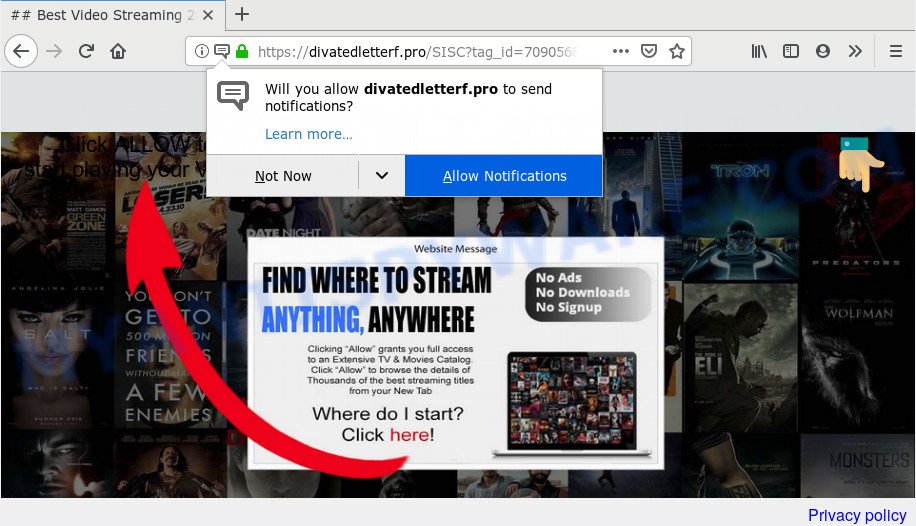
If you click the ‘Allow’, then you will start seeing unwanted ads in form of pop-up windows on your desktop. The devs behind Divatedletterf.pro use these push notifications to bypass pop-up blocker and therefore show a huge count of unwanted adverts. These ads are used to promote dubious browser extensions, fake prizes scams, adware software bundles, and adult web-sites.

In order to remove Divatedletterf.pro browser notification spam open the internet browser’s settings and follow the Divatedletterf.pro removal guide below. Once you delete Divatedletterf.pro subscription, the push notifications will no longer display on the screen.
How did you get infected with Divatedletterf.pro pop ups
These Divatedletterf.pro pop ups are caused by shady ads on the websites you visit or adware. Adware can cause many troubles like intrusive advertisements and popups on your web browser, reroute your search requests to advertising web-sites, web-browser crashes and slow loading web-pages. Adware software usually gets installed as a part of some free software. Do not be surprised, it happens, especially if you’re an active World Wide Web user.
Adware commonly comes on the PC with free software. In most cases, it comes without the user’s knowledge. Therefore, many users aren’t even aware that their PC has been hijacked by PUPs and adware. Please follow the easy rules in order to protect your PC from adware and potentially unwanted software: do not install any suspicious programs, read the user agreement and choose only the Custom, Manual or Advanced setup option, don’t rush to click the Next button. Also, always try to find a review of the program on the Internet. Be careful and attentive!
Threat Summary
| Name | Divatedletterf.pro pop-up |
| Type | push notifications advertisements, pop-up advertisements, pop-ups, pop up virus |
| Distribution | potentially unwanted programs, adware softwares, malicious pop-up ads, social engineering attack |
| Symptoms |
|
| Removal | Divatedletterf.pro removal guide |
Therefore it’s very important to follow the steps below ASAP. The instructions will allow you to remove adware as well as clean your personal computer from the Divatedletterf.pro pop ups. What is more, the steps below will help you remove other malicious software such as unwanted toolbars and browser hijackers, that can be installed onto machine along with the adware.
How to remove Divatedletterf.pro popup ads (removal steps)
In the steps below we will have a look at the adware and how to remove Divatedletterf.pro from Google Chrome, Microsoft Edge, Mozilla Firefox and Internet Explorer browsers for Microsoft Windows OS, natively or by using a few free removal utilities. Certain of the steps below will require you to exit this web site. So, please read the steps carefully, after that bookmark it or open it on your smartphone for later reference.
To remove Divatedletterf.pro pop ups, perform the steps below:
- How to manually remove Divatedletterf.pro
- Delete questionable programs using Microsoft Windows Control Panel
- Remove Divatedletterf.pro notifications from browsers
- Remove Divatedletterf.pro pop-up ads from IE
- Remove Divatedletterf.pro advertisements from Google Chrome
- Remove Divatedletterf.pro from Mozilla Firefox by resetting internet browser settings
- How to automatically remove Divatedletterf.pro advertisements
- Use AdBlocker to block Divatedletterf.pro and stay safe online
- To sum up
How to manually remove Divatedletterf.pro
In this section of the post, we have posted the steps that will help to delete Divatedletterf.pro pop ups manually. Although compared to removal utilities, this method loses in time, but you don’t need to download anything on the system. It will be enough for you to follow the detailed guide with images. We tried to describe each step in detail, but if you realized that you might not be able to figure it out, or simply do not want to change the Windows and web-browser settings, then it’s better for you to run utilities from trusted developers, which are listed below.
Delete questionable programs using Microsoft Windows Control Panel
It is of primary importance to first identify and remove all PUPs, adware software and browser hijackers through ‘Add/Remove Programs’ (Windows XP) or ‘Uninstall a program’ (Windows 10, 8, 7) section of your MS Windows Control Panel.
Windows 8, 8.1, 10
First, press the Windows button
Windows XP, Vista, 7
First, click “Start” and select “Control Panel”.
It will display the Windows Control Panel as displayed on the screen below.

Next, press “Uninstall a program” ![]()
It will open a list of all programs installed on your PC. Scroll through the all list, and remove any dubious and unknown programs. To quickly find the latest installed applications, we recommend sort apps by date in the Control panel.
Remove Divatedletterf.pro notifications from browsers
If you’re getting push notifications from the Divatedletterf.pro or another annoying web page, you will have previously pressed the ‘Allow’ button. Below we’ll teach you how to turn them off.
|
|
|
|
|
|
Remove Divatedletterf.pro pop-up ads from IE
In order to restore all browser startpage, search engine and newtab you need to reset the IE to the state, that was when the Windows was installed on your personal computer.
First, launch the Microsoft Internet Explorer. Next, press the button in the form of gear (![]() ). It will display the Tools drop-down menu, click the “Internet Options” as on the image below.
). It will display the Tools drop-down menu, click the “Internet Options” as on the image below.

In the “Internet Options” window click on the Advanced tab, then click the Reset button. The Internet Explorer will show the “Reset Internet Explorer settings” window as displayed on the screen below. Select the “Delete personal settings” check box, then click “Reset” button.

You will now need to restart your PC system for the changes to take effect.
Remove Divatedletterf.pro advertisements from Google Chrome
If you have adware software, Divatedletterf.pro pop ups problems or Chrome is running slow, then reset Google Chrome can help you. In this guide we’ll show you the method to reset your Chrome settings and data to default values without reinstall.
First open the Google Chrome. Next, click the button in the form of three horizontal dots (![]() ).
).
It will show the Chrome menu. Select More Tools, then press Extensions. Carefully browse through the list of installed extensions. If the list has the add-on signed with “Installed by enterprise policy” or “Installed by your administrator”, then complete the following guidance: Remove Chrome extensions installed by enterprise policy.
Open the Chrome menu once again. Further, click the option named “Settings”.

The internet browser will open the settings screen. Another method to show the Chrome’s settings – type chrome://settings in the internet browser adress bar and press Enter
Scroll down to the bottom of the page and click the “Advanced” link. Now scroll down until the “Reset” section is visible, as displayed below and click the “Reset settings to their original defaults” button.

The Chrome will show the confirmation dialog box as on the image below.

You need to confirm your action, press the “Reset” button. The browser will run the task of cleaning. After it’s finished, the browser’s settings including new tab, default search engine and home page back to the values that have been when the Chrome was first installed on your computer.
Remove Divatedletterf.pro from Mozilla Firefox by resetting internet browser settings
If Mozilla Firefox settings are hijacked by the adware software, your browser shows annoying popup ads, then ‘Reset Firefox’ could solve these problems. However, your saved passwords and bookmarks will not be changed, deleted or cleared.
First, open the Firefox. Next, click the button in the form of three horizontal stripes (![]() ). It will open the drop-down menu. Next, click the Help button (
). It will open the drop-down menu. Next, click the Help button (![]() ).
).

In the Help menu press the “Troubleshooting Information”. In the upper-right corner of the “Troubleshooting Information” page click on “Refresh Firefox” button as displayed on the screen below.

Confirm your action, click the “Refresh Firefox”.
How to automatically remove Divatedletterf.pro advertisements
Manual removal tutorial does not always help to fully delete the adware software, as it’s not easy to identify and get rid of components of adware and all malicious files from hard disk. Therefore, it is recommended that you run malicious software removal tool to completely remove Divatedletterf.pro off your browser. Several free malware removal utilities are currently available that can be used against the adware. The optimum method would be to run Zemana Free, MalwareBytes Free and HitmanPro.
Use Zemana Anti-Malware to get rid of Divatedletterf.pro ads
Zemana is a complete package of antimalware utilities. Despite so many features, it does not reduce the performance of your PC. Zemana Anti Malware (ZAM) can be used to get rid of almost all the forms of adware including Divatedletterf.pro popups, hijacker infections, potentially unwanted apps and harmful browser addons. Zemana has real-time protection that can defeat most malicious software. You can run Zemana Free with any other antivirus without any conflicts.
- Zemana Anti-Malware (ZAM) can be downloaded from the following link. Save it on your MS Windows desktop.
Zemana AntiMalware
164789 downloads
Author: Zemana Ltd
Category: Security tools
Update: July 16, 2019
- Once you have downloaded the installation file, make sure to double click on the Zemana.AntiMalware.Setup. This would start the Zemana Free setup on your PC.
- Select installation language and click ‘OK’ button.
- On the next screen ‘Setup Wizard’ simply press the ‘Next’ button and follow the prompts.

- Finally, once the setup is complete, Zemana will run automatically. Else, if does not then double-click on the Zemana AntiMalware icon on your desktop.
- Now that you have successfully install Zemana Anti-Malware (ZAM), let’s see How to use Zemana Free to delete Divatedletterf.pro pop up ads from your computer.
- After you have started the Zemana Anti-Malware (ZAM), you’ll see a window like below, just press ‘Scan’ button . Zemana AntiMalware (ZAM) program will scan through the whole system for the adware software.

- Now pay attention to the screen while Zemana AntiMalware (ZAM) scans your computer.

- After the system scan is finished, Zemana Free will produce a list of unwanted programs and adware software. Once you’ve selected what you wish to remove from your PC press ‘Next’ button.

- Zemana Anti-Malware (ZAM) may require a restart machine in order to complete the Divatedletterf.pro pop-ups removal procedure.
- If you want to permanently delete adware from your PC, then press ‘Quarantine’ icon, select all malicious software, adware software, PUPs and other threats and click Delete.
- Reboot your PC to complete the adware removal procedure.
Remove Divatedletterf.pro popup ads from web browsers with HitmanPro
Hitman Pro is a free removal tool which can check your personal computer for a wide range of security threats like malware, adware softwares, potentially unwanted programs as well as adware which cause intrusive Divatedletterf.pro ads. It will perform a deep scan of your PC system including hard drives and Windows registry. After a malicious software is detected, it will help you to remove all found threats from your PC system by a simple click.
First, please go to the link below, then click the ‘Download’ button in order to download the latest version of Hitman Pro.
When downloading is done, open the file location. You will see an icon like below.

Double click the Hitman Pro desktop icon. After the tool is launched, you will see a screen like the one below.

Further, click “Next” button . HitmanPro program will scan through the whole PC for the adware that causes multiple annoying pop-ups. A system scan can take anywhere from 5 to 30 minutes, depending on your computer. After the scan get finished, Hitman Pro will display a list of found items like below.

Make sure all items have ‘checkmark’ and press “Next” button. It will display a dialog box, press the “Activate free license” button.
Run MalwareBytes AntiMalware (MBAM) to remove Divatedletterf.pro advertisements
If you’re still having issues with the Divatedletterf.pro ads — or just wish to check your computer occasionally for adware and other malicious software — download MalwareBytes Free. It is free for home use, and searches for and deletes various unwanted apps that attacks your computer or degrades computer performance. MalwareBytes can get rid of adware, PUPs as well as malicious software, including ransomware and trojans.
MalwareBytes can be downloaded from the following link. Save it to your Desktop so that you can access the file easily.
327047 downloads
Author: Malwarebytes
Category: Security tools
Update: April 15, 2020
Once the downloading process is finished, close all applications and windows on your system. Double-click the install file named mb3-setup. If the “User Account Control” prompt pops up as on the image below, click the “Yes” button.

It will open the “Setup wizard” which will help you install MalwareBytes AntiMalware (MBAM) on your computer. Follow the prompts and don’t make any changes to default settings.

Once installation is finished successfully, click Finish button. MalwareBytes Anti Malware (MBAM) will automatically start and you can see its main screen such as the one below.

Now click the “Scan Now” button . MalwareBytes Free program will scan through the whole PC for the adware that causes Divatedletterf.pro pop ups. A system scan may take anywhere from 5 to 30 minutes, depending on your system. While the tool is checking, you can see how many objects and files has already scanned.

When MalwareBytes Anti Malware (MBAM) is complete scanning your computer, MalwareBytes Anti-Malware will open a list of found threats. Make sure all threats have ‘checkmark’ and press “Quarantine Selected” button. The MalwareBytes Anti Malware (MBAM) will remove adware that causes Divatedletterf.pro pop up ads in your web browser and move threats to the program’s quarantine. After finished, you may be prompted to reboot the machine.

We recommend you look at the following video, which completely explains the procedure of using the MalwareBytes Anti Malware to remove adware software, hijacker and other malware.
Use AdBlocker to block Divatedletterf.pro and stay safe online
It is also critical to protect your internet browsers from harmful web pages and advertisements by using an adblocker application such as AdGuard. Security experts says that it’ll greatly reduce the risk of malware, and potentially save lots of money. Additionally, the AdGuard can also protect your privacy by blocking almost all trackers.
Download AdGuard from the following link.
26840 downloads
Version: 6.4
Author: © Adguard
Category: Security tools
Update: November 15, 2018
Once the downloading process is complete, double-click the downloaded file to start it. The “Setup Wizard” window will show up on the computer screen as displayed on the screen below.

Follow the prompts. AdGuard will then be installed and an icon will be placed on your desktop. A window will show up asking you to confirm that you want to see a quick guidance such as the one below.

Click “Skip” button to close the window and use the default settings, or click “Get Started” to see an quick guidance that will help you get to know AdGuard better.
Each time, when you start your PC system, AdGuard will start automatically and stop unwanted ads, block Divatedletterf.pro, as well as other harmful or misleading web-sites. For an overview of all the features of the application, or to change its settings you can simply double-click on the AdGuard icon, that can be found on your desktop.
To sum up
Now your PC should be clean of the adware which cause pop-ups. We suggest that you keep AdGuard (to help you block unwanted pop-ups and unwanted harmful web-sites) and Zemana AntiMalware (to periodically scan your computer for new malware, browser hijacker infections and adware). Make sure that you have all the Critical Updates recommended for MS Windows operating system. Without regular updates you WILL NOT be protected when new hijackers, harmful apps and adware software are released.
If you are still having problems while trying to get rid of Divatedletterf.pro popups from your browser, then ask for help here.
























