According to cyber security specialists, Mentunaffec.pro is a webpage that uses social engineering methods to trick people into signing up for its browser notification spam that go directly to the desktop or the web-browser. It will show the ‘Confirm notifications’ confirmation request claims that clicking ‘Allow’ will let the user enable Flash Player, download a file, verify that you are not a robot, access the content of the webpage, confirm that you are 18+, watch a video, connect to the Internet, and so on.
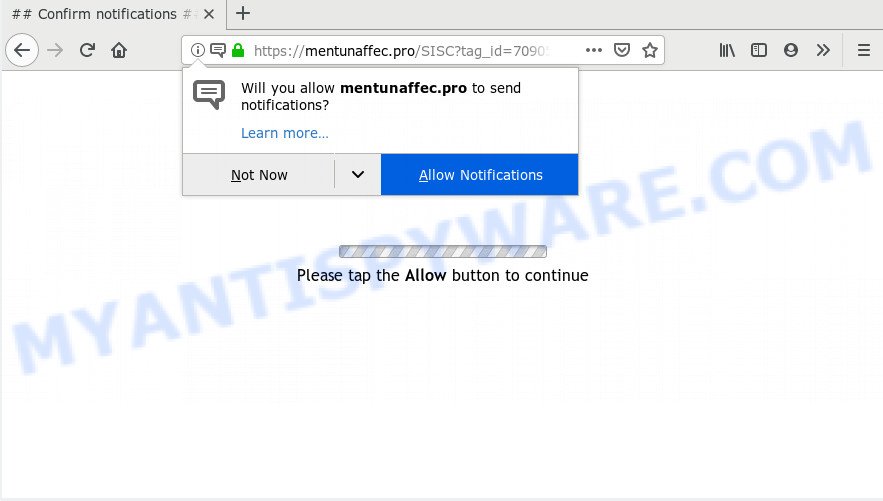
Once you click on the ‘Allow’, the Mentunaffec.pro web site starts sending a large amount of browser notification spam on your the browser screen. You will see the pop up ads even when the web-browser is closed. Push notifications are originally developed to alert the user of newly published content. Scammers abuse ‘browser notification feature’ to avoid antivirus software and ad-blocker applications by displaying annoying ads. These ads are displayed in the lower right corner of the screen urges users to play online games, visit suspicious websites, install web-browser extensions & so on.

If you are getting browser notification spam, you can delete Mentunaffec.pro subscription by going into your internet browser’s settings and completing the Mentunaffec.pro removal tutorial below. Once you remove Mentunaffec.pro subscription, the browser notification spam will no longer display on your internet browser.
How does your system get infected with Mentunaffec.pro popups
Some research has shown that users can be redirected to Mentunaffec.pro from misleading ads or by potentially unwanted software and adware software. Adware is short for ‘ad supported’ software. Additionally, some malware has adware built into the program. Adware software presents undesired ads that appear in unclosable windows or advertising links on browser. In order to display unwanted adverts as often as possible adware software can modify your web-browser settings. You may even find that your machine settings are hijacked without your conscious permission. The makers of adware do so in order to generate profit via third-party ad network. Thus every your click on the advertisements earns profit for them.
Adware software is usually is bundled with freeware. So, when you installing free software, carefully read the disclaimers, choose the Custom or Advanced installation mode to watch for bundled software that are being installed, because certain of the applications are potentially unwanted applications and adware.
Threat Summary
| Name | Mentunaffec.pro popup |
| Type | browser notification spam advertisements, popup virus, popup ads, popups |
| Distribution | adware softwares, potentially unwanted applications, social engineering attack, dubious pop up advertisements |
| Symptoms |
|
| Removal | Mentunaffec.pro removal guide |
So, obviously, you need to remove the adware software as quickly as possible. Use the free step-by-step tutorial below. This guide will help you clean your computer of adware software and thereby delete the Mentunaffec.pro undesired advertisements.
How to remove Mentunaffec.pro pop up ads (removal guidance)
We suggest opting for automatic Mentunaffec.pro popups removal in order to delete all adware software related entries easily. This method requires scanning the machine with reputable anti-malware, e.g. Zemana Free, MalwareBytes Anti Malware (MBAM) or HitmanPro. However, if you prefer manual removal steps, you can follow the guide below in this blog post. Some of the steps will require you to reboot your PC system or close this web-site. So, read this tutorial carefully, then bookmark this page or open it on your smartphone for later reference.
To remove Mentunaffec.pro pop ups, use the steps below:
- Manual Mentunaffec.pro popups removal
- Uninstall potentially unwanted applications through the Microsoft Windows Control Panel
- Remove Mentunaffec.pro notifications from web-browsers
- Remove Mentunaffec.pro popups from Google Chrome
- Remove Mentunaffec.pro ads from Microsoft Internet Explorer
- Get rid of Mentunaffec.pro advertisements from Firefox
- How to automatically remove Mentunaffec.pro pop ups
- Block Mentunaffec.pro and other undesired webpages
- Finish words
Manual Mentunaffec.pro popups removal
The step-by-step guidance developed by our team will help you manually delete Mentunaffec.pro pop ups from the computer. If you are not good at computers, we recommend that you use the free tools listed below.
Uninstall potentially unwanted applications through the Microsoft Windows Control Panel
First method for manual adware removal is to go into the MS Windows “Control Panel”, then “Uninstall a program” console. Take a look at the list of programs on your machine and see if there are any dubious and unknown programs. If you see any, you need to remove them. Of course, before doing so, you can do an Net search to find details on the program. If it is a potentially unwanted application, adware software or malicious software, you will likely find information that says so.
|
|
|
|
Remove Mentunaffec.pro notifications from web-browsers
If you are in situation where you don’t want to see push notifications from the Mentunaffec.pro webpage. In this case, you can turn off web notifications for your web browser in Microsoft Windows/Apple Mac/Android. Find your web-browser in the list below, follow few simple steps to remove browser permissions to show browser notification spam.
Google Chrome:
- Just copy and paste the following text into the address bar of Google Chrome.
- chrome://settings/content/notifications
- Press Enter.
- Remove the Mentunaffec.pro site and other rogue notifications by clicking three vertical dots button next to each and selecting ‘Remove’.

Android:
- Open Chrome.
- Tap on the Menu button (three dots) on the right upper corner of the Chrome window.
- In the menu tap ‘Settings’, scroll down to ‘Advanced’.
- In the ‘Site Settings’, tap on ‘Notifications’, locate the Mentunaffec.pro URL and tap on it.
- Tap the ‘Clean & Reset’ button and confirm.

Mozilla Firefox:
- Click on ‘three bars’ button at the top-right corner of the Firefox window.
- Go to ‘Options’, and Select ‘Privacy & Security’ on the left side of the window.
- Scroll down to ‘Permissions’ and then to ‘Settings’ next to ‘Notifications’.
- Locate sites you down’t want to see notifications from (for example, Mentunaffec.pro), click on drop-down menu next to each and select ‘Block’.
- Click ‘Save Changes’ button.

Edge:
- In the right upper corner, click the Edge menu button (it looks like three dots).
- Click ‘Settings’. Click ‘Advanced’ on the left side of the window.
- Click ‘Manage permissions’ button below ‘Website permissions’.
- Click the switch below the Mentunaffec.pro and each questionable URL.

Internet Explorer:
- Click ‘Tools’ button in the top right hand corner of the Internet Explorer.
- When the drop-down menu appears, click on ‘Internet Options’.
- Select the ‘Privacy’ tab and click ‘Settings under ‘Pop-up Blocker’ section.
- Select the Mentunaffec.pro and other dubious URLs below and delete them one by one by clicking the ‘Remove’ button.

Safari:
- Click ‘Safari’ button on the top-left corner and select ‘Preferences’.
- Open ‘Websites’ tab, then in the left menu click on ‘Notifications’.
- Find the Mentunaffec.pro and select it, click the ‘Deny’ button.
Remove Mentunaffec.pro popups from Google Chrome
Another method to get rid of Mentunaffec.pro pop ups from Chrome is Reset Google Chrome settings. This will disable malicious plugins and reset Google Chrome settings to default state. When using the reset feature, your personal information like passwords, bookmarks, browsing history and web form auto-fill data will be saved.

- First, start the Google Chrome and click the Menu icon (icon in the form of three dots).
- It will display the Google Chrome main menu. Select More Tools, then click Extensions.
- You will see the list of installed plugins. If the list has the extension labeled with “Installed by enterprise policy” or “Installed by your administrator”, then complete the following tutorial: Remove Chrome extensions installed by enterprise policy.
- Now open the Chrome menu once again, click the “Settings” menu.
- Next, click “Advanced” link, which located at the bottom of the Settings page.
- On the bottom of the “Advanced settings” page, click the “Reset settings to their original defaults” button.
- The Google Chrome will show the reset settings dialog box as on the image above.
- Confirm the web-browser’s reset by clicking on the “Reset” button.
- To learn more, read the post How to reset Google Chrome settings to default.
Remove Mentunaffec.pro ads from Microsoft Internet Explorer
If you find that IE web browser settings like homepage, new tab page and search engine by default had been changed by adware that causes Mentunaffec.pro pop up ads, then you may return your settings, via the reset internet browser procedure.
First, open the Internet Explorer. Next, press the button in the form of gear (![]() ). It will display the Tools drop-down menu, click the “Internet Options” like the one below.
). It will display the Tools drop-down menu, click the “Internet Options” like the one below.

In the “Internet Options” window click on the Advanced tab, then click the Reset button. The Internet Explorer will open the “Reset Internet Explorer settings” window like below. Select the “Delete personal settings” check box, then click “Reset” button.

You will now need to reboot your computer for the changes to take effect.
Get rid of Mentunaffec.pro advertisements from Firefox
Resetting your Firefox is good initial troubleshooting step for any issues with your web browser program, including the redirect to Mentunaffec.pro website. It will keep your personal information such as browsing history, bookmarks, passwords and web form auto-fill data.
Click the Menu button (looks like three horizontal lines), and click the blue Help icon located at the bottom of the drop down menu as shown below.

A small menu will appear, press the “Troubleshooting Information”. On this page, press “Refresh Firefox” button as displayed below.

Follow the onscreen procedure to return your Mozilla Firefox internet browser settings to their original state.
How to automatically remove Mentunaffec.pro pop ups
Using a malicious software removal tool to look for and remove adware hiding on your machine is probably the easiest way to remove the Mentunaffec.pro ads. We recommends the Zemana program for MS Windows machines. Hitman Pro and MalwareBytes are other anti-malware tools for Microsoft Windows that offers a free malicious software removal.
Use Zemana Anti-Malware (ZAM) to remove Mentunaffec.pro popups
Zemana Anti-Malware (ZAM) is an extremely fast utility to delete Mentunaffec.pro advertisements from the Mozilla Firefox, Chrome, Internet Explorer and Edge. It also removes malicious software and adware from your computer. It improves your system’s performance by removing PUPs.
- Click the following link to download Zemana Free. Save it directly to your MS Windows Desktop.
Zemana AntiMalware
164782 downloads
Author: Zemana Ltd
Category: Security tools
Update: July 16, 2019
- Once you have downloaded the install file, make sure to double click on the Zemana.AntiMalware.Setup. This would start the Zemana Anti Malware (ZAM) installation on your personal computer.
- Select install language and click ‘OK’ button.
- On the next screen ‘Setup Wizard’ simply press the ‘Next’ button and follow the prompts.

- Finally, once the install is done, Zemana AntiMalware (ZAM) will launch automatically. Else, if doesn’t then double-click on the Zemana AntiMalware (ZAM) icon on your desktop.
- Now that you have successfully install Zemana Free, let’s see How to use Zemana Free to remove Mentunaffec.pro pop ups from your computer.
- After you have opened the Zemana AntiMalware (ZAM), you will see a window as shown in the following example, just click ‘Scan’ button to perform a system scan with this tool for the adware software.

- Now pay attention to the screen while Zemana Anti-Malware (ZAM) scans your machine.

- After Zemana Free completes the scan, Zemana Free will display a list of found items. Review the results once the utility has done the system scan. If you think an entry should not be quarantined, then uncheck it. Otherwise, simply click ‘Next’ button.

- Zemana may require a reboot PC in order to complete the Mentunaffec.pro pop ups removal process.
- If you want to fully remove adware from your system, then click ‘Quarantine’ icon, select all malicious software, adware, potentially unwanted software and other threats and click Delete.
- Reboot your machine to complete the adware software removal process.
Remove Mentunaffec.pro ads from web browsers with Hitman Pro
Hitman Pro will help remove adware software that causes Mentunaffec.pro advertisements that slow down your machine. The browser hijacker infections, adware and other potentially unwanted apps slow your web browser down and try to trick you into clicking on shady advertisements and links. HitmanPro removes the adware software and lets you enjoy your machine without Mentunaffec.pro pop ups.

- First, please go to the following link, then click the ‘Download’ button in order to download the latest version of Hitman Pro.
- Once the downloading process is complete, double click the HitmanPro icon. Once this tool is started, press “Next” button . HitmanPro tool will begin scanning the whole computer to find out adware software that cause pop-ups. A system scan can take anywhere from 5 to 30 minutes, depending on your personal computer. While the Hitman Pro is checking, you can see count of objects it has identified either as being malicious software.
- When the scan is done, it will open the Scan Results. Review the results once the tool has done the system scan. If you think an entry should not be quarantined, then uncheck it. Otherwise, simply press “Next” button. Now click the “Activate free license” button to start the free 30 days trial to remove all malicious software found.
Remove Mentunaffec.pro pop up advertisements with MalwareBytes Anti Malware (MBAM)
If you’re still having problems with the Mentunaffec.pro popups — or just wish to check your machine occasionally for adware software and other malware — download MalwareBytes Anti Malware. It’s free for home use, and detects and deletes various unwanted software that attacks your system or degrades PC performance. MalwareBytes Anti Malware can delete adware, potentially unwanted programs as well as malware, including ransomware and trojans.

Download MalwareBytes Anti Malware on your MS Windows Desktop from the following link.
327040 downloads
Author: Malwarebytes
Category: Security tools
Update: April 15, 2020
Once the downloading process is complete, run it and follow the prompts. Once installed, the MalwareBytes Anti-Malware (MBAM) will try to update itself and when this task is done, click the “Scan Now” button to perform a system scan with this utility for the adware related to the Mentunaffec.pro advertisements. A system scan can take anywhere from 5 to 30 minutes, depending on your PC. While the MalwareBytes utility is checking, you can see number of objects it has identified as being affected by malicious software. Once you’ve selected what you wish to remove from your PC system press “Quarantine Selected” button.
The MalwareBytes Anti-Malware is a free application that you can use to get rid of all detected folders, files, services, registry entries and so on. To learn more about this malicious software removal utility, we suggest you to read and follow the instructions or the video guide below.
Block Mentunaffec.pro and other undesired webpages
To put it simply, you need to use an ad blocker utility (AdGuard, for example). It’ll block and protect you from all intrusive webpages such as Mentunaffec.pro, advertisements and popups. To be able to do that, the ad-blocker program uses a list of filters. Each filter is a rule that describes a malicious web page, an advertising content, a banner and others. The adblocker program automatically uses these filters, depending on the webpages you are visiting.
- Please go to the following link to download AdGuard. Save it on your Microsoft Windows desktop or in any other place.
Adguard download
26839 downloads
Version: 6.4
Author: © Adguard
Category: Security tools
Update: November 15, 2018
- After downloading it, start the downloaded file. You will see the “Setup Wizard” program window. Follow the prompts.
- Once the setup is done, click “Skip” to close the install program and use the default settings, or click “Get Started” to see an quick tutorial which will assist you get to know AdGuard better.
- In most cases, the default settings are enough and you don’t need to change anything. Each time, when you start your computer, AdGuard will run automatically and stop undesired ads, block Mentunaffec.pro, as well as other malicious or misleading web-sites. For an overview of all the features of the application, or to change its settings you can simply double-click on the icon named AdGuard, which can be found on your desktop.
Finish words
Now your PC system should be clean of the adware that causes Mentunaffec.pro ads in your internet browser. We suggest that you keep AdGuard (to help you stop unwanted advertisements and intrusive malicious web-sites) and Zemana Anti Malware (to periodically scan your system for new malware, browser hijacker infections and adware). Make sure that you have all the Critical Updates recommended for Microsoft Windows operating system. Without regular updates you WILL NOT be protected when new browser hijackers, harmful applications and adware are released.
If you are still having problems while trying to get rid of Mentunaffec.pro pop ups from your web browser, then ask for help here.
























