Rpn-news2.club pop-ups are a social engineering attack which uses the browser notification feature to trick you into subscribing to spam notifications from this or similar web-sites that will in turn bombard users with unwanted ads usually related to adware, adult webpages and other click fraud schemes. This website displays the message ‘Click Allow to’ (download a file, watch a video, connect to the Internet, access the content of the web page, confirm that you are 18+, enable Flash Player, verify that you are not a robot), asking user to subscribe to notifications.
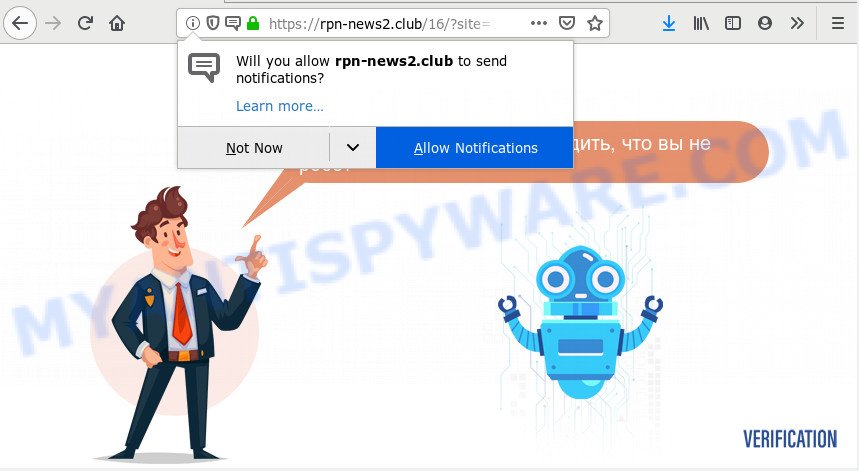
Once you click on the ‘Allow’, then your internet browser will be configured to show intrusive adverts on your desktop, even when you are not using the web-browser. The authors of Rpn-news2.club use these push notifications to bypass protection against pop ups in the internet browser and therefore display a large count of unwanted adverts. These advertisements are used to promote suspicious web-browser extensions, giveaway scams, fake downloads, and adult web-pages.

To end this intrusive behavior and delete Rpn-news2.club push notifications, you need to modify browser settings that got changed by adware. For that, complete the Rpn-news2.club removal instructions below. Once you remove notifications subscription, the Rpn-news2.club pop ups advertisements will no longer appear on your desktop.
How does your PC system get infected with Rpn-news2.club pop-ups
Cyber threat analysts have determined that users are re-directed to Rpn-news2.club by adware or from dubious advertisements. Adware can cause many troubles such as annoying ads and pop-ups on your browser, redirect your searches to advertising web-pages, web browser crashes and slow loading websites. Adware software often installs on the machine with the freeware.
Adware actively distributed with free applications, along with the install package of these programs. Therefore, it is very important, when installing an unknown program even downloaded from well-known or big hosting site, read the Terms of use and the Software license, as well as to select the Manual, Advanced or Custom install mode. In this method, you can disable the installation of unneeded modules and software and protect your computer from adware software. Do not repeat the mistakes of most users when installing unknown apps, simply click the Next button, and don’t read any information that the free programs show them during its installation.
Threat Summary
| Name | Rpn-news2.club popup |
| Type | spam notifications advertisements, pop ups, pop up virus, popup advertisements |
| Distribution | social engineering attack, misleading popup advertisements, adware softwares, potentially unwanted software |
| Symptoms |
|
| Removal | Rpn-news2.club removal guide |
In the step-by-step guide below, we will explain useful ways on how to clean your PC system of adware and remove Rpn-news2.club advertisements from your web-browser.
How to remove Rpn-news2.club pop-up ads from Chrome, Firefox, IE, Edge
There are a few solutions that can be used to get rid of Rpn-news2.club pop ups. But, not all potentially unwanted apps like this adware can be completely deleted using only manual ways. Most commonly you’re not able to delete any adware software utilizing standard Microsoft Windows options. In order to remove Rpn-news2.club pop-up advertisements you need complete a few manual steps and use reliable removal tools. Most experienced security specialists states that Zemana Anti-Malware (ZAM), MalwareBytes Free or Hitman Pro utilities are a right choice. These free applications are able to scan for and remove Rpn-news2.club popup advertisements from your machine and revert back your internet browser settings to defaults.
To remove Rpn-news2.club pop ups, complete the following steps:
- How to remove Rpn-news2.club pop up advertisements without any software
- Remove dubious software using MS Windows Control Panel
- Remove Rpn-news2.club notifications from web browsers
- Remove Rpn-news2.club advertisements from Microsoft Internet Explorer
- Remove Rpn-news2.club pop up advertisements from Google Chrome
- Delete Rpn-news2.club from Firefox by resetting web-browser settings
- How to fully remove Rpn-news2.club pop-ups with free tools
- Use AdBlocker to block Rpn-news2.club and stay safe online
- To sum up
How to remove Rpn-news2.club pop up advertisements without any software
The step-by-step instructions designed by our team will allow you manually remove Rpn-news2.club pop-ups from a web-browser. If you have little experience in using computers, we suggest that you use the free utilities listed below.
Remove dubious software using MS Windows Control Panel
First method for manual adware software removal is to go into the Windows “Control Panel”, then “Uninstall a program” console. Take a look at the list of apps on your PC and see if there are any dubious and unknown apps. If you see any, you need to uninstall them. Of course, before doing so, you can do an Net search to find details on the program. If it is a potentially unwanted program, adware or malware, you will likely find information that says so.
|
|
|
|
Remove Rpn-news2.club notifications from web browsers
If you’re in situation where you don’t want to see spam notifications from the Rpn-news2.club web site. In this case, you can turn off web notifications for your browser in MS Windows/Apple Mac/Android. Find your internet browser in the list below, follow steps to remove internet browser permissions to display spam notifications.
|
|
|
|
|
|
Remove Rpn-news2.club advertisements from Microsoft Internet Explorer
In order to recover all web-browser search engine by default, homepage and newtab page you need to reset the Internet Explorer to the state, that was when the Windows was installed on your system.
First, start the Microsoft Internet Explorer, press ![]() ) button. Next, press “Internet Options” as displayed in the following example.
) button. Next, press “Internet Options” as displayed in the following example.

In the “Internet Options” screen select the Advanced tab. Next, press Reset button. The Internet Explorer will show the Reset Internet Explorer settings dialog box. Select the “Delete personal settings” check box and press Reset button.

You will now need to reboot your machine for the changes to take effect. It will get rid of adware which cause pop-ups, disable malicious and ad-supported browser’s extensions and restore the IE’s settings like newtab page, homepage and search provider by default to default state.
Remove Rpn-news2.club pop up advertisements from Google Chrome
If you’re getting Rpn-news2.club pop up advertisements, then you can try to get rid of it by resetting Chrome to its original state. It will also clear cookies, content and site data, temporary and cached data. However, your themes, bookmarks, history, passwords, and web form auto-fill information will not be deleted.

- First run the Chrome and click Menu button (small button in the form of three dots).
- It will open the Chrome main menu. Choose More Tools, then press Extensions.
- You will see the list of installed addons. If the list has the extension labeled with “Installed by enterprise policy” or “Installed by your administrator”, then complete the following instructions: Remove Chrome extensions installed by enterprise policy.
- Now open the Chrome menu once again, press the “Settings” menu.
- You will see the Google Chrome’s settings page. Scroll down and click “Advanced” link.
- Scroll down again and click the “Reset” button.
- The Google Chrome will display the reset profile settings page as on the image above.
- Next click the “Reset” button.
- Once this task is finished, your web browser’s startpage, newtab and search engine by default will be restored to their original defaults.
- To learn more, read the article How to reset Google Chrome settings to default.
Delete Rpn-news2.club from Firefox by resetting web-browser settings
If your Firefox internet browser is rerouted to Rpn-news2.club without your permission or an unknown search engine displays results for your search, then it may be time to perform the internet browser reset. It’ll save your personal information like saved passwords, bookmarks, auto-fill data and open tabs.
Click the Menu button (looks like three horizontal lines), and click the blue Help icon located at the bottom of the drop down menu as displayed in the following example.

A small menu will appear, press the “Troubleshooting Information”. On this page, click “Refresh Firefox” button as on the image below.

Follow the onscreen procedure to revert back your Mozilla Firefox browser settings to their original settings.
How to fully remove Rpn-news2.club pop-ups with free tools
Anti-Malware programs differ from each other by many features like performance, scheduled scans, automatic updates, virus signature database, technical support, compatibility with other antivirus apps and so on. We suggest you run the following free programs: Zemana Anti-Malware (ZAM), MalwareBytes Anti-Malware (MBAM) and HitmanPro. Each of these programs has all of needed features, but most importantly, they can be used to detect the adware and delete Rpn-news2.club pop up advertisements from the Firefox, Google Chrome, Microsoft Edge and Microsoft Internet Explorer.
How to remove Rpn-news2.club pop ups with Zemana AntiMalware
Zemana Free is a program that is used for malware, adware, hijackers and potentially unwanted software removal. The application is one of the most efficient anti-malware tools. It helps in malicious software removal and and defends all other types of security threats. One of the biggest advantages of using Zemana Anti-Malware (ZAM) is that is easy to use and is free. Also, it constantly keeps updating its virus/malware signatures DB. Let’s see how to install and check your personal computer with Zemana in order to remove Rpn-news2.club pop-ups from your machine.

- First, click the link below, then click the ‘Download’ button in order to download the latest version of Zemana.
Zemana AntiMalware
164782 downloads
Author: Zemana Ltd
Category: Security tools
Update: July 16, 2019
- At the download page, click on the Download button. Your internet browser will display the “Save as” prompt. Please save it onto your Windows desktop.
- Once downloading is finished, please close all programs and open windows on your computer. Next, run a file named Zemana.AntiMalware.Setup.
- This will start the “Setup wizard” of Zemana Anti-Malware onto your PC. Follow the prompts and don’t make any changes to default settings.
- When the Setup wizard has finished installing, the Zemana AntiMalware (ZAM) will open and show the main window.
- Further, press the “Scan” button to scan for adware software responsible for Rpn-news2.club popup advertisements. A system scan can take anywhere from 5 to 30 minutes, depending on your computer. While the Zemana Anti Malware is scanning, you can see number of objects it has identified either as being malicious software.
- When the scanning is finished, Zemana Anti Malware will show a scan report.
- When you’re ready, press the “Next” button. The tool will begin to remove adware related to the Rpn-news2.club advertisements. After the procedure is finished, you may be prompted to reboot the computer.
- Close the Zemana Free and continue with the next step.
Get rid of Rpn-news2.club pop-ups from browsers with Hitman Pro
Hitman Pro is a portable program that requires no hard installation to search for and remove adware software that causes Rpn-news2.club ads in your internet browser. The program itself is small in size (only a few Mb). HitmanPro does not need any drivers and special dlls. It is probably easier to use than any alternative malicious software removal utilities you’ve ever tried. Hitman Pro works on 64 and 32-bit versions of MS Windows 10, 8, 7 and XP. It proves that removal tool can be just as effective as the widely known antivirus programs.

- Hitman Pro can be downloaded from the following link. Save it on your Desktop.
- When downloading is finished, double click the Hitman Pro icon. Once this tool is opened, click “Next” button . Hitman Pro program will scan through the whole machine for the adware that causes Rpn-news2.club ads.
- As the scanning ends, Hitman Pro will show a list of detected items. You may remove items (move to Quarantine) by simply press “Next” button. Now click the “Activate free license” button to begin the free 30 days trial to remove all malware found.
How to automatically remove Rpn-news2.club with MalwareBytes AntiMalware
You can get rid of Rpn-news2.club ads automatically with a help of MalwareBytes Free. We recommend this free malicious software removal tool because it can easily remove browser hijackers, adware, potentially unwanted software and toolbars with all their components such as files, folders and registry entries.

- Installing the MalwareBytes is simple. First you will need to download MalwareBytes AntiMalware by clicking on the following link.
Malwarebytes Anti-malware
327040 downloads
Author: Malwarebytes
Category: Security tools
Update: April 15, 2020
- At the download page, click on the Download button. Your internet browser will open the “Save as” prompt. Please save it onto your Windows desktop.
- Once the download is complete, please close all apps and open windows on your machine. Double-click on the icon that’s named mb3-setup.
- This will launch the “Setup wizard” of MalwareBytes onto your computer. Follow the prompts and do not make any changes to default settings.
- When the Setup wizard has finished installing, the MalwareBytes Free will start and open the main window.
- Further, click the “Scan Now” button to perform a system scan with this utility for the adware software related to the Rpn-news2.club pop up ads. This task may take quite a while, so please be patient.
- After MalwareBytes has finished scanning, the results are displayed in the scan report.
- Make sure to check mark the threats that are unsafe and then press the “Quarantine Selected” button. After finished, you may be prompted to restart the PC.
- Close the Anti-Malware and continue with the next step.
Video instruction, which reveals in detail the steps above.
Use AdBlocker to block Rpn-news2.club and stay safe online
Enabling an ad blocking program such as AdGuard is an effective way to alleviate the risks. Additionally, ad-blocker applications will also protect you from malicious advertisements and web pages, and, of course, stop redirection chain to Rpn-news2.club and similar web sites.
Installing the AdGuard is simple. First you’ll need to download AdGuard on your Windows Desktop by clicking on the link below.
26839 downloads
Version: 6.4
Author: © Adguard
Category: Security tools
Update: November 15, 2018
After the download is finished, double-click the downloaded file to start it. The “Setup Wizard” window will show up on the computer screen as displayed in the figure below.

Follow the prompts. AdGuard will then be installed and an icon will be placed on your desktop. A window will show up asking you to confirm that you want to see a quick guidance as shown on the image below.

Press “Skip” button to close the window and use the default settings, or click “Get Started” to see an quick instructions which will allow you get to know AdGuard better.
Each time, when you run your computer, AdGuard will start automatically and stop unwanted ads, block Rpn-news2.club, as well as other harmful or misleading web pages. For an overview of all the features of the program, or to change its settings you can simply double-click on the AdGuard icon, which may be found on your desktop.
To sum up
Now your computer should be free of the adware related to the Rpn-news2.club popups. We suggest that you keep AdGuard (to help you stop unwanted advertisements and undesired malicious webpages) and Zemana (to periodically scan your system for new malware, hijackers and adware software). Make sure that you have all the Critical Updates recommended for Windows OS. Without regular updates you WILL NOT be protected when new hijackers, malicious apps and adware are released.
If you are still having problems while trying to remove Rpn-news2.club advertisements from your web browser, then ask for help here.




















