Computer security researchers have confirmed that the Classifieds List App is a browser hijacker. When downloaded and started onto a PC system, this hijacker quickly changes the MS Edge, Chrome, Internet Explorer and Firefox web browser’s settings like search provider by default, homepage and newtab page to its own web-site without any permission. For this reason, every time you start the affected web browser, it being rerouted to the Classifieds List App web site. Even though you have uninstalled its address from your internet browser’s settings, after restart your web-browser, the annoying website still appears.
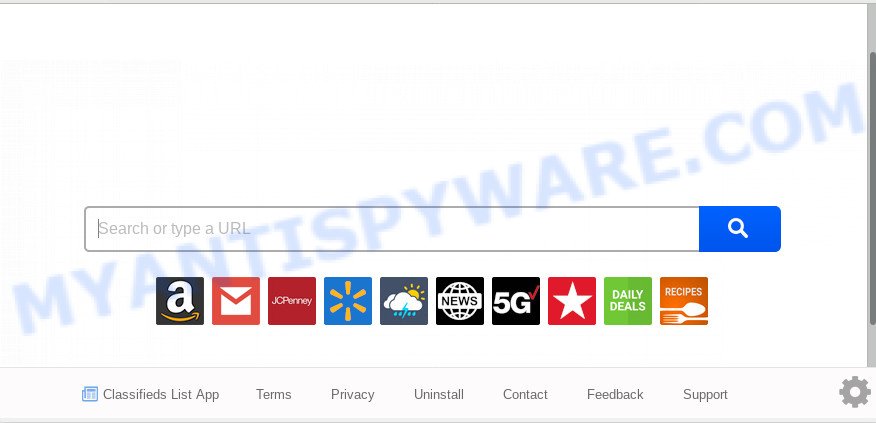
Except that the Classifieds List App may make some unwanted changes to browser’s homepage and new tab page, it also rewrites your search provider, which leads to the fact that use of the internet browser’s search becomes uncomfortable. The reason for this is that the search results will consist of a lot of ads, links to undesired and ad web pages and only the remaining part is search results for your query from well-known search engines such as Google or Bing.
Often, the personal computer that has been affected by Classifieds List App browser hijacker infection, will be also affected with adware (also known as ‘adware software’) that shows lots of various advertisements. It can be pop-ups, text links in the web pages, banners where they never had. What is more, the adware can replace the legitimate advertisements with malicious ads which will offer to download and install malicious software and undesired programs or visit the various dangerous and misleading web-sites.
Threat Summary
| Name | Classifieds List App |
| Type | browser hijacker, search provider hijacker, startpage hijacker, toolbar, unwanted new tab, redirect virus |
| Symptoms |
|
| Removal | Classifieds List App removal guide |
By following step-by-step tutorial below it’s easy to delete Classifieds List App redirect from Mozilla Firefox, Microsoft Internet Explorer, Chrome and Microsoft Edge and your machine. Learn how to scan and remove hijacker and other malicious programs, as well as how to run a full computer virus scan.
How to remove Classifieds List App from computer
To remove Classifieds List App from your web browser, you must delete all suspicious applications and every component that could be related to the browser hijacker. Besides, to restore your internet browser startpage, search provider by default and newtab page, you should reset the hijacked internet browsers. As soon as you’re done with Classifieds List App removal procedure, we suggest you scan your personal computer with malware removal tools listed below. It will complete the removal process on your PC system.
To remove Classifieds List App, complete the steps below:
- Remove Classifieds List App without any utilities
- How to delete Classifieds List App with free programs
- Stop Classifieds List App redirect
- How to Classifieds List App browser hijacker infection get installed onto computer
- To sum up
Remove Classifieds List App without any utilities
The step-by-step instructions will help you delete Classifieds List App . These Classifieds List App removal steps work for the IE, Chrome, MS Edge and Firefox, as well as every version of computer operating system.
Delete unwanted or newly added applications
First, go to Microsoft Windows Control Panel and uninstall suspicious applications, all programs you don’t remember installing. It is important to pay the most attention to applications you installed just before Classifieds List App hijacker appeared on your web browser. If you don’t know what a program does, look for the answer on the Web.
Press Windows button ![]() , then click Search
, then click Search ![]() . Type “Control panel”and press Enter. If you using Windows XP or Windows 7, then press “Start” and select “Control Panel”. It will open the Windows Control Panel like below.
. Type “Control panel”and press Enter. If you using Windows XP or Windows 7, then press “Start” and select “Control Panel”. It will open the Windows Control Panel like below.

Further, click “Uninstall a program” ![]()
It will open a list of all apps installed on your PC system. Scroll through the all list, and uninstall any dubious and unknown software.
Remove Classifieds List App search from web browsers
Remove unwanted addons is a simple solution to remove Classifieds List App and return web browser’s settings that have been modified by browser hijacker.
You can also try to remove Classifieds List App by reset Google Chrome settings. |
If you are still experiencing problems with Classifieds List App start page removal, you need to reset Mozilla Firefox browser. |
Another solution to remove Classifieds List App from IE is reset IE settings. |
|
How to delete Classifieds List App with free programs
Manual removal is not always as effective as you might think. Often, even the most experienced users can not fully remove browser hijacker infection from the infected personal computer. So, we recommend to scan your PC system for any remaining malicious components with free browser hijacker removal applications below.
Use Zemana AntiMalware to get rid of Classifieds List App browser hijacker infection
Download Zemana to delete Classifieds List App automatically from all of your internet browsers. This is a free program specially made for malicious software removal. This tool can delete adware, hijacker from IE, Google Chrome, Microsoft Edge and Firefox and Windows registry automatically.

- Download Zemana on your Microsoft Windows Desktop by clicking on the following link.
Zemana AntiMalware
164814 downloads
Author: Zemana Ltd
Category: Security tools
Update: July 16, 2019
- When the download is finished, close all software and windows on your computer. Open a file location. Double-click on the icon that’s named Zemana.AntiMalware.Setup.
- Further, click Next button and follow the prompts.
- Once setup is finished, click the “Scan” button . Zemana Anti-Malware program will scan through the whole computer for the browser hijacker that causes web-browsers to open unwanted Classifieds List App website. This process can take quite a while, so please be patient. While the Zemana Anti Malware is checking, you can see how many objects it has identified either as being malware.
- Once Zemana Anti Malware (ZAM) completes the scan, Zemana Anti-Malware will prepare a list of unwanted apps and hijacker infection. In order to remove all items, simply click “Next”. When the procedure is finished, you can be prompted to reboot your PC.
Scan your computer and remove Classifieds List App start page with HitmanPro
HitmanPro is a free utility which can identify browser hijacker responsible for redirecting user searches to Classifieds List App. It’s not always easy to locate all the junk software that your system might have picked up on the Net. Hitman Pro will find the adware, hijackers and other malicious software you need to uninstall.
Hitman Pro can be downloaded from the following link. Save it to your Desktop.
Once the download is complete, open the directory in which you saved it and double-click the HitmanPro icon. It will start the HitmanPro tool. If the User Account Control prompt will ask you want to launch the application, click Yes button to continue.

Next, click “Next” . HitmanPro tool will begin scanning the whole computer to find out hijacker which made to redirect your web browser to the Classifieds List App web-page. A system scan can take anywhere from 5 to 30 minutes, depending on your computer. While the Hitman Pro utility is scanning, you may see count of objects it has identified as being affected by malware.

When Hitman Pro has completed scanning, HitmanPro will create a list of unwanted software and hijacker infection as on the image below.

Review the scan results and then press “Next” button. It will display a prompt, click the “Activate free license” button. The HitmanPro will get rid of hijacker related to Classifieds List App . Once the clean-up is done, the utility may ask you to reboot your computer.
Delete Classifieds List App with MalwareBytes Free
Delete Classifieds List App browser hijacker manually is difficult and often the hijacker is not fully removed. Therefore, we suggest you to use the MalwareBytes Anti Malware which are fully clean your computer. Moreover, this free program will help you to remove malicious software, potentially unwanted programs, toolbars and adware software that your PC can be infected too.
Download MalwareBytes Anti-Malware (MBAM) on your machine from the following link.
327071 downloads
Author: Malwarebytes
Category: Security tools
Update: April 15, 2020
Once downloading is done, close all apps and windows on your machine. Open a directory in which you saved it. Double-click on the icon that’s called mb3-setup as shown below.
![]()
When the setup begins, you will see the “Setup wizard” which will help you install Malwarebytes on your machine.

Once setup is done, you’ll see window like the one below.

Now click the “Scan Now” button . MalwareBytes Free utility will start scanning the whole PC to find out browser hijacker which cause a reroute to Classifieds List App web-site. While the MalwareBytes Free tool is scanning, you can see number of objects it has identified as being affected by malware.

When MalwareBytes AntiMalware (MBAM) completes the scan, MalwareBytes Anti-Malware (MBAM) will open a list of found threats. When you’re ready, press “Quarantine Selected” button.

The Malwarebytes will now start to delete hijacker responsible for redirecting your browser to Classifieds List App webpage. After the process is finished, you may be prompted to reboot your computer.

The following video explains few simple steps on how to delete browser hijacker, adware and other malicious software with MalwareBytes Free.
Stop Classifieds List App redirect
In order to increase your security and protect your system against new intrusive ads and harmful web pages, you need to run ad-blocking program that stops an access to malicious ads and web-pages. Moreover, the application may stop the display of intrusive advertising, that also leads to faster loading of web-sites and reduce the consumption of web traffic.
AdGuard can be downloaded from the following link. Save it on your Windows desktop or in any other place.
26843 downloads
Version: 6.4
Author: © Adguard
Category: Security tools
Update: November 15, 2018
Once the download is finished, double-click the downloaded file to start it. The “Setup Wizard” window will show up on the computer screen as on the image below.

Follow the prompts. AdGuard will then be installed and an icon will be placed on your desktop. A window will show up asking you to confirm that you want to see a quick tutorial as shown below.

Click “Skip” button to close the window and use the default settings, or press “Get Started” to see an quick guide that will allow you get to know AdGuard better.
Each time, when you start your PC, AdGuard will start automatically and stop unwanted ads, block Classifieds List App, as well as other malicious or misleading web-sites. For an overview of all the features of the application, or to change its settings you can simply double-click on the AdGuard icon, which is located on your desktop.
How to Classifieds List App browser hijacker infection get installed onto computer
The hijacker infection is bundled with certain free software. So always read carefully the install screens, disclaimers, ‘Terms of Use’ and ‘Software license’ appearing during the install process. Additionally pay attention for additional programs that are being installed along with the main application. Ensure that you unchecked all of them! Also, run an ad blocker program that will help to block malicious, misleading, illegitimate or untrustworthy webpages.
To sum up
After completing the steps shown above, your system should be clean from hijacker related to Classifieds List App search and other malware. The Internet Explorer, Google Chrome, MS Edge and Mozilla Firefox will no longer show unwanted Classifieds List App web site on startup. Unfortunately, if the guidance does not help you, then you have caught a new hijacker infection, and then the best way – ask for help here.


















