According to security professionals, Notify-guru.com is a website that attempts to deceive users into registering for its spam notifications. This web page asks you to press on the ‘Allow’ in order to to download a file, enable Flash Player, confirm that you are 18+, connect to the Internet, verify that you are not a robot, watch a video, access the content of the web page, and so on.
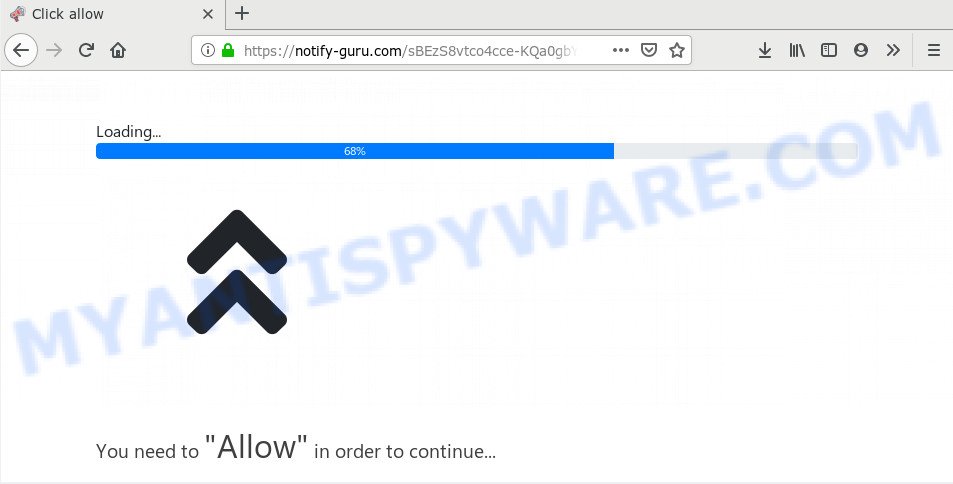
If you press on the ‘Allow’, then your browser will be configured to show intrusive adverts on your desktop, even when you are not using the browser. The devs behind Notify-guru.com use these push notifications to bypass popup blocker and therefore display tons of unwanted ads. These advertisements are used to promote suspicious browser plugins, fake prizes scams, adware bundles, and adult web-sites.

The best way to remove Notify-guru.com browser notification spam open the browser’s settings and perform the Notify-guru.com removal instructions below. Once you remove Notify-guru.com subscription, the push notifications will no longer appear on your screen.
How does your personal computer get infected with Notify-guru.com popups
Some research has shown that users can be redirected to Notify-guru.com from suspicious ads or by PUPs and adware software. Adware software is something that you should be aware of even if you run Google Chrome or other modern internet browser. This is the name given to apps that have been made to show unwanted ads and pop up deals onto your browser screen. The reason for adware software’s existence is to make money for its creator.
Adware is usually gets on your system along with freeware and install themselves, with or without your knowledge, on your PC system. This happens especially when you’re installing a free applications. The program installer tricks you into accepting the installation of optional software, that you don’t really want. Moreover, certain paid applications can also install optional programs which you don’t want! Therefore, always download freeware and paid applications from reputable download webpages. Use ONLY custom or manual install option and never blindly click Next button.
Threat Summary
| Name | Notify-guru.com pop up |
| Type | spam notifications ads, pop-ups, pop up advertisements, pop up virus |
| Distribution | adwares, potentially unwanted applications, social engineering attack, misleading popup advertisements |
| Symptoms |
|
| Removal | Notify-guru.com removal guide |
In the few simple steps below, we will explain useful ways on how to clean your computer of adware and remove Notify-guru.com ads from your web-browser.
How to remove Notify-guru.com advertisements from Chrome, Firefox, IE, Edge
There are several steps to deleting the adware which cause intrusive Notify-guru.com advertisements, because it installs itself so deeply into MS Windows. You need to delete all suspicious and unknown applications, then remove malicious add-ons from the Edge, Google Chrome, Mozilla Firefox and IE and other internet browsers you have installed. Finally, you need to reset your browser settings to delete any changes the adware has made, and then check your computer with Zemana, MalwareBytes or Hitman Pro to ensure the adware is fully removed. It will take a while.
To remove Notify-guru.com pop ups, execute the steps below:
- Manual Notify-guru.com pop-up advertisements removal
- How to automatically remove Notify-guru.com advertisements
- How to stop Notify-guru.com pop up advertisements
- Finish words
Manual Notify-guru.com pop-up advertisements removal
Most adware can be deleted manually, without the use of antivirus or other removal tools. The manual steps below will show you how to get rid of Notify-guru.com pop up ads step by step. Although each of the steps is simple and does not require special knowledge, but you doubt that you can finish them, then use the free tools, a list of which is given below.
Uninstall unwanted or recently added applications
First method for manual adware removal is to go into the MS Windows “Control Panel”, then “Uninstall a program” console. Take a look at the list of apps on your personal computer and see if there are any suspicious and unknown programs. If you see any, you need to remove them. Of course, before doing so, you can do an Net search to find details on the program. If it is a potentially unwanted program, adware or malicious software, you will likely find information that says so.
Windows 10, 8.1, 8
Click the Windows logo, and then click Search ![]() . Type ‘Control panel’and press Enter as displayed in the following example.
. Type ‘Control panel’and press Enter as displayed in the following example.

Once the ‘Control Panel’ opens, click the ‘Uninstall a program’ link under Programs category as on the image below.

Windows 7, Vista, XP
Open Start menu and select the ‘Control Panel’ at right as shown in the following example.

Then go to ‘Add/Remove Programs’ or ‘Uninstall a program’ (Microsoft Windows 7 or Vista) as on the image below.

Carefully browse through the list of installed applications and remove all dubious and unknown applications. We advise to click ‘Installed programs’ and even sorts all installed applications by date. When you have found anything dubious that may be the adware responsible for Notify-guru.com pop-ups or other PUP (potentially unwanted program), then select this application and click ‘Uninstall’ in the upper part of the window. If the suspicious program blocked from removal, then use Revo Uninstaller Freeware to fully delete it from your PC.
Remove Notify-guru.com notifications from web browsers
if you became a victim of online criminals and clicked on the “Allow” button, then your web-browser was configured to show annoying ads. To remove the advertisements, you need to get rid of the notification permission that you gave the Notify-guru.com web-page to send browser notification spam.
|
|
|
|
|
|
Remove Notify-guru.com popups from Google Chrome
Like other modern browsers, the Chrome has the ability to reset the settings to their default values and thereby recover the web browser’s settings like search provider by default, new tab and start page that have been changed by the adware that causes Notify-guru.com pop-ups in your web browser.

- First run the Google Chrome and click Menu button (small button in the form of three dots).
- It will display the Google Chrome main menu. Select More Tools, then press Extensions.
- You will see the list of installed add-ons. If the list has the extension labeled with “Installed by enterprise policy” or “Installed by your administrator”, then complete the following tutorial: Remove Chrome extensions installed by enterprise policy.
- Now open the Chrome menu once again, press the “Settings” menu.
- You will see the Google Chrome’s settings page. Scroll down and click “Advanced” link.
- Scroll down again and click the “Reset” button.
- The Google Chrome will display the reset profile settings page as on the image above.
- Next press the “Reset” button.
- Once this procedure is done, your web-browser’s start page, default search provider and new tab page will be restored to their original defaults.
- To learn more, read the blog post How to reset Google Chrome settings to default.
Remove Notify-guru.com from Firefox by resetting internet browser settings
If your Firefox web-browser is redirected to Notify-guru.com without your permission or an unknown search provider displays results for your search, then it may be time to perform the internet browser reset. It will keep your personal information such as browsing history, bookmarks, passwords and web form auto-fill data.
Click the Menu button (looks like three horizontal lines), and click the blue Help icon located at the bottom of the drop down menu as displayed on the image below.

A small menu will appear, press the “Troubleshooting Information”. On this page, press “Refresh Firefox” button like below.

Follow the onscreen procedure to revert back your Firefox internet browser settings to their default values.
Delete Notify-guru.com ads from Internet Explorer
In order to restore all web browser startpage, newtab page and search engine by default you need to reset the IE to the state, that was when the Windows was installed on your personal computer.
First, run the Microsoft Internet Explorer, press ![]() ) button. Next, click “Internet Options” as displayed on the screen below.
) button. Next, click “Internet Options” as displayed on the screen below.

In the “Internet Options” screen select the Advanced tab. Next, press Reset button. The Internet Explorer will show the Reset Internet Explorer settings dialog box. Select the “Delete personal settings” check box and click Reset button.

You will now need to restart your computer for the changes to take effect. It will get rid of adware that cause annoying Notify-guru.com popups, disable malicious and ad-supported web-browser’s extensions and restore the Microsoft Internet Explorer’s settings such as new tab, start page and search provider by default to default state.
How to automatically remove Notify-guru.com advertisements
Cyber security professionals have built efficient adware software removal tools to aid users in removing unwanted pop ups and unwanted ads. Below we will share with you the best malware removal utilities that have the ability to look for and get rid of adware which cause pop-ups.
Get rid of Notify-guru.com popups with Zemana Free
Zemana Anti Malware (ZAM) is extremely fast and ultra light weight malicious software removal tool. It will assist you remove Notify-guru.com advertisements, adware, PUPs and other malicious software. This program gives real-time protection which never slow down your computer. Zemana Anti Malware (ZAM) is developed for experienced and beginner computer users. The interface of this utility is very easy to use, simple and minimalist.

- Installing the Zemana is simple. First you will need to download Zemana AntiMalware on your PC by clicking on the link below.
Zemana AntiMalware
164814 downloads
Author: Zemana Ltd
Category: Security tools
Update: July 16, 2019
- At the download page, click on the Download button. Your web browser will open the “Save as” prompt. Please save it onto your Windows desktop.
- Once the downloading process is done, please close all apps and open windows on your personal computer. Next, start a file named Zemana.AntiMalware.Setup.
- This will run the “Setup wizard” of Zemana onto your machine. Follow the prompts and do not make any changes to default settings.
- When the Setup wizard has finished installing, the Zemana Anti-Malware will open and open the main window.
- Further, click the “Scan” button to begin checking your personal computer for the adware software which cause unwanted Notify-guru.com pop up advertisements. When a threat is detected, the count of the security threats will change accordingly. Wait until the the checking is done.
- Once the scan is complete, Zemana Anti-Malware will open a list of detected threats.
- Once you have selected what you wish to remove from your PC system click the “Next” button. The utility will remove adware that cause pop-ups and add threats to the Quarantine. When the cleaning procedure is finished, you may be prompted to reboot the machine.
- Close the Zemana Free and continue with the next step.
Remove Notify-guru.com pop up ads from web-browsers with Hitman Pro
The HitmanPro utility is free (30 day trial) and easy to use. It may check and get rid of malicious software, PUPs and adware software in Chrome, Firefox, MS Edge and IE web browsers and thereby get rid of all intrusive Notify-guru.com popup ads. Hitman Pro is powerful enough to find and get rid of malicious registry entries and files that are hidden on the computer.
Visit the following page to download HitmanPro. Save it on your Windows desktop or in any other place.
Download and use Hitman Pro on your personal computer. Once started, click “Next” button for scanning your system for the adware related to the Notify-guru.com advertisements. A system scan can take anywhere from 5 to 30 minutes, depending on your PC. When a threat is found, the number of the security threats will change accordingly. Wait until the the checking is finished..

When HitmanPro is complete scanning your computer, HitmanPro will open a scan report.

Make sure to check mark the threats that are unsafe and then press Next button.
It will open a prompt, click the “Activate free license” button to start the free 30 days trial to remove all malware found.
Automatically remove Notify-guru.com pop-up ads with MalwareBytes Free
Remove Notify-guru.com advertisements manually is difficult and often the adware software is not fully removed. Therefore, we recommend you to use the MalwareBytes Anti-Malware (MBAM) which are completely clean your PC. Moreover, this free program will help you to remove malware, PUPs, toolbars and browser hijackers that your PC can be infected too.
MalwareBytes Free can be downloaded from the following link. Save it to your Desktop.
327071 downloads
Author: Malwarebytes
Category: Security tools
Update: April 15, 2020
Once downloading is complete, close all software and windows on your PC. Double-click the setup file named mb3-setup. If the “User Account Control” prompt pops up as on the image below, click the “Yes” button.

It will open the “Setup wizard” that will help you install MalwareBytes Anti-Malware on your system. Follow the prompts and do not make any changes to default settings.

Once install is done successfully, click Finish button. MalwareBytes Anti Malware will automatically start and you can see its main screen as shown in the figure below.

Now click the “Scan Now” button . MalwareBytes Anti-Malware application will scan through the whole PC for the adware software that causes multiple annoying pop ups. Depending on your PC, the scan can take anywhere from a few minutes to close to an hour. When a malicious software, adware software or potentially unwanted applications are found, the number of the security threats will change accordingly. Wait until the the scanning is done.

When MalwareBytes Anti-Malware completes the scan, the results are displayed in the scan report. Make sure all threats have ‘checkmark’ and click “Quarantine Selected” button. The MalwareBytes Anti-Malware (MBAM) will remove adware that causes Notify-guru.com advertisements in your web-browser and move items to the program’s quarantine. Once the task is finished, you may be prompted to reboot the computer.

We recommend you look at the following video, which completely explains the procedure of using the MalwareBytes Free to remove adware software, hijacker and other malicious software.
How to stop Notify-guru.com pop up advertisements
It’s important to run ad blocking software such as AdGuard to protect your personal computer from malicious web sites. Most security experts says that it’s okay to stop ads. You should do so just to stay safe! And, of course, the AdGuard can to stop Notify-guru.com and other annoying web pages.
Visit the following page to download the latest version of AdGuard for MS Windows. Save it to your Desktop.
26843 downloads
Version: 6.4
Author: © Adguard
Category: Security tools
Update: November 15, 2018
After downloading it, launch the downloaded file. You will see the “Setup Wizard” screen as on the image below.

Follow the prompts. When the installation is finished, you will see a window as displayed on the screen below.

You can press “Skip” to close the setup program and use the default settings, or click “Get Started” button to see an quick tutorial that will assist you get to know AdGuard better.
In most cases, the default settings are enough and you don’t need to change anything. Each time, when you run your machine, AdGuard will run automatically and stop unwanted ads, block Notify-guru.com, as well as other harmful or misleading web-sites. For an overview of all the features of the program, or to change its settings you can simply double-click on the AdGuard icon, which is located on your desktop.
Finish words
After completing the guidance outlined above, your PC should be clean from this adware and other malicious software. The Mozilla Firefox, Internet Explorer, Microsoft Edge and Chrome will no longer open undesired Notify-guru.com web site when you browse the World Wide Web. Unfortunately, if the steps does not help you, then you have caught a new adware, and then the best way – ask for help.
Please create a new question by using the “Ask Question” button in the Questions and Answers. Try to give us some details about your problems, so we can try to help you more accurately. Wait for one of our trained “Security Team” or Site Administrator to provide you with knowledgeable assistance tailored to your problem with the annoying Notify-guru.com ads.


















