Filmload.xyz pop-up is a browser-based scam that tries to con you into allowing browser notifications that go directly to the desktop or the web browser. It will ask the user to click on the ‘Allow’ in order to to watch a video, download a file, connect to the Internet, confirm that you are 18+, verify that you are not a robot, access the content of the website, enable Flash Player, and so on.
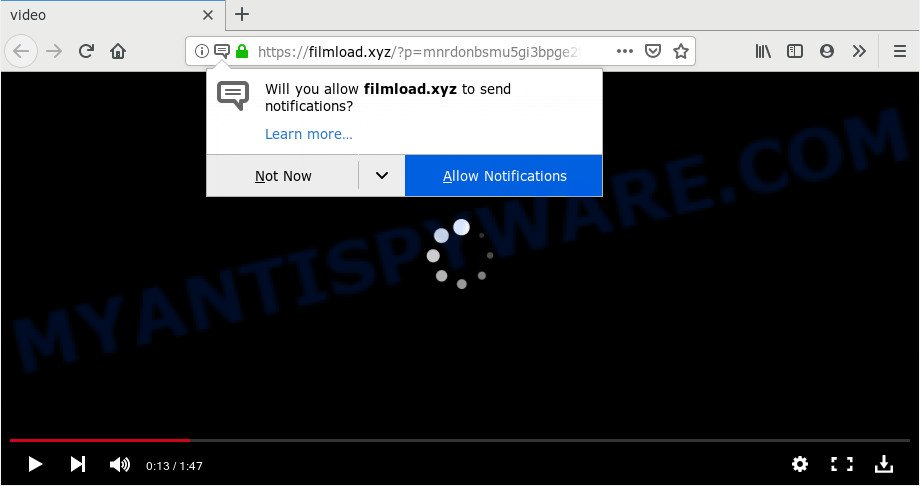
Once you click the ‘Allow’ button, then you will start seeing unwanted ads in form of popups on your web browser. The spam notifications will promote ‘free’ online games, prize & lottery scams, suspicious browser extensions, adult webpages, and fake software as displayed below.

If you’re receiving browser notification spam, you can get rid of Filmload.xyz subscription by going into your internet browser’s settings and following the Filmload.xyz removal steps below. Once you delete notifications subscription, the Filmload.xyz pop ups ads will no longer appear on your web-browser.
How did you get infected with Filmload.xyz popups
Some research has shown that users can be redirected to Filmload.xyz from shady ads or by PUPs and adware. Adware is unwanted software developed to throw ads up on your browser screen. Adware software generates money for its creator by constantly displaying lots of ads and pop-up deals. You might experience a change in your home page or search engine, new tabs opening or even a redirect to misleading web pages.
Adware spreads with a simple but quite effective way. It is integrated into the setup file of various freeware. Thus on the process of setup, it will be added onto your personal computer and/or web browser. In order to avoid adware, you just need to follow a few simple rules: carefully read the Terms of Use and the license, choose only a Manual, Custom or Advanced setup option, which enables you to make sure that the program you want to install, thereby protect your computer from adware.
Threat Summary
| Name | Filmload.xyz popup |
| Type | push notifications ads, pop ups, pop-up virus, pop-up advertisements |
| Distribution | adwares, misleading popup ads, PUPs, social engineering attack |
| Symptoms |
|
| Removal | Filmload.xyz removal guide |
Don’t panic because we have got the solution. Here’s a guide on how to delete intrusive Filmload.xyz pop-ups from the Microsoft Internet Explorer, MS Edge, Firefox and Chrome and other web browsers.
How to remove Filmload.xyz pop-ups (removal guidance)
There are a few methods which can be used to get rid of Filmload.xyz popups. But, not all potentially unwanted apps such as this adware can be completely deleted utilizing only manual ways. Most often you’re not able to delete any adware using standard Windows options. In order to delete Filmload.xyz advertisements you need complete a few manual steps and use reliable removal utilities. Most IT security professionals states that Zemana, MalwareBytes or HitmanPro utilities are a right choice. These free programs are able to look for and remove Filmload.xyz popups from your personal computer and restore your web-browser settings to defaults.
To remove Filmload.xyz pop ups, complete the steps below:
- Manual Filmload.xyz ads removal
- How to automatically remove Filmload.xyz pop ups
- Use AdBlocker to stop Filmload.xyz advertisements and stay safe online
- To sum up
Manual Filmload.xyz ads removal
In this section of the article, we have posted the steps that will allow to get rid of Filmload.xyz pop up ads manually. Although compared to removal tools, this method loses in time, but you don’t need to install anything on your personal computer. It will be enough for you to follow the detailed instructions with images. We tried to describe each step in detail, but if you realized that you might not be able to figure it out, or simply do not want to change the Microsoft Windows and browser settings, then it’s better for you to use utilities from trusted developers, which are listed below.
Remove potentially unwanted apps through the Microsoft Windows Control Panel
First method for manual adware removal is to go into the MS Windows “Control Panel”, then “Uninstall a program” console. Take a look at the list of applications on your PC system and see if there are any dubious and unknown software. If you see any, you need to remove them. Of course, before doing so, you can do an Internet search to find details on the application. If it is a potentially unwanted program, adware software or malicious software, you will likely find information that says so.
Windows 8, 8.1, 10
First, click the Windows button
Windows XP, Vista, 7
First, press “Start” and select “Control Panel”.
It will open the Windows Control Panel as on the image below.

Next, press “Uninstall a program” ![]()
It will show a list of all apps installed on your PC system. Scroll through the all list, and remove any questionable and unknown applications. To quickly find the latest installed software, we recommend sort programs by date in the Control panel.
Remove Filmload.xyz notifications from internet browsers
Your web browser likely now allows the Filmload.xyz web page to send you spam notifications, but you do not want the annoying advertisements from this web page and we understand that. We have put together this guidance on how you can remove Filmload.xyz popup advertisements from Internet Explorer, MS Edge, Safari, Google Chrome, Android and Mozilla Firefox.
|
|
|
|
|
|
Remove Filmload.xyz advertisements from Chrome
Annoying Filmload.xyz advertisements or other symptom of having adware in your web browser is a good reason to reset Chrome. This is an easy way to recover the Google Chrome settings and not lose any important information.

- First, run the Google Chrome and click the Menu icon (icon in the form of three dots).
- It will display the Google Chrome main menu. Select More Tools, then click Extensions.
- You’ll see the list of installed extensions. If the list has the extension labeled with “Installed by enterprise policy” or “Installed by your administrator”, then complete the following guide: Remove Chrome extensions installed by enterprise policy.
- Now open the Google Chrome menu once again, click the “Settings” menu.
- Next, click “Advanced” link, that located at the bottom of the Settings page.
- On the bottom of the “Advanced settings” page, press the “Reset settings to their original defaults” button.
- The Chrome will display the reset settings dialog box as shown on the image above.
- Confirm the browser’s reset by clicking on the “Reset” button.
- To learn more, read the article How to reset Chrome settings to default.
Remove Filmload.xyz pop ups from Mozilla Firefox
If your Firefox internet browser is redirected to Filmload.xyz without your permission or an unknown search provider displays results for your search, then it may be time to perform the web-browser reset. When using the reset feature, your personal information like passwords, bookmarks, browsing history and web form auto-fill data will be saved.
First, launch the Mozilla Firefox. Next, click the button in the form of three horizontal stripes (![]() ). It will show the drop-down menu. Next, press the Help button (
). It will show the drop-down menu. Next, press the Help button (![]() ).
).

In the Help menu press the “Troubleshooting Information”. In the upper-right corner of the “Troubleshooting Information” page press on “Refresh Firefox” button as displayed below.

Confirm your action, click the “Refresh Firefox”.
Delete Filmload.xyz pop ups from Internet Explorer
By resetting Internet Explorer web browser you revert back your internet browser settings to its default state. This is basic when troubleshooting problems that might have been caused by adware software which cause pop ups.
First, launch the Internet Explorer. Next, click the button in the form of gear (![]() ). It will show the Tools drop-down menu, press the “Internet Options” as displayed on the image below.
). It will show the Tools drop-down menu, press the “Internet Options” as displayed on the image below.

In the “Internet Options” window click on the Advanced tab, then click the Reset button. The Microsoft Internet Explorer will display the “Reset Internet Explorer settings” window similar to the one below. Select the “Delete personal settings” check box, then click “Reset” button.

You will now need to restart your computer for the changes to take effect.
How to automatically remove Filmload.xyz pop ups
The simplest method to delete Filmload.xyz popup ads is to use an antimalware application capable of detecting adware software. We advise try Zemana Free or another free malware remover that listed below. It has excellent detection rate when it comes to adware, browser hijacker infections and other PUPs.
Run Zemana Free to remove Filmload.xyz pop-ups
Zemana Anti-Malware (ZAM) is a malware scanner that is very useful for detecting and deleting adware which cause annoying Filmload.xyz pop-ups. The steps below will explain how to download, install, and use Zemana AntiMalware to scan and remove malicious software, spyware, adware software, PUPs, hijackers from your machine for free.

- Visit the page linked below to download Zemana Anti Malware. Save it on your Windows desktop.
Zemana AntiMalware
164813 downloads
Author: Zemana Ltd
Category: Security tools
Update: July 16, 2019
- At the download page, click on the Download button. Your web browser will display the “Save as” dialog box. Please save it onto your Windows desktop.
- After downloading is complete, please close all software and open windows on your system. Next, start a file called Zemana.AntiMalware.Setup.
- This will open the “Setup wizard” of Zemana onto your computer. Follow the prompts and don’t make any changes to default settings.
- When the Setup wizard has finished installing, the Zemana AntiMalware (ZAM) will open and open the main window.
- Further, click the “Scan” button for scanning your PC system for the adware that cause pop ups. This task can take quite a while, so please be patient. While the utility is scanning, you can see count of objects and files has already scanned.
- After finished, Zemana Anti Malware (ZAM) will open a list of all items found by the scan.
- In order to remove all threats, simply press the “Next” button. The tool will get rid of adware that cause popups and add threats to the Quarantine. Once that process is done, you may be prompted to restart the computer.
- Close the Zemana AntiMalware and continue with the next step.
Delete Filmload.xyz pop up advertisements and harmful extensions with Hitman Pro
HitmanPro cleans your personal computer from hijackers, potentially unwanted applications, unwanted toolbars, browser add-ons and other unwanted apps such as adware software that causes multiple unwanted pop ups. The free removal utility will help you enjoy your PC system to its fullest. HitmanPro uses advanced behavioral detection technologies to scan for if there are unwanted programs in your PC. You can review the scan results, and choose the threats you want to erase.
Installing the HitmanPro is simple. First you will need to download Hitman Pro from the link below. Save it on your MS Windows desktop or in any other place.
When the downloading process is finished, open the file location. You will see an icon like below.

Double click the HitmanPro desktop icon. When the tool is started, you will see a screen as displayed in the following example.

Further, click “Next” button to start scanning your computer for the adware that causes Filmload.xyz ads in your web-browser. This task can take quite a while, so please be patient. When the scan is done, Hitman Pro will display a list of all items found by the scan as displayed in the following example.

All detected threats will be marked. You can delete them all by simply click “Next” button. It will open a dialog box, press the “Activate free license” button.
Remove Filmload.xyz pop ups with MalwareBytes Free
If you are still having problems with the Filmload.xyz popups — or just wish to check your personal computer occasionally for adware and other malware — download MalwareBytes Anti-Malware. It’s free for home use, and detects and removes various unwanted software that attacks your machine or degrades computer performance. MalwareBytes Anti-Malware (MBAM) can delete adware software, PUPs as well as malware, including ransomware and trojans.

- Download MalwareBytes by clicking on the link below. Save it on your Desktop.
Malwarebytes Anti-malware
327070 downloads
Author: Malwarebytes
Category: Security tools
Update: April 15, 2020
- After the downloading process is finished, close all apps and windows on your computer. Open a file location. Double-click on the icon that’s named mb3-setup.
- Further, press Next button and follow the prompts.
- Once installation is finished, press the “Scan Now” button for checking your computer for the adware software which cause undesired Filmload.xyz pop-ups. A system scan can take anywhere from 5 to 30 minutes, depending on your personal computer. While the MalwareBytes Anti-Malware (MBAM) tool is scanning, you may see how many objects it has identified as being infected by malicious software.
- After MalwareBytes Free has finished scanning your computer, MalwareBytes Anti Malware will open a list of all items found by the scan. Next, you need to press “Quarantine Selected”. When the cleaning procedure is complete, you can be prompted to reboot your computer.
The following video offers a step-by-step guide on how to remove hijackers, adware and other malware with MalwareBytes Anti Malware.
Use AdBlocker to stop Filmload.xyz advertisements and stay safe online
One of the worst things is the fact that you cannot block all those annoying webpages like Filmload.xyz using only built-in Windows capabilities. However, there is a program out that you can use to block intrusive internet browser redirects, ads and pop ups in any modern web-browsers including Mozilla Firefox, Google Chrome, Microsoft Edge and IE. It’s called Adguard and it works very well.
Installing the AdGuard is simple. First you will need to download AdGuard from the link below. Save it on your Microsoft Windows desktop or in any other place.
26842 downloads
Version: 6.4
Author: © Adguard
Category: Security tools
Update: November 15, 2018
When downloading is complete, double-click the downloaded file to run it. The “Setup Wizard” window will show up on the computer screen as shown in the following example.

Follow the prompts. AdGuard will then be installed and an icon will be placed on your desktop. A window will show up asking you to confirm that you want to see a quick guide as displayed in the figure below.

Click “Skip” button to close the window and use the default settings, or click “Get Started” to see an quick instructions that will help you get to know AdGuard better.
Each time, when you start your machine, AdGuard will start automatically and stop unwanted ads, block Filmload.xyz, as well as other malicious or misleading websites. For an overview of all the features of the program, or to change its settings you can simply double-click on the AdGuard icon, that is located on your desktop.
To sum up
Now your PC system should be free of the adware software which cause pop ups. We suggest that you keep Zemana AntiMalware (ZAM) (to periodically scan your computer for new adwares and other malware) and AdGuard (to help you block annoying pop-up ads and harmful web-pages). Moreover, to prevent any adware, please stay clear of unknown and third party programs, make sure that your antivirus program, turn on the option to scan for potentially unwanted software.
If you need more help with Filmload.xyz pop up advertisements related issues, go to here.


















