Pushnote.top pop-ups are a social engineering attack which deceives people into allowing spam notifications so that Pushnote can deliver unwanted ads to your screen. This web-page shows the ‘Show notifications’ pop up that attempts to get you to press the ‘Allow’ button to subscribe to its notifications.
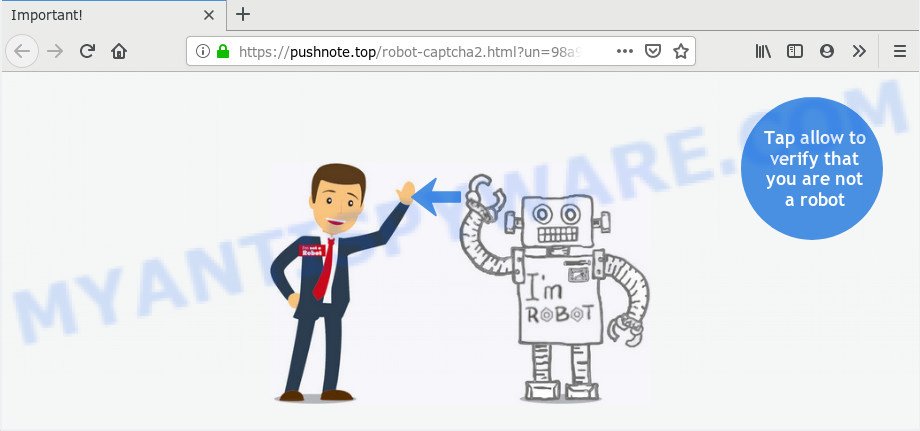
If you click the ‘Allow’, then you will start seeing unwanted adverts in form of popup windows on your desktop. The makers of Pushnote.top use these push notifications to bypass protection against popups in the internet browser and therefore show a large amount of unwanted adverts. These ads are used to promote suspicious internet browser extensions, prize & lottery scams, fake downloads, and adult web-sites.

In order to unsubscribe from Pushnote.top browser notification spam open your browser’s settings and complete the Pushnote.top removal guide below. Once you delete Pushnote.top subscription, the spam notifications will no longer appear on your internet browser.
How does your personal computer get infected with Pushnote.top pop ups
Some research has shown that users can be redirected to Pushnote.top from misleading advertisements or by PUPs and adware software. Adware software is type of malicious software that can cause problems for your PC system. It can generate numerous additional pop-up, banner, pop-under and in-text link advertisements flooding on your internet browser; collect your confidential information like login details, online searches, etc; run in the background and drag down your computer running speed; give more chances for other adware software, PUPs even malware to get on your computer.
The majority of adware software come as a part of freeware or even paid apps that Net users can easily download online. The setup files of such applications, in many cases, clearly indicate that they will install additional programs. The option is given to users to block the installation of any optional software. So, in order to avoid the installation of any adware: read all disclaimers and install screens very carefully, select only Custom or Advanced install mode and disable all optional applications in which you are unsure.
Threat Summary
| Name | Pushnote.top pop up |
| Type | push notifications advertisements, popup virus, pop ups, popup advertisements |
| Distribution | social engineering attack, dubious popup advertisements, adwares, PUPs |
| Symptoms |
|
| Removal | Pushnote.top removal guide |
We suggest you to remove adware and clean your PC from Pushnote.top advertisements as quickly as possible, until the presence of the adware software has not led to even worse consequences. You need to follow the guide below that will help you to completely remove the redirect to Pushnote.top undesired webpage, using only the built-in Microsoft Windows features and several free malicious software removal tools of well-known antivirus software companies.
How to remove Pushnote.top advertisements from Chrome, Firefox, IE, Edge
Not all undesired software such as adware that causes Pushnote.top popup ads are easily uninstallable. You might see popups, deals, text links, in-text advertisements, banners and other type of advertisements in the Microsoft Internet Explorer, MS Edge, Mozilla Firefox and Chrome and might not be able to figure out the program responsible for this activity. The reason for this is that many undesired applications neither appear in MS Windows Control Panel. Therefore in order to fully delete Pushnote.top popup advertisements, you need to use the steps below. Certain of the steps will require you to restart your system or close this web page. So, read this tutorial carefully, then bookmark this page or open it on your smartphone for later reference.
To remove Pushnote.top pop ups, perform the steps below:
- How to manually remove Pushnote.top
- How to completely remove Pushnote.top pop-ups with free utilities
- How to block Pushnote.top
- To sum up
How to manually remove Pushnote.top
Looking for a method to remove Pushnote.top pop-ups manually without installing any programs? Then this section of the article is just for you. Below are some simple steps you can take. Performing these steps requires basic knowledge of web browser and Microsoft Windows setup. If you doubt that you can follow them, it is better to use free software listed below that can help you remove Pushnote.top ads.
Delete PUPs through the Windows Control Panel
One of the first things to attempt for removal of adware is to check your PC system installed applications screen and look for unwanted and questionable apps. If there are any software you do not recognize or are no longer using, you should delete them. If that doesn’t work, then you may need to use adware removal tool like Zemana Free.
Windows 10, 8.1, 8
Click the MS Windows logo, and then press Search ![]() . Type ‘Control panel’and press Enter similar to the one below.
. Type ‘Control panel’and press Enter similar to the one below.

When the ‘Control Panel’ opens, click the ‘Uninstall a program’ link under Programs category like the one below.

Windows 7, Vista, XP
Open Start menu and choose the ‘Control Panel’ at right as shown on the image below.

Then go to ‘Add/Remove Programs’ or ‘Uninstall a program’ (MS Windows 7 or Vista) as displayed below.

Carefully browse through the list of installed apps and remove all dubious and unknown apps. We suggest to press ‘Installed programs’ and even sorts all installed software by date. After you’ve found anything dubious that may be the adware software that causes Pushnote.top advertisements in your web browser or other potentially unwanted application (PUA), then select this program and press ‘Uninstall’ in the upper part of the window. If the dubious application blocked from removal, then use Revo Uninstaller Freeware to fully delete it from your PC system.
Remove Pushnote.top notifications from web-browsers
If you’re getting browser notification spam from the Pushnote.top or another annoying web-site, you’ll have previously pressed the ‘Allow’ button. Below we’ll teach you how to turn them off.
|
|
|
|
|
|
Delete Pushnote.top from Mozilla Firefox by resetting browser settings
Resetting Mozilla Firefox internet browser will reset all the settings to their default state and will remove Pushnote.top pop ups, malicious add-ons and extensions. It’ll keep your personal information like browsing history, bookmarks, passwords and web form auto-fill data.
Run the Mozilla Firefox and click the menu button (it looks like three stacked lines) at the top right of the web browser screen. Next, click the question-mark icon at the bottom of the drop-down menu. It will open the slide-out menu.

Select the “Troubleshooting information”. If you’re unable to access the Help menu, then type “about:support” in your address bar and press Enter. It bring up the “Troubleshooting Information” page such as the one below.

Click the “Refresh Firefox” button at the top right of the Troubleshooting Information page. Select “Refresh Firefox” in the confirmation dialog box. The Mozilla Firefox will start a procedure to fix your problems that caused by the Pushnote.top adware software. When, it’s done, press the “Finish” button.
Remove Pushnote.top ads from Chrome
Reset Chrome settings can help you solve some problems caused by adware and delete Pushnote.top advertisements from browser. This will also disable harmful extensions as well as clear cookies and site data. It will keep your personal information like browsing history, bookmarks, passwords and web form auto-fill data.
Open the Chrome menu by clicking on the button in the form of three horizontal dotes (![]() ). It will display the drop-down menu. Select More Tools, then click Extensions.
). It will display the drop-down menu. Select More Tools, then click Extensions.
Carefully browse through the list of installed add-ons. If the list has the addon labeled with “Installed by enterprise policy” or “Installed by your administrator”, then complete the following guide: Remove Google Chrome extensions installed by enterprise policy otherwise, just go to the step below.
Open the Chrome main menu again, click to “Settings” option.

Scroll down to the bottom of the page and click on the “Advanced” link. Now scroll down until the Reset settings section is visible, as on the image below and click the “Reset settings to their original defaults” button.

Confirm your action, press the “Reset” button.
Delete Pushnote.top ads from Microsoft Internet Explorer
By resetting Internet Explorer internet browser you revert back your internet browser settings to its default state. This is first when troubleshooting problems that might have been caused by adware which causes unwanted Pushnote.top pop up ads.
First, run the Internet Explorer, then press ‘gear’ icon ![]() . It will open the Tools drop-down menu on the right part of the web-browser, then press the “Internet Options” as shown in the figure below.
. It will open the Tools drop-down menu on the right part of the web-browser, then press the “Internet Options” as shown in the figure below.

In the “Internet Options” screen, select the “Advanced” tab, then click the “Reset” button. The IE will open the “Reset Internet Explorer settings” dialog box. Further, click the “Delete personal settings” check box to select it. Next, click the “Reset” button as on the image below.

Once the process is done, click “Close” button. Close the Internet Explorer and restart your computer for the changes to take effect. This step will help you to restore your browser’s search engine by default, new tab and start page to default state.
How to completely remove Pushnote.top pop-ups with free utilities
The simplest method to get rid of Pushnote.top pop ups is to run an antimalware program capable of detecting adware. We suggest try Zemana or another free malware remover which listed below. It has excellent detection rate when it comes to adware, hijackers and other PUPs.
How to remove Pushnote.top advertisements with Zemana Anti Malware (ZAM)
Zemana is one of the best in its class, it can look for and remove tons of of different security threats, including adware, browser hijacker infections, spyware and trojans that masqueraded as legitimate system programs. Also Zemana AntiMalware (ZAM) includes another utility called FRST – is a helpful application for manual removal of files and parts of the Windows registry created by malware.
Now you can set up and run Zemana Anti-Malware to remove Pushnote.top popups from your web browser by following the steps below:
Click the following link to download Zemana Free installer named Zemana.AntiMalware.Setup on your computer. Save it on your Desktop.
164813 downloads
Author: Zemana Ltd
Category: Security tools
Update: July 16, 2019
Start the installer after it has been downloaded successfully and then follow the prompts to set up this tool on your personal computer.

During setup you can change some settings, but we suggest you don’t make any changes to default settings.
When install is complete, this malware removal utility will automatically start and update itself. You will see its main window as on the image below.

Now click the “Scan” button to perform a system scan for the adware which causes undesired Pushnote.top pop ups. While the Zemana program is checking, you may see how many objects it has identified as threat.

Once Zemana Anti-Malware completes the scan, a list of all threats detected is produced. All detected threats will be marked. You can remove them all by simply click “Next” button.

The Zemana Anti-Malware will get rid of adware that cause pop ups and move items to the program’s quarantine. After the clean-up is finished, you may be prompted to restart your PC system to make the change take effect.
Remove Pushnote.top popup ads and harmful extensions with HitmanPro
HitmanPro is a malware removal utility that is developed to find and get rid of browser hijackers, potentially unwanted apps, adware and dubious processes from the affected computer. It’s a portable program which can be run instantly from USB key. HitmanPro have an advanced computer monitoring tool which uses a whitelist database to isolate suspicious tasks and applications.

- Installing the HitmanPro is simple. First you’ll need to download HitmanPro on your Windows Desktop from the link below.
- When the download is complete, launch the HitmanPro, double-click the HitmanPro.exe file.
- If the “User Account Control” prompts, click Yes to continue.
- In the Hitman Pro window, click the “Next” . HitmanPro utility will start scanning the whole PC to find out adware software that causes Pushnote.top popups in your web-browser. This procedure can take some time, so please be patient.
- When the scanning is done, HitmanPro will prepare a list of unwanted applications and adware. Once you’ve selected what you wish to delete from your system click “Next”. Now, click the “Activate free license” button to start the free 30 days trial to remove all malicious software found.
How to delete Pushnote.top with MalwareBytes Free
We recommend using the MalwareBytes. You may download and install MalwareBytes AntiMalware (MBAM) to find adware and thereby delete Pushnote.top popups from your browsers. When installed and updated, this free malware remover automatically detects and removes all threats exist on the personal computer.
First, visit the following page, then press the ‘Download’ button in order to download the latest version of MalwareBytes.
327070 downloads
Author: Malwarebytes
Category: Security tools
Update: April 15, 2020
After the download is complete, close all windows on your PC. Further, launch the file named mb3-setup. If the “User Account Control” dialog box pops up as shown on the screen below, press the “Yes” button.

It will open the “Setup wizard” which will help you install MalwareBytes on the computer. Follow the prompts and don’t make any changes to default settings.

Once install is done successfully, press Finish button. Then MalwareBytes AntiMalware (MBAM) will automatically start and you can see its main window such as the one below.

Next, click the “Scan Now” button . MalwareBytes Anti-Malware (MBAM) program will scan through the whole computer for the adware software which cause unwanted Pushnote.top pop up advertisements. A scan may take anywhere from 10 to 30 minutes, depending on the number of files on your computer and the speed of your computer. When a threat is found, the count of the security threats will change accordingly. Wait until the the scanning is finished.

When MalwareBytes Anti-Malware is complete scanning your machine, MalwareBytes AntiMalware will show a list of all threats found by the scan. Once you’ve selected what you wish to remove from your computer click “Quarantine Selected” button.

The MalwareBytes will remove adware that causes Pushnote.top advertisements in your web browser. When that process is complete, you can be prompted to reboot your computer. We recommend you look at the following video, which completely explains the process of using the MalwareBytes Anti-Malware (MBAM) to get rid of browser hijackers, adware and other malicious software.
How to block Pushnote.top
Run an ad blocker utility such as AdGuard will protect you from malicious advertisements and content. Moreover, you may find that the AdGuard have an option to protect your privacy and block phishing and spam web pages. Additionally, adblocker apps will allow you to avoid unwanted pop-up ads and unverified links that also a good way to stay safe online.
- Visit the following page to download the latest version of AdGuard for Microsoft Windows. Save it on your MS Windows desktop.
Adguard download
26842 downloads
Version: 6.4
Author: © Adguard
Category: Security tools
Update: November 15, 2018
- After the download is done, start the downloaded file. You will see the “Setup Wizard” program window. Follow the prompts.
- When the setup is done, click “Skip” to close the installation program and use the default settings, or click “Get Started” to see an quick tutorial which will help you get to know AdGuard better.
- In most cases, the default settings are enough and you don’t need to change anything. Each time, when you start your PC, AdGuard will start automatically and stop undesired advertisements, block Pushnote.top, as well as other harmful or misleading web pages. For an overview of all the features of the program, or to change its settings you can simply double-click on the icon named AdGuard, that is located on your desktop.
To sum up
Now your personal computer should be free of the adware responsible for Pushnote.top ads. We suggest that you keep AdGuard (to help you stop unwanted pop up ads and intrusive harmful web-pages) and Zemana AntiMalware (ZAM) (to periodically scan your PC system for new adwares and other malware). Probably you are running an older version of Java or Adobe Flash Player. This can be a security risk, so download and install the latest version right now.
If you are still having problems while trying to get rid of Pushnote.top advertisements from the Google Chrome, IE, Firefox and MS Edge, then ask for help here here.


















