Seutopiateex.info is a deceptive web site that uses the browser notification feature to force computer users to accept push notifications via the internet browser. It will display the ‘Show notifications’ prompt that attempts to get you to click the ‘Allow’ to subscribe to its notifications.
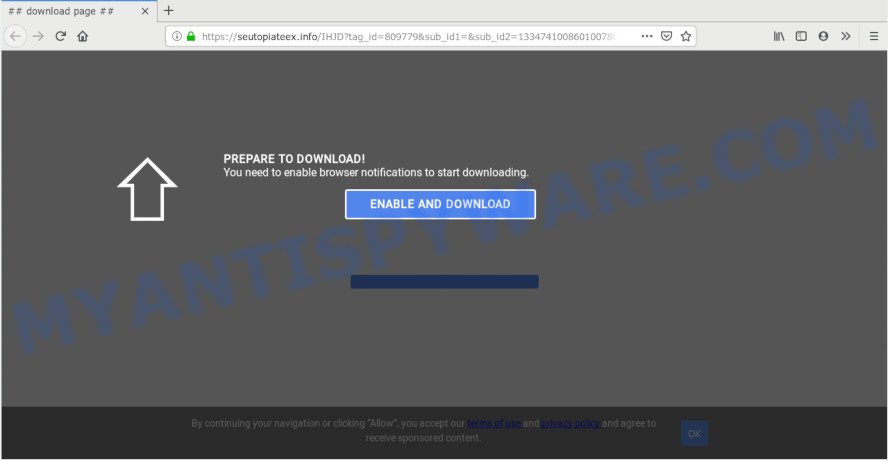
Once click on the ‘Allow’, the Seutopiateex.info web-page gets your permission to send push notifications in form of pop up ads in the lower right corner of your desktop. Push notifications are originally developed to alert the user of newly published content. Cybercriminals abuse ‘browser notification feature’ to avoid anti-virus and ad-blocker apps by displaying intrusive adverts. These advertisements are displayed in the lower right corner of the screen urges users to play online games, visit suspicious web-sites, install web-browser extensions & so on.

If you’re receiving push notifications, you can remove Seutopiateex.info subscription by going into your web browser’s settings and completing the Seutopiateex.info removal tutorial below. Once you delete notifications subscription, the Seutopiateex.info pop ups ads will no longer appear on your screen.
Where the Seutopiateex.info pop-ups comes from
Security researchers have determined that users are rerouted to Seutopiateex.info by adware or from misleading ads. Adware is not a harmful program like trojan or other malware, but its presence can bring constant popup windows and/or annoying advertisements. Actually authors of adware software is associated with some merchants and by showing advertising to users they earn revenue for yourself. These ads not only bother your browsing experience but also redirect you to shady web-pages.
The majority of adware gets onto PC by being attached to freeware or even paid applications which Web users can easily download online. The setup files of such software, most commonly, clearly indicate that they will install third-party apps. The option is given to users to block the setup of any additional apps. So, in order to avoid the install of any adware software: read all disclaimers and install screens very carefully, select only Custom or Advanced installation method and reject all third-party applications in which you are unsure.
Threat Summary
| Name | Seutopiateex.info popup |
| Type | push notifications advertisements, pop ups, pop up advertisements, popup virus |
| Distribution | potentially unwanted software, adware softwares, malicious pop-up ads, social engineering attack |
| Symptoms |
|
| Removal | Seutopiateex.info removal guide |
You probably want to know how to remove adware as well as remove Seutopiateex.info popup advertisements. In the guide below we will tell you about how to solve your problems.
How to remove Seutopiateex.info popups (removal guidance)
We suggest opting for automatic Seutopiateex.info ads removal in order to remove all adware software related entries easily. This solution requires scanning the PC with reputable anti-malware, e.g. Zemana, MalwareBytes AntiMalware or HitmanPro. However, if you prefer manual removal steps, you can follow the guidance below in this post. Certain of the steps below will require you to close this web-page. So, please read the steps carefully, after that bookmark it or open it on your smartphone for later reference.
To remove Seutopiateex.info pop ups, execute the following steps:
- Manual Seutopiateex.info ads removal
- Delete potentially unwanted programs through the MS Windows Control Panel
- Remove Seutopiateex.info notifications from browsers
- Remove Seutopiateex.info pop up advertisements from Google Chrome
- Get rid of Seutopiateex.info from Firefox by resetting web-browser settings
- Remove Seutopiateex.info popups from IE
- How to fully remove Seutopiateex.info popups with free tools
- Use AdBlocker to block Seutopiateex.info and stay safe online
- To sum up
Manual Seutopiateex.info ads removal
The step-by-step guide will help you manually remove Seutopiateex.info popups from a PC. If you have little experience in using computers, we suggest that you use the free utilities listed below.
Delete potentially unwanted programs through the MS Windows Control Panel
Some potentially unwanted programs, browser hijacking software and adware software can be removed by uninstalling the free programs they came with. If this way does not succeed, then looking them up in the list of installed software in MS Windows Control Panel. Use the “Uninstall” command in order to delete them.
|
|
|
|
Remove Seutopiateex.info notifications from browsers
If you have allowed the Seutopiateex.info site to send spam notifications to your web browser, then we will need to delete these permissions. Depending on internet browser, you can perform the following steps to delete the Seutopiateex.info permissions to send browser notification spam.
|
|
|
|
|
|
Remove Seutopiateex.info pop up advertisements from Google Chrome
Reset Chrome settings will get rid of Seutopiateex.info pop-up ads from web browser and disable harmful add-ons. It will also clear cached and temporary data (cookies, site data and content). However, your saved passwords and bookmarks will not be changed, deleted or cleared.

- First run the Chrome and press Menu button (small button in the form of three dots).
- It will show the Chrome main menu. Select More Tools, then click Extensions.
- You will see the list of installed extensions. If the list has the addon labeled with “Installed by enterprise policy” or “Installed by your administrator”, then complete the following instructions: Remove Chrome extensions installed by enterprise policy.
- Now open the Google Chrome menu once again, click the “Settings” menu.
- You will see the Google Chrome’s settings page. Scroll down and press “Advanced” link.
- Scroll down again and press the “Reset” button.
- The Google Chrome will open the reset profile settings page as shown on the screen above.
- Next press the “Reset” button.
- Once this process is finished, your internet browser’s homepage, newtab and search provider by default will be restored to their original defaults.
- To learn more, read the post How to reset Google Chrome settings to default.
Get rid of Seutopiateex.info from Firefox by resetting web-browser settings
If your Mozilla Firefox web-browser is re-directed to Seutopiateex.info without your permission or an unknown search provider opens results for your search, then it may be time to perform the browser reset. However, your themes, bookmarks, history, passwords, and web form auto-fill information will not be deleted.
First, open the Mozilla Firefox. Next, click the button in the form of three horizontal stripes (![]() ). It will display the drop-down menu. Next, click the Help button (
). It will display the drop-down menu. Next, click the Help button (![]() ).
).

In the Help menu click the “Troubleshooting Information”. In the upper-right corner of the “Troubleshooting Information” page click on “Refresh Firefox” button like below.

Confirm your action, click the “Refresh Firefox”.
Remove Seutopiateex.info popups from IE
The Internet Explorer reset is great if your web-browser is hijacked or you have unwanted add-ons or toolbars on your web-browser, that installed by an malware.
First, start the Microsoft Internet Explorer, click ![]() ) button. Next, click “Internet Options” as displayed in the following example.
) button. Next, click “Internet Options” as displayed in the following example.

In the “Internet Options” screen select the Advanced tab. Next, press Reset button. The IE will show the Reset Internet Explorer settings dialog box. Select the “Delete personal settings” check box and click Reset button.

You will now need to reboot your PC for the changes to take effect. It will get rid of adware related to the Seutopiateex.info ads, disable malicious and ad-supported internet browser’s extensions and restore the Microsoft Internet Explorer’s settings like search provider, home page and newtab page to default state.
How to fully remove Seutopiateex.info popups with free tools
The adware software can hide its components which are difficult for you to find out and remove fully. This can lead to the fact that after some time, the adware that causes Seutopiateex.info popup ads in your internet browser again infect your computer. Moreover, We want to note that it’s not always safe to delete adware software manually, if you don’t have much experience in setting up and configuring the Microsoft Windows operating system. The best solution to scan for and delete adware software is to run free malicious software removal software.
Remove Seutopiateex.info advertisements with Zemana
Zemana Free is a complete package of antimalware tools. Despite so many features, it does not reduce the performance of your machine. Zemana Free can be used to remove almost all the types of adware software including Seutopiateex.info popup ads, browser hijackers, PUPs and harmful web-browser extensions. Zemana has real-time protection that can defeat most malicious software. You can run Zemana AntiMalware with any other anti-virus without any conflicts.

- Please go to the link below to download the latest version of Zemana for Microsoft Windows. Save it on your MS Windows desktop or in any other place.
Zemana AntiMalware
164813 downloads
Author: Zemana Ltd
Category: Security tools
Update: July 16, 2019
- At the download page, click on the Download button. Your web browser will show the “Save as” dialog box. Please save it onto your Windows desktop.
- When the downloading process is finished, please close all apps and open windows on your computer. Next, launch a file called Zemana.AntiMalware.Setup.
- This will run the “Setup wizard” of Zemana AntiMalware (ZAM) onto your computer. Follow the prompts and don’t make any changes to default settings.
- When the Setup wizard has finished installing, the Zemana will open and display the main window.
- Further, press the “Scan” button to detect adware that cause annoying Seutopiateex.info popup ads. This procedure can take some time, so please be patient. When a threat is detected, the number of the security threats will change accordingly. Wait until the the checking is complete.
- When Zemana AntiMalware completes the scan, the results are displayed in the scan report.
- All detected items will be marked. You can delete them all by simply click the “Next” button. The utility will start to remove adware that causes Seutopiateex.info pop-ups in your internet browser. When disinfection is complete, you may be prompted to restart the computer.
- Close the Zemana Anti Malware (ZAM) and continue with the next step.
Use HitmanPro to get rid of Seutopiateex.info advertisements
Hitman Pro is one of the most effective utilities for uninstalling adware, potentially unwanted programs and other malware. It can detect hidden adware software in your personal computer and remove all malicious folders and files related to adware. Hitman Pro will allow you to delete Seutopiateex.info ads from your PC and Firefox, Internet Explorer, Google Chrome and Microsoft Edge. We strongly suggest you to download this tool as the developers are working hard to make it better.
Download HitmanPro by clicking on the following link. Save it on your Windows desktop or in any other place.
Once the download is finished, open the folder in which you saved it. You will see an icon like below.

Double click the HitmanPro desktop icon. After the utility is launched, you will see a screen such as the one below.

Further, click “Next” button to scan for adware that causes Seutopiateex.info ads. When that process is done, it will display the Scan Results as displayed below.

Review the report and then click “Next” button. It will display a dialog box, press the “Activate free license” button.
Use MalwareBytes Anti-Malware to delete Seutopiateex.info pop ups
If you’re still having problems with the Seutopiateex.info pop-up ads — or just wish to scan your computer occasionally for adware and other malware — download MalwareBytes Anti-Malware. It’s free for home use, and searches for and removes various unwanted applications that attacks your computer or degrades machine performance. MalwareBytes Anti-Malware (MBAM) can remove adware, PUPs as well as malicious software, including ransomware and trojans.

First, visit the following page, then press the ‘Download’ button in order to download the latest version of MalwareBytes Free.
327070 downloads
Author: Malwarebytes
Category: Security tools
Update: April 15, 2020
When downloading is complete, run it and follow the prompts. Once installed, the MalwareBytes Anti Malware will try to update itself and when this procedure is done, click the “Scan Now” button for checking your computer for the adware that causes Seutopiateex.info ads. Next, you need to click “Quarantine Selected” button.
The MalwareBytes Anti-Malware (MBAM) is a free program that you can use to remove all detected folders, files, services, registry entries and so on. To learn more about this malicious software removal utility, we suggest you to read and follow the step-by-step guide or the video guide below.
Use AdBlocker to block Seutopiateex.info and stay safe online
If you want to remove unwanted ads, browser redirections and popups, then install an ad blocker application such as AdGuard. It can block Seutopiateex.info, advertisements, pop-ups and stop websites from tracking your online activities when using the Microsoft Internet Explorer, Chrome, Microsoft Edge and Mozilla Firefox. So, if you like surf the Web, but you do not like intrusive advertisements and want to protect your PC system from harmful webpages, then the AdGuard is your best choice.
AdGuard can be downloaded from the following link. Save it directly to your Microsoft Windows Desktop.
26842 downloads
Version: 6.4
Author: © Adguard
Category: Security tools
Update: November 15, 2018
When the downloading process is done, launch the downloaded file. You will see the “Setup Wizard” screen as shown below.

Follow the prompts. Once the install is finished, you will see a window as displayed on the screen below.

You can click “Skip” to close the installation program and use the default settings, or click “Get Started” button to see an quick tutorial which will allow you get to know AdGuard better.
In most cases, the default settings are enough and you do not need to change anything. Each time, when you start your system, AdGuard will launch automatically and stop unwanted advertisements, block Seutopiateex.info, as well as other malicious or misleading websites. For an overview of all the features of the program, or to change its settings you can simply double-click on the AdGuard icon, that is located on your desktop.
To sum up
Now your computer should be clean of the adware related to the Seutopiateex.info ads. We suggest that you keep Zemana Free (to periodically scan your computer for new adwares and other malware) and AdGuard (to help you block annoying ads and harmful web-pages). Moreover, to prevent any adware, please stay clear of unknown and third party apps, make sure that your antivirus program, turn on the option to look for PUPs.
If you need more help with Seutopiateex.info ads related issues, go to here.


















