If you are experiencing odd web browser behavior, constant redirections to web site called Funnytues (funnytues34.live, funnytues37.live, …), then it is a sign that your web browser has become the victim of Adware (also known as ‘ad-supported’ software). Adware is an advertising malware. It is designed just that: display constant pop ups and/or unwanted advertising using intrusive and at times dangerous ways. Adware can also include other forms of malicious software. Actually authors of adware is associated with some third-party ad networks and by showing adverts to users they generate money for yourself. These advertisements not only bother your browsing experience but also reroute you to shady web sites.
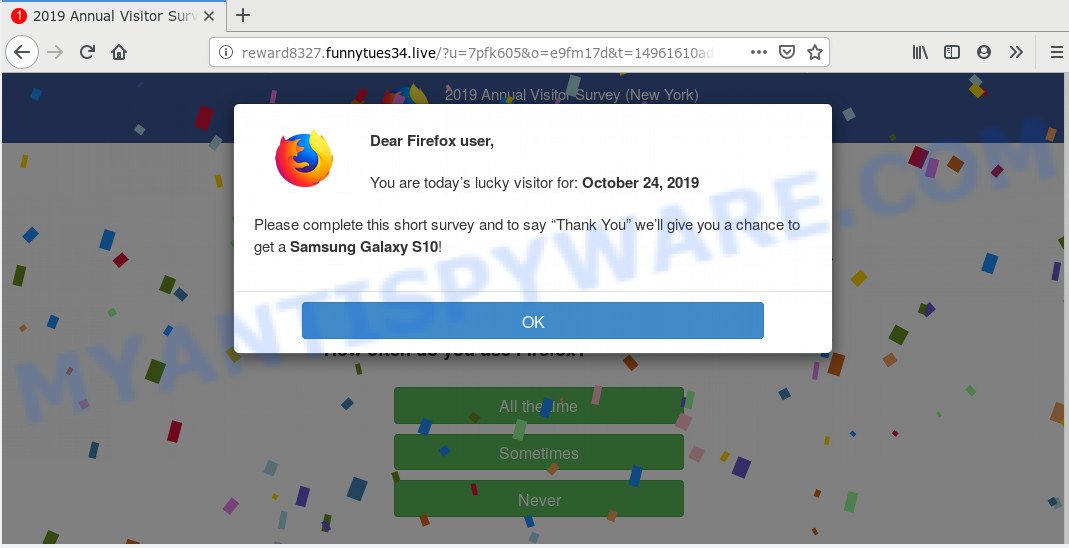
Does adware software steal your data? Adware software can gather confidential data, including:
- IP addresses;
- URLs visited;
- search queries/terms;
- clicks on links and advertisements;
- web-browser version information.
Adware is usually gets onto personal computer by being attached to free applications and install themselves, with or without your knowledge, on your machine. This happens especially when you’re installing a free applications. The program setup file tricks you into accepting the setup of bundled programs, that you don’t really want. Moreover, certain paid programs may also install bundled apps which you don’t want! Therefore, always download free software and paid apps from reputable download web-sites. Use ONLY custom or manual setup type and never blindly press Next button.
Threat Summary
| Name | Funnytues |
| Type | adware, PUP (potentially unwanted program), pop-ups, pop up ads, pop up virus |
| Domains related to Funnytues pop-ups | funnytues34.live, funnytues37.live, funnytues79.live, funnytues80.live, funnytues32.live, funnytues77.live, funnytues112.live, funnytues94.live, funnytues69.live, funnytues76.live, funnytues117.live, funnytues89.live, funnytues41.live, funnytues85.live, funnytues50.live, funnytues98.live, funnytues87.live, funnytues73.live, funnytues16.live, funnytues29.live, funnytues104.live, funnytues22.live, funnytues40.live, funnytues108.live, funnytues58.live, funnytues100.live, funnytues78.live, funnytues61.live, funnytues19.live, funnytues97.live, funnytues59.live |
| Symptoms |
|
| Removal | Funnytues removal guide |
By following instructions below it is easy to detect and get rid of adware from Mozilla Firefox, Chrome, Edge and Internet Explorer and your PC. Learn how to remove Funnytues pop-up and malicious software, as well as how to run a full PC virus scan.
How to remove Funnytues popups from Chrome, Firefox, IE, Edge
Not all unwanted software like adware software which causes unwanted Funnytues popups are easily uninstallable. You might see popups, deals, text links, in-text ads, banners and other type of advertisements in the IE, MS Edge, Chrome and Firefox and might not be able to figure out the program responsible for this activity. The reason for this is that many unwanted apps neither appear in Windows Control Panel. Therefore in order to completely remove Funnytues pop ups, you need to complete the following steps. Some of the steps will require you to restart your computer or close this web-page. So, read this guide carefully, then bookmark this page or open it on your smartphone for later reference.
To remove Funnytues, use the following steps:
- Manual Funnytues pop-ups removal
- How to remove Funnytues popups using free tools
- How to block Funnytues
- To sum up
Manual Funnytues pop-ups removal
This part of the blog post is a step-by-step tutorial that will show you how to delete Funnytues popups manually. You just need to carefully complete each step. In this case, you do not need to download any additional software.
Uninstall potentially unwanted applications through the MS Windows Control Panel
You can manually delete most nonaggressive adware by deleting the program that it came with or removing the adware software itself using ‘Add/Remove programs’ or ‘Uninstall a program’ option in Windows Control Panel.
- If you are using Windows 8, 8.1 or 10 then press Windows button, next click Search. Type “Control panel”and press Enter.
- If you are using Windows XP, Vista, 7, then click “Start” button and click “Control Panel”.
- It will display the Windows Control Panel.
- Further, click “Uninstall a program” under Programs category.
- It will display a list of all applications installed on the PC system.
- Scroll through the all list, and uninstall questionable and unknown apps. To quickly find the latest installed apps, we recommend sort applications by date.
See more details in the video tutorial below.
Get rid of Funnytues popups from Microsoft Internet Explorer
In order to recover all web browser search engine by default, new tab and homepage you need to reset the IE to the state, which was when the MS Windows was installed on your computer.
First, run the Internet Explorer, then press ‘gear’ icon ![]() . It will display the Tools drop-down menu on the right part of the browser, then click the “Internet Options” like below.
. It will display the Tools drop-down menu on the right part of the browser, then click the “Internet Options” like below.

In the “Internet Options” screen, select the “Advanced” tab, then click the “Reset” button. The Internet Explorer will open the “Reset Internet Explorer settings” prompt. Further, click the “Delete personal settings” check box to select it. Next, click the “Reset” button like below.

When the process is done, click “Close” button. Close the Microsoft Internet Explorer and reboot your PC system for the changes to take effect. This step will help you to restore your browser’s new tab, default search engine and home page to default state.
Delete Funnytues popups from Mozilla Firefox
The Firefox reset will delete redirects to unwanted Funnytues website, modified preferences, extensions and security settings. When using the reset feature, your personal information like passwords, bookmarks, browsing history and web form auto-fill data will be saved.
Click the Menu button (looks like three horizontal lines), and click the blue Help icon located at the bottom of the drop down menu like the one below.

A small menu will appear, click the “Troubleshooting Information”. On this page, press “Refresh Firefox” button as shown below.

Follow the onscreen procedure to revert back your Mozilla Firefox internet browser settings to their default state.
Remove Funnytues pop ups from Chrome
The adware software can change your Google Chrome settings without your knowledge. You may see an unwanted website as your search engine or startpage, additional extensions and toolbars. Reset Chrome web browser will allow you to remove Funnytues popups and reset the unwanted changes caused by adware software. However, your saved bookmarks and passwords will not be lost. This will not affect your history, passwords, bookmarks, and other saved data.

- First start the Chrome and click Menu button (small button in the form of three dots).
- It will open the Chrome main menu. Choose More Tools, then click Extensions.
- You will see the list of installed extensions. If the list has the add-on labeled with “Installed by enterprise policy” or “Installed by your administrator”, then complete the following steps: Remove Chrome extensions installed by enterprise policy.
- Now open the Chrome menu once again, click the “Settings” menu.
- You will see the Chrome’s settings page. Scroll down and click “Advanced” link.
- Scroll down again and press the “Reset” button.
- The Google Chrome will open the reset profile settings page as on the image above.
- Next click the “Reset” button.
- Once this procedure is finished, your internet browser’s default search engine, startpage and newtab page will be restored to their original defaults.
- To learn more, read the blog post How to reset Google Chrome settings to default.
How to remove Funnytues popups using free tools
Manual removal guidance may not be for everyone. Each Funnytues removal step above, such as uninstalling dubious programs, restoring affected shortcuts, removing the adware from system settings, must be performed very carefully. If you are in doubt during any of the steps listed in the manual removal above, then we suggest that you use the automatic Funnytues removal tutorial listed below.
How to get rid of Funnytues pop-up with Zemana AntiMalware
Thinking about remove Funnytues pop up from your web-browser? Then pay attention to Zemana. This is a well-known tool, originally created just to search for and get rid of malicious software, adware software and PUPs. But by now it has seriously changed and can not only rid you of malware, but also protect your personal computer from malicious software and adware, as well as find and get rid of common viruses and trojans.

- Installing the Zemana AntiMalware is simple. First you’ll need to download Zemana AntiMalware (ZAM) by clicking on the following link. Save it to your Desktop.
Zemana AntiMalware
164813 downloads
Author: Zemana Ltd
Category: Security tools
Update: July 16, 2019
- Once downloading is done, close all software and windows on your PC system. Open a directory in which you saved it. Double-click on the icon that’s named Zemana.AntiMalware.Setup.
- Further, click Next button and follow the prompts.
- Once install is finished, click the “Scan” button to detect adware software which causes unwanted Funnytues pop-ups. Depending on your computer, the scan can take anywhere from a few minutes to close to an hour. While the Zemana AntiMalware (ZAM) application is checking, you can see how many objects it has identified as threat.
- After the system scan is complete, a list of all items found is created. Make sure all threats have ‘checkmark’ and press “Next”. Once disinfection is done, you may be prompted to reboot your system.
Use Hitman Pro to remove Funnytues popup
Hitman Pro is a malware removal utility that is created to locate and remove hijacker infections, potentially unwanted apps, adware and suspicious processes from the system that has been hijacked by malware. It’s a portable application that can be run instantly from Flash Drive. HitmanPro have an advanced device monitoring tool which uses a whitelist database to isolate questionable tasks and applications.

- Download HitmanPro by clicking on the link below.
- When downloading is complete, run the HitmanPro, double-click the HitmanPro.exe file.
- If the “User Account Control” prompts, click Yes to continue.
- In the Hitman Pro window, press the “Next” to perform a system scan for the adware that causes annoying Funnytues popups. This process can take quite a while, so please be patient.
- As the scanning ends, you can check all threats found on your personal computer. All found items will be marked. You can remove them all by simply click “Next”. Now, press the “Activate free license” button to begin the free 30 days trial to remove all malicious software found.
How to automatically delete Funnytues with MalwareBytes Anti-Malware
Remove Funnytues pop-ups manually is difficult and often the adware software is not fully removed. Therefore, we suggest you to run the MalwareBytes which are fully clean your system. Moreover, this free application will help you to get rid of malware, potentially unwanted programs, toolbars and hijackers that your PC system may be infected too.
Download MalwareBytes Free on your Windows Desktop from the link below.
327070 downloads
Author: Malwarebytes
Category: Security tools
Update: April 15, 2020
Once downloading is finished, close all programs and windows on your personal computer. Open a directory in which you saved it. Double-click on the icon that’s called mb3-setup like below.
![]()
When the installation starts, you’ll see the “Setup wizard” that will help you install Malwarebytes on your personal computer.

Once install is complete, you’ll see window as displayed below.

Now click the “Scan Now” button to search for adware software that causes Funnytues pop-up in your web browser. This procedure can take quite a while, so please be patient.

Once MalwareBytes Free completes the scan, it will show the Scan Results. Review the results once the tool has complete the system scan. If you think an entry should not be quarantined, then uncheck it. Otherwise, simply click “Quarantine Selected” button.

The Malwarebytes will now start to delete adware that causes multiple intrusive popups. After the cleaning procedure is finished, you may be prompted to restart your machine.

The following video explains guidance on how to remove hijacker, adware software and other malware with MalwareBytes Anti Malware.
How to block Funnytues
The AdGuard is a very good ad-blocking program for the Microsoft Internet Explorer, Google Chrome, MS Edge and Mozilla Firefox, with active user support. It does a great job by removing certain types of undesired ads, popunders, popups, undesired new tabs, and even full page advertisements and webpage overlay layers. Of course, the AdGuard can block the Funnytues pop-ups automatically or by using a custom filter rule.
- AdGuard can be downloaded from the following link. Save it to your Desktop so that you can access the file easily.
Adguard download
26842 downloads
Version: 6.4
Author: © Adguard
Category: Security tools
Update: November 15, 2018
- When downloading is complete, start the downloaded file. You will see the “Setup Wizard” program window. Follow the prompts.
- Once the setup is finished, press “Skip” to close the setup program and use the default settings, or click “Get Started” to see an quick tutorial which will assist you get to know AdGuard better.
- In most cases, the default settings are enough and you don’t need to change anything. Each time, when you run your personal computer, AdGuard will start automatically and stop unwanted advertisements, block Funnytues, as well as other malicious or misleading web-sites. For an overview of all the features of the program, or to change its settings you can simply double-click on the icon called AdGuard, which is located on your desktop.
To sum up
Now your computer should be free of the adware software that causes annoying Funnytues pop-ups. We suggest that you keep AdGuard (to help you block unwanted pop-ups and intrusive harmful web-sites) and Zemana Anti Malware (to periodically scan your personal computer for new malicious software, hijacker infections and adware). Make sure that you have all the Critical Updates recommended for Windows operating system. Without regular updates you WILL NOT be protected when new hijacker infections, harmful applications and adware are released.
If you are still having problems while trying to get rid of Funnytues popups from your internet browser, then ask for help here.


















