System-sms.com pop up is a browser-based scam that misleads you and other unsuspecting victims into registering for spam push notifications so that it can deliver unwanted adverts to your web-browser. This webpage asks the user to press on the ‘Allow’ button in order to to verify that you are not a robot, access the content of the web-page, enable Flash Player, confirm that you are 18+, watch a video, connect to the Internet, download a file, and so on.
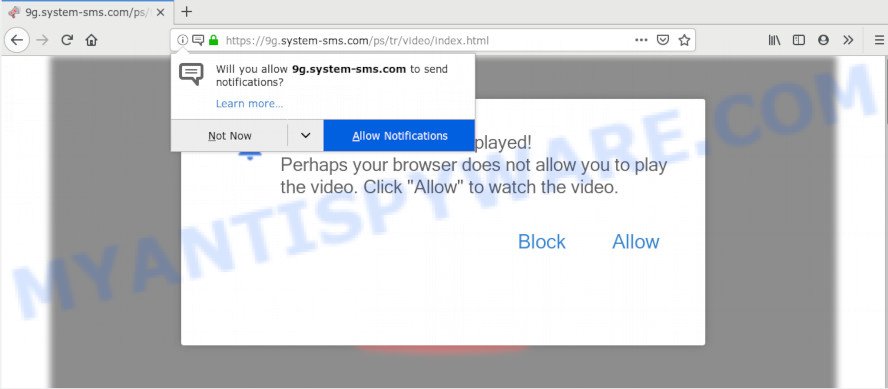
Once click on the ‘Allow’, the System-sms.com web site gets your permission to send spam notifications in form of popup ads in the right bottom corner of your desktop. The makers of System-sms.com use these push notifications to bypass protection against popups in the internet browser and therefore display a huge number of unwanted advertisements. These ads are used to promote dubious internet browser extensions, prize & lottery scams, fake software, and adult websites.

If you are getting spam notifications, you can remove System-sms.com subscription by going into your browser’s settings and completing the System-sms.com removal guide below. Once you delete System-sms.com subscription, the spam notifications will no longer appear on the screen.
How did you get infected with System-sms.com popups
IT security experts have determined that users are redirected to System-sms.com by adware or from malicious advertisements. In many cases, adware installs on the computer in a bundle with free programs that you downloaded and installed from the Internet. Once it gets inside your computer, it will configure itself to launch automatically when the computer run. Adware can change internet browser settings, reroute your web-browser to unwanted web pages, display intrusive pop-up ads from various third-party ad networks and these intrusive advertisements is difficult to close.
Most commonly, adware come as a part of the installers from a free hosting and file sharing web pages. So, install a freeware is a a good chance that you will find a bundled adware. If you don’t know how to avoid it, then use a simple trick. During the install, select the Custom or Advanced installation method. Next, click ‘Decline’ button and clear all checkboxes on offers that ask you to install third-party software. Moreover, please carefully read Term of use and User agreement before installing any applications or otherwise you can end up with another unwanted program on your system such as this adware software.
Threat Summary
| Name | System-sms.com pop-up |
| Type | spam notifications advertisements, popups, pop up advertisements, pop up virus |
| Distribution | social engineering attack, shady pop-up ads, adwares, potentially unwanted software |
| Symptoms |
|
| Removal | System-sms.com removal guide |
So, if you happen to encounter annoying System-sms.com popups, then be quick and take effort to remove adware software that causes multiple undesired pop ups as quickly as possible. Follow the few simple steps below to get rid of System-sms.com pop-up ads. Let us know how you managed by sending us your comments please.
How to remove System-sms.com popup ads from Chrome, Firefox, IE, Edge
The following step-by-step tutorial will help you to remove System-sms.com popups from the Mozilla Firefox, Google Chrome, Internet Explorer and Microsoft Edge. Moreover, the few simple steps below will help you to remove malware, hijackers, PUPs and toolbars that your computer may be infected. Please do the instructions step by step. If you need assist or have any questions, then ask for our assistance or type a comment below. Read it once, after doing so, please bookmark this page (or open it on your smartphone) as you may need to shut down your internet browser or restart your PC.
To remove System-sms.com pop ups, complete the steps below:
- How to manually remove System-sms.com
- How to remove System-sms.com pop up ads using free utilities
- How to stop System-sms.com pop up advertisements
- To sum up
How to manually remove System-sms.com
The step-by-step guide made by our team will help you manually delete System-sms.com ads from your system. If you have little experience in using computers, we recommend that you use the free tools listed below.
Deleting the System-sms.com, check the list of installed apps first
First method for manual adware software removal is to go into the MS Windows “Control Panel”, then “Uninstall a program” console. Take a look at the list of programs on your PC system and see if there are any questionable and unknown apps. If you see any, you need to delete them. Of course, before doing so, you can do an Internet search to find details on the program. If it is a potentially unwanted application, adware software or malware, you will likely find information that says so.
Windows 8, 8.1, 10
First, click Windows button

After the ‘Control Panel’ opens, click the ‘Uninstall a program’ link under Programs category as displayed on the image below.

You will see the ‘Uninstall a program’ panel as displayed on the screen below.

Very carefully look around the entire list of programs installed on your computer. Most probably, one of them is the adware that cause annoying System-sms.com ads. If you’ve many programs installed, you can help simplify the search of malicious applications by sort the list by date of installation. Once you’ve found a suspicious, unwanted or unused program, right click to it, after that click ‘Uninstall’.
Windows XP, Vista, 7
First, click ‘Start’ button and select ‘Control Panel’ at right panel similar to the one below.

Once the Windows ‘Control Panel’ opens, you need to press ‘Uninstall a program’ under ‘Programs’ as displayed in the figure below.

You will see a list of programs installed on your computer. We recommend to sort the list by date of installation to quickly find the apps that were installed last. Most likely, it is the adware responsible for System-sms.com ads. If you are in doubt, you can always check the application by doing a search for her name in Google, Yahoo or Bing. Once the application which you need to remove is found, simply click on its name, and then press ‘Uninstall’ similar to the one below.

Remove System-sms.com notifications from browsers
Your browser likely now allows the System-sms.com web page to send you browser notification spam, but you do not want the unwanted advertisements from this web page and we understand that. We have put together this instructions on how you can get rid of System-sms.com ads from Google Chrome, Android, Mozilla Firefox, Safari, Microsoft Internet Explorer and Edge.
Google Chrome:
- Click the Menu button (three dots) on the top right hand corner of the browser window
- When the drop-down menu appears, click on ‘Settings’. Scroll to the bottom of the page and click on ‘Advanced’.
- At the ‘Privacy and Security’ section click ‘Site settings’.
- Go to Notifications settings.
- Locate the System-sms.com URL and delete it by clicking the three vertical dots on the right to the URL and select ‘Remove’.

Android:
- Tap ‘Settings’.
- Tap ‘Notifications’.
- Find and tap the web browser that displays System-sms.com spam notifications ads.
- Find System-sms.com, other rogue notifications and set the toggle button to ‘OFF’ on them one-by-one.

Mozilla Firefox:
- In the top-right corner, click the Firefox menu (three bars).
- Choose ‘Options’ and click on ‘Privacy & Security’ on the left hand side of the browser window.
- Scroll down to ‘Permissions’ section and click ‘Settings…’ button next to ‘Notifications’.
- In the opened window, find System-sms.com, other rogue notifications, click the drop-down menu and select ‘Block’.
- Save changes.

Edge:
- Click the More button (three dots) in the right upper corner of the window.
- Scroll down to ‘Settings’. In the menu on the left go to ‘Advanced’.
- Click ‘Manage permissions’ button, located beneath ‘Website permissions’.
- Click the switch under the System-sms.com so that it turns off.

Internet Explorer:
- Click ‘Tools’ button in the right upper corner.
- Go to ‘Internet Options’ in the menu.
- Select the ‘Privacy’ tab and click ‘Settings under ‘Pop-up Blocker’ section.
- Locate the System-sms.com URL and click the ‘Remove’ button to delete the domain.

Safari:
- Click ‘Safari’ button on the top-left corner and select ‘Preferences’.
- Open ‘Websites’ tab, then in the left menu click on ‘Notifications’.
- Locate the System-sms.com URL and select it, click the ‘Deny’ button.
Remove System-sms.com popup advertisements from Chrome
Reset Google Chrome will assist you to remove System-sms.com ads from your internet browser as well as to recover web browser settings affected by adware. All unwanted, harmful and ‘ad-supported’ extensions will also be uninstalled from the web-browser. Your saved bookmarks, form auto-fill information and passwords won’t be cleared or changed.
First open the Chrome. Next, click the button in the form of three horizontal dots (![]() ).
).
It will show the Google Chrome menu. Select More Tools, then click Extensions. Carefully browse through the list of installed extensions. If the list has the plugin signed with “Installed by enterprise policy” or “Installed by your administrator”, then complete the following guidance: Remove Google Chrome extensions installed by enterprise policy.
Open the Google Chrome menu once again. Further, click the option called “Settings”.

The browser will display the settings screen. Another solution to open the Chrome’s settings – type chrome://settings in the browser adress bar and press Enter
Scroll down to the bottom of the page and press the “Advanced” link. Now scroll down until the “Reset” section is visible, as shown on the screen below and press the “Reset settings to their original defaults” button.

The Google Chrome will display the confirmation dialog box as shown in the figure below.

You need to confirm your action, press the “Reset” button. The internet browser will run the process of cleaning. When it’s complete, the internet browser’s settings including default search engine, newtab and startpage back to the values that have been when the Google Chrome was first installed on your PC system.
Remove System-sms.com pop up ads from Internet Explorer
If you find that Internet Explorer browser settings such as search provider by default, newtab page and start page had been changed by adware responsible for System-sms.com pop ups, then you may return your settings, via the reset internet browser procedure.
First, start the Microsoft Internet Explorer, click ![]() ) button. Next, press “Internet Options” as displayed in the following example.
) button. Next, press “Internet Options” as displayed in the following example.

In the “Internet Options” screen select the Advanced tab. Next, click Reset button. The Microsoft Internet Explorer will display the Reset Internet Explorer settings dialog box. Select the “Delete personal settings” check box and click Reset button.

You will now need to restart your system for the changes to take effect. It will remove adware which causes intrusive System-sms.com pop-up ads, disable malicious and ad-supported web-browser’s extensions and restore the Internet Explorer’s settings like start page, new tab and search engine to default state.
Delete System-sms.com popups from Firefox
The Firefox reset will remove redirects to intrusive System-sms.com web-page, modified preferences, extensions and security settings. When using the reset feature, your personal information like passwords, bookmarks, browsing history and web form auto-fill data will be saved.
First, open the Mozilla Firefox and click ![]() button. It will show the drop-down menu on the right-part of the web browser. Further, click the Help button (
button. It will show the drop-down menu on the right-part of the web browser. Further, click the Help button (![]() ) like below.
) like below.

In the Help menu, select the “Troubleshooting Information” option. Another way to open the “Troubleshooting Information” screen – type “about:support” in the web browser adress bar and press Enter. It will display the “Troubleshooting Information” page as displayed on the image below. In the upper-right corner of this screen, click the “Refresh Firefox” button.

It will open the confirmation prompt. Further, press the “Refresh Firefox” button. The Mozilla Firefox will begin a task to fix your problems that caused by the System-sms.com adware. After, it is complete, press the “Finish” button.
How to remove System-sms.com pop up ads using free utilities
Experienced security specialists have built efficient adware removal tools to aid users in removing unexpected popups and annoying advertisements. Below we will share with you the best malicious software removal tools that have the ability to scan for and delete adware software that causes multiple intrusive pop ups.
Use Zemana to remove System-sms.com advertisements
Download Zemana AntiMalware (ZAM) to delete System-sms.com pop up advertisements automatically from all of your web browsers. This is a free program specially developed for malware removal. This utility can remove adware, browser hijacker infection from IE, Google Chrome, Firefox and Edge and Windows registry automatically.
Download Zemana Free on your PC by clicking on the following link.
164813 downloads
Author: Zemana Ltd
Category: Security tools
Update: July 16, 2019
When the downloading process is done, close all programs and windows on your computer. Open a directory in which you saved it. Double-click on the icon that’s named Zemana.AntiMalware.Setup as shown on the screen below.
![]()
When the install starts, you will see the “Setup wizard” which will help you set up Zemana Free on your system.

Once setup is finished, you will see window like the one below.

Now click the “Scan” button to perform a system scan with this utility for the adware related to the System-sms.com pop-ups. This procedure can take some time, so please be patient. While the Zemana AntiMalware application is scanning, you can see number of objects it has identified as threat.

When Zemana AntiMalware has completed scanning your PC, the results are displayed in the scan report. Next, you need to click “Next” button.

The Zemana Anti Malware will get rid of adware software that causes multiple annoying popups and move items to the program’s quarantine.
Remove System-sms.com ads from web-browsers with Hitman Pro
In order to make sure that no more harmful folders and files linked to adware are inside your PC, you must use another effective malicious software scanner. We recommend to use Hitman Pro. No installation is necessary with this utility.

- Installing the HitmanPro is simple. First you’ll need to download HitmanPro from the link below. Save it on your Desktop.
- After the download is complete, double click the HitmanPro icon. Once this utility is launched, click “Next” button to perform a system scan with this utility for the adware software that causes unwanted System-sms.com pop up ads. This procedure can take some time, so please be patient. When a threat is found, the number of the security threats will change accordingly.
- As the scanning ends, Hitman Pro will show a list of all threats detected by the scan. Next, you need to click “Next” button. Now press the “Activate free license” button to start the free 30 days trial to remove all malicious software found.
Automatically delete System-sms.com popup ads with MalwareBytes Anti Malware (MBAM)
Delete System-sms.com advertisements manually is difficult and often the adware is not completely removed. Therefore, we suggest you to run the MalwareBytes Free which are completely clean your computer. Moreover, this free program will help you to delete malware, potentially unwanted applications, toolbars and browser hijackers that your PC can be infected too.

Installing the MalwareBytes Free is simple. First you’ll need to download MalwareBytes by clicking on the following link.
327070 downloads
Author: Malwarebytes
Category: Security tools
Update: April 15, 2020
Once the downloading process is complete, run it and follow the prompts. Once installed, the MalwareBytes will try to update itself and when this procedure is finished, press the “Scan Now” button . MalwareBytes program will scan through the whole computer for the adware that cause pop-ups. A system scan can take anywhere from 5 to 30 minutes, depending on your machine. While the tool is scanning, you can see how many objects and files has already scanned. When you are ready, click “Quarantine Selected” button.
The MalwareBytes Anti Malware (MBAM) is a free program that you can use to get rid of all detected folders, files, services, registry entries and so on. To learn more about this malicious software removal tool, we suggest you to read and follow the step-by-step tutorial or the video guide below.
How to stop System-sms.com pop up advertisements
Enabling an ad blocking program like AdGuard is an effective way to alleviate the risks. Additionally, adblocker apps will also protect you from harmful ads and websites, and, of course, stop redirection chain to System-sms.com and similar web-pages.
- AdGuard can be downloaded from the following link. Save it to your Desktop so that you can access the file easily.
Adguard download
26842 downloads
Version: 6.4
Author: © Adguard
Category: Security tools
Update: November 15, 2018
- When downloading is done, run the downloaded file. You will see the “Setup Wizard” program window. Follow the prompts.
- After the setup is complete, press “Skip” to close the installation program and use the default settings, or click “Get Started” to see an quick tutorial that will allow you get to know AdGuard better.
- In most cases, the default settings are enough and you do not need to change anything. Each time, when you start your computer, AdGuard will run automatically and stop unwanted ads, block System-sms.com, as well as other harmful or misleading web-sites. For an overview of all the features of the program, or to change its settings you can simply double-click on the icon named AdGuard, that can be found on your desktop.
To sum up
Now your PC should be clean of the adware that causes System-sms.com pop-ups in your web-browser. We suggest that you keep AdGuard (to help you stop unwanted popup advertisements and unwanted malicious web pages) and Zemana (to periodically scan your computer for new adware softwares and other malware). Probably you are running an older version of Java or Adobe Flash Player. This can be a security risk, so download and install the latest version right now.
If you are still having problems while trying to remove System-sms.com ads from the Edge, Chrome, IE and Mozilla Firefox, then ask for help here here.


















