Tyontencieso.info is a misleading webpage that uses social engineering to fool people into subscribing to spam notifications. This webpage will display the ‘Confirm notifications’ prompt that attempts to get the user to press the ‘Allow’ to subscribe to its notifications.
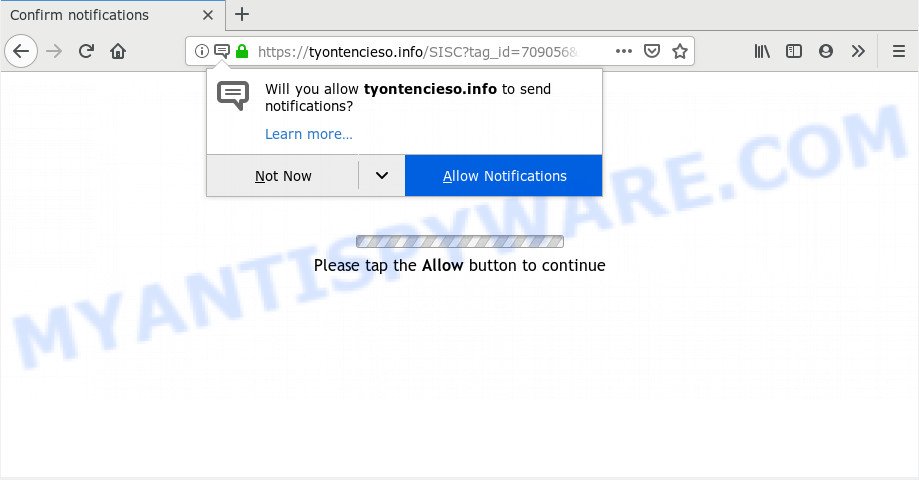
If you click on the ‘Allow’, the Tyontencieso.info web-site starts sending a ton of push notifications on your the browser screen. You will see the pop-up adverts even when you are not using the browser. The spam notifications will essentially be ads for ‘free’ online games, fake prizes scams, questionable internet browser extensions, adult web-pages, and adware bundles as displayed below.

To end this intrusive behavior and remove Tyontencieso.info browser notification spam, you need to modify browser settings that got altered by adware software. For that, perform the Tyontencieso.info removal guide below. Once you remove notifications subscription, the Tyontencieso.info pop ups ads will no longer display on your internet browser.
Where the Tyontencieso.info pop ups comes from
Cyber threat analysts have determined that users are rerouted to Tyontencieso.info by adware or from misleading advertisements. Adware software installed without the user’s knowledge is a form of malware. Once adware software get installed in your computer then it start displaying undesired ads and pop ups. In some cases, adware can promote p*rn web-pages and adult products.
Adware usually come bundled with another application in the same setup package. The risk of this is especially high for the various free software downloaded from the World Wide Web. The developers of the programs are hoping that users will use the quick setup method, that is simply to click the Next button, without paying attention to the information on the screen and don’t carefully considering every step of the installation procedure. Thus, adware can infiltrate your machine without your knowledge. Therefore, it’s very important to read all the information that tells the application during setup, including the ‘Terms of Use’ and ‘Software license’. Use only the Manual, Custom or Advanced install method. This method will help you to disable all optional and unwanted applications and components.
Threat Summary
| Name | Tyontencieso.info pop up |
| Type | push notifications ads, pop ups, pop-up virus, popup ads |
| Distribution | adwares, PUPs, social engineering attack, suspicious pop up ads |
| Symptoms |
|
| Removal | Tyontencieso.info removal guide |
You need to perform the instructions below to clean your system from adware software, as adware software can be a way to affect your computer with more malicious applications like viruses and trojans. The steps which follow, I will show you how to delete adware software and thus remove Tyontencieso.info pop up ads from your machine forever.
How to remove Tyontencieso.info advertisements (removal guide)
Fortunately, it is not hard to remove adware that causes multiple intrusive popups. In the following guide, we will provide two solutions to free your PC system of this adware. One is the manual removal way and the other is automatic removal way. You can choose the solution that best fits you. Please follow the removal instructions below to remove Tyontencieso.info pop ups right now!
To remove Tyontencieso.info pop ups, follow the steps below:
- Manual Tyontencieso.info ads removal
- Remove adware software through the Microsoft Windows Control Panel
- Remove Tyontencieso.info notifications from web browsers
- Delete Tyontencieso.info pop ups from Mozilla Firefox
- Get rid of Tyontencieso.info pop up advertisements from Internet Explorer
- Remove Tyontencieso.info popups from Google Chrome
- How to automatically remove Tyontencieso.info popup advertisements
- How to stop Tyontencieso.info pop-ups
- Finish words
Manual Tyontencieso.info ads removal
This part of the post is a step-by-step guide that will help you to delete Tyontencieso.info popups manually. You just need to follow every step. In this case, you do not need to download any additional software.
Remove adware software through the Microsoft Windows Control Panel
Some potentially unwanted applications, browser hijacking applications and adware can be removed by uninstalling the free software they came with. If this way does not succeed, then looking them up in the list of installed apps in Windows Control Panel. Use the “Uninstall” command in order to remove them.
Press Windows button ![]() , then press Search
, then press Search ![]() . Type “Control panel”and press Enter. If you using Windows XP or Windows 7, then click “Start” and select “Control Panel”. It will open the Windows Control Panel as shown below.
. Type “Control panel”and press Enter. If you using Windows XP or Windows 7, then click “Start” and select “Control Panel”. It will open the Windows Control Panel as shown below.

Further, click “Uninstall a program” ![]()
It will show a list of all programs installed on your computer. Scroll through the all list, and uninstall any dubious and unknown software.
Remove Tyontencieso.info notifications from web browsers
if you became a victim of cyber frauds and clicked on the “Allow” button, then your web browser was configured to show annoying advertisements. To remove the ads, you need to get rid of the notification permission that you gave the Tyontencieso.info web-page to send spam notifications.
Google Chrome:
- Click on ‘three dots menu’ button at the top-right corner of the Chrome window.
- Select ‘Settings’, scroll down to the bottom and click ‘Advanced’.
- Scroll down to the ‘Privacy and security’ section, select ‘Site settings’.
- Go to Notifications settings.
- Locate the Tyontencieso.info URL and click the three vertical dots button next to it, then click on ‘Remove’.

Android:
- Open Google Chrome.
- In the right upper corner, find and tap the Google Chrome menu (three dots).
- In the menu tap ‘Settings’, scroll down to ‘Advanced’.
- In the ‘Site Settings’, tap on ‘Notifications’, find the Tyontencieso.info URL and tap on it.
- Tap the ‘Clean & Reset’ button and confirm.

Mozilla Firefox:
- In the right upper corner, click the Menu button, represented by three horizontal stripes.
- In the menu go to ‘Options’, in the menu on the left go to ‘Privacy & Security’.
- Scroll down to ‘Permissions’ section and click ‘Settings…’ button next to ‘Notifications’.
- Select the Tyontencieso.info domain from the list and change the status to ‘Block’.
- Save changes.

Edge:
- Click the More button (it looks like three dots) in the top right hand corner of the screen.
- Scroll down, find and click ‘Settings’. In the left side select ‘Advanced’.
- Click ‘Manage permissions’ button under ‘Website permissions’.
- Disable the on switch for the Tyontencieso.info.

Internet Explorer:
- Click the Gear button on the top right corner of the window.
- When the drop-down menu appears, click on ‘Internet Options’.
- Click on the ‘Privacy’ tab and select ‘Settings’ in the pop-up blockers section.
- Find the Tyontencieso.info domain and click the ‘Remove’ button to remove the domain.

Safari:
- On the top menu select ‘Safari’, then ‘Preferences’.
- Select the ‘Websites’ tab and then select ‘Notifications’ section on the left panel.
- Locate the Tyontencieso.info URL and select it, click the ‘Deny’ button.
Delete Tyontencieso.info pop ups from Mozilla Firefox
If the Mozilla Firefox settings like default search engine, start page and new tab have been changed by the adware software, then resetting it to the default state can help. Your saved bookmarks, form auto-fill information and passwords won’t be cleared or changed.
First, open the Mozilla Firefox and press ![]() button. It will show the drop-down menu on the right-part of the browser. Further, click the Help button (
button. It will show the drop-down menu on the right-part of the browser. Further, click the Help button (![]() ) as shown below.
) as shown below.

In the Help menu, select the “Troubleshooting Information” option. Another way to open the “Troubleshooting Information” screen – type “about:support” in the web browser adress bar and press Enter. It will display the “Troubleshooting Information” page as displayed in the figure below. In the upper-right corner of this screen, click the “Refresh Firefox” button.

It will open the confirmation prompt. Further, press the “Refresh Firefox” button. The Firefox will begin a procedure to fix your problems that caused by the Tyontencieso.info adware software. After, it is done, press the “Finish” button.
Get rid of Tyontencieso.info pop up advertisements from Internet Explorer
The IE reset is great if your web browser is hijacked or you have unwanted add-ons or toolbars on your browser, that installed by an malicious software.
First, start the IE. Next, press the button in the form of gear (![]() ). It will open the Tools drop-down menu, press the “Internet Options” as shown on the screen below.
). It will open the Tools drop-down menu, press the “Internet Options” as shown on the screen below.

In the “Internet Options” window click on the Advanced tab, then press the Reset button. The Internet Explorer will show the “Reset Internet Explorer settings” window as displayed in the figure below. Select the “Delete personal settings” check box, then click “Reset” button.

You will now need to restart your system for the changes to take effect.
Remove Tyontencieso.info popups from Google Chrome
Like other modern internet browsers, the Google Chrome has the ability to reset the settings to their default values and thereby restore the web-browser’s settings such as new tab, homepage and search engine by default that have been replaced by the adware software responsible for Tyontencieso.info pop-up ads.
First launch the Chrome. Next, click the button in the form of three horizontal dots (![]() ).
).
It will show the Chrome menu. Select More Tools, then click Extensions. Carefully browse through the list of installed addons. If the list has the extension signed with “Installed by enterprise policy” or “Installed by your administrator”, then complete the following instructions: Remove Google Chrome extensions installed by enterprise policy.
Open the Google Chrome menu once again. Further, click the option called “Settings”.

The browser will show the settings screen. Another solution to open the Chrome’s settings – type chrome://settings in the web-browser adress bar and press Enter
Scroll down to the bottom of the page and press the “Advanced” link. Now scroll down until the “Reset” section is visible, as on the image below and click the “Reset settings to their original defaults” button.

The Google Chrome will display the confirmation dialog box like below.

You need to confirm your action, click the “Reset” button. The browser will start the task of cleaning. When it’s done, the internet browser’s settings including new tab page, search provider and home page back to the values that have been when the Google Chrome was first installed on your machine.
How to automatically remove Tyontencieso.info popup advertisements
The manual guidance above is tedious to follow and can not always help to fully remove the Tyontencieso.info pop ups. Here I am telling you an automatic method to remove this adware from your personal computer fully. Zemana, MalwareBytes and HitmanPro are anti-malware utilities that have the ability to find and delete all kinds of malicious software including adware software related to the Tyontencieso.info popup ads.
Use Zemana Anti Malware (ZAM) to delete Tyontencieso.info pop-up ads
If you need a free tool that can easily remove Tyontencieso.info ads, then use Zemana AntiMalware. This is a very handy program, which is primarily developed to quickly scan for and get rid of adware software and malware infecting internet browsers and changing their settings.
- First, visit the page linked below, then click the ‘Download’ button in order to download the latest version of Zemana Anti-Malware (ZAM).
Zemana AntiMalware
165499 downloads
Author: Zemana Ltd
Category: Security tools
Update: July 16, 2019
- Once you have downloaded the setup file, make sure to double click on the Zemana.AntiMalware.Setup. This would start the Zemana AntiMalware (ZAM) installation on your personal computer.
- Select setup language and click ‘OK’ button.
- On the next screen ‘Setup Wizard’ simply click the ‘Next’ button and follow the prompts.

- Finally, once the installation is complete, Zemana Free will run automatically. Else, if doesn’t then double-click on the Zemana AntiMalware (ZAM) icon on your desktop.
- Now that you have successfully install Zemana, let’s see How to use Zemana Anti-Malware (ZAM) to remove Tyontencieso.info popups from your computer.
- After you have launched the Zemana AntiMalware, you’ll see a window as shown in the figure below, just click ‘Scan’ button to perform a system scan with this utility for the adware.

- Now pay attention to the screen while Zemana scans your machine.

- After the system scan is finished, Zemana AntiMalware will show you the results. You may remove threats (move to Quarantine) by simply click ‘Next’ button.

- Zemana AntiMalware (ZAM) may require a restart personal computer in order to complete the Tyontencieso.info pop ups removal procedure.
- If you want to fully delete adware software from your personal computer, then click ‘Quarantine’ icon, select all malware, adware, potentially unwanted applications and other items and click Delete.
- Reboot your system to complete the adware removal procedure.
Scan your PC system and get rid of Tyontencieso.info advertisements with Hitman Pro
Hitman Pro is a free removal tool that can check your PC system for a wide range of security threats such as malicious software, adware softwares, PUPs as well as adware software which causes unwanted Tyontencieso.info pop-ups. It will perform a deep scan of your machine including hard drives and MS Windows registry. Once a malicious software is found, it will help you to delete all found threats from your computer by a simple click.
Click the following link to download the latest version of HitmanPro for Microsoft Windows. Save it on your Desktop.
Once downloading is done, open the folder in which you saved it and double-click the Hitman Pro icon. It will start the Hitman Pro utility. If the User Account Control prompt will ask you want to start the program, click Yes button to continue.

Next, click “Next” to begin checking your computer for the adware that causes Tyontencieso.info ads. A scan can take anywhere from 10 to 30 minutes, depending on the number of files on your machine and the speed of your computer. During the scan Hitman Pro will scan for threats exist on your computer.

When Hitman Pro has completed scanning, Hitman Pro will display a scan report as displayed below.

You may remove threats (move to Quarantine) by simply click “Next” button. It will open a prompt, click the “Activate free license” button. The Hitman Pro will remove adware which cause unwanted Tyontencieso.info pop-up ads and move threats to the program’s quarantine. When the clean up is done, the tool may ask you to restart your computer.
Automatically remove Tyontencieso.info popup advertisements with MalwareBytes Anti Malware (MBAM)
Get rid of Tyontencieso.info pop ups manually is difficult and often the adware is not fully removed. Therefore, we recommend you to use the MalwareBytes which are completely clean your PC system. Moreover, this free program will help you to get rid of malicious software, potentially unwanted apps, toolbars and browser hijacker infections that your system can be infected too.

MalwareBytes Anti Malware (MBAM) can be downloaded from the following link. Save it on your Desktop.
327717 downloads
Author: Malwarebytes
Category: Security tools
Update: April 15, 2020
After the download is done, run it and follow the prompts. Once installed, the MalwareBytes will try to update itself and when this process is finished, click the “Scan Now” button to begin checking your computer for the adware software which cause popups. While the utility is checking, you can see count of objects and files has already scanned. Review the scan results and then click “Quarantine Selected” button.
The MalwareBytes Anti Malware is a free program that you can use to delete all detected folders, files, services, registry entries and so on. To learn more about this malware removal utility, we suggest you to read and follow the steps or the video guide below.
How to stop Tyontencieso.info pop-ups
Using an ad-blocker program such as AdGuard is an effective way to alleviate the risks. Additionally, ad blocking programs will also protect you from harmful ads and web-sites, and, of course, stop redirection chain to Tyontencieso.info and similar web-sites.
Installing the AdGuard is simple. First you will need to download AdGuard on your MS Windows Desktop from the following link.
27035 downloads
Version: 6.4
Author: © Adguard
Category: Security tools
Update: November 15, 2018
Once the downloading process is complete, double-click the downloaded file to run it. The “Setup Wizard” window will show up on the computer screen like the one below.

Follow the prompts. AdGuard will then be installed and an icon will be placed on your desktop. A window will show up asking you to confirm that you want to see a quick guide like below.

Press “Skip” button to close the window and use the default settings, or press “Get Started” to see an quick instructions which will help you get to know AdGuard better.
Each time, when you start your system, AdGuard will start automatically and stop unwanted ads, block Tyontencieso.info, as well as other malicious or misleading web-sites. For an overview of all the features of the program, or to change its settings you can simply double-click on the AdGuard icon, which may be found on your desktop.
Finish words
After completing the steps above, your computer should be clean from this adware and other malware. The Google Chrome, Microsoft Edge, IE and Mozilla Firefox will no longer open unwanted Tyontencieso.info web-page when you browse the Internet. Unfortunately, if the few simple steps does not help you, then you have caught a new adware software, and then the best way – ask for help.
Please create a new question by using the “Ask Question” button in the Questions and Answers. Try to give us some details about your problems, so we can try to help you more accurately. Wait for one of our trained “Security Team” or Site Administrator to provide you with knowledgeable assistance tailored to your problem with the annoying Tyontencieso.info pop up ads.






















