According to computer security researchers, Backupmylife.info is a web site which uses social engineering methods to trick unsuspecting users into signing up for its browser notification spam so that it can send unwanted ads directly to your desktop. It displays the ‘Confirm notifications’ prompt that attempts to get you to click the ‘Allow’ to subscribe to its notifications.
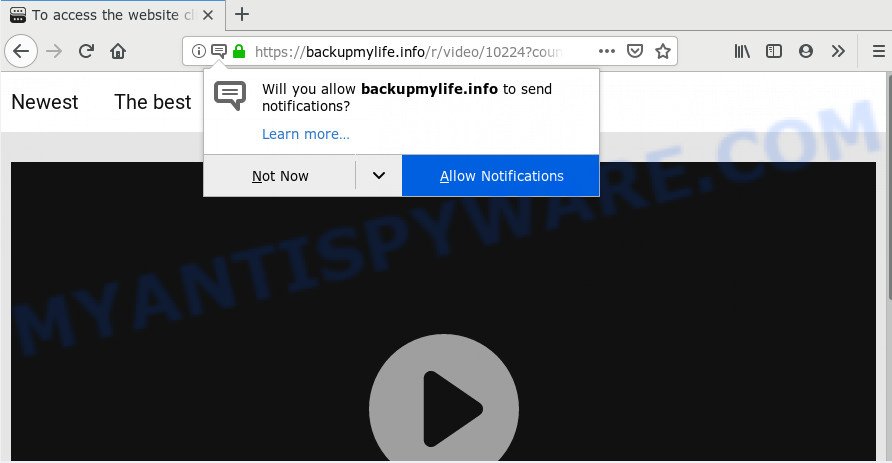
If click on the ‘Allow’, the Backupmylife.info website gets your permission to send browser notification spam in form of popup adverts in the right bottom corner of the desktop. The devs behind Backupmylife.info use these push notifications to bypass pop up blocker and therefore display a lot of unwanted adverts. These advertisements are used to promote questionable browser plugins, free gifts scams, fake downloads, and adult webpages.

The best method to unsubscribe from Backupmylife.info push notifications open your internet browser’s settings and follow the Backupmylife.info removal instructions below. Once you remove notifications subscription, the Backupmylife.info pop ups advertisements will no longer appear on your browser.
Where the Backupmylife.info pop ups comes from
Some research has shown that users can be redirected to Backupmylife.info from malicious ads or by potentially unwanted applications and adware software. Adware software is a part of malware. It is made to bombard you with endless advertisements and popup windows that could potentially be dangerous for your computer. If you get adware software on your computer, it can change web-browser settings and install malicious browser addons.
Adware most likely to occur during the installation of freeware due the fact that PUPs like this are commonly hidden in the installer. Thus, if you’ve installed some free programs using Quick(Standard) mode, you may have let adware get inside your machine. Keep in mind that the Quick mode is unreliable because it do not warn about bundled software. Thus, bundled programs will be installed automatically unless you select Advanced/Custom method and uncheck its installation.
Threat Summary
| Name | Backupmylife.info pop up |
| Type | push notifications advertisements, pop-ups, pop up ads, pop-up virus |
| Distribution | social engineering attack, potentially unwanted applications, adwares, dubious pop up ads |
| Symptoms |
|
| Removal | Backupmylife.info removal guide |
We strongly advise that you perform the few simple steps below which will allow you to delete Backupmylife.info ads using the standard features of Windows and some proven free software.
How to remove Backupmylife.info popups from Chrome, Firefox, IE, Edge
As with removing adware, malware or potentially unwanted applications, there are few steps you can do. We suggest trying them all. If you do only one part of the tutorial, then it should be use malware removal utility, because it should delete adware and stop any further infection. But to completely remove Backupmylife.info advertisements you’ll have to at least reset your browser settings such as new tab, home page and search engine by default to default state, disinfect system’s internet browsers shortcuts, delete all unwanted and suspicious applications, and remove adware software with malicious software removal utilities. Certain of the steps will require you to restart your computer or shut down this web site. So, read this tutorial carefully, then bookmark this page or open it on your smartphone for later reference.
To remove Backupmylife.info pop ups, execute the steps below:
- How to manually remove Backupmylife.info
- How to completely remove Backupmylife.info pop up advertisements using free tools
- Block Backupmylife.info and other intrusive webpages
- Finish words
How to manually remove Backupmylife.info
In most cases, it’s possible to manually get rid of Backupmylife.info advertisements. This solution does not involve the use of any tricks or removal utilities. You just need to restore the normal settings of the machine and internet browser. This can be done by following a few simple steps below. If you want to quickly get rid of Backupmylife.info pop-ups, as well as perform a full scan of your computer, we recommend that you run adware removal utilities, which are listed below.
Remove potentially unwanted software through the Microsoft Windows Control Panel
Some PUPs, browser hijacking apps and adware software can be deleted by uninstalling the freeware they came with. If this way does not succeed, then looking them up in the list of installed applications in MS Windows Control Panel. Use the “Uninstall” command in order to delete them.
Windows 8, 8.1, 10
First, press Windows button

When the ‘Control Panel’ opens, press the ‘Uninstall a program’ link under Programs category as displayed in the following example.

You will see the ‘Uninstall a program’ panel as shown in the figure below.

Very carefully look around the entire list of apps installed on your computer. Most likely, one of them is the adware that cause undesired Backupmylife.info pop up advertisements. If you’ve many programs installed, you can help simplify the search of harmful apps by sort the list by date of installation. Once you have found a questionable, unwanted or unused program, right click to it, after that press ‘Uninstall’.
Windows XP, Vista, 7
First, click ‘Start’ button and select ‘Control Panel’ at right panel as shown on the screen below.

When the Windows ‘Control Panel’ opens, you need to click ‘Uninstall a program’ under ‘Programs’ as shown on the image below.

You will see a list of applications installed on your computer. We recommend to sort the list by date of installation to quickly find the software that were installed last. Most probably, it’s the adware related to the Backupmylife.info pop-up ads. If you’re in doubt, you can always check the program by doing a search for her name in Google, Yahoo or Bing. After the program which you need to uninstall is found, simply press on its name, and then press ‘Uninstall’ as displayed below.

Remove Backupmylife.info notifications from web-browsers
Your web browser likely now allows the Backupmylife.info web-site to send you spam notifications, but you do not want the unwanted advertisements from this web-site and we understand that. We’ve put together this guidance on how you can remove Backupmylife.info popup advertisements from Edge, Android, Safari, Google Chrome, Internet Explorer and Mozilla Firefox.
|
|
|
|
|
|
Remove Backupmylife.info pop up ads from IE
By resetting IE internet browser you restore your web browser settings to its default state. This is basic when troubleshooting problems that might have been caused by adware that cause pop-ups.
First, start the Internet Explorer, then click ‘gear’ icon ![]() . It will display the Tools drop-down menu on the right part of the browser, then press the “Internet Options” like below.
. It will display the Tools drop-down menu on the right part of the browser, then press the “Internet Options” like below.

In the “Internet Options” screen, select the “Advanced” tab, then click the “Reset” button. The Internet Explorer will show the “Reset Internet Explorer settings” prompt. Further, press the “Delete personal settings” check box to select it. Next, click the “Reset” button as shown on the screen below.

Once the process is finished, click “Close” button. Close the IE and reboot your PC system for the changes to take effect. This step will help you to restore your browser’s homepage, default search provider and newtab page to default state.
Delete Backupmylife.info pop up advertisements from Mozilla Firefox
This step will help you get rid of Backupmylife.info advertisements, third-party toolbars, disable harmful extensions and revert back your default start page, newtab page and search provider settings.
Start the Mozilla Firefox and click the menu button (it looks like three stacked lines) at the top right of the web browser screen. Next, click the question-mark icon at the bottom of the drop-down menu. It will show the slide-out menu.

Select the “Troubleshooting information”. If you are unable to access the Help menu, then type “about:support” in your address bar and press Enter. It bring up the “Troubleshooting Information” page as shown below.

Click the “Refresh Firefox” button at the top right of the Troubleshooting Information page. Select “Refresh Firefox” in the confirmation dialog box. The Firefox will start a process to fix your problems that caused by the Backupmylife.info adware. Once, it’s finished, click the “Finish” button.
Remove Backupmylife.info pop-up ads from Chrome
Annoying Backupmylife.info pop up ads or other symptom of having adware software in your internet browser is a good reason to reset Google Chrome. This is an easy way to recover the Chrome settings and not lose any important information.

- First, run the Chrome and click the Menu icon (icon in the form of three dots).
- It will display the Google Chrome main menu. Select More Tools, then click Extensions.
- You’ll see the list of installed extensions. If the list has the add-on labeled with “Installed by enterprise policy” or “Installed by your administrator”, then complete the following tutorial: Remove Chrome extensions installed by enterprise policy.
- Now open the Google Chrome menu once again, click the “Settings” menu.
- Next, click “Advanced” link, which located at the bottom of the Settings page.
- On the bottom of the “Advanced settings” page, click the “Reset settings to their original defaults” button.
- The Google Chrome will display the reset settings dialog box as on the image above.
- Confirm the web-browser’s reset by clicking on the “Reset” button.
- To learn more, read the post How to reset Chrome settings to default.
How to completely remove Backupmylife.info pop up advertisements using free tools
It is very difficult for classic antivirus software to detect adware and other kinds of potentially unwanted apps. We recommend you run a free anti-adware such as Zemana Anti-Malware (ZAM), MalwareBytes Free and Hitman Pro from our list below. These utilities will help you scan and remove trojans, malware, spyware, keyloggers, bothersome and malicious adware from an infected personal computer.
Run Zemana Free to delete Backupmylife.info popup advertisements
Zemana is a lightweight tool that created to run alongside your antivirus software, detecting and removing malware, adware and potentially unwanted programs that other programs miss. Zemana AntiMalware is easy to use, fast, does not use many resources and have great detection and removal rates.
Click the link below to download the latest version of Zemana Anti Malware (ZAM) for MS Windows. Save it to your Desktop.
164813 downloads
Author: Zemana Ltd
Category: Security tools
Update: July 16, 2019
Once the downloading process is done, close all software and windows on your computer. Open a directory in which you saved it. Double-click on the icon that’s called Zemana.AntiMalware.Setup as shown on the image below.
![]()
When the setup begins, you will see the “Setup wizard” that will help you set up Zemana Free on your computer.

Once installation is complete, you will see window like below.

Now press the “Scan” button to start scanning your computer for the adware software that causes Backupmylife.info pop ups in your web browser. When a threat is detected, the number of the security threats will change accordingly. Wait until the the scanning is done.

Once Zemana Free completes the scan, Zemana AntiMalware will display a screen that contains a list of malicious software that has been detected. Next, you need to click “Next” button.

The Zemana AntiMalware (ZAM) will remove adware responsible for Backupmylife.info pop-ups and move threats to the program’s quarantine.
Use HitmanPro to get rid of Backupmylife.info advertisements
Hitman Pro is a free portable program that scans your PC for adware which cause popups, potentially unwanted applications and browser hijackers and helps remove them easily. Moreover, it will also allow you get rid of any harmful browser extensions and add-ons.
First, please go to the following link, then press the ‘Download’ button in order to download the latest version of Hitman Pro.
Download and run HitmanPro on your system. Once started, click “Next” button for checking your system for the adware software that causes multiple undesired popups. This process can take some time, so please be patient. While the Hitman Pro tool is checking, you can see how many objects it has identified as being affected by malware..

After the checking is complete, Hitman Pro will display you the results.

Review the results once the tool has done the system scan. If you think an entry should not be quarantined, then uncheck it. Otherwise, simply click Next button.
It will open a prompt, press the “Activate free license” button to start the free 30 days trial to delete all malicious software found.
Use MalwareBytes Anti Malware to remove Backupmylife.info popups
We suggest using the MalwareBytes Anti-Malware. You can download and install MalwareBytes to search for adware and thereby delete Backupmylife.info pop-ups from your web browsers. When installed and updated, this free malware remover automatically scans for and deletes all threats present on the PC.

- MalwareBytes can be downloaded from the following link. Save it directly to your Microsoft Windows Desktop.
Malwarebytes Anti-malware
327070 downloads
Author: Malwarebytes
Category: Security tools
Update: April 15, 2020
- At the download page, click on the Download button. Your web browser will show the “Save as” dialog box. Please save it onto your Windows desktop.
- When the downloading process is done, please close all software and open windows on your machine. Double-click on the icon that’s named mb3-setup.
- This will launch the “Setup wizard” of MalwareBytes onto your machine. Follow the prompts and do not make any changes to default settings.
- When the Setup wizard has finished installing, the MalwareBytes AntiMalware (MBAM) will launch and display the main window.
- Further, click the “Scan Now” button to start checking your machine for the adware that causes multiple intrusive popups. While the MalwareBytes program is scanning, you can see how many objects it has identified as threat.
- After the scanning is done, MalwareBytes will display a list of detected items.
- When you are ready, press the “Quarantine Selected” button. Once the task is complete, you may be prompted to reboot the machine.
- Close the Anti-Malware and continue with the next step.
Video instruction, which reveals in detail the steps above.
Block Backupmylife.info and other intrusive webpages
It is also critical to protect your web browsers from malicious webpages and advertisements by using an adblocker program like AdGuard. Security experts says that it’ll greatly reduce the risk of malicious software, and potentially save lots of money. Additionally, the AdGuard can also protect your privacy by blocking almost all trackers.
AdGuard can be downloaded from the following link. Save it on your MS Windows desktop or in any other place.
26842 downloads
Version: 6.4
Author: © Adguard
Category: Security tools
Update: November 15, 2018
After downloading it, double-click the downloaded file to launch it. The “Setup Wizard” window will show up on the computer screen like the one below.

Follow the prompts. AdGuard will then be installed and an icon will be placed on your desktop. A window will show up asking you to confirm that you want to see a quick guidance like below.

Click “Skip” button to close the window and use the default settings, or press “Get Started” to see an quick guidance which will assist you get to know AdGuard better.
Each time, when you launch your machine, AdGuard will run automatically and stop unwanted ads, block Backupmylife.info, as well as other malicious or misleading webpages. For an overview of all the features of the application, or to change its settings you can simply double-click on the AdGuard icon, that can be found on your desktop.
Finish words
Now your computer should be clean of the adware software that causes multiple unwanted pop-ups. We suggest that you keep AdGuard (to help you stop unwanted pop-ups and intrusive malicious web-pages) and Zemana (to periodically scan your PC system for new adware softwares and other malware). Probably you are running an older version of Java or Adobe Flash Player. This can be a security risk, so download and install the latest version right now.
If you are still having problems while trying to remove Backupmylife.info popups from the Internet Explorer, Google Chrome, Mozilla Firefox and Edge, then ask for help here here.


















