Ertyunbelie.info is a web page that uses the browser notification feature to fool you into registering for its push notifications so that it can deliver unwanted ads to your desktop. This web-site displays the message ‘Click Allow to’ (watch a video, access the content of the web page, confirm that you are 18+, download a file, verify that you are not a robot, enable Flash Player, connect to the Internet), asking user to subscribe to notifications.
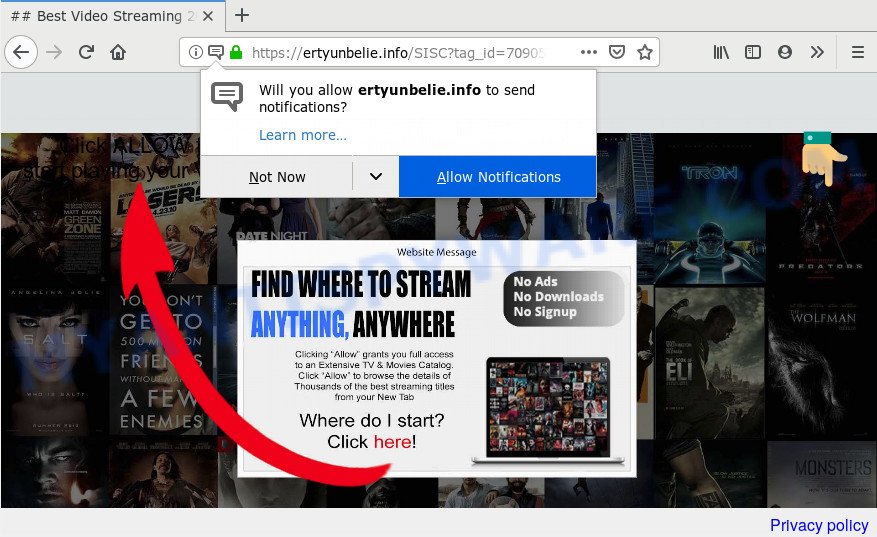
Once enabled, the Ertyunbelie.info browser notification spam will start popping up in the right bottom corner of your screen randomly and spam the user with intrusive adverts. The devs behind Ertyunbelie.info use these push notifications to bypass popup blocker and therefore display tons of unwanted adverts. These advertisements are used to promote dubious internet browser extensions, fake prizes scams, fake downloads, and adult web pages.

The best way to remove Ertyunbelie.info browser notification spam open the browser’s settings and follow the Ertyunbelie.info removal steps below. Once you remove notifications subscription, the Ertyunbelie.info pop ups ads will no longer display on your browser.
How did you get infected with Ertyunbelie.info pop-ups
These Ertyunbelie.info pop ups are caused by malicious ads on the web-pages you visit or adware software. Adware is short for ‘ad supported’ software. Additionally, some malicious software has adware built into the application. Adware software displays undesired ads that appear in pop ups or advertising banners on computer screens. In order to display unwanted adverts as often as possible adware software can alter your internet browser settings. You may even find that your system settings are hijacked without your knowledge. The creators of adware do so in order to generate revenue via third-party ad network. Thus every your click on the adverts earns profit for them.
Adware usually is bundled with certain free applications that you download off of the Net. So, think back, have you ever download and run any free applications. In order to avoid infection, in the Setup wizard, you should be be proactive and carefully read the ‘Terms of use’, the ‘license agreement’ and other installation screens, as well as to always choose the ‘Manual’ or ‘Advanced’ install method, when installing anything downloaded from the Web.
Threat Summary
| Name | Ertyunbelie.info pop-up |
| Type | spam notifications advertisements, pop ups, pop up virus, pop up ads |
| Distribution | shady pop-up advertisements, social engineering attack, adwares, PUPs |
| Symptoms |
|
| Removal | Ertyunbelie.info removal guide |
If you want to get rid of Ertyunbelie.info advertisements, you will not succeed, because the adware is very stubborn. But with the help of the following instructions, you surely can get rid of Ertyunbelie.info advertisements completely from your browsers.
How to remove Ertyunbelie.info ads (removal instructions)
Fortunately, we have an effective solution that will assist you manually or/and automatically remove Ertyunbelie.info from your web-browser and bring your internet browser settings, including new tab page, startpage and default search provider, back to normal. Below you will find a removal steps with all the steps you may need to successfully remove adware and its traces. Certain of the steps will require you to reboot your machine or shut down this webpage. So, read this instructions carefully, then bookmark this page or open it on your smartphone for later reference.
To remove Ertyunbelie.info pop ups, execute the steps below:
- How to remove Ertyunbelie.info popups without any software
- How to automatically remove Ertyunbelie.info ads
- Run AdBlocker to stop Ertyunbelie.info advertisements and stay safe online
- Finish words
How to remove Ertyunbelie.info popups without any software
In this section of the blog post, we have posted the steps that will allow to get rid of Ertyunbelie.info advertisements manually. Although compared to removal utilities, this way loses in time, but you don’t need to download anything on your system. It will be enough for you to follow the detailed guidance with images. We tried to describe each step in detail, but if you realized that you might not be able to figure it out, or simply do not want to change the MS Windows and internet browser settings, then it’s better for you to run tools from trusted developers, which are listed below.
Uninstall newly added adware
You can manually remove most nonaggressive adware software by removing the program that it came with or removing the adware itself using ‘Add/Remove programs’ or ‘Uninstall a program’ option in MS Windows Control Panel.
Press Windows button ![]() , then press Search
, then press Search ![]() . Type “Control panel”and press Enter. If you using Windows XP or Windows 7, then press “Start” and select “Control Panel”. It will show the Windows Control Panel as displayed on the screen below.
. Type “Control panel”and press Enter. If you using Windows XP or Windows 7, then press “Start” and select “Control Panel”. It will show the Windows Control Panel as displayed on the screen below.

Further, click “Uninstall a program” ![]()
It will show a list of all applications installed on your system. Scroll through the all list, and delete any dubious and unknown software.
Remove Ertyunbelie.info notifications from web-browsers
If you’re in situation where you don’t want to see push notifications from the Ertyunbelie.info website. In this case, you can turn off web notifications for your internet browser in Windows/Apple Mac/Android. Find your internet browser in the list below, follow steps to remove internet browser permissions to display push notifications.
|
|
|
|
|
|
Remove Ertyunbelie.info popups from Google Chrome
Reset Chrome settings will help you to completely reset your web-browser. The result of activating this function will bring Chrome settings back to its original settings. This can get rid of Ertyunbelie.info ads and disable malicious extensions. When using the reset feature, your personal information like passwords, bookmarks, browsing history and web form auto-fill data will be saved.
Open the Google Chrome menu by clicking on the button in the form of three horizontal dotes (![]() ). It will show the drop-down menu. Select More Tools, then press Extensions.
). It will show the drop-down menu. Select More Tools, then press Extensions.
Carefully browse through the list of installed plugins. If the list has the plugin labeled with “Installed by enterprise policy” or “Installed by your administrator”, then complete the following instructions: Remove Chrome extensions installed by enterprise policy otherwise, just go to the step below.
Open the Chrome main menu again, click to “Settings” option.

Scroll down to the bottom of the page and click on the “Advanced” link. Now scroll down until the Reset settings section is visible, as displayed on the image below and click the “Reset settings to their original defaults” button.

Confirm your action, click the “Reset” button.
Remove Ertyunbelie.info advertisements from Internet Explorer
By resetting IE web browser you restore your internet browser settings to its default state. This is basic when troubleshooting problems that might have been caused by adware which cause popups.
First, open the Microsoft Internet Explorer. Next, press the button in the form of gear (![]() ). It will display the Tools drop-down menu, press the “Internet Options” as shown on the screen below.
). It will display the Tools drop-down menu, press the “Internet Options” as shown on the screen below.

In the “Internet Options” window click on the Advanced tab, then press the Reset button. The Internet Explorer will show the “Reset Internet Explorer settings” window like the one below. Select the “Delete personal settings” check box, then click “Reset” button.

You will now need to restart your PC for the changes to take effect.
Remove Ertyunbelie.info pop-ups from Mozilla Firefox
This step will allow you remove Ertyunbelie.info popup ads, third-party toolbars, disable harmful add-ons and restore your default homepage, newtab and search engine settings.
First, open the Firefox. Next, click the button in the form of three horizontal stripes (![]() ). It will show the drop-down menu. Next, press the Help button (
). It will show the drop-down menu. Next, press the Help button (![]() ).
).

In the Help menu press the “Troubleshooting Information”. In the upper-right corner of the “Troubleshooting Information” page click on “Refresh Firefox” button similar to the one below.

Confirm your action, click the “Refresh Firefox”.
How to automatically remove Ertyunbelie.info ads
Manual removal guidance may not be for an unskilled computer user. Each Ertyunbelie.info removal step above, such as removing questionable programs, restoring hijacked shortcuts, removing the adware from system settings, must be performed very carefully. If you are unsure about the steps above, then we recommend that you follow the automatic Ertyunbelie.info removal instructions listed below.
Remove Ertyunbelie.info ads with Zemana
Zemana Anti-Malware is free full featured malicious software removal tool. It can check your files and MS Windows registry in real-time. Zemana AntiMalware can help to delete Ertyunbelie.info pop-ups, other potentially unwanted apps, malicious software and adware. It uses 1% of your PC system resources. This tool has got simple and beautiful interface and at the same time effective protection for your machine.
- Installing the Zemana Anti-Malware (ZAM) is simple. First you’ll need to download Zemana Free by clicking on the link below. Save it to your Desktop.
Zemana AntiMalware
164813 downloads
Author: Zemana Ltd
Category: Security tools
Update: July 16, 2019
- Once you have downloaded the installation file, make sure to double click on the Zemana.AntiMalware.Setup. This would start the Zemana Anti Malware setup on your PC.
- Select installation language and press ‘OK’ button.
- On the next screen ‘Setup Wizard’ simply click the ‘Next’ button and follow the prompts.

- Finally, once the setup is finished, Zemana will launch automatically. Else, if does not then double-click on the Zemana icon on your desktop.
- Now that you have successfully install Zemana, let’s see How to use Zemana Anti-Malware to get rid of Ertyunbelie.info advertisements from your computer.
- After you have opened the Zemana Free, you will see a window as on the image below, just click ‘Scan’ button to perform a system scan for the adware.

- Now pay attention to the screen while Zemana Anti-Malware (ZAM) scans your system.

- After the system scan is complete, Zemana Free will display a scan report. In order to delete all threats, simply press ‘Next’ button.

- Zemana Free may require a reboot PC in order to complete the Ertyunbelie.info pop-ups removal procedure.
- If you want to completely delete adware from your machine, then press ‘Quarantine’ icon, select all malware, adware software, potentially unwanted applications and other threats and click Delete.
- Reboot your computer to complete the adware removal procedure.
Get rid of Ertyunbelie.info popups and harmful extensions with HitmanPro
HitmanPro cleans your PC system from browser hijacker infections, PUPs, unwanted toolbars, browser plugins and other unwanted programs like adware software that causes Ertyunbelie.info pop ups. The free removal tool will help you enjoy your PC to its fullest. HitmanPro uses advanced behavioral detection technologies to look for if there are undesired software in your computer. You can review the scan results, and select the items you want to remove.
First, please go to the link below, then click the ‘Download’ button in order to download the latest version of Hitman Pro.
Download and run HitmanPro on your system. Once started, press “Next” button for scanning your machine for the adware which cause intrusive Ertyunbelie.info ads. This process may take some time, so please be patient. During the scan HitmanPro will search for threats present on your PC system..

When the checking is done, the results are displayed in the scan report.

Next, you need to press Next button.
It will show a dialog box, click the “Activate free license” button to start the free 30 days trial to remove all malicious software found.
Get rid of Ertyunbelie.info advertisements with MalwareBytes
Manual Ertyunbelie.info pop up ads removal requires some computer skills. Some files and registry entries that created by the adware may be not fully removed. We suggest that run the MalwareBytes that are completely free your machine of adware. Moreover, the free program will help you to delete malicious software, potentially unwanted software, browser hijacker infections and toolbars that your system may be infected too.
First, click the link below, then click the ‘Download’ button in order to download the latest version of MalwareBytes Anti-Malware.
327070 downloads
Author: Malwarebytes
Category: Security tools
Update: April 15, 2020
Once the downloading process is complete, close all applications and windows on your computer. Open a directory in which you saved it. Double-click on the icon that’s named mb3-setup as shown on the screen below.
![]()
When the install begins, you will see the “Setup wizard” that will help you install Malwarebytes on your computer.

Once install is finished, you’ll see window as displayed on the image below.

Now press the “Scan Now” button for scanning your computer for the adware that causes Ertyunbelie.info ads. A scan can take anywhere from 10 to 30 minutes, depending on the number of files on your system and the speed of your computer.

Once MalwareBytes Anti Malware (MBAM) has finished scanning your PC system, you can check all threats detected on your PC. Make sure to check mark the items that are unsafe and then click “Quarantine Selected” button.

The Malwarebytes will now get rid of adware that causes Ertyunbelie.info pop up advertisements. Once finished, you may be prompted to reboot your system.

The following video explains step-by-step tutorial on how to remove hijacker, adware and other malicious software with MalwareBytes Anti-Malware.
Run AdBlocker to stop Ertyunbelie.info advertisements and stay safe online
Enabling an ad blocking program such as AdGuard is an effective way to alleviate the risks. Additionally, ad blocker apps will also protect you from malicious ads and webpages, and, of course, stop redirection chain to Ertyunbelie.info and similar web-pages.
Installing the AdGuard is simple. First you’ll need to download AdGuard on your computer by clicking on the following link.
26842 downloads
Version: 6.4
Author: © Adguard
Category: Security tools
Update: November 15, 2018
After the downloading process is done, double-click the downloaded file to launch it. The “Setup Wizard” window will show up on the computer screen as displayed below.

Follow the prompts. AdGuard will then be installed and an icon will be placed on your desktop. A window will show up asking you to confirm that you want to see a quick guide as on the image below.

Press “Skip” button to close the window and use the default settings, or press “Get Started” to see an quick instructions which will help you get to know AdGuard better.
Each time, when you run your computer, AdGuard will start automatically and stop unwanted ads, block Ertyunbelie.info, as well as other harmful or misleading web pages. For an overview of all the features of the application, or to change its settings you can simply double-click on the AdGuard icon, which can be found on your desktop.
Finish words
Now your machine should be free of the adware that causes Ertyunbelie.info pop-ups. We suggest that you keep AdGuard (to help you block unwanted ads and unwanted harmful web pages) and Zemana AntiMalware (ZAM) (to periodically scan your PC for new adwares and other malware). Probably you are running an older version of Java or Adobe Flash Player. This can be a security risk, so download and install the latest version right now.
If you are still having problems while trying to get rid of Ertyunbelie.info pop up ads from the IE, Chrome, Edge and Firefox, then ask for help here here.






















