According to security specialists, Latforddom.pro is a web site which cons you and other unsuspecting users into signing up for its browser notification spam. It asks the user to click on the ‘Allow’ button in order to to verify that you are not a robot, connect to the Internet, access the content of the web site, enable Flash Player, confirm that you are 18+, download a file, watch a video, and so on.
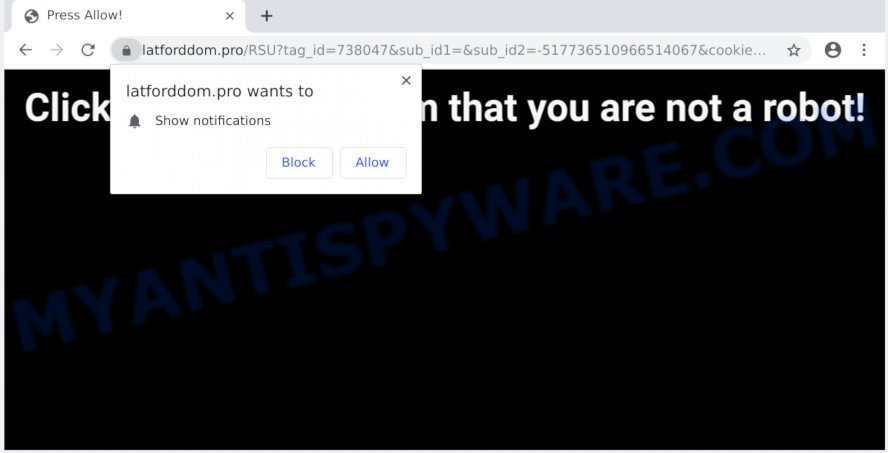
If you press on the ‘Allow’, then your internet browser will be configured to show unwanted advertisements on your desktop, even when the browser is closed. The push notifications will essentially be ads for ‘free’ online games, giveaway scams, questionable web browser addons, adult websites, and adware bundles as shown in the following example.

If you’re receiving browser notification spam, you can remove Latforddom.pro subscription by going into your web-browser’s settings and following the Latforddom.pro removal guidance below. Once you delete Latforddom.pro subscription, the browser notification spam will no longer display on the desktop.
How did you get infected with Latforddom.pro pop-ups
Some research has shown that users can be redirected to Latforddom.pro from misleading ads or by PUPs and adware. Adware software is considered a potentially security threat because it often installed on machine without the consent of the user. Adware usually just shows intrusive advertisements, but sometimes adware software can be used to obtain your personal information.
Adware is usually spreads along with free programs. So, when you installing free applications, carefully read the disclaimers, select the Custom or Advanced install option to watch for optional apps that are being installed, because certain of the apps are potentially unwanted apps and adware software.
Threat Summary
| Name | Latforddom.pro popup |
| Type | push notifications advertisements, pop-up ads, pop-ups, pop up virus |
| Distribution | social engineering attack, suspicious popup advertisements, adwares, PUPs |
| Symptoms |
|
| Removal | Latforddom.pro removal guide |
Therefore, the adware software is quite dangerous. So, we suggest you get rid of it from your machine as quickly as possible. Follow the instructions presented below to remove Latforddom.pro pop-ups from the Mozilla Firefox, MS Edge, Google Chrome and Internet Explorer.
How to remove Latforddom.pro pop up advertisements from Chrome, Firefox, IE, Edge
We are presenting a few solutions to delete Latforddom.pro popups from the Google Chrome, Edge, Mozilla Firefox and Microsoft Internet Explorer using only internal Windows functions. Most of adware and potentially unwanted apps can be deleted through these processes. If these steps does not help to remove Latforddom.pro popup advertisements, then it’s better to run a free malicious software removal tools linked below.
To remove Latforddom.pro pop ups, complete the steps below:
- Manual Latforddom.pro popup advertisements removal
- How to automatically remove Latforddom.pro popups
- How to stop Latforddom.pro popups
- To sum up
Manual Latforddom.pro popup advertisements removal
First of all, try to delete Latforddom.pro ads manually; to do this, follow the steps below. Of course, manual removal of adware software requires more time and may not be suitable for those who are poorly versed in system settings. In this case, we recommend that you scroll down to the section that describes how to delete Latforddom.pro popups using free utilities.
Remove recently installed PUPs
Some applications are free only because their installation package contains an adware software. This unwanted software generates profit for the authors when it is installed. More often this adware can be removed by simply uninstalling it from the ‘Uninstall a Program’ that is located in Windows control panel.
Windows 8, 8.1, 10
First, click Windows button

When the ‘Control Panel’ opens, click the ‘Uninstall a program’ link under Programs category as on the image below.

You will see the ‘Uninstall a program’ panel as shown in the figure below.

Very carefully look around the entire list of applications installed on your personal computer. Most likely, one of them is the adware related to the Latforddom.pro pop ups. If you’ve many programs installed, you can help simplify the search of malicious apps by sort the list by date of installation. Once you have found a questionable, unwanted or unused application, right click to it, after that press ‘Uninstall’.
Windows XP, Vista, 7
First, click ‘Start’ button and select ‘Control Panel’ at right panel as displayed in the following example.

Once the Windows ‘Control Panel’ opens, you need to click ‘Uninstall a program’ under ‘Programs’ as displayed in the figure below.

You will see a list of programs installed on your computer. We recommend to sort the list by date of installation to quickly find the programs that were installed last. Most probably, it’s the adware software that causes Latforddom.pro pop-up advertisements in your web-browser. If you are in doubt, you can always check the application by doing a search for her name in Google, Yahoo or Bing. After the application which you need to remove is found, simply press on its name, and then press ‘Uninstall’ as displayed in the figure below.

Remove Latforddom.pro notifications from web browsers
If you have allowed the Latforddom.pro browser notification spam, you might notice that this web-page sending requests, and it can become annoying. To better control your PC system, here’s how to delete Latforddom.pro spam notifications from your web browser.
Google Chrome:
- Click on ‘three dots menu’ button at the right upper corner of the screen.
- Select ‘Settings’, scroll down to the bottom and click ‘Advanced’.
- At the ‘Privacy and Security’ section click ‘Site settings’.
- Click on ‘Notifications’.
- Locate the Latforddom.pro URL and click the three vertical dots button next to it, then click on ‘Remove’.

Android:
- Tap ‘Settings’.
- Tap ‘Notifications’.
- Find and tap the internet browser that shows Latforddom.pro push notifications ads.
- Locate Latforddom.pro in the list and disable it.

Mozilla Firefox:
- In the right upper corner of the Firefox window, click on the three horizontal stripes to expand the Main menu.
- In the menu go to ‘Options’, in the menu on the left go to ‘Privacy & Security’.
- Scroll down to ‘Permissions’ section and click ‘Settings…’ button next to ‘Notifications’.
- Locate sites you down’t want to see notifications from (for example, Latforddom.pro), click on drop-down menu next to each and select ‘Block’.
- Save changes.

Edge:
- Click the More button (three dots) in the top right hand corner of the window.
- Scroll down, locate and click ‘Settings’. In the left side select ‘Advanced’.
- Click ‘Manage permissions’ button under ‘Website permissions’.
- Disable the on switch for the Latforddom.pro.

Internet Explorer:
- Click the Gear button on the top-right corner of the browser.
- Go to ‘Internet Options’ in the menu.
- Select the ‘Privacy’ tab and click ‘Settings under ‘Pop-up Blocker’ section.
- Select the Latforddom.pro site and other suspicious URLs below and delete them one by one by clicking the ‘Remove’ button.

Safari:
- Click ‘Safari’ button on the left upper corner of the screen and select ‘Preferences’.
- Select the ‘Websites’ tab and then select ‘Notifications’ section on the left panel.
- Locate the Latforddom.pro and select it, click the ‘Deny’ button.
Delete Latforddom.pro pop ups from Mozilla Firefox
If the Firefox web browser is redirected to Latforddom.pro and you want to restore the Firefox settings back to their original state, then you should follow the few simple steps below. It’ll keep your personal information like browsing history, bookmarks, passwords and web form auto-fill data.
First, launch the Firefox. Next, click the button in the form of three horizontal stripes (![]() ). It will open the drop-down menu. Next, click the Help button (
). It will open the drop-down menu. Next, click the Help button (![]() ).
).

In the Help menu click the “Troubleshooting Information”. In the upper-right corner of the “Troubleshooting Information” page press on “Refresh Firefox” button as on the image below.

Confirm your action, click the “Refresh Firefox”.
Remove Latforddom.pro ads from Google Chrome
Resetting Google Chrome to default state is effective in deleting the Latforddom.pro pop-up ads from your web browser. This method is always helpful to perform if you have trouble in removing changes caused by adware software.

- First, launch the Chrome and press the Menu icon (icon in the form of three dots).
- It will open the Google Chrome main menu. Select More Tools, then click Extensions.
- You will see the list of installed addons. If the list has the add-on labeled with “Installed by enterprise policy” or “Installed by your administrator”, then complete the following steps: Remove Chrome extensions installed by enterprise policy.
- Now open the Chrome menu once again, click the “Settings” menu.
- Next, press “Advanced” link, which located at the bottom of the Settings page.
- On the bottom of the “Advanced settings” page, click the “Reset settings to their original defaults” button.
- The Google Chrome will open the reset settings prompt as shown on the image above.
- Confirm the web-browser’s reset by clicking on the “Reset” button.
- To learn more, read the article How to reset Chrome settings to default.
Get rid of Latforddom.pro pop-up ads from Internet Explorer
In order to restore all web-browser homepage, new tab and search provider by default you need to reset the Microsoft Internet Explorer to the state, that was when the Microsoft Windows was installed on your PC system.
First, run the IE. Next, click the button in the form of gear (![]() ). It will display the Tools drop-down menu, press the “Internet Options” as displayed on the screen below.
). It will display the Tools drop-down menu, press the “Internet Options” as displayed on the screen below.

In the “Internet Options” window click on the Advanced tab, then click the Reset button. The IE will show the “Reset Internet Explorer settings” window like the one below. Select the “Delete personal settings” check box, then click “Reset” button.

You will now need to restart your personal computer for the changes to take effect.
How to automatically remove Latforddom.pro popups
Is your Windows machine infected by adware? Then don’t worry, in the guidance listed below, we’re sharing best malware removal tools which has the ability to remove Latforddom.pro pop-up advertisements from the Google Chrome, Edge, IE and Firefox and your machine.
Use Zemana to remove Latforddom.pro ads
Zemana AntiMalware is a free malicious software removal utility. Currently, there are two versions of the utility, one of them is free and second is paid (premium). The principle difference between the free and paid version of the tool is real-time protection module. If you just need to scan your machine for malware and delete adware that causes multiple unwanted popups, then the free version will be enough for you.
Click the link below to download the latest version of Zemana Anti-Malware for Windows. Save it to your Desktop so that you can access the file easily.
164813 downloads
Author: Zemana Ltd
Category: Security tools
Update: July 16, 2019
After the downloading process is finished, close all windows on your PC system. Further, open the install file named Zemana.AntiMalware.Setup. If the “User Account Control” dialog box pops up as displayed in the figure below, click the “Yes” button.

It will show the “Setup wizard” that will allow you install Zemana on the personal computer. Follow the prompts and do not make any changes to default settings.

Once installation is done successfully, Zemana will automatically run and you can see its main window as displayed in the figure below.

Next, click the “Scan” button to detect adware that cause undesired Latforddom.pro pop up advertisements. This procedure can take quite a while, so please be patient. While the tool is checking, you may see number of objects and files has already scanned.

When Zemana Anti Malware (ZAM) has completed scanning, you may check all threats detected on your PC system. Review the results once the utility has finished the system scan. If you think an entry should not be quarantined, then uncheck it. Otherwise, simply click “Next” button.

The Zemana will remove adware related to the Latforddom.pro advertisements and move items to the program’s quarantine. After disinfection is finished, you can be prompted to reboot your computer.
Delete Latforddom.pro ads and harmful extensions with HitmanPro
Hitman Pro cleans your PC from hijackers, PUPs, unwanted toolbars, browser extensions and other undesired apps like adware that cause pop-ups. The free removal tool will help you enjoy your PC system to its fullest. HitmanPro uses advanced behavioral detection technologies to look for if there are unwanted applications in your PC. You can review the scan results, and select the threats you want to erase.

- Download HitmanPro on your MS Windows Desktop from the following link.
- After the downloading process is finished, double click the Hitman Pro icon. Once this utility is started, click “Next” button . Hitman Pro application will scan through the whole computer for the adware responsible for Latforddom.pro popups. Depending on your system, the scan can take anywhere from a few minutes to close to an hour. When a malware, adware or PUPs are found, the number of the security threats will change accordingly. Wait until the the checking is finished.
- After the scan get finished, HitmanPro will open you the results. Once you have selected what you want to delete from your machine click “Next” button. Now click the “Activate free license” button to start the free 30 days trial to remove all malicious software found.
Automatically get rid of Latforddom.pro pop-up ads with MalwareBytes Anti-Malware
If you’re having issues with Latforddom.pro pop up advertisements removal, then check out MalwareBytes. This is a tool that can help clean up your system and improve your speeds for free. Find out more below.
MalwareBytes Free can be downloaded from the following link. Save it directly to your MS Windows Desktop.
327070 downloads
Author: Malwarebytes
Category: Security tools
Update: April 15, 2020
Once downloading is done, close all windows on your personal computer. Further, run the file named mb3-setup. If the “User Account Control” dialog box pops up as displayed in the figure below, click the “Yes” button.

It will display the “Setup wizard” which will help you set up MalwareBytes Free on the personal computer. Follow the prompts and do not make any changes to default settings.

Once installation is finished successfully, press Finish button. Then MalwareBytes Anti Malware (MBAM) will automatically start and you may see its main window as on the image below.

Next, press the “Scan Now” button for scanning your PC system for the adware software related to the Latforddom.pro advertisements.

After the scan is complete, MalwareBytes Anti-Malware (MBAM) will display a list of all items found by the scan. You may remove threats (move to Quarantine) by simply press “Quarantine Selected” button.

The MalwareBytes Free will start to remove adware responsible for Latforddom.pro pop-up advertisements. When the cleaning procedure is complete, you can be prompted to reboot your PC system. We recommend you look at the following video, which completely explains the process of using the MalwareBytes to remove hijacker infections, adware and other malware.
How to stop Latforddom.pro popups
The AdGuard is a very good adblocker program for the IE, Firefox, MS Edge and Google Chrome, with active user support. It does a great job by removing certain types of intrusive advertisements, popunders, popups, intrusive new tab pages, and even full page advertisements and website overlay layers. Of course, the AdGuard can stop the Latforddom.pro popups automatically or by using a custom filter rule.
AdGuard can be downloaded from the following link. Save it on your Desktop.
26842 downloads
Version: 6.4
Author: © Adguard
Category: Security tools
Update: November 15, 2018
Once the downloading process is complete, double-click the downloaded file to launch it. The “Setup Wizard” window will show up on the computer screen as shown in the following example.

Follow the prompts. AdGuard will then be installed and an icon will be placed on your desktop. A window will show up asking you to confirm that you want to see a quick instructions as displayed in the figure below.

Press “Skip” button to close the window and use the default settings, or press “Get Started” to see an quick instructions that will allow you get to know AdGuard better.
Each time, when you start your computer, AdGuard will start automatically and stop undesired ads, block Latforddom.pro, as well as other malicious or misleading webpages. For an overview of all the features of the program, or to change its settings you can simply double-click on the AdGuard icon, which is located on your desktop.
To sum up
Once you have complete the few simple steps shown above, your personal computer should be clean from this adware software and other malicious software. The Firefox, IE, MS Edge and Google Chrome will no longer show annoying Latforddom.pro webpage when you browse the World Wide Web. Unfortunately, if the step-by-step guidance does not help you, then you have caught a new adware software, and then the best way – ask for help.
Please create a new question by using the “Ask Question” button in the Questions and Answers. Try to give us some details about your problems, so we can try to help you more accurately. Wait for one of our trained “Security Team” or Site Administrator to provide you with knowledgeable assistance tailored to your problem with the annoying Latforddom.pro advertisements.


















