What is Live Radio Pro Tab? Security professionals has determined that Live Radio Pro Tab is a browser hijacker. It performs changes on popular web browsers installed on affected PC. Particularly, it modifies the user’s default home page, new tab and search engine for their Chrome, Internet Explorer, Firefox and Edge web-browsers.
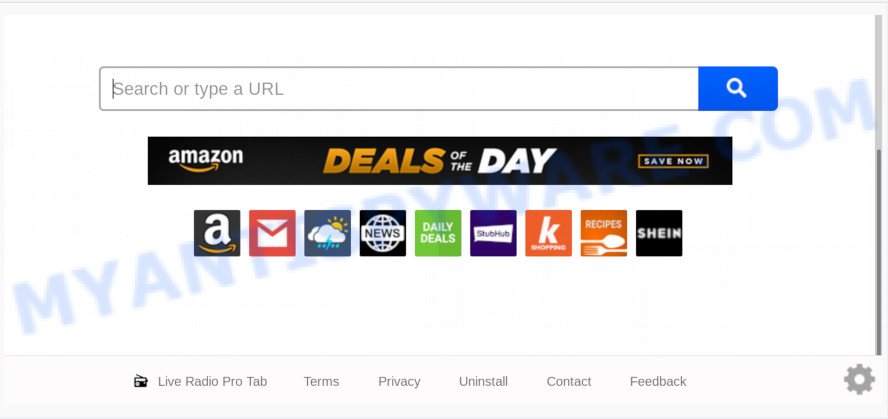
In order to force you to use Live Radio Pro Tab as often as possible this browser hijacker can change your web browsers’ search provider. You may even find that your browser settings are hijacked without your knowledge and conscious permission. The authors of this browser hijacker do so in order to earn profit via Google AdSense or another third-party ad network. Thus every your click on ads which placed on the Live Radio Pro Tab earns profit for them.
Some hijackers also contain adware (sometimes named ‘ad-supported’ software) which has the ability to display unwanted ads or gather lots of your user data that can be sold to third party companies. These undesired ads may be shown in the form of pop-unders, pop-ups, in-text advertisements, video advertisements, text links or banners or even massive full page ads. Most of the adware software is designed to display ads, but some adware is form of spyware that often used to track users to collect lots of your personal information.
Threat Summary
| Name | Live Radio Pro Tab |
| Type | browser hijacker, search provider hijacker, homepage hijacker, toolbar, unwanted new tab, redirect virus |
| Symptoms |
|
| Removal | Live Radio Pro Tab removal guide |
To find out how to get rid of Live Radio Pro Tab startpage, we recommend to read the steps added to this article below. The tutorial was prepared by experienced security professionals who discovered a solution to delete the annoying Live Radio Pro Tab hijacker out of the computer.
How to Remove Live Radio Pro Tab from Google Chrome, Firefox, IE, Edge
The following tutorial will help you to remove Live Radio Pro Tab startpage from the Firefox, MS Edge, IE and Google Chrome. Moreover, the steps below will help you to remove malware such as PUPs, adware and toolbars that your computer may be infected. Please do the guide step by step. If you need help or have any questions, then ask for our assistance or type a comment below. Read this manual carefully, bookmark it or open this page on your smartphone, because you may need to close your web-browser or reboot your computer.
To remove Live Radio Pro Tab, follow the steps below:
- How to delete Live Radio Pro Tab redirect without any software
- How to delete Live Radio Pro Tab with free programs
- How to stop Live Radio Pro Tab redirect
- How was Live Radio Pro Tab browser hijacker installed on computer
- Finish words
How to delete Live Radio Pro Tab redirect without any software
Most common hijackers may be uninstalled without any antivirus programs. The manual browser hijacker infection removal is few simple steps that will teach you how to remove Live Radio Pro Tab redirect. If you do not want to delete Live Radio Pro Tab in the manually due to the fact that you are not skilled at computer, then you can use free removal tools listed below.
Uninstall PUPs through the Windows Control Panel
The main cause of start page or search provider hijacking could be PUPs, adware software or other undesired applications that you may have accidentally added on the computer. You need to identify and uninstall all questionable software.
|
|
|
|
Get rid of Live Radio Pro Tab from IE
The Microsoft Internet Explorer reset is great if your web-browser is hijacked or you have unwanted add-ons or toolbars on your internet browser, that installed by a malware.
First, launch the Microsoft Internet Explorer, then click ‘gear’ icon ![]() . It will open the Tools drop-down menu on the right part of the web browser, then click the “Internet Options” as shown on the image below.
. It will open the Tools drop-down menu on the right part of the web browser, then click the “Internet Options” as shown on the image below.

In the “Internet Options” screen, select the “Advanced” tab, then click the “Reset” button. The IE will display the “Reset Internet Explorer settings” prompt. Further, press the “Delete personal settings” check box to select it. Next, click the “Reset” button as displayed in the following example.

When the procedure is done, click “Close” button. Close the Microsoft Internet Explorer and reboot your system for the changes to take effect. This step will help you to restore your browser’s home page, search engine and newtab page to default state.
Remove Live Radio Pro Tab from Chrome
The browser hijacker can alter your Google Chrome settings without your knowledge. You may see the Live Radio Pro Tab as your search provider or homepage, additional addons and toolbars. Reset Chrome web browser will allow you to delete Live Radio Pro Tab and reset the unwanted changes caused by hijacker. When using the reset feature, your personal information like passwords, bookmarks, browsing history and web form auto-fill data will be saved.

- First, start the Google Chrome and click the Menu icon (icon in the form of three dots).
- It will display the Google Chrome main menu. Choose More Tools, then press Extensions.
- You’ll see the list of installed extensions. If the list has the addon labeled with “Installed by enterprise policy” or “Installed by your administrator”, then complete the following steps: Remove Chrome extensions installed by enterprise policy.
- Now open the Google Chrome menu once again, click the “Settings” menu.
- Next, click “Advanced” link, that located at the bottom of the Settings page.
- On the bottom of the “Advanced settings” page, press the “Reset settings to their original defaults” button.
- The Chrome will open the reset settings dialog box as shown on the screen above.
- Confirm the internet browser’s reset by clicking on the “Reset” button.
- To learn more, read the blog post How to reset Chrome settings to default.
Delete Live Radio Pro Tab from Firefox by resetting web browser settings
This step will allow you delete Live Radio Pro Tab, third-party toolbars, disable malicious extensions and revert back your default startpage, newtab and search engine settings.
Click the Menu button (looks like three horizontal lines), and click the blue Help icon located at the bottom of the drop down menu like below.

A small menu will appear, click the “Troubleshooting Information”. On this page, click “Refresh Firefox” button as shown in the following example.

Follow the onscreen procedure to revert back your Firefox web-browser settings to their original settings.
How to delete Live Radio Pro Tab with free programs
In order to remove Live Radio Pro Tab easily, you not only need to remove it from the web-browsers, but also get rid of all its components in your system including Windows registry entries. We recommend to download and run free removal tools to automatically free your computer of Live Radio Pro Tab browser hijacker.
Scan and free your computer of Live Radio Pro Tab with Zemana Anti Malware (ZAM)
Zemana Free is a lightweight utility which created to run alongside your antivirus software, detecting and uninstalling malware, adware and PUPs that other programs miss. Zemana is easy to use, fast, does not use many resources and have great detection and removal rates.
- Zemana AntiMalware can be downloaded from the following link. Save it directly to your MS Windows Desktop.
Zemana AntiMalware
164815 downloads
Author: Zemana Ltd
Category: Security tools
Update: July 16, 2019
- Once you have downloaded the installation file, make sure to double click on the Zemana.AntiMalware.Setup. This would start the Zemana Anti-Malware (ZAM) install on your personal computer.
- Select installation language and press ‘OK’ button.
- On the next screen ‘Setup Wizard’ simply press the ‘Next’ button and follow the prompts.

- Finally, once the setup is done, Zemana Free will run automatically. Else, if does not then double-click on the Zemana AntiMalware icon on your desktop.
- Now that you have successfully install Zemana AntiMalware, let’s see How to use Zemana Anti Malware to delete Live Radio Pro Tab start page from your computer.
- After you have launched the Zemana Anti Malware, you’ll see a window like the one below, just click ‘Scan’ button . Zemana Free application will scan through the whole personal computer for the browser hijacker.

- Now pay attention to the screen while Zemana scans your PC.

- When Zemana AntiMalware (ZAM) has finished scanning your computer, you’ll be displayed the list of all detected items on your machine. In order to delete all threats, simply click ‘Next’ button.

- Zemana may require a restart personal computer in order to complete the Live Radio Pro Tab redirect removal process.
- If you want to permanently remove hijacker infection from your computer, then click ‘Quarantine’ icon, select all malicious software, adware software, PUPs and other items and click Delete.
- Restart your machine to complete the hijacker removal process.
Get rid of Live Radio Pro Tab startpage from browsers with HitmanPro
Hitman Pro is a free removal utility that can be downloaded and use to remove hijacker infections, adware software, malware, PUPs, toolbars and other threats from your system. You can run this tool to search for threats even if you have an antivirus or any other security program.

- First, visit the following page, then click the ‘Download’ button in order to download the latest version of Hitman Pro.
- After the download is finished, double click the HitmanPro icon. Once this tool is opened, click “Next” button . HitmanPro program will scan through the whole computer for the hijacker infection which cause Live Radio Pro Tab web-site to appear. A scan may take anywhere from 10 to 30 minutes, depending on the number of files on your computer and the speed of your system. During the scan Hitman Pro will detect threats present on your PC system.
- When that process is finished, Hitman Pro will prepare a list of unwanted apps and browser hijacker infection. In order to remove all items, simply click “Next” button. Now click the “Activate free license” button to begin the free 30 days trial to get rid of all malicious software found.
Automatically remove Live Radio Pro Tab start page with MalwareBytes Anti-Malware
Manual Live Radio Pro Tab removal requires some computer skills. Some files and registry entries that created by the browser hijacker can be not completely removed. We suggest that run the MalwareBytes AntiMalware (MBAM) that are fully free your computer of hijacker. Moreover, this free application will help you to get rid of malicious software, PUPs, adware and toolbars that your computer can be infected too.
Download MalwareBytes from the following link.
327072 downloads
Author: Malwarebytes
Category: Security tools
Update: April 15, 2020
After the downloading process is complete, close all programs and windows on your machine. Double-click the setup file called mb3-setup. If the “User Account Control” dialog box pops up as on the image below, click the “Yes” button.

It will open the “Setup wizard” which will help you install MalwareBytes Free on your computer. Follow the prompts and do not make any changes to default settings.

Once install is done successfully, press Finish button. MalwareBytes Free will automatically start and you can see its main screen as displayed on the image below.

Now click the “Scan Now” button to perform a system scan for the hijacker responsible for redirections to Live Radio Pro Tab. This procedure can take some time, so please be patient.

After finished, you can check all threats detected on your computer. In order to remove all items, simply click “Quarantine Selected” button. The MalwareBytes Anti Malware will delete browser hijacker infection that responsible for internet browser reroute to the annoying Live Radio Pro Tab web site. Once disinfection is complete, you may be prompted to reboot the computer.

We recommend you look at the following video, which completely explains the procedure of using the MalwareBytes to delete adware, browser hijacker and other malware.
How to stop Live Radio Pro Tab redirect
Using an adblocker program like AdGuard is an effective way to alleviate the risks. Additionally, ad blocking programs will also protect you from harmful ads and web-sites, and, of course, stop redirection chain to Live Radio Pro Tab and similar web sites.
Click the following link to download AdGuard. Save it to your Desktop.
26843 downloads
Version: 6.4
Author: © Adguard
Category: Security tools
Update: November 15, 2018
When the download is complete, double-click the downloaded file to start it. The “Setup Wizard” window will show up on the computer screen as displayed on the image below.

Follow the prompts. AdGuard will then be installed and an icon will be placed on your desktop. A window will show up asking you to confirm that you want to see a quick guide as displayed below.

Press “Skip” button to close the window and use the default settings, or click “Get Started” to see an quick guide which will allow you get to know AdGuard better.
Each time, when you start your personal computer, AdGuard will start automatically and stop unwanted advertisements, block Live Radio Pro Tab, as well as other harmful or misleading web pages. For an overview of all the features of the application, or to change its settings you can simply double-click on the AdGuard icon, which can be found on your desktop.
How was Live Radio Pro Tab browser hijacker installed on computer
The browser hijacker usually spreads along with free programs which downloaded from the Internet. Which means that you need to be proactive and carefully read the Terms of use and the License agreement properly. For the most part, the Live Radio Pro Tab browser hijacker will be clearly described, so take the time to carefully read all the information about the software that you downloaded and want to install on your personal computer. In the Setup wizard, you should select the Advanced, Custom or Manual install option to control what components and additional programs to be installed, otherwise you run the risk of infecting your system with an infection like the Live Radio Pro Tab hijacker.
Finish words
Now your PC should be clean of the browser hijacker responsible for redirecting your web browser to Live Radio Pro Tab web page. We suggest that you keep AdGuard (to help you stop unwanted pop-ups and intrusive harmful websites) and Zemana Anti Malware (to periodically scan your system for new browser hijackers and other malicious software). Probably you are running an older version of Java or Adobe Flash Player. This can be a security risk, so download and install the latest version right now.
If you are still having problems while trying to remove Live Radio Pro Tab redirect from the Firefox, Edge, Chrome and Microsoft Internet Explorer, then ask for help here here.






















