If your browser’s start page or search engine are being rerouted to a web page called Search.hmyflightfinder.net, then you most probably have a browser hijacker installed on your computer. The browser hijacker will alter your web browser’s start page, newtab and search provider by default so that they automatically open the Search.hmyflightfinder.net web-page and use it for searches. If you would like to remove Search.hmyflightfinder.net and are unable to do so, you can follow the tutorial below to find and remove this hijacker infection and any other malicious software for free.
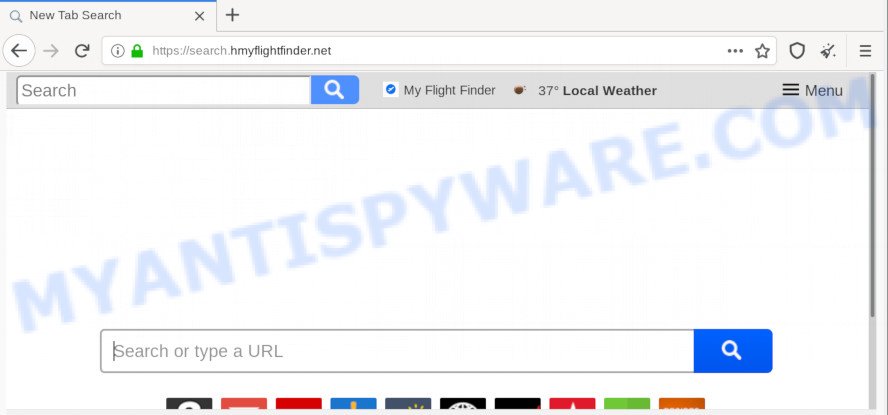
In order to force you to use Search.hmyflightfinder.net as often as possible this hijacker can alter your browsers’ search provider. The developers of this browser hijacker do so in order to generate money via Google AdSense or another third-party ad network. Thus every your click on advertisements that placed on the Search.hmyflightfinder.net earns profit for them.
And finally, the Search.hmyflightfinder.net browser hijacker infection has the ability to collect lots of marketing-type data about you such as what web pages you’re opening, what you are looking for the Internet and so on. This information, in the future, can be transferred third party companies.
Threat Summary
| Name | Search.hmyflightfinder.net |
| Type | browser hijacker, search provider hijacker, start page hijacker, toolbar, unwanted new tab, redirect virus |
| Symptoms |
|
| Removal | Search.hmyflightfinder.net removal guide |
If you found any of the symptoms mentioned above, we recommend you to perform step-by-step instructions below to remove the browser hijacker and remove Search.hmyflightfinder.net from your browser settings.
How to remove Search.hmyflightfinder.net from personal computer
Most commonly browser hijackers requires more than a simple uninstall through the use of MS Windows Control panel in order to be fully uninstalled. For that reason, our team designed several removal solutions that we’ve combined in a detailed guide. Therefore, if you’ve the intrusive Search.hmyflightfinder.net browser hijacker on your PC system and are currently trying to have it removed then feel free to follow the few simple steps below in order to resolve your problem. Some of the steps will require you to reboot your machine or close this webpage. So, read this guidance carefully, then bookmark this page or open it on your smartphone for later reference.
To remove Search.hmyflightfinder.net, perform the steps below:
- Get rid of Search.hmyflightfinder.net redirect without any utilities
- How to delete Search.hmyflightfinder.net with free applications
- Block Search.hmyflightfinder.net and other undesired webpages
- Tips to prevent Search.hmyflightfinder.net and other unwanted applications
- Finish words
Get rid of Search.hmyflightfinder.net redirect without any utilities
Steps to delete Search.hmyflightfinder.net hijacker infection without any applications are presented below. Be sure to carry out the step-by-step tutorial completely to fully delete this annoying Search.hmyflightfinder.net search.
Delete Search.hmyflightfinder.net related apps through the Control Panel of your computer
In order to remove Search.hmyflightfinder.net, first thing you need to do is to remove unknown and dubious applications from your PC system using MS Windows control panel. When removing this browser hijacker, check the list of installed apps and try to find suspicious programs and delete them all. Pay special attention to recently installed software, as it is most likely that the Search.hmyflightfinder.net hijacker infection сame along with it.
Press Windows button ![]() , then click Search
, then click Search ![]() . Type “Control panel”and press Enter. If you using Windows XP or Windows 7, then click “Start” and select “Control Panel”. It will show the Windows Control Panel as displayed in the figure below.
. Type “Control panel”and press Enter. If you using Windows XP or Windows 7, then click “Start” and select “Control Panel”. It will show the Windows Control Panel as displayed in the figure below.

Further, click “Uninstall a program” ![]()
It will open a list of all programs installed on your computer. Scroll through the all list, and uninstall any dubious and unknown programs.
Remove Search.hmyflightfinder.net from IE
First, start the Internet Explorer, press ![]() ) button. Next, click “Internet Options” as displayed in the following example.
) button. Next, click “Internet Options” as displayed in the following example.

In the “Internet Options” screen select the Advanced tab. Next, click Reset button. The Internet Explorer will show the Reset Internet Explorer settings dialog box. Select the “Delete personal settings” check box and press Reset button.

You will now need to restart your PC for the changes to take effect. It will remove browser hijacker that causes browsers to display undesired Search.hmyflightfinder.net website, disable malicious and ad-supported web browser’s extensions and restore the Internet Explorer’s settings such as new tab page, search engine and startpage to default state.
Remove Search.hmyflightfinder.net search from Firefox
This step will help you delete Search.hmyflightfinder.net, third-party toolbars, disable harmful extensions and return your default homepage, newtab and search provider settings.
Press the Menu button (looks like three horizontal lines), and click the blue Help icon located at the bottom of the drop down menu as shown on the screen below.

A small menu will appear, click the “Troubleshooting Information”. On this page, press “Refresh Firefox” button as shown below.

Follow the onscreen procedure to return your Mozilla Firefox internet browser settings to their default state.
Remove Search.hmyflightfinder.net from Chrome
The browser hijacker can change your Google Chrome settings without your knowledge. You may see the Search.hmyflightfinder.net as your search provider or start page, additional add-ons and toolbars. Reset Chrome web browser will help you to remove Search.hmyflightfinder.net and reset the unwanted changes caused by hijacker infection. However, your saved bookmarks and passwords will not be lost. This will not affect your history, passwords, bookmarks, and other saved data.
First launch the Chrome. Next, click the button in the form of three horizontal dots (![]() ).
).
It will display the Google Chrome menu. Select More Tools, then press Extensions. Carefully browse through the list of installed extensions. If the list has the extension signed with “Installed by enterprise policy” or “Installed by your administrator”, then complete the following tutorial: Remove Chrome extensions installed by enterprise policy.
Open the Chrome menu once again. Further, press the option called “Settings”.

The web browser will show the settings screen. Another way to display the Chrome’s settings – type chrome://settings in the web-browser adress bar and press Enter
Scroll down to the bottom of the page and click the “Advanced” link. Now scroll down until the “Reset” section is visible, as displayed on the image below and press the “Reset settings to their original defaults” button.

The Google Chrome will display the confirmation prompt as displayed below.

You need to confirm your action, press the “Reset” button. The browser will run the procedure of cleaning. After it’s done, the web browser’s settings including homepage, default search engine and newtab page back to the values that have been when the Chrome was first installed on your PC.
How to delete Search.hmyflightfinder.net with free applications
The easiest solution to get rid of Search.hmyflightfinder.net hijacker infection is to run an antimalware program capable of detecting hijackers including Search.hmyflightfinder.net. We advise try Zemana Anti Malware or another free malware remover which listed below. It has excellent detection rate when it comes to adware, hijacker infections and other PUPs.
Automatically delete Search.hmyflightfinder.net with Zemana Anti-Malware (ZAM)
If you need a free tool that can easily look for and delete hijacker infection responsible for redirecting your browser to Search.hmyflightfinder.net web site, then use Zemana Anti-Malware. This is a very handy program, which is primarily created to quickly find and remove adware and malicious software infecting internet browsers and modifying their settings.

- Installing the Zemana Free is simple. First you’ll need to download Zemana Free on your PC system from the link below.
Zemana AntiMalware
164815 downloads
Author: Zemana Ltd
Category: Security tools
Update: July 16, 2019
- Once the download is done, close all software and windows on your PC. Open a file location. Double-click on the icon that’s named Zemana.AntiMalware.Setup.
- Further, click Next button and follow the prompts.
- Once installation is complete, press the “Scan” button . Zemana application will scan through the whole computer for the hijacker responsible for Search.hmyflightfinder.net . A system scan can take anywhere from 5 to 30 minutes, depending on your computer. While the Zemana Free is scanning, you can see count of objects it has identified either as being malicious software.
- Once the scan is finished, Zemana will open a list of all items detected by the scan. Make sure to check mark the threats which are unsafe and then click “Next”. Once finished, you may be prompted to reboot your personal computer.
Scan your PC and remove Search.hmyflightfinder.net home page with Hitman Pro
HitmanPro is a free program that made to remove malware, potentially unwanted programs, adware and hijackers from your PC running Microsoft Windows 10, 8, 7, XP (32-bit and 64-bit). It will allow to identify and remove browser hijacker responsible for changing your browser settings to Search.hmyflightfinder.net, including its files, folders and registry keys.
Download HitmanPro on your Windows Desktop by clicking on the following link.
Once the download is complete, open the folder in which you saved it. You will see an icon like below.

Double click the Hitman Pro desktop icon. When the tool is opened, you will see a screen as shown on the screen below.

Further, click “Next” button to start scanning your system for the hijacker infection responsible for redirects to Search.hmyflightfinder.net. When finished, HitmanPro will show a list of all items found by the scan like below.

Review the report and then click “Next” button. It will display a dialog box, click the “Activate free license” button.
Scan and clean your PC of browser hijacker with MalwareBytes Free
We suggest using the MalwareBytes Free. You may download and install MalwareBytes AntiMalware (MBAM) to detect and remove Search.hmyflightfinder.net startpage from your PC system. When installed and updated, this free malicious software remover automatically identifies and deletes all threats exist on the computer.

Click the link below to download MalwareBytes Anti-Malware. Save it to your Desktop.
327072 downloads
Author: Malwarebytes
Category: Security tools
Update: April 15, 2020
Once downloading is complete, run it and follow the prompts. Once installed, the MalwareBytes AntiMalware will try to update itself and when this procedure is finished, click the “Scan Now” button to perform a system scan with this tool for the browser hijacker which cause Search.hmyflightfinder.net web site to appear. This task can take some time, so please be patient. Make sure to check mark the threats which are unsafe and then click “Quarantine Selected” button.
The MalwareBytes Anti Malware (MBAM) is a free application that you can use to get rid of all detected folders, files, services, registry entries and so on. To learn more about this malware removal utility, we recommend you to read and follow the steps or the video guide below.
Block Search.hmyflightfinder.net and other undesired webpages
In order to increase your security and protect your PC against new intrusive ads and malicious webpages, you need to use ad blocking program that blocks an access to harmful ads and websites. Moreover, the program may stop the show of intrusive advertising, which also leads to faster loading of web pages and reduce the consumption of web traffic.
- Visit the following page to download the latest version of AdGuard for Windows. Save it on your Windows desktop.
Adguard download
26843 downloads
Version: 6.4
Author: © Adguard
Category: Security tools
Update: November 15, 2018
- After downloading it, launch the downloaded file. You will see the “Setup Wizard” program window. Follow the prompts.
- When the install is done, click “Skip” to close the install application and use the default settings, or click “Get Started” to see an quick tutorial that will help you get to know AdGuard better.
- In most cases, the default settings are enough and you don’t need to change anything. Each time, when you start your computer, AdGuard will start automatically and stop unwanted advertisements, block Search.hmyflightfinder.net, as well as other malicious or misleading web-pages. For an overview of all the features of the application, or to change its settings you can simply double-click on the icon called AdGuard, that is located on your desktop.
Tips to prevent Search.hmyflightfinder.net and other unwanted applications
Many programs used to hijack a computer’s internet browser. So, when you installing freeware, carefully read the disclaimers, select the Custom or Advanced setup method to watch for third-party programs that are being installed, because some of the apps are adware and potentially unwanted apps.
Finish words
Once you’ve complete the few simple steps outlined above, your machine should be clean from this hijacker infection and other malware. The Firefox, Microsoft Edge, IE and Google Chrome will no longer open unwanted Search.hmyflightfinder.net webpage on startup. Unfortunately, if the tutorial does not help you, then you have caught a new browser hijacker, and then the best way – ask for help.
Please create a new question by using the “Ask Question” button in the Questions and Answers. Try to give us some details about your problems, so we can try to help you more accurately. Wait for one of our trained “Security Team” or Site Administrator to provide you with knowledgeable assistance tailored to your problem with the undesired Search.hmyflightfinder.net home page.


















