Sethopser.com pop up is a browser-based scam which uses social engineering to mislead you into allowing spam notifications. This web-page shows the ‘Confirm notifications’ confirmation request claims that clicking ‘Allow’ button will let the user download a file, verify that you are not a robot, enable Flash Player, access the content of the website, connect to the Internet, confirm that you are 18+, watch a video, and so on.
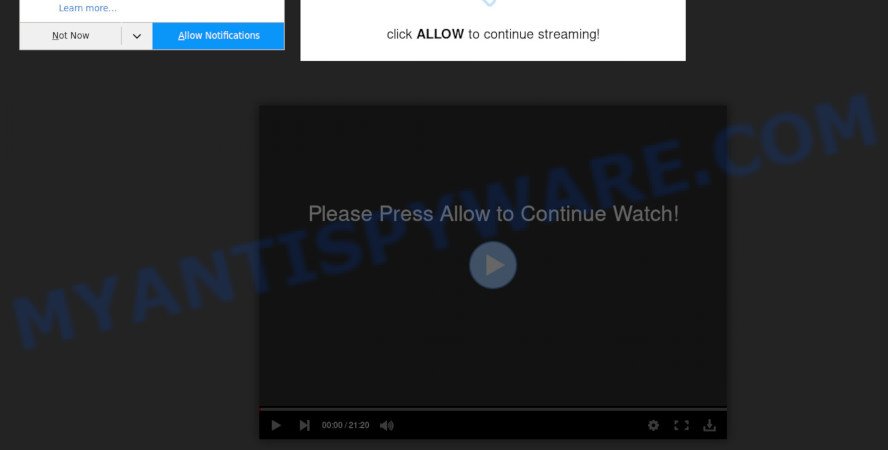
Once you click the ‘Allow’, then you will start seeing unwanted adverts in form of popups on your web browser. The spam notifications will essentially be advertisements for ‘free’ online games, free gifts scams, dubious web browser add-ons, adult web sites, and fake software like the one below.

In order to unsubscribe from Sethopser.com push notifications open your web browser’s settings and perform the Sethopser.com removal instructions below. Once you remove Sethopser.com subscription, the spam notifications will no longer show on your screen.
How did you get infected with Sethopser.com pop ups
Some research has shown that users can be redirected to Sethopser.com from malicious advertisements or by potentially unwanted applications and adware software. Adware is short for ‘ad supported’ software. Additionally, some malicious software has adware built into the program. Adware displays undesired ads that appear in pop ups or advertising links on computer. In order to show unwanted adverts as often as possible adware can modify your web browser settings. You may even find that your personal computer settings are replaced without your conscious permission. The authors of adware do so in order to generate revenue via third-party ad network. Thus every your click on the adverts generates revenue for them.
The majority of adware spreads bundled with free programs or even paid apps which Internet users can easily download online. The installers of such software, in many cases, clearly indicate that they will install additional apps. The option is given to users to stop the installation of any third-party software. So, in order to avoid the setup of any adware software: read all disclaimers and install screens very carefully, select only Custom or Advanced setup method and disable all third-party software in which you are unsure.
Threat Summary
| Name | Sethopser.com pop up |
| Type | spam notifications ads, popup virus, pop up ads, popups |
| Distribution | misleading pop up advertisements, social engineering attack, potentially unwanted apps, adwares |
| Symptoms |
|
| Removal | Sethopser.com removal guide |
We strongly suggest that you perform the few simple steps below that will allow you to get rid of Sethopser.com advertisements using the standard features of Windows and some proven freeware.
How to remove Sethopser.com popup ads from Chrome, Firefox, IE, Edge
Fortunately, we have an effective solution that will assist you manually or/and automatically delete Sethopser.com from your web-browser and bring your web browser settings, including search provider by default, start page and new tab, back to normal. Below you’ll find a removal instructions with all the steps you may need to successfully get rid of adware and its traces. Some of the steps will require you to reboot your personal computer or exit this website. So, read this instructions carefully, then bookmark this page or open it on your smartphone for later reference.
To remove Sethopser.com pop ups, use the steps below:
- How to manually get rid of Sethopser.com
- How to remove Sethopser.com pop ups with free utilities
- Block Sethopser.com and other annoying web-pages
- Finish words
How to manually get rid of Sethopser.com
The most common adware software can be uninstalled manually, without the use of antivirus or other removal utilities. The manual steps below will show you how to delete Sethopser.com pop-up ads step by step. Although each of the steps is very easy and does not require special knowledge, but you are not sure that you can finish them, then use the free utilities, a list of which is given below.
Uninstall unwanted or newly added applications
First, go to Windows Control Panel and uninstall questionable programs, all programs you don’t remember installing. It’s important to pay the most attention to apps you installed just before Sethopser.com popup ads appeared on your web-browser. If you do not know what a program does, look for the answer on the World Wide Web.
- If you are using Windows 8, 8.1 or 10 then click Windows button, next click Search. Type “Control panel”and press Enter.
- If you are using Windows XP, Vista, 7, then click “Start” button and click “Control Panel”.
- It will open the Windows Control Panel.
- Further, press “Uninstall a program” under Programs category.
- It will show a list of all apps installed on the system.
- Scroll through the all list, and delete questionable and unknown software. To quickly find the latest installed software, we recommend sort software by date.
See more details in the video instructions below.
Remove Sethopser.com notifications from browsers
Your browser likely now allows the Sethopser.com web-site to send you spam notifications, but you do not want the undesired ads from this website and we understand that. We’ve put together this instructions on how you can remove Sethopser.com popups from Safari, Android, Google Chrome, Mozilla Firefox, Internet Explorer and Microsoft Edge.
|
|
|
|
|
|
Get rid of Sethopser.com from Firefox by resetting web-browser settings
If Firefox settings are hijacked by the adware software, your browser shows intrusive pop-up advertisements, then ‘Reset Firefox’ could solve these problems. It will keep your personal information such as browsing history, bookmarks, passwords and web form auto-fill data.
First, open the Firefox. Next, click the button in the form of three horizontal stripes (![]() ). It will show the drop-down menu. Next, click the Help button (
). It will show the drop-down menu. Next, click the Help button (![]() ).
).

In the Help menu click the “Troubleshooting Information”. In the upper-right corner of the “Troubleshooting Information” page click on “Refresh Firefox” button as shown on the screen below.

Confirm your action, click the “Refresh Firefox”.
Remove Sethopser.com popup advertisements from Microsoft Internet Explorer
By resetting Internet Explorer internet browser you return your web browser settings to its default state. This is good initial when troubleshooting problems that might have been caused by adware that causes unwanted Sethopser.com pop-up advertisements.
First, open the Internet Explorer, press ![]() ) button. Next, click “Internet Options” as shown in the figure below.
) button. Next, click “Internet Options” as shown in the figure below.

In the “Internet Options” screen select the Advanced tab. Next, click Reset button. The Internet Explorer will open the Reset Internet Explorer settings prompt. Select the “Delete personal settings” check box and press Reset button.

You will now need to reboot your PC system for the changes to take effect. It will remove adware that causes Sethopser.com ads in your web browser, disable malicious and ad-supported web-browser’s extensions and restore the IE’s settings like startpage, default search provider and newtab to default state.
Remove Sethopser.com pop ups from Google Chrome
This step will show you how to reset Google Chrome browser settings to default state. This can get rid of Sethopser.com pop-ups and fix some surfing problems, especially after adware infection. However, your themes, bookmarks, history, passwords, and web form auto-fill information will not be deleted.
First open the Chrome. Next, click the button in the form of three horizontal dots (![]() ).
).
It will show the Google Chrome menu. Select More Tools, then press Extensions. Carefully browse through the list of installed extensions. If the list has the addon signed with “Installed by enterprise policy” or “Installed by your administrator”, then complete the following instructions: Remove Chrome extensions installed by enterprise policy.
Open the Chrome menu once again. Further, click the option named “Settings”.

The web browser will display the settings screen. Another method to open the Chrome’s settings – type chrome://settings in the internet browser adress bar and press Enter
Scroll down to the bottom of the page and click the “Advanced” link. Now scroll down until the “Reset” section is visible, as on the image below and press the “Reset settings to their original defaults” button.

The Chrome will open the confirmation prompt such as the one below.

You need to confirm your action, click the “Reset” button. The web browser will start the process of cleaning. After it’s finished, the web-browser’s settings including home page, search engine by default and newtab back to the values that have been when the Chrome was first installed on your PC.
How to remove Sethopser.com pop ups with free utilities
There are not many good free anti malware applications with high detection ratio. The effectiveness of malicious software removal tools depends on various factors, mostly on how often their virus/malware signatures DB are updated in order to effectively detect modern malicious software, adware, browser hijackers and other potentially unwanted apps. We suggest to use several programs, not just one. These applications that listed below will help you delete all components of the adware from your disk and Windows registry and thereby delete Sethopser.com pop-ups.
How to automatically delete Sethopser.com advertisements with Zemana Anti-Malware
Thinking about remove Sethopser.com ads from your web-browser? Then pay attention to Zemana Free. This is a well-known utility, originally created just to look for and delete malicious software, adware and PUPs. But by now it has seriously changed and can not only rid you of malware, but also protect your system from malicious software and adware, as well as identify and remove common viruses and trojans.
Visit the following page to download Zemana Free. Save it on your Desktop.
164815 downloads
Author: Zemana Ltd
Category: Security tools
Update: July 16, 2019
After downloading is done, close all windows on your computer. Further, run the install file named Zemana.AntiMalware.Setup. If the “User Account Control” dialog box pops up as displayed below, click the “Yes” button.

It will show the “Setup wizard” which will help you install Zemana AntiMalware on the PC. Follow the prompts and do not make any changes to default settings.

Once install is complete successfully, Zemana AntiMalware (ZAM) will automatically start and you may see its main window as on the image below.

Next, press the “Scan” button to find adware software that cause pop ups. This procedure can take quite a while, so please be patient. While the utility is checking, you can see how many objects and files has already scanned.

As the scanning ends, Zemana Anti Malware (ZAM) will prepare a list of unwanted software and adware. Make sure to check mark the items that are unsafe and then press “Next” button.

The Zemana will remove adware software which causes intrusive Sethopser.com pop-up ads. After the procedure is complete, you can be prompted to reboot your PC system.
Remove Sethopser.com advertisements and harmful extensions with Hitman Pro
Hitman Pro is a portable program that requires no hard install to identify and get rid of adware software that causes multiple undesired pop-ups. The application itself is small in size (only a few Mb). Hitman Pro does not need any drivers and special dlls. It is probably easier to use than any alternative malware removal tools you’ve ever tried. Hitman Pro works on 64 and 32-bit versions of Windows 10, 8, 7 and XP. It proves that removal tool can be just as useful as the widely known antivirus programs.

- HitmanPro can be downloaded from the following link. Save it on your Microsoft Windows desktop or in any other place.
- After the downloading process is complete, double click the HitmanPro icon. Once this utility is started, click “Next” button . Hitman Pro tool will start scanning the whole computer to find out adware that causes unwanted Sethopser.com pop-up ads. Depending on your machine, the scan can take anywhere from a few minutes to close to an hour. When a malware, adware software or PUPs are found, the count of the security threats will change accordingly.
- When the scan get finished, a list of all items found is prepared. Review the report and then click “Next” button. Now click the “Activate free license” button to start the free 30 days trial to remove all malware found.
How to delete Sethopser.com with MalwareBytes Free
You can get rid of Sethopser.com advertisements automatically through the use of MalwareBytes AntiMalware. We recommend this free malware removal tool because it can easily get rid of hijackers, adware, potentially unwanted apps and toolbars with all their components such as files, folders and registry entries.
Please go to the link below to download the latest version of MalwareBytes for Microsoft Windows. Save it to your Desktop.
327072 downloads
Author: Malwarebytes
Category: Security tools
Update: April 15, 2020
Once the downloading process is done, close all windows on your machine. Further, open the file called mb3-setup. If the “User Account Control” dialog box pops up like the one below, press the “Yes” button.

It will display the “Setup wizard” that will help you install MalwareBytes Anti Malware on the computer. Follow the prompts and don’t make any changes to default settings.

Once installation is done successfully, click Finish button. Then MalwareBytes Free will automatically run and you can see its main window as displayed in the figure below.

Next, click the “Scan Now” button to perform a system scan for the adware software related to the Sethopser.com popup ads. This process can take quite a while, so please be patient. While the MalwareBytes Anti Malware application is checking, you may see number of objects it has identified as threat.

Once finished, MalwareBytes Free will prepare a list of unwanted software and adware. Once you have selected what you want to remove from your PC system click “Quarantine Selected” button.

The MalwareBytes AntiMalware (MBAM) will delete adware that causes Sethopser.com pop ups in your web browser and add items to the Quarantine. After the process is done, you can be prompted to reboot your computer. We suggest you look at the following video, which completely explains the process of using the MalwareBytes Anti-Malware to remove hijackers, adware software and other malware.
Block Sethopser.com and other annoying web-pages
It is important to use ad blocking apps such as AdGuard to protect your PC from harmful web-sites. Most security experts says that it’s okay to stop ads. You should do so just to stay safe! And, of course, the AdGuard may to stop Sethopser.com and other undesired webpages.
Installing the AdGuard is simple. First you’ll need to download AdGuard on your PC system from the following link.
26843 downloads
Version: 6.4
Author: © Adguard
Category: Security tools
Update: November 15, 2018
After downloading it, start the downloaded file. You will see the “Setup Wizard” screen as shown in the following example.

Follow the prompts. After the installation is done, you will see a window as on the image below.

You can click “Skip” to close the setup program and use the default settings, or click “Get Started” button to see an quick tutorial which will allow you get to know AdGuard better.
In most cases, the default settings are enough and you do not need to change anything. Each time, when you launch your system, AdGuard will start automatically and stop undesired advertisements, block Sethopser.com, as well as other malicious or misleading websites. For an overview of all the features of the application, or to change its settings you can simply double-click on the AdGuard icon, which can be found on your desktop.
Finish words
Now your PC should be clean of the adware which causes annoying Sethopser.com ads. We suggest that you keep AdGuard (to help you stop unwanted popup advertisements and undesired malicious webpages) and Zemana AntiMalware (to periodically scan your computer for new malware, browser hijacker infections and adware). Make sure that you have all the Critical Updates recommended for Windows operating system. Without regular updates you WILL NOT be protected when new browser hijackers, harmful applications and adware are released.
If you are still having problems while trying to get rid of Sethopser.com pop-ups from your web browser, then ask for help here.


















