According to computer security researchers, Therentsse.pro is a webpage which uses social engineering methods to fool computer users into subscribing to browser notification spam. This website displays the ‘Show notifications’ confirmation request that attempts to get the user to press the ‘Allow’ button to subscribe to its notifications.
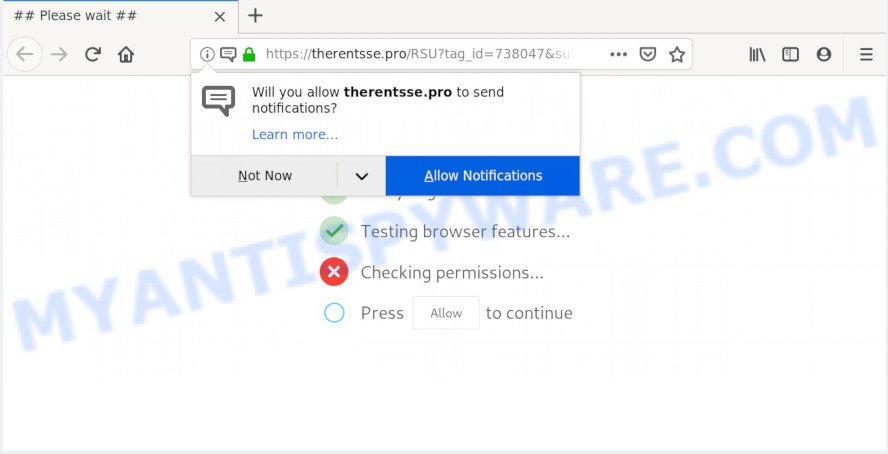
Once click on the ‘Allow’, the Therentsse.pro website gets your permission to send browser notification spam in form of pop-up ads in the lower right corner of the desktop. Push notifications are originally created to alert the user of newly published blog posts. Cybercriminals abuse ‘push notifications’ to avoid antivirus and ad-blocker applications by displaying unwanted adverts. These ads are displayed in the lower right corner of the screen urges users to play online games, visit dubious web pages, install web browser add-ons & so on.

To end this intrusive behavior and remove Therentsse.pro push notifications, you need to change browser settings that got modified by adware. For that, complete the Therentsse.pro removal guide below. Once you delete notifications subscription, the Therentsse.pro pop-ups advertisements will no longer show on the desktop.
Where the Therentsse.pro pop-ups comes from
Cyber security researchers have determined that users are redirected to Therentsse.pro by adware or from misleading ads. Adware is something that you should be aware of even if you run Google Chrome or other modern browser. This is the name given to apps that have been made to display undesired ads and pop up commercials onto your web browser screen. The reason for adware’s existence is to make money for its author.
The most popular method to get adware is free software installation package. In many cases, a user have a chance to disable all third-party web-browser addons, but certain installers are made to confuse the average users, in order to trick them into installing potentially unwanted programs and adware. Anyway, easier to prevent adware software rather than clean up your PC after one. So, keep your web-browser updated (turn on automatic updates), run good antivirus apps, double check freeware before you run it (do a google search, scan a downloaded file with VirusTotal), avoid shady and unknown web pages.
Threat Summary
| Name | Therentsse.pro popup |
| Type | push notifications advertisements, pop up advertisements, pop up virus, pop-ups |
| Distribution | social engineering attack, dubious pop-up advertisements, adwares, PUPs |
| Symptoms |
|
| Removal | Therentsse.pro removal guide |
You need to follow the tutorial below to clean your computer from adware, as adware can be a way to infect your personal computer with more malicious programs such as viruses and trojans. The few simple steps that follow, I will show you how to remove adware and thus remove Therentsse.pro advertisements from your computer forever.
How to remove Therentsse.pro pop ups (removal guide)
The answer is right here on this web page. We have put together simplicity and efficiency. It will help you easily to clean your personal computer of adware which cause unwanted Therentsse.pro pop-up advertisements. Moreover, you can select manual or automatic removal way. If you are familiar with the personal computer then use manual removal, otherwise use the free anti malware tool made specifically to remove adware software. Of course, you may combine both methods. Certain of the steps will require you to restart your system or shut down this web site. So, read this tutorial carefully, then bookmark this page or open it on your smartphone for later reference.
To remove Therentsse.pro pop ups, execute the following steps:
- How to remove Therentsse.pro pop ups without any software
- Remove potentially unwanted applications using MS Windows Control Panel
- Remove Therentsse.pro notifications from internet browsers
- Remove Therentsse.pro pop-up ads from Google Chrome
- Get rid of Therentsse.pro popup ads from Mozilla Firefox
- Delete Therentsse.pro pop ups from Microsoft Internet Explorer
- How to automatically remove Therentsse.pro ads
- Use AdBlocker to block Therentsse.pro and stay safe online
- Finish words
How to remove Therentsse.pro pop ups without any software
This part of the blog post is a step-by-step tutorial that will help you to remove Therentsse.pro ads manually. You just need to carefully complete each step. In this case, you do not need to install any additional apps.
Remove potentially unwanted applications using MS Windows Control Panel
The best way to start the computer cleanup is to delete unknown and dubious programs. Using the MS Windows Control Panel you can do this quickly and easily. This step, in spite of its simplicity, should not be ignored, because the removing of unneeded software can clean up the Mozilla Firefox, Chrome, Microsoft Internet Explorer and MS Edge from pop up advertisements, hijackers and so on.
- If you are using Windows 8, 8.1 or 10 then click Windows button, next click Search. Type “Control panel”and press Enter.
- If you are using Windows XP, Vista, 7, then click “Start” button and press “Control Panel”.
- It will display the Windows Control Panel.
- Further, press “Uninstall a program” under Programs category.
- It will display a list of all apps installed on the system.
- Scroll through the all list, and delete questionable and unknown programs. To quickly find the latest installed programs, we recommend sort software by date.
See more details in the video guide below.
Remove Therentsse.pro notifications from internet browsers
If you’re getting browser notification spam from the Therentsse.pro or another unwanted web page, you’ll have previously pressed the ‘Allow’ button. Below we’ll teach you how to turn them off.
Google Chrome:
- Just copy and paste the following text into the address bar of Google Chrome.
- chrome://settings/content/notifications
- Press Enter.
- Delete the Therentsse.pro site and other rogue notifications by clicking three vertical dots button next to each and selecting ‘Remove’.

Android:
- Open Google Chrome.
- Tap on the Menu button (three dots) on the top right hand corner.
- In the menu tap ‘Settings’, scroll down to ‘Advanced’.
- Tap on ‘Site settings’ and then ‘Notifications’. In the opened window, locate the Therentsse.pro site, other suspicious sites and tap on them one-by-one.
- Tap the ‘Clean & Reset’ button and confirm.

Mozilla Firefox:
- Click on ‘three bars’ button at the top right hand corner of the Firefox window.
- Go to ‘Options’, and Select ‘Privacy & Security’ on the left side of the window.
- Scroll down to ‘Permissions’ section and click ‘Settings…’ button next to ‘Notifications’.
- Find sites you down’t want to see notifications from (for example, Therentsse.pro), click on drop-down menu next to each and select ‘Block’.
- Click ‘Save Changes’ button.

Edge:
- In the top-right corner, click on the three dots to expand the Edge menu.
- Scroll down to ‘Settings’. In the menu on the left go to ‘Advanced’.
- Click ‘Manage permissions’ button, located beneath ‘Website permissions’.
- Right-click the Therentsse.pro URL. Click ‘Delete’.

Internet Explorer:
- In the top right corner of the screen, click on the gear icon (menu button).
- In the drop-down menu select ‘Internet Options’.
- Select the ‘Privacy’ tab and click ‘Settings below ‘Pop-up Blocker’ section.
- Locate the Therentsse.pro and click the ‘Remove’ button to remove the URL.

Safari:
- On the top menu select ‘Safari’, then ‘Preferences’.
- Open ‘Websites’ tab, then in the left menu click on ‘Notifications’.
- Locate the Therentsse.pro site and select it, click the ‘Deny’ button.
Remove Therentsse.pro pop-up ads from Google Chrome
Reset Chrome will assist you to get rid of Therentsse.pro pop ups from your web browser as well as to recover internet browser settings hijacked by adware software. All unwanted, harmful and adware addons will also be removed from the web browser. However, your saved bookmarks and passwords will not be lost. This will not affect your history, passwords, bookmarks, and other saved data.
Open the Google Chrome menu by clicking on the button in the form of three horizontal dotes (![]() ). It will display the drop-down menu. Select More Tools, then click Extensions.
). It will display the drop-down menu. Select More Tools, then click Extensions.
Carefully browse through the list of installed extensions. If the list has the addon labeled with “Installed by enterprise policy” or “Installed by your administrator”, then complete the following guide: Remove Google Chrome extensions installed by enterprise policy otherwise, just go to the step below.
Open the Google Chrome main menu again, press to “Settings” option.

Scroll down to the bottom of the page and click on the “Advanced” link. Now scroll down until the Reset settings section is visible, as displayed below and click the “Reset settings to their original defaults” button.

Confirm your action, click the “Reset” button.
Get rid of Therentsse.pro popup ads from Mozilla Firefox
If the Firefox web browser is rerouted to Therentsse.pro and you want to recover the Firefox settings back to their original state, then you should follow the step-by-step guide below. Essential information like bookmarks, browsing history, passwords, cookies, auto-fill data and personal dictionaries will not be removed.
First, open the Mozilla Firefox. Next, press the button in the form of three horizontal stripes (![]() ). It will show the drop-down menu. Next, click the Help button (
). It will show the drop-down menu. Next, click the Help button (![]() ).
).

In the Help menu click the “Troubleshooting Information”. In the upper-right corner of the “Troubleshooting Information” page click on “Refresh Firefox” button as shown below.

Confirm your action, press the “Refresh Firefox”.
Delete Therentsse.pro pop ups from Microsoft Internet Explorer
By resetting Internet Explorer internet browser you return your web browser settings to its default state. This is first when troubleshooting problems that might have been caused by adware software related to the Therentsse.pro ads.
First, start the Internet Explorer, click ![]() ) button. Next, press “Internet Options” as shown on the screen below.
) button. Next, press “Internet Options” as shown on the screen below.

In the “Internet Options” screen select the Advanced tab. Next, click Reset button. The Internet Explorer will show the Reset Internet Explorer settings dialog box. Select the “Delete personal settings” check box and click Reset button.

You will now need to reboot your computer for the changes to take effect. It will remove adware software which causes annoying Therentsse.pro pop-ups, disable malicious and ad-supported internet browser’s extensions and restore the Microsoft Internet Explorer’s settings like new tab, search engine and start page to default state.
How to automatically remove Therentsse.pro ads
Spyware, adware, potentially unwanted applications and hijackers can be difficult to get rid of manually. Do not try to remove this software without the aid of malware removal utilities. In order to fully get rid of adware from your computer, run professionally designed utilities, like Zemana Anti-Malware (ZAM), MalwareBytes and Hitman Pro.
How to remove Therentsse.pro pop ups with Zemana
Zemana Anti Malware is extremely fast and ultra light weight malicious software removal tool. It will help you remove Therentsse.pro advertisements, adware software, potentially unwanted applications and other malware. This program gives real-time protection that never slow down your computer. Zemana Free is made for experienced and beginner computer users. The interface of this tool is very easy to use, simple and minimalist.
- Installing the Zemana is simple. First you’ll need to download Zemana Anti-Malware by clicking on the link below.
Zemana AntiMalware
164814 downloads
Author: Zemana Ltd
Category: Security tools
Update: July 16, 2019
- Once you have downloaded the setup file, make sure to double click on the Zemana.AntiMalware.Setup. This would start the Zemana installation on your machine.
- Select installation language and click ‘OK’ button.
- On the next screen ‘Setup Wizard’ simply click the ‘Next’ button and follow the prompts.

- Finally, once the install is finished, Zemana Free will run automatically. Else, if doesn’t then double-click on the Zemana Anti Malware (ZAM) icon on your desktop.
- Now that you have successfully install Zemana, let’s see How to use Zemana to remove Therentsse.pro ads from your computer.
- After you have launched the Zemana Free, you will see a window as shown in the following example, just click ‘Scan’ button to begin scanning your system for the adware.

- Now pay attention to the screen while Zemana scans your computer.

- As the scanning ends, Zemana will display a scan report. Make sure to check mark the items that are unsafe and then press ‘Next’ button.

- Zemana Free may require a reboot personal computer in order to complete the Therentsse.pro popups removal procedure.
- If you want to permanently remove adware from your PC, then click ‘Quarantine’ icon, select all malicious software, adware, potentially unwanted programs and other items and press Delete.
- Reboot your personal computer to complete the adware software removal process.
Scan your PC and get rid of Therentsse.pro pop-ups with Hitman Pro
Hitman Pro is a malware removal utility that is developed to search for and terminate hijackers, potentially unwanted apps, adware software and suspicious processes from the PC that has been affected with malware. It is a portable application which can be run instantly from Flash Drive. HitmanPro have an advanced computer monitoring utility that uses a whitelist database to isolate suspicious tasks and programs.
Visit the following page to download the latest version of HitmanPro for MS Windows. Save it on your MS Windows desktop.
After the downloading process is finished, open the file location. You will see an icon like below.

Double click the HitmanPro desktop icon. When the tool is opened, you will see a screen like below.

Further, press “Next” button to begin checking your computer for the adware related to the Therentsse.pro pop-ups. This procedure can take some time, so please be patient. As the scanning ends, Hitman Pro will display a screen that contains a list of malicious software that has been found as shown in the following example.

Make sure all threats have ‘checkmark’ and click “Next” button. It will open a dialog box, click the “Activate free license” button.
Scan and free your computer of adware software with MalwareBytes
We recommend using the MalwareBytes Free. You can download and install MalwareBytes to search for adware and thereby remove Therentsse.pro popups from your browsers. When installed and updated, this free malicious software remover automatically scans for and removes all threats exist on the machine.

- Installing the MalwareBytes AntiMalware (MBAM) is simple. First you will need to download MalwareBytes Free by clicking on the link below.
Malwarebytes Anti-malware
327071 downloads
Author: Malwarebytes
Category: Security tools
Update: April 15, 2020
- At the download page, click on the Download button. Your web browser will open the “Save as” dialog box. Please save it onto your Windows desktop.
- When the download is complete, please close all programs and open windows on your computer. Double-click on the icon that’s called mb3-setup.
- This will launch the “Setup wizard” of MalwareBytes AntiMalware (MBAM) onto your PC. Follow the prompts and do not make any changes to default settings.
- When the Setup wizard has finished installing, the MalwareBytes AntiMalware (MBAM) will launch and display the main window.
- Further, click the “Scan Now” button to scan for adware responsible for Therentsse.pro advertisements. This procedure can take some time, so please be patient.
- Once MalwareBytes AntiMalware has completed scanning, you can check all threats found on your PC.
- All detected items will be marked. You can delete them all by simply click the “Quarantine Selected” button. Once disinfection is complete, you may be prompted to reboot the computer.
- Close the Anti Malware and continue with the next step.
Video instruction, which reveals in detail the steps above.
Use AdBlocker to block Therentsse.pro and stay safe online
If you surf the Internet, you can’t avoid malicious advertising. But you can protect your browser against it. Download and run an adblocker program. AdGuard is an ad blocking which can filter out lots of of the malvertising, stoping dynamic scripts from loading malicious content.
Please go to the link below to download the latest version of AdGuard for Windows. Save it on your Microsoft Windows desktop.
26843 downloads
Version: 6.4
Author: © Adguard
Category: Security tools
Update: November 15, 2018
After downloading it, launch the downloaded file. You will see the “Setup Wizard” screen like below.

Follow the prompts. When the installation is finished, you will see a window like the one below.

You can click “Skip” to close the installation program and use the default settings, or click “Get Started” button to see an quick tutorial that will assist you get to know AdGuard better.
In most cases, the default settings are enough and you do not need to change anything. Each time, when you launch your computer, AdGuard will launch automatically and stop unwanted ads, block Therentsse.pro, as well as other harmful or misleading web-pages. For an overview of all the features of the program, or to change its settings you can simply double-click on the AdGuard icon, which can be found on your desktop.
Finish words
Once you have complete the tutorial shown above, your personal computer should be clean from adware software responsible for Therentsse.pro pop ups and other malware. The IE, Firefox, Chrome and Microsoft Edge will no longer reroute you to various unwanted websites such as Therentsse.pro. Unfortunately, if the few simple steps does not help you, then you have caught a new adware, and then the best way – ask for help here.






















