According to experienced security experts, Timesaptizen.info is a webpage that uses social engineering methods to force people into subscribing to browser notification spam to send unwanted ads directly to your desktop. It asks you to press on the ‘Allow’ to access the content of the web site, download a file, enable Flash Player, confirm that you are 18+, verify that you are not a robot, connect to the Internet, watch a video, and so on.
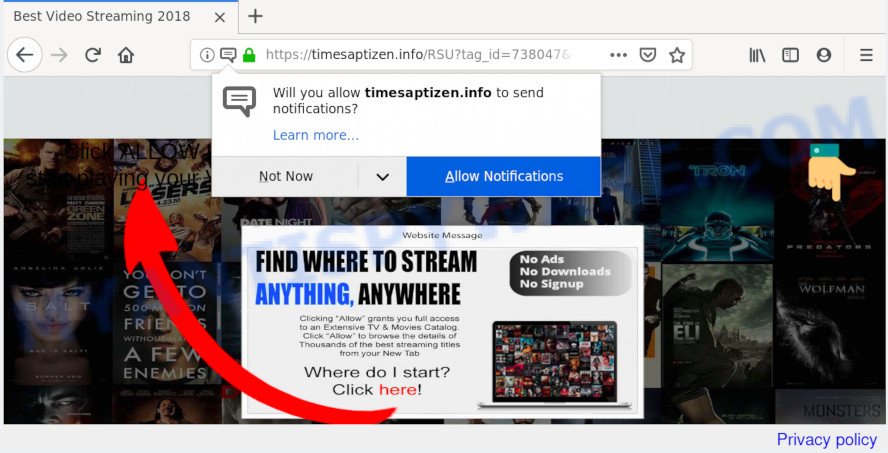
If you press the ‘Allow’ button, then you will start seeing unwanted adverts in form of pop up windows on your desktop. The devs behind Timesaptizen.info use these push notifications to bypass popup blocker and therefore display a large count of unwanted adverts. These ads are used to promote suspicious web browser add-ons, fake prizes scams, fake software, and adult web sites.

To end this intrusive behavior and delete Timesaptizen.info push notifications, you need to modify browser settings that got altered by adware software. For that, complete the Timesaptizen.info removal tutorial below. Once you remove Timesaptizen.info subscription, the spam notifications will no longer appear on your desktop.
How does your PC get infected with Timesaptizen.info pop ups
Some research has shown that users can be redirected to Timesaptizen.info from malicious advertisements or by potentially unwanted programs and adware software. By definition, adware software is a piece of apps that shows advertisements on a PC. However, people basically use the word ‘adware’ to describe a type of malicious software which presents undesired advertisements to the user. Most often, this kind of adware software do not have any uninstall procedures and can use technologies that are similar to those used by trojans to penetrate the system.
Most often, the freeware installer includes bundled applications like this adware software. So, be very careful when you agree to install anything. The best way – is to choose a Custom, Advanced or Manual install type. Here disable all additional applications in which you are unsure or that causes even a slightest suspicion. The main thing you should remember, you do not need to install any additional applications which you do not trust!
Threat Summary
| Name | Timesaptizen.info pop-up |
| Type | spam notifications advertisements, popup virus, pop-up advertisements, popups |
| Distribution | malicious pop-up ads, potentially unwanted software, adwares, social engineering attack |
| Symptoms |
|
| Removal | Timesaptizen.info removal guide |
If you want to delete Timesaptizen.info pop up ads, you will not succeed, because the adware software is very stubborn. But with the help of the following guidance, you surely can delete Timesaptizen.info ads completely from your web-browsers.
How to remove Timesaptizen.info popups from Chrome, Firefox, IE, Edge
The following step-by-step guide will help you to remove Timesaptizen.info pop-up ads from the Microsoft Internet Explorer, Mozilla Firefox, Chrome and Microsoft Edge. Moreover, the steps below will help you to delete malicious software, browser hijackers, potentially unwanted apps and toolbars that your machine may be infected. Please do the tutorial step by step. If you need assist or have any questions, then ask for our assistance or type a comment below. Certain of the steps will require you to restart your computer or exit this web-page. So, read this tutorial carefully, then bookmark this page or open it on your smartphone for later reference.
To remove Timesaptizen.info pop ups, use the following steps:
- How to remove Timesaptizen.info pop up advertisements without any software
- How to automatically remove Timesaptizen.info popup ads
- Run AdBlocker to block Timesaptizen.info and stay safe online
- To sum up
How to remove Timesaptizen.info pop up advertisements without any software
The step-by-step tutorial will help you manually remove Timesaptizen.info pop ups from the web browser. If you are not good at computers, we recommend that you use the free utilities listed below.
Uninstall newly added adware
First of all, check the list of installed programs on your PC system and remove all unknown and recently added applications. If you see an unknown program with incorrect spelling or varying capital letters, it have most likely been installed by malware and you should clean it off first with malicious software removal tool such as Zemana Free.
Windows 10, 8.1, 8
Click the MS Windows logo, and then press Search ![]() . Type ‘Control panel’and press Enter as shown in the figure below.
. Type ‘Control panel’and press Enter as shown in the figure below.

Once the ‘Control Panel’ opens, click the ‘Uninstall a program’ link under Programs category as shown on the image below.

Windows 7, Vista, XP
Open Start menu and select the ‘Control Panel’ at right as shown on the image below.

Then go to ‘Add/Remove Programs’ or ‘Uninstall a program’ (Windows 7 or Vista) like below.

Carefully browse through the list of installed programs and remove all questionable and unknown programs. We recommend to press ‘Installed programs’ and even sorts all installed software by date. When you have found anything suspicious that may be the adware that causes multiple intrusive pop ups or other PUP (potentially unwanted program), then select this program and click ‘Uninstall’ in the upper part of the window. If the suspicious application blocked from removal, then use Revo Uninstaller Freeware to fully remove it from your computer.
Remove Timesaptizen.info notifications from browsers
If you have allowed the Timesaptizen.info browser notification spam, you might notice that this webpage sending requests, and it can become annoying. To better control your machine, here’s how to remove Timesaptizen.info spam notifications from your web browser.
Google Chrome:
- In the top-right corner of the screen, click on ‘three vertical dots’, and this will open up the main menu on Chrome.
- In the menu go to ‘Settings’, scroll down to ‘Advanced’ settings.
- Scroll down to the ‘Privacy and security’ section, select ‘Site settings’.
- Go to Notifications settings.
- Click ‘three dots’ button on the right hand side of Timesaptizen.info URL or other rogue notifications and click ‘Remove’.

Android:
- Open Chrome.
- Tap on the Menu button (three dots) on the right upper corner of the screen.
- In the menu tap ‘Settings’, scroll down to ‘Advanced’.
- In the ‘Site Settings’, tap on ‘Notifications’, locate the Timesaptizen.info site and tap on it.
- Tap the ‘Clean & Reset’ button and confirm.

Mozilla Firefox:
- In the right upper corner of the browser window, click the Menu button, represented by three bars.
- In the drop-down menu select ‘Options’. In the left side select ‘Privacy & Security’.
- Scroll down to ‘Permissions’ and then to ‘Settings’ next to ‘Notifications’.
- Find Timesaptizen.info URL, other rogue notifications, click the drop-down menu and select ‘Block’.
- Click ‘Save Changes’ button.

Edge:
- In the top right corner, click on the three dots to expand the Edge menu.
- Scroll down, locate and click ‘Settings’. In the left side select ‘Advanced’.
- In the ‘Website permissions’ section click ‘Manage permissions’.
- Disable the on switch for the Timesaptizen.info site.

Internet Explorer:
- Click ‘Tools’ button in the right upper corner of the window.
- When the drop-down menu appears, click on ‘Internet Options’.
- Select the ‘Privacy’ tab and click ‘Settings under ‘Pop-up Blocker’ section.
- Select the Timesaptizen.info domain and other suspicious URLs below and remove them one by one by clicking the ‘Remove’ button.

Safari:
- On the top menu select ‘Safari’, then ‘Preferences’.
- Select the ‘Websites’ tab and then select ‘Notifications’ section on the left panel.
- Check for Timesaptizen.info site, other questionable URLs and apply the ‘Deny’ option for each.
Delete Timesaptizen.info advertisements from Internet Explorer
The Internet Explorer reset is great if your internet browser is hijacked or you have unwanted add-ons or toolbars on your web-browser, which installed by an malware.
First, open the Microsoft Internet Explorer, click ![]() ) button. Next, press “Internet Options” like below.
) button. Next, press “Internet Options” like below.

In the “Internet Options” screen select the Advanced tab. Next, click Reset button. The Internet Explorer will display the Reset Internet Explorer settings prompt. Select the “Delete personal settings” check box and click Reset button.

You will now need to reboot your PC system for the changes to take effect. It will get rid of adware responsible for Timesaptizen.info pop-ups, disable malicious and ad-supported browser’s extensions and restore the Internet Explorer’s settings like search provider by default, newtab page and startpage to default state.
Remove Timesaptizen.info pop up ads from Google Chrome
Reset Chrome settings is a easy method to remove Timesaptizen.info pop-up advertisements, malicious and adware addons, internet browser’s start page, search engine by default and newtab that have been changed by adware software.
Open the Chrome menu by clicking on the button in the form of three horizontal dotes (![]() ). It will display the drop-down menu. Choose More Tools, then click Extensions.
). It will display the drop-down menu. Choose More Tools, then click Extensions.
Carefully browse through the list of installed addons. If the list has the extension labeled with “Installed by enterprise policy” or “Installed by your administrator”, then complete the following steps: Remove Chrome extensions installed by enterprise policy otherwise, just go to the step below.
Open the Chrome main menu again, click to “Settings” option.

Scroll down to the bottom of the page and click on the “Advanced” link. Now scroll down until the Reset settings section is visible, as displayed on the image below and click the “Reset settings to their original defaults” button.

Confirm your action, click the “Reset” button.
Delete Timesaptizen.info from Firefox by resetting browser settings
If your Mozilla Firefox web browser is redirected to Timesaptizen.info without your permission or an unknown search provider shows results for your search, then it may be time to perform the web browser reset. Your saved bookmarks, form auto-fill information and passwords won’t be cleared or changed.
First, open the Firefox and click ![]() button. It will open the drop-down menu on the right-part of the web browser. Further, click the Help button (
button. It will open the drop-down menu on the right-part of the web browser. Further, click the Help button (![]() ) as on the image below.
) as on the image below.

In the Help menu, select the “Troubleshooting Information” option. Another way to open the “Troubleshooting Information” screen – type “about:support” in the web browser adress bar and press Enter. It will open the “Troubleshooting Information” page like below. In the upper-right corner of this screen, click the “Refresh Firefox” button.

It will open the confirmation dialog box. Further, click the “Refresh Firefox” button. The Mozilla Firefox will begin a procedure to fix your problems that caused by the Timesaptizen.info adware software. Once, it’s done, click the “Finish” button.
How to automatically remove Timesaptizen.info popup ads
Adware and Timesaptizen.info pop-ups can be uninstalled from the web-browser and PC by running full system scan with an antimalware utility. For example, you can run a full system scan with Zemana Free, MalwareBytes and HitmanPro. It will help you remove components of adware software from Windows registry and harmful files from harddisks.
Remove Timesaptizen.info advertisements with Zemana Free
Zemana is a free malicious software removal tool. Currently, there are two versions of the application, one of them is free and second is paid (premium). The principle difference between the free and paid version of the tool is real-time protection module. If you just need to scan your system for malware and remove adware responsible for Timesaptizen.info pop ups, then the free version will be enough for you.

- Visit the following page to download the latest version of Zemana Anti Malware for MS Windows. Save it to your Desktop.
Zemana AntiMalware
164814 downloads
Author: Zemana Ltd
Category: Security tools
Update: July 16, 2019
- After the downloading process is complete, close all software and windows on your computer. Open a file location. Double-click on the icon that’s named Zemana.AntiMalware.Setup.
- Further, press Next button and follow the prompts.
- Once setup is finished, click the “Scan” button for checking your personal computer for the adware that causes Timesaptizen.info pop-ups in your browser. A scan can take anywhere from 10 to 30 minutes, depending on the count of files on your personal computer and the speed of your system. While the utility is scanning, you may see number of objects and files has already scanned.
- Once the scanning is done, Zemana will open a scan report. Make sure to check mark the threats which are unsafe and then click “Next”. After the procedure is finished, you can be prompted to reboot your PC.
Remove Timesaptizen.info advertisements and harmful extensions with Hitman Pro
Hitman Pro is a completely free (30 day trial) utility. You don’t need expensive methods to remove adware that causes multiple annoying pop-ups and other malicious programs. HitmanPro will remove all the unwanted applications like adware and browser hijackers at zero cost.
Visit the following page to download Hitman Pro. Save it on your Microsoft Windows desktop or in any other place.
Download and use HitmanPro on your machine. Once started, press “Next” button . Hitman Pro tool will start scanning the whole PC to find out adware software that causes undesired Timesaptizen.info advertisements. This procedure can take quite a while, so please be patient. While the HitmanPro utility is checking, you can see count of objects it has identified as being infected by malware..

Once finished, it will open the Scan Results.

In order to remove all items, simply press Next button.
It will display a prompt, click the “Activate free license” button to begin the free 30 days trial to remove all malicious software found.
Run MalwareBytes to remove Timesaptizen.info pop ups
Trying to remove Timesaptizen.info pop ups can become a battle of wills between the adware infection and you. MalwareBytes AntiMalware can be a powerful ally, deleting most of today’s adware, malicious software and potentially unwanted apps with ease. Here’s how to use MalwareBytes Free will help you win.

Click the link below to download the latest version of MalwareBytes Free for MS Windows. Save it on your MS Windows desktop or in any other place.
327071 downloads
Author: Malwarebytes
Category: Security tools
Update: April 15, 2020
After the download is complete, run it and follow the prompts. Once installed, the MalwareBytes AntiMalware will try to update itself and when this task is finished, press the “Scan Now” button to perform a system scan for the adware software responsible for Timesaptizen.info pop up ads. While the MalwareBytes Anti-Malware program is checking, you may see number of objects it has identified as threat. When you are ready, press “Quarantine Selected” button.
The MalwareBytes is a free program that you can use to get rid of all detected folders, files, services, registry entries and so on. To learn more about this malicious software removal tool, we recommend you to read and follow the tutorial or the video guide below.
Run AdBlocker to block Timesaptizen.info and stay safe online
If you browse the Net, you cannot avoid malicious advertising. But you can protect your internet browser against it. Download and run an ad-blocker program. AdGuard is an ad-blocker that can filter out tons of of the malicious advertising, stoping dynamic scripts from loading malicious content.
Visit the following page to download the latest version of AdGuard for Microsoft Windows. Save it on your Desktop.
26843 downloads
Version: 6.4
Author: © Adguard
Category: Security tools
Update: November 15, 2018
After downloading it, double-click the downloaded file to start it. The “Setup Wizard” window will show up on the computer screen like below.

Follow the prompts. AdGuard will then be installed and an icon will be placed on your desktop. A window will show up asking you to confirm that you want to see a quick tutorial as shown below.

Press “Skip” button to close the window and use the default settings, or click “Get Started” to see an quick guidance which will allow you get to know AdGuard better.
Each time, when you launch your PC, AdGuard will start automatically and stop unwanted ads, block Timesaptizen.info, as well as other harmful or misleading websites. For an overview of all the features of the program, or to change its settings you can simply double-click on the AdGuard icon, that may be found on your desktop.
To sum up
Now your PC should be free of the adware which causes intrusive Timesaptizen.info advertisements. We suggest that you keep AdGuard (to help you stop unwanted pop up advertisements and annoying harmful webpages) and Zemana (to periodically scan your PC for new adwares and other malware). Probably you are running an older version of Java or Adobe Flash Player. This can be a security risk, so download and install the latest version right now.
If you are still having problems while trying to remove Timesaptizen.info ads from the Google Chrome, Edge, Mozilla Firefox and Internet Explorer, then ask for help here here.


















