Asepurch.pro is a dubious website that tries to con users into registering for its spam notifications. This webpage will show the message ‘Click Allow to’ (download a file, watch a video, connect to the Internet, confirm that you are 18+, enable Flash Player, verify that you are not a robot, access the content of the web page), asking user to subscribe to notifications.
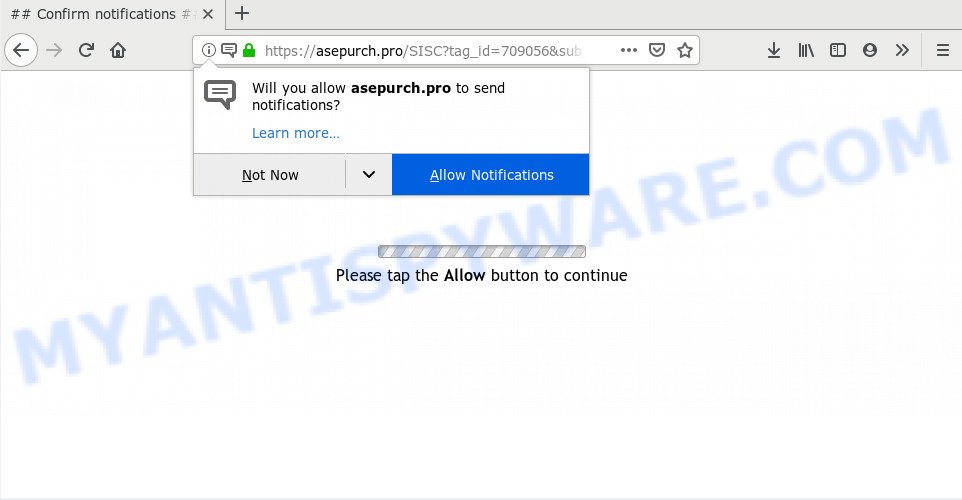
Once you click the ‘Allow’ button, then your internet browser will be configured to display pop up advertisements in the right bottom corner of your desktop. The spam notifications will promote ‘free’ online games, giveaway scams, dubious web browser addons, adult web sites, and adware software bundles like below.

To end this intrusive behavior and remove Asepurch.pro spam notifications, you need to modify browser settings that got altered by adware. For that, complete the Asepurch.pro removal steps below. Once you remove Asepurch.pro subscription, the push notifications will no longer show on the screen.
How did you get infected with Asepurch.pro pop-ups
IT security researchers have determined that users are redirected to Asepurch.pro by adware or from suspicious ads. Adware is a form of harmful programs. It does not delete files or infect them, but can display unwanted advertisements, change computer settings, download and install harmful browser add-ons. All the time, while adware software is running, your web-browser will be fill with annoying ads. Most likely, adware has been installed on your computer without your’s knowledge and you do not even know how and where adware software has got into your PC
Many of the free applications out there install unwanted web browser toolbars, browser hijacker infections, adware software and potentially unwanted apps along with them without your knowledge. One has to be attentive while installing freeware in order to avoid accidentally installing third-party applications. It is important that you pay attention to the EULA (End User License Agreements) and choose the Custom, Manual or Advanced setup mode as it will typically disclose what bundled applications will also be installed.
Threat Summary
| Name | Asepurch.pro pop-up |
| Type | spam notifications advertisements, popup virus, pop ups, popup advertisements |
| Distribution | PUPs, misleading pop-up ads, adwares, social engineering attack |
| Symptoms |
|
| Removal | Asepurch.pro removal guide |
Therefore, the adware is a potentially undesired application and should not be used. If you noticed any of the symptoms mentioned above, we recommend you to complete steps below to get rid of the adware and delete Asepurch.pro pop-ups from your web-browser.
How to remove Asepurch.pro pop up advertisements (removal instructions)
When the adware software gets installed on your computer without your knowledge, it is not easy to uninstall. In most cases, there is no Uninstall program which simply delete the adware software that causes multiple unwanted popups from your PC. So, we recommend using several well-proven free specialized tools such as Zemana Anti Malware (ZAM), MalwareBytes Free or Hitman Pro. But the best solution to delete Asepurch.pro pop up ads will be to perform several manual steps, after that additionally run antimalware tools.
To remove Asepurch.pro pop ups, follow the steps below:
- How to manually get rid of Asepurch.pro
- How to automatically remove Asepurch.pro pop ups
- How to block Asepurch.pro
- Finish words
How to manually get rid of Asepurch.pro
In most cases, it’s possible to manually delete Asepurch.pro ads. This solution does not involve the use of any tricks or removal utilities. You just need to restore the normal settings of the machine and web browser. This can be done by following a few simple steps below. If you want to quickly remove Asepurch.pro pop ups, as well as perform a full scan of your personal computer, we recommend that you run adware software removal utilities, which are listed below.
Uninstall unwanted or newly added applications
First, you should try to identify and remove the program that causes the appearance of unwanted advertisements or web browser redirect, using the ‘Uninstall a program’ which is located in the ‘Control panel’.
Windows 8, 8.1, 10
First, press the Windows button
Windows XP, Vista, 7
First, press “Start” and select “Control Panel”.
It will open the Windows Control Panel as displayed below.

Next, press “Uninstall a program” ![]()
It will open a list of all applications installed on your PC system. Scroll through the all list, and uninstall any suspicious and unknown software. To quickly find the latest installed applications, we recommend sort programs by date in the Control panel.
Remove Asepurch.pro notifications from web-browsers
Your internet browser likely now allows the Asepurch.pro webpage to send you spam notifications, but you do not want the annoying advertisements from this webpage and we understand that. We have put together this steps on how you can get rid of Asepurch.pro advertisements from Chrome, Microsoft Internet Explorer, Android, Safari, MS Edge and Firefox.
Google Chrome:
- Just copy and paste the following text into the address bar of Chrome.
- chrome://settings/content/notifications
- Press Enter.
- Delete the Asepurch.pro URL and other rogue notifications by clicking three vertical dots button next to each and selecting ‘Remove’.

Android:
- Open Google Chrome.
- Tap on the Menu button (three dots) on the top right corner of the browser.
- In the menu tap ‘Settings’, scroll down to ‘Advanced’.
- In the ‘Site Settings’, tap on ‘Notifications’, find the Asepurch.pro URL and tap on it.
- Tap the ‘Clean & Reset’ button and confirm.

Mozilla Firefox:
- In the top right hand corner, click on the three bars to expand the Main menu.
- Select ‘Options’ and click on ‘Privacy & Security’ on the left hand side of the screen.
- Scroll down to ‘Permissions’ section and click ‘Settings…’ button next to ‘Notifications’.
- Select the Asepurch.pro domain from the list and change the status to ‘Block’.
- Save changes.

Edge:
- In the top right hand corner, click on the three dots to expand the Edge menu.
- Scroll down, locate and click ‘Settings’. In the left side select ‘Advanced’.
- In the ‘Website permissions’ section click ‘Manage permissions’.
- Disable the on switch for the Asepurch.pro URL.

Internet Explorer:
- In the top right hand corner of the Internet Explorer, click on the menu button (gear icon).
- Select ‘Internet options’.
- Select the ‘Privacy’ tab and click ‘Settings under ‘Pop-up Blocker’ section.
- Select the Asepurch.pro and other suspicious sites below and remove them one by one by clicking the ‘Remove’ button.

Safari:
- Click ‘Safari’ button on the top left hand corner and select ‘Preferences’.
- Select the ‘Websites’ tab and then select ‘Notifications’ section on the left panel.
- Find the Asepurch.pro and select it, click the ‘Deny’ button.
Remove Asepurch.pro advertisements from Internet Explorer
The IE reset is great if your web browser is hijacked or you have unwanted add-ons or toolbars on your web-browser, which installed by an malicious software.
First, launch the Internet Explorer, then press ‘gear’ icon ![]() . It will open the Tools drop-down menu on the right part of the internet browser, then click the “Internet Options” as shown on the image below.
. It will open the Tools drop-down menu on the right part of the internet browser, then click the “Internet Options” as shown on the image below.

In the “Internet Options” screen, select the “Advanced” tab, then click the “Reset” button. The Internet Explorer will show the “Reset Internet Explorer settings” dialog box. Further, click the “Delete personal settings” check box to select it. Next, click the “Reset” button as displayed below.

After the process is done, click “Close” button. Close the Internet Explorer and reboot your machine for the changes to take effect. This step will help you to restore your internet browser’s new tab page, startpage and search engine to default state.
Remove Asepurch.pro pop-up ads from Chrome
In this step we are going to show you how to reset Chrome settings. PUPs like the adware can make changes to your internet browser settings, add toolbars and unwanted extensions. By resetting Chrome settings you will remove Asepurch.pro pop-up ads and reset unwanted changes caused by adware. It’ll save your personal information like saved passwords, bookmarks, auto-fill data and open tabs.

- First, start the Google Chrome and press the Menu icon (icon in the form of three dots).
- It will show the Chrome main menu. Select More Tools, then click Extensions.
- You’ll see the list of installed extensions. If the list has the addon labeled with “Installed by enterprise policy” or “Installed by your administrator”, then complete the following guide: Remove Chrome extensions installed by enterprise policy.
- Now open the Google Chrome menu once again, press the “Settings” menu.
- Next, click “Advanced” link, which located at the bottom of the Settings page.
- On the bottom of the “Advanced settings” page, press the “Reset settings to their original defaults” button.
- The Google Chrome will show the reset settings dialog box as shown on the screen above.
- Confirm the web-browser’s reset by clicking on the “Reset” button.
- To learn more, read the blog post How to reset Google Chrome settings to default.
Delete Asepurch.pro advertisements from Mozilla Firefox
If the Mozilla Firefox web-browser is rerouted to Asepurch.pro and you want to recover the Firefox settings back to their default state, then you should follow the tutorial below. It will keep your personal information such as browsing history, bookmarks, passwords and web form auto-fill data.
Click the Menu button (looks like three horizontal lines), and click the blue Help icon located at the bottom of the drop down menu as shown on the screen below.

A small menu will appear, click the “Troubleshooting Information”. On this page, press “Refresh Firefox” button as shown below.

Follow the onscreen procedure to restore your Mozilla Firefox internet browser settings to their original state.
How to automatically remove Asepurch.pro pop ups
Spyware, adware software, PUPs and hijacker infections can be difficult to delete manually. Do not try to delete this applications without the aid of malicious software removal utilities. In order to completely get rid of adware from your computer, use professionally made utilities, such as Zemana, MalwareBytes Free and Hitman Pro.
Run Zemana Free to delete Asepurch.pro pop ups
Zemana is a program which is used for malware, adware software, browser hijackers and PUPs removal. The program is one of the most efficient anti-malware tools. It helps in malicious software removal and and defends all other types of security threats. One of the biggest advantages of using Zemana AntiMalware is that is easy to use and is free. Also, it constantly keeps updating its virus/malware signatures DB. Let’s see how to install and scan your personal computer with Zemana Free in order to get rid of Asepurch.pro pop ups from your personal computer.
Installing the Zemana is simple. First you’ll need to download Zemana AntiMalware by clicking on the link below. Save it on your Desktop.
164815 downloads
Author: Zemana Ltd
Category: Security tools
Update: July 16, 2019
Once the download is finished, close all software and windows on your machine. Open a directory in which you saved it. Double-click on the icon that’s called Zemana.AntiMalware.Setup as shown in the figure below.
![]()
When the installation starts, you will see the “Setup wizard” which will help you set up Zemana on your personal computer.

Once installation is complete, you will see window as on the image below.

Now click the “Scan” button for checking your system for the adware that cause popups. This procedure can take some time, so please be patient. While the Zemana Anti Malware (ZAM) is scanning, you may see number of objects it has identified either as being malware.

After the scan get completed, Zemana Anti-Malware (ZAM) will show a list of detected items. Once you’ve selected what you wish to delete from your PC system click “Next” button.

The Zemana Free will get rid of adware software related to the Asepurch.pro ads.
Scan your PC and remove Asepurch.pro ads with HitmanPro
HitmanPro is a portable tool that detects and deletes undesired programs such as browser hijackers, adware, toolbars, other web-browser add-ons and other malicious software. It scans your system for adware software related to the Asepurch.pro advertisements and prepares a list of items marked for removal. HitmanPro will only erase those undesired programs that you wish to be removed.

- Please go to the link below to download Hitman Pro. Save it to your Desktop so that you can access the file easily.
- Once the download is done, double click the HitmanPro icon. Once this tool is opened, press “Next” button for scanning your system for the adware software responsible for Asepurch.pro pop-up advertisements. A scan may take anywhere from 10 to 30 minutes, depending on the number of files on your computer and the speed of your computer. When a threat is detected, the number of the security threats will change accordingly. Wait until the the scanning is complete.
- After HitmanPro has completed scanning, HitmanPro will display you the results. All found threats will be marked. You can remove them all by simply press “Next” button. Now click the “Activate free license” button to start the free 30 days trial to get rid of all malware found.
How to remove Asepurch.pro with MalwareBytes Anti Malware
We recommend using the MalwareBytes Free. You can download and install MalwareBytes Anti Malware to detect adware software and thereby remove Asepurch.pro pop up advertisements from your web browsers. When installed and updated, this free malware remover automatically scans for and removes all threats present on the computer.
First, visit the page linked below, then press the ‘Download’ button in order to download the latest version of MalwareBytes.
327072 downloads
Author: Malwarebytes
Category: Security tools
Update: April 15, 2020
When the downloading process is finished, close all applications and windows on your PC system. Double-click the setup file named mb3-setup. If the “User Account Control” prompt pops up as shown in the following example, click the “Yes” button.

It will open the “Setup wizard” which will help you install MalwareBytes Anti Malware (MBAM) on your system. Follow the prompts and do not make any changes to default settings.

Once setup is complete successfully, click Finish button. MalwareBytes Free will automatically start and you can see its main screen as shown on the image below.

Now click the “Scan Now” button to look for adware which cause pop-ups. This procedure can take some time, so please be patient. While the utility is scanning, you can see how many objects and files has already scanned.

When the scan is done, MalwareBytes will open you the results. All found threats will be marked. You can delete them all by simply press “Quarantine Selected” button. The MalwareBytes Anti-Malware (MBAM) will remove adware software that causes intrusive Asepurch.pro pop ups. After the process is done, you may be prompted to restart the computer.

We advise you look at the following video, which completely explains the procedure of using the MalwareBytes Free to remove adware software, hijacker and other malware.
How to block Asepurch.pro
It is also critical to protect your internet browsers from malicious web sites and ads by using an ad blocking program such as AdGuard. Security experts says that it’ll greatly reduce the risk of malware, and potentially save lots of money. Additionally, the AdGuard can also protect your privacy by blocking almost all trackers.
- Please go to the following link to download AdGuard. Save it on your Microsoft Windows desktop.
Adguard download
26843 downloads
Version: 6.4
Author: © Adguard
Category: Security tools
Update: November 15, 2018
- After downloading is complete, launch the downloaded file. You will see the “Setup Wizard” program window. Follow the prompts.
- Once the installation is finished, click “Skip” to close the installation program and use the default settings, or press “Get Started” to see an quick tutorial which will assist you get to know AdGuard better.
- In most cases, the default settings are enough and you don’t need to change anything. Each time, when you launch your PC, AdGuard will start automatically and stop unwanted ads, block Asepurch.pro, as well as other malicious or misleading webpages. For an overview of all the features of the program, or to change its settings you can simply double-click on the icon named AdGuard, which is located on your desktop.
Finish words
Now your PC system should be clean of the adware that causes multiple intrusive popups. We suggest that you keep AdGuard (to help you block unwanted pop ups and undesired malicious web-pages) and Zemana Free (to periodically scan your PC for new adwares and other malicious software). Probably you are running an older version of Java or Adobe Flash Player. This can be a security risk, so download and install the latest version right now.
If you are still having problems while trying to delete Asepurch.pro popup ads from the Internet Explorer, MS Edge, Google Chrome and Mozilla Firefox, then ask for help here here.


















