Cretatese.pro is a webpage which uses social engineering to force you and other unsuspecting victims into subscribing to push notifications so that it can deliver unwanted advertisements directly to your internet browser. It will display the ‘Show notifications’ popup claims that clicking ‘Allow’ will let the user download a file, access the content of the web site, connect to the Internet, confirm that you are 18+, verify that you are not a robot, watch a video, enable Flash Player, and so on.
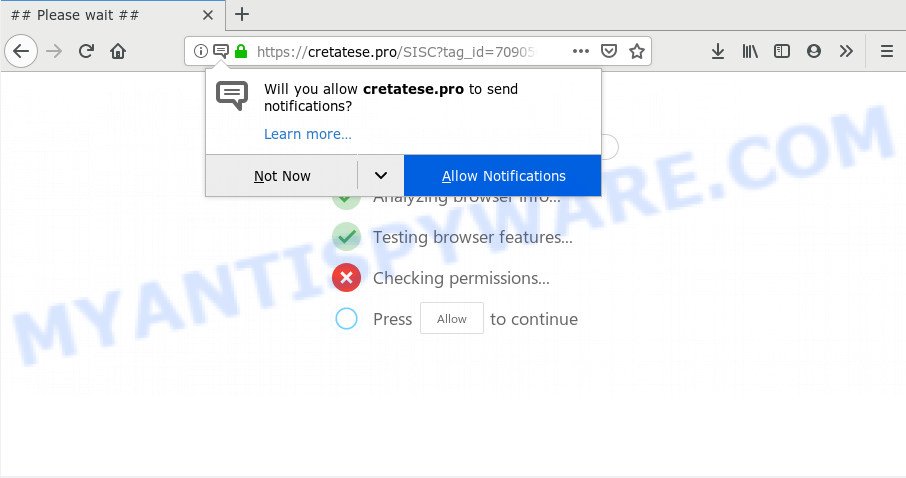
Once enabled, the Cretatese.pro browser notification spam will start popping up in the lower right corner of your desktop periodically and spam you with annoying advertisements. Push notifications are originally developed to alert the user of recently published news. Scammers abuse ‘push notifications’ to avoid antivirus software and ad blocker software by showing intrusive adverts. These advertisements are displayed in the lower right corner of the screen urges users to play online games, visit suspicious webpages, install web-browser extensions & so on.

To end this intrusive behavior and delete Cretatese.pro browser notification spam, you need to change browser settings that got modified by adware. For that, complete the Cretatese.pro removal tutorial below. Once you remove Cretatese.pro subscription, the push notifications will no longer display on the desktop.
How did you get infected with Cretatese.pro pop-ups
Some research has shown that users can be redirected to Cretatese.pro from dubious advertisements or by potentially unwanted applications and adware software. Adware is short for ‘ad supported’ software. Additionally, some malicious software has adware software built into the program. Adware software displays unwanted advertisements that appear in unclosable windows or in-text links on computer screens. In order to show unwanted adverts as often as possible adware can alter your browser settings. You may even find that your computer settings are hijacked without your knowledge. The developers of adware software do so in order to generate profit via third-party ad network. Thus every your click on the adverts earns money for them.
Adware software come bundled with various free programs. This means that you need to be very careful when installing programs downloaded from the Internet, even from a large proven hosting. Be sure to read the Terms of Use and the Software license, choose only the Manual, Advanced or Custom installation type, switch off all unneeded web browser addons and applications are offered to install.
Threat Summary
| Name | Cretatese.pro popup |
| Type | spam notifications advertisements, popup virus, pop-ups, pop up ads |
| Distribution | PUPs, misleading pop up ads, social engineering attack, adwares |
| Symptoms |
|
| Removal | Cretatese.pro removal guide |
We strongly recommend that you perform the guidance below that will assist you to delete Cretatese.pro pop up advertisements using the standard features of Windows and some proven free applications.
How to remove Cretatese.pro advertisements (removal guidance)
According to cyber security experts, Cretatese.pro pop-ups removal can be complete manually and/or automatically. These utilities that are listed below will allow you remove adware, harmful web-browser extensions, malware and PUPs . However, if you’re not willing to install other software to remove Cretatese.pro ads, then use instructions below to revert back your machine settings to their previous states.
To remove Cretatese.pro pop ups, perform the steps below:
- How to manually remove Cretatese.pro
- How to automatically remove Cretatese.pro advertisements
- Stop Cretatese.pro ads
- Finish words
How to manually remove Cretatese.pro
The step-by-step instructions will help you manually remove Cretatese.pro ads from your web-browser. If you are not good at computers, we suggest that you use the free tools listed below.
Delete recently installed potentially unwanted software
It’s of primary importance to first identify and remove all potentially unwanted applications, adware apps and hijacker infections through ‘Add/Remove Programs’ (Windows XP) or ‘Uninstall a program’ (Windows 10, 8, 7) section of your Microsoft Windows Control Panel.
Windows 10, 8.1, 8
Click the MS Windows logo, and then click Search ![]() . Type ‘Control panel’and press Enter as shown on the screen below.
. Type ‘Control panel’and press Enter as shown on the screen below.

Once the ‘Control Panel’ opens, press the ‘Uninstall a program’ link under Programs category as displayed in the figure below.

Windows 7, Vista, XP
Open Start menu and select the ‘Control Panel’ at right as shown below.

Then go to ‘Add/Remove Programs’ or ‘Uninstall a program’ (Windows 7 or Vista) like the one below.

Carefully browse through the list of installed software and remove all questionable and unknown applications. We recommend to press ‘Installed programs’ and even sorts all installed programs by date. Once you’ve found anything questionable that may be the adware that causes unwanted Cretatese.pro pop-ups or other potentially unwanted application (PUA), then choose this application and click ‘Uninstall’ in the upper part of the window. If the questionable program blocked from removal, then use Revo Uninstaller Freeware to fully remove it from your computer.
Remove Cretatese.pro notifications from browsers
if you became a victim of online criminals and clicked on the “Allow” button, then your internet browser was configured to show annoying advertisements. To remove the advertisements, you need to delete the notification permission that you gave the Cretatese.pro website to send spam notifications.
|
|
|
|
|
|
Remove Cretatese.pro pop-up advertisements from Google Chrome
If you have adware software, Cretatese.pro ads problems or Google Chrome is running slow, then reset Chrome can help you. In this tutorial we’ll show you the method to reset your Chrome settings and data to default state without reinstall.
Open the Chrome menu by clicking on the button in the form of three horizontal dotes (![]() ). It will display the drop-down menu. Choose More Tools, then click Extensions.
). It will display the drop-down menu. Choose More Tools, then click Extensions.
Carefully browse through the list of installed addons. If the list has the addon labeled with “Installed by enterprise policy” or “Installed by your administrator”, then complete the following guidance: Remove Chrome extensions installed by enterprise policy otherwise, just go to the step below.
Open the Google Chrome main menu again, click to “Settings” option.

Scroll down to the bottom of the page and click on the “Advanced” link. Now scroll down until the Reset settings section is visible, as displayed on the screen below and press the “Reset settings to their original defaults” button.

Confirm your action, press the “Reset” button.
Delete Cretatese.pro pop-ups from Internet Explorer
In order to restore all browser default search provider, home page and newtab you need to reset the IE to the state, which was when the MS Windows was installed on your system.
First, launch the Microsoft Internet Explorer. Next, press the button in the form of gear (![]() ). It will open the Tools drop-down menu, press the “Internet Options” as shown on the image below.
). It will open the Tools drop-down menu, press the “Internet Options” as shown on the image below.

In the “Internet Options” window click on the Advanced tab, then press the Reset button. The Microsoft Internet Explorer will open the “Reset Internet Explorer settings” window as displayed on the screen below. Select the “Delete personal settings” check box, then press “Reset” button.

You will now need to reboot your computer for the changes to take effect.
Remove Cretatese.pro from Firefox by resetting web browser settings
The Mozilla Firefox reset will delete redirects to unwanted Cretatese.pro web-page, modified preferences, extensions and security settings. However, your saved passwords and bookmarks will not be changed, deleted or cleared.
First, run the Mozilla Firefox. Next, press the button in the form of three horizontal stripes (![]() ). It will open the drop-down menu. Next, click the Help button (
). It will open the drop-down menu. Next, click the Help button (![]() ).
).

In the Help menu click the “Troubleshooting Information”. In the upper-right corner of the “Troubleshooting Information” page press on “Refresh Firefox” button as shown in the following example.

Confirm your action, click the “Refresh Firefox”.
How to automatically remove Cretatese.pro advertisements
It’s very difficult for classic antivirus to detect adware and other kinds of potentially unwanted programs. We suggest you run a free anti-adware such as Zemana Anti Malware (ZAM), MalwareBytes Free and HitmanPro from our list below. These utilities will allow you scan and remove trojans, malware, spyware, keyloggers, bothersome and malicious adware software from an infected PC.
Run Zemana to get rid of Cretatese.pro pop ups
Download Zemana to remove Cretatese.pro pop-up ads automatically from all of your web browsers. This is a freeware tool specially developed for malware removal. This tool can remove adware, browser hijacker infection from Firefox, IE, Edge and Chrome and MS Windows registry automatically.
Installing the Zemana Free is simple. First you’ll need to download Zemana Free by clicking on the following link. Save it on your Windows desktop or in any other place.
164818 downloads
Author: Zemana Ltd
Category: Security tools
Update: July 16, 2019
When the download is done, start it and follow the prompts. Once installed, the Zemana Free will try to update itself and when this task is done, click the “Scan” button to perform a system scan for the adware that cause popups.

This procedure can take some time, so please be patient. While the Zemana Anti-Malware (ZAM) program is scanning, you can see count of objects it has identified as threat. In order to remove all threats, simply press “Next” button.

The Zemana Anti-Malware will remove adware that causes multiple unwanted pop-ups.
Use HitmanPro to delete Cretatese.pro ads
Hitman Pro is a free removal tool which can scan your PC for a wide range of security threats such as malware, adwares, PUPs as well as adware related to the Cretatese.pro pop-ups. It will perform a deep scan of your computer including hard drives and MS Windows registry. When a malicious software is found, it will allow you to get rid of all detected threats from your computer with a simple click.
First, please go to the link below, then click the ‘Download’ button in order to download the latest version of HitmanPro.
Download and use HitmanPro on your computer. Once started, click “Next” button to start scanning your PC system for the adware which cause pop-ups. A system scan can take anywhere from 5 to 30 minutes, depending on your computer. During the scan Hitman Pro will search for threats present on your computer..

After Hitman Pro completes the scan, it will open the Scan Results.

When you are ready, press Next button.
It will display a prompt, click the “Activate free license” button to start the free 30 days trial to remove all malware found.
How to remove Cretatese.pro with MalwareBytes
Manual Cretatese.pro pop-ups removal requires some computer skills. Some files and registry entries that created by the adware can be not fully removed. We advise that use the MalwareBytes Anti-Malware (MBAM) that are completely clean your computer of adware. Moreover, the free application will help you to remove malware, PUPs, browser hijackers and toolbars that your PC system can be infected too.
Visit the page linked below to download MalwareBytes Anti-Malware. Save it to your Desktop.
327077 downloads
Author: Malwarebytes
Category: Security tools
Update: April 15, 2020
After the download is done, close all windows on your PC. Further, launch the file called mb3-setup. If the “User Account Control” dialog box pops up as shown in the figure below, click the “Yes” button.

It will show the “Setup wizard” which will allow you install MalwareBytes Free on the computer. Follow the prompts and do not make any changes to default settings.

Once setup is done successfully, click Finish button. Then MalwareBytes will automatically run and you may see its main window as shown on the screen below.

Next, click the “Scan Now” button . MalwareBytes Free program will scan through the whole personal computer for the adware software that causes Cretatese.pro pop ups. A scan can take anywhere from 10 to 30 minutes, depending on the number of files on your PC and the speed of your PC system. While the MalwareBytes AntiMalware tool is checking, you can see count of objects it has identified as being infected by malicious software.

When the system scan is complete, MalwareBytes Free will display a scan report. Next, you need to click “Quarantine Selected” button.

The MalwareBytes Anti-Malware will start to delete adware which cause pop-ups. Once the process is done, you can be prompted to restart your PC. We recommend you look at the following video, which completely explains the process of using the MalwareBytes Anti-Malware to remove hijackers, adware and other malicious software.
Stop Cretatese.pro ads
Use ad-blocking program such as AdGuard in order to block advertisements, malvertisements, pop-ups and online trackers, avoid having to install malicious and adware browser plug-ins and add-ons which affect your PC performance and impact your machine security. Browse the World Wide Web anonymously and stay safe online!
Click the following link to download AdGuard. Save it on your Microsoft Windows desktop.
26848 downloads
Version: 6.4
Author: © Adguard
Category: Security tools
Update: November 15, 2018
After downloading it, run the downloaded file. You will see the “Setup Wizard” screen as shown below.

Follow the prompts. When the setup is complete, you will see a window as displayed in the following example.

You can click “Skip” to close the setup application and use the default settings, or press “Get Started” button to see an quick tutorial which will assist you get to know AdGuard better.
In most cases, the default settings are enough and you don’t need to change anything. Each time, when you start your PC system, AdGuard will run automatically and stop undesired ads, block Cretatese.pro, as well as other harmful or misleading web sites. For an overview of all the features of the application, or to change its settings you can simply double-click on the AdGuard icon, that is located on your desktop.
Finish words
After completing the few simple steps shown above, your computer should be free from adware software related to the Cretatese.pro pop-ups and other malware. The Google Chrome, Edge, Mozilla Firefox and Microsoft Internet Explorer will no longer reroute you to various unwanted web-sites like Cretatese.pro. Unfortunately, if the few simple steps does not help you, then you have caught a new adware software, and then the best way – ask for help here.


















