Gogovideos.xyz pop ups are a social engineering attack which uses the browser notification feature to fool you and other unsuspecting users into signing up for its spam notifications that go directly to the desktop or the browser. This webpage will ask the user to click on the ‘Allow’ button in order to to connect to the Internet, watch a video, enable Flash Player, access the content of the web-page, verify that you are not a robot, confirm that you are 18+, download a file, and so on.
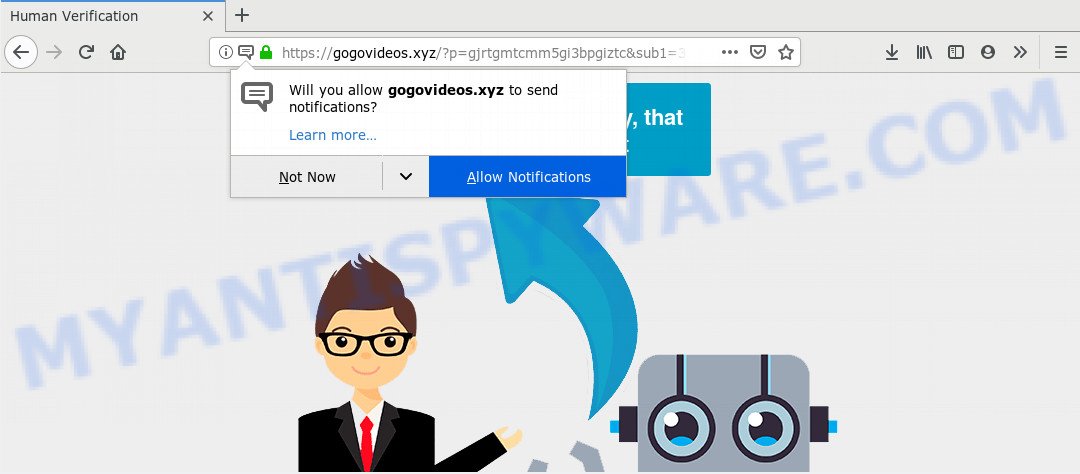
If you press the ‘Allow’ button, then you will start seeing unwanted ads in form of pop ups on your desktop. The push notifications will essentially be advertisements for ‘free’ online games, free gifts scams, questionable internet browser extensions, adult websites, and fake downloads like the one below.

To end this intrusive behavior and remove Gogovideos.xyz push notifications, you need to modify browser settings that got changed by adware. For that, perform the Gogovideos.xyz removal guide below. Once you delete notifications subscription, the Gogovideos.xyz pop ups ads will no longer appear on your screen.
How does your PC system get infected with Gogovideos.xyz pop ups
These Gogovideos.xyz pop-ups are caused by malicious ads on the web sites you visit or adware software. Adware is a type of potentially unwanted software whose motive is to make profit for its developer. It have different ways of earning by displaying the advertisements forcibly to its victims. Adware software can generate pop up deals, display unwanted ads, modify the victim’s browser settings, or reroute the victim’s browser to unknown web-pages. Aside from causing unwanted advertisements and web-browser redirections, it also can slow down the PC.
Adware usually comes on the machine with freeware. In most cases, it comes without the user’s knowledge. Therefore, many users aren’t even aware that their PC has been affected with PUPs and adware software. Please follow the easy rules in order to protect your computer from adware and PUPs: don’t install any suspicious software, read the user agreement and select only the Custom, Manual or Advanced installation mode, don’t rush to press the Next button. Also, always try to find a review of the program on the Internet. Be careful and attentive!
Threat Summary
| Name | Gogovideos.xyz pop-up |
| Type | spam notifications advertisements, pop up virus, pop-up advertisements, pop-ups |
| Distribution | potentially unwanted applications, adwares, social engineering attack, suspicious pop up advertisements |
| Symptoms |
|
| Removal | Gogovideos.xyz removal guide |
Take a deep breath. Learn everything you should know about Gogovideos.xyz pop-ups removal, how to delete adware from your web browser and machine. Find the best free adware and malware removal tools here!
How to remove Gogovideos.xyz popup ads (removal instructions)
Even if you’ve the up-to-date classic antivirus installed, and you have checked your computer for malicious software and removed anything found, you need to do the tutorial below. The Gogovideos.xyz advertisements removal is not simple as installing another antivirus. Classic antivirus apps are not created to run together and will conflict with each other, or possibly crash Windows. Instead we suggest complete the manual steps below after that run Zemana Anti Malware (ZAM), MalwareBytes Free or Hitman Pro, which are free apps dedicated to look for and get rid of adware which cause annoying Gogovideos.xyz popup ads. Run these tools to ensure the adware is removed.
To remove Gogovideos.xyz pop ups, complete the following steps:
- How to remove Gogovideos.xyz pop-up advertisements without any software
- How to remove Gogovideos.xyz ads using free utilities
- Stop Gogovideos.xyz popups
- Finish words
How to remove Gogovideos.xyz pop-up advertisements without any software
This part of the article is a step-by-step guidance that will help you to remove Gogovideos.xyz advertisements manually. You just need to carefully complete each step. In this case, you do not need to download any additional programs.
Delete PUPs through the Windows Control Panel
First method for manual adware software removal is to go into the Windows “Control Panel”, then “Uninstall a program” console. Take a look at the list of applications on your computer and see if there are any questionable and unknown apps. If you see any, you need to remove them. Of course, before doing so, you can do an Web search to find details on the program. If it is a potentially unwanted application, adware or malware, you will likely find information that says so.
Windows 8, 8.1, 10
First, press the Windows button
Windows XP, Vista, 7
First, click “Start” and select “Control Panel”.
It will open the Windows Control Panel as displayed in the following example.

Next, click “Uninstall a program” ![]()
It will open a list of all apps installed on your machine. Scroll through the all list, and remove any suspicious and unknown programs. To quickly find the latest installed apps, we recommend sort apps by date in the Control panel.
Remove Gogovideos.xyz notifications from internet browsers
If you’ve clicked the “Allow” button in the Gogovideos.xyz pop-up and gave a notification permission, you should remove this notification permission first from your internet browser settings. To delete the Gogovideos.xyz permission to send push notifications to your PC, use the steps below. These steps are for Microsoft Windows, Mac and Android.
Google Chrome:
- Click the Menu button (three dots) on the top-right corner of the Google Chrome window
- When the drop-down menu appears, click on ‘Settings’. Scroll to the bottom of the page and click on ‘Advanced’.
- In the ‘Privacy and Security’ section, click on ‘Site settings’.
- Go to Notifications settings.
- Locate the Gogovideos.xyz site and click the three vertical dots button next to it, then click on ‘Remove’.

Android:
- Open Google Chrome.
- In the right upper corner of the browser window, tap on Google Chrome’s main menu button, represented by three vertical dots.
- In the menu tap ‘Settings’, scroll down to ‘Advanced’.
- In the ‘Site Settings’, tap on ‘Notifications’, locate the Gogovideos.xyz URL and tap on it.
- Tap the ‘Clean & Reset’ button and confirm.

Mozilla Firefox:
- In the right upper corner of the screen, click on the three bars to expand the Main menu.
- Select ‘Options’ and click on ‘Privacy & Security’ on the left hand side of the browser window.
- Scroll down to the ‘Permissions’ section and click the ‘Settings’ button next to ‘Notifications’.
- Find sites you down’t want to see notifications from (for example, Gogovideos.xyz), click on drop-down menu next to each and select ‘Block’.
- Click ‘Save Changes’ button.

Edge:
- In the top right hand corner, click on the three dots to expand the Edge menu.
- Scroll down to ‘Settings’. In the menu on the left go to ‘Advanced’.
- Click ‘Manage permissions’ button, located beneath ‘Website permissions’.
- Click the switch under the Gogovideos.xyz site so that it turns off.

Internet Explorer:
- In the top right hand corner of the screen, click on the menu button (gear icon).
- When the drop-down menu appears, click on ‘Internet Options’.
- Click on the ‘Privacy’ tab and select ‘Settings’ in the pop-up blockers section.
- Find the Gogovideos.xyz and click the ‘Remove’ button to delete the site.

Safari:
- Go to ‘Preferences’ in the Safari menu.
- Open ‘Websites’ tab, then in the left menu click on ‘Notifications’.
- Locate the Gogovideos.xyz domain and select it, click the ‘Deny’ button.
Get rid of Gogovideos.xyz pop-up ads from IE
The IE reset is great if your web browser is hijacked or you have unwanted add-ons or toolbars on your internet browser, that installed by an malware.
First, open the Internet Explorer, then click ‘gear’ icon ![]() . It will open the Tools drop-down menu on the right part of the web-browser, then click the “Internet Options” as shown in the figure below.
. It will open the Tools drop-down menu on the right part of the web-browser, then click the “Internet Options” as shown in the figure below.

In the “Internet Options” screen, select the “Advanced” tab, then press the “Reset” button. The Microsoft Internet Explorer will show the “Reset Internet Explorer settings” dialog box. Further, press the “Delete personal settings” check box to select it. Next, click the “Reset” button as shown in the following example.

Once the task is done, click “Close” button. Close the Internet Explorer and restart your personal computer for the changes to take effect. This step will help you to restore your web browser’s search engine by default, start page and newtab page to default state.
Get rid of Gogovideos.xyz from Mozilla Firefox by resetting web-browser settings
If the Firefox web browser program is hijacked, then resetting its settings can help. The Reset feature is available on all modern version of Firefox. A reset can fix many issues by restoring Mozilla Firefox settings like newtab, default search engine and home page to their original settings. Essential information like bookmarks, browsing history, passwords, cookies, auto-fill data and personal dictionaries will not be removed.
First, launch the Mozilla Firefox and click ![]() button. It will display the drop-down menu on the right-part of the web browser. Further, click the Help button (
button. It will display the drop-down menu on the right-part of the web browser. Further, click the Help button (![]() ) as shown on the image below.
) as shown on the image below.

In the Help menu, select the “Troubleshooting Information” option. Another way to open the “Troubleshooting Information” screen – type “about:support” in the browser adress bar and press Enter. It will show the “Troubleshooting Information” page as shown on the image below. In the upper-right corner of this screen, click the “Refresh Firefox” button.

It will open the confirmation prompt. Further, click the “Refresh Firefox” button. The Mozilla Firefox will begin a process to fix your problems that caused by the Gogovideos.xyz adware. When, it is finished, press the “Finish” button.
Remove Gogovideos.xyz pop-up advertisements from Google Chrome
Reset Google Chrome settings is a simple solution to get rid of Gogovideos.xyz pop-up advertisements, malicious and adware plugins, web browser’s new tab, search provider by default and start page that have been replaced by adware software.
Open the Chrome menu by clicking on the button in the form of three horizontal dotes (![]() ). It will show the drop-down menu. Choose More Tools, then click Extensions.
). It will show the drop-down menu. Choose More Tools, then click Extensions.
Carefully browse through the list of installed extensions. If the list has the addon labeled with “Installed by enterprise policy” or “Installed by your administrator”, then complete the following instructions: Remove Google Chrome extensions installed by enterprise policy otherwise, just go to the step below.
Open the Google Chrome main menu again, click to “Settings” option.

Scroll down to the bottom of the page and click on the “Advanced” link. Now scroll down until the Reset settings section is visible, as displayed in the following example and click the “Reset settings to their original defaults” button.

Confirm your action, click the “Reset” button.
How to remove Gogovideos.xyz ads using free utilities
In order to fully delete Gogovideos.xyz, you not only need to delete adware from your PC, but also get rid of all its components in your PC system including Windows registry entries. We recommend to download and run free removal utilities to automatically clean your computer of adware which causes intrusive Gogovideos.xyz popups.
Delete Gogovideos.xyz pop-ups with Zemana
Zemana Anti-Malware is a program which is used for malware, adware, hijackers and PUPs removal. The program is one of the most efficient antimalware tools. It helps in malware removal and and defends all other types of security threats. One of the biggest advantages of using Zemana Free is that is easy to use and is free. Also, it constantly keeps updating its virus/malware signatures DB. Let’s see how to install and check your computer with Zemana in order to remove Gogovideos.xyz ads from your machine.

- Visit the page linked below to download Zemana Anti-Malware. Save it on your Microsoft Windows desktop.
Zemana AntiMalware
165499 downloads
Author: Zemana Ltd
Category: Security tools
Update: July 16, 2019
- Once the download is complete, close all apps and windows on your PC. Open a file location. Double-click on the icon that’s named Zemana.AntiMalware.Setup.
- Further, click Next button and follow the prompts.
- Once setup is complete, click the “Scan” button to perform a system scan with this utility for the adware that cause intrusive Gogovideos.xyz pop up advertisements. A scan can take anywhere from 10 to 30 minutes, depending on the number of files on your system and the speed of your system. While the Zemana is scanning, you can see how many objects it has identified either as being malware.
- After the scan is done, the results are displayed in the scan report. Review the scan results and then click “Next”. Once the cleaning process is finished, you may be prompted to reboot your personal computer.
Scan your personal computer and remove Gogovideos.xyz popup advertisements with Hitman Pro
Hitman Pro is a portable utility that identifies and removes unwanted software such as browser hijackers, adware, toolbars, other web-browser addons and other malicious software. It scans your PC for adware that cause undesired Gogovideos.xyz pop-up advertisements and produces a list of items marked for removal. HitmanPro will only remove those unwanted programs that you wish to be removed.
First, visit the page linked below, then press the ‘Download’ button in order to download the latest version of Hitman Pro.
Download and use HitmanPro on your PC. Once started, press “Next” button for checking your computer for the adware that causes multiple intrusive pop ups. When a malicious software, adware or potentially unwanted apps are detected, the number of the security threats will change accordingly. Wait until the the scanning is done..

When HitmanPro completes the scan, you may check all threats detected on your personal computer.

Once you’ve selected what you wish to remove from your PC system click Next button.
It will open a prompt, press the “Activate free license” button to start the free 30 days trial to remove all malware found.
Run MalwareBytes AntiMalware (MBAM) to remove Gogovideos.xyz popup advertisements
If you are having issues with Gogovideos.xyz ads removal, then check out MalwareBytes. This is a utility that can help clean up your personal computer and improve your speeds for free. Find out more below.

- Please go to the link below to download MalwareBytes Free. Save it to your Desktop.
Malwarebytes Anti-malware
327717 downloads
Author: Malwarebytes
Category: Security tools
Update: April 15, 2020
- Once the downloading process is done, close all apps and windows on your PC. Open a folder in which you saved it. Double-click on the icon that’s named mb3-setup.
- Further, click Next button and follow the prompts.
- Once install is complete, press the “Scan Now” button for checking your PC for the adware software that cause annoying Gogovideos.xyz advertisements. A scan may take anywhere from 10 to 30 minutes, depending on the number of files on your computer and the speed of your computer. During the scan MalwareBytes Free will search for threats present on your system.
- When MalwareBytes Free is finished scanning your computer, MalwareBytes Anti-Malware (MBAM) will create a list of unwanted programs and adware. Review the scan results and then click “Quarantine Selected”. When disinfection is complete, you can be prompted to reboot your PC system.
The following video offers a few simple steps on how to delete browser hijacker infections, adware and other malicious software with MalwareBytes.
Stop Gogovideos.xyz popups
To put it simply, you need to use an adblocker tool (AdGuard, for example). It’ll block and protect you from all undesired web sites such as Gogovideos.xyz, ads and pop-ups. To be able to do that, the ad-blocking program uses a list of filters. Each filter is a rule that describes a malicious web-site, an advertising content, a banner and others. The adblocker program automatically uses these filters, depending on the websites you’re visiting.
- AdGuard can be downloaded from the following link. Save it to your Desktop.
Adguard download
27035 downloads
Version: 6.4
Author: © Adguard
Category: Security tools
Update: November 15, 2018
- After downloading is finished, launch the downloaded file. You will see the “Setup Wizard” program window. Follow the prompts.
- When the installation is finished, press “Skip” to close the install application and use the default settings, or press “Get Started” to see an quick tutorial which will help you get to know AdGuard better.
- In most cases, the default settings are enough and you do not need to change anything. Each time, when you launch your personal computer, AdGuard will run automatically and stop unwanted advertisements, block Gogovideos.xyz, as well as other malicious or misleading websites. For an overview of all the features of the program, or to change its settings you can simply double-click on the icon called AdGuard, that may be found on your desktop.
Finish words
Once you’ve complete the steps above, your PC should be free from adware related to the Gogovideos.xyz pop-up advertisements and other malware. The Chrome, Microsoft Internet Explorer, Microsoft Edge and Firefox will no longer redirect you to various annoying web pages such as Gogovideos.xyz. Unfortunately, if the few simple steps does not help you, then you have caught a new adware software, and then the best way – ask for help here.


















