According to cyber threat analysts, Newscaffe.net is a web-site that misleads you to accept push notifications via the browser. It will display the ‘Show notifications’ pop up states that clicking ‘Allow’ will let you verify that you are not a robot, confirm that you are 18+, download a file, enable Flash Player, connect to the Internet, access the content of the web-page, watch a video, and so on.
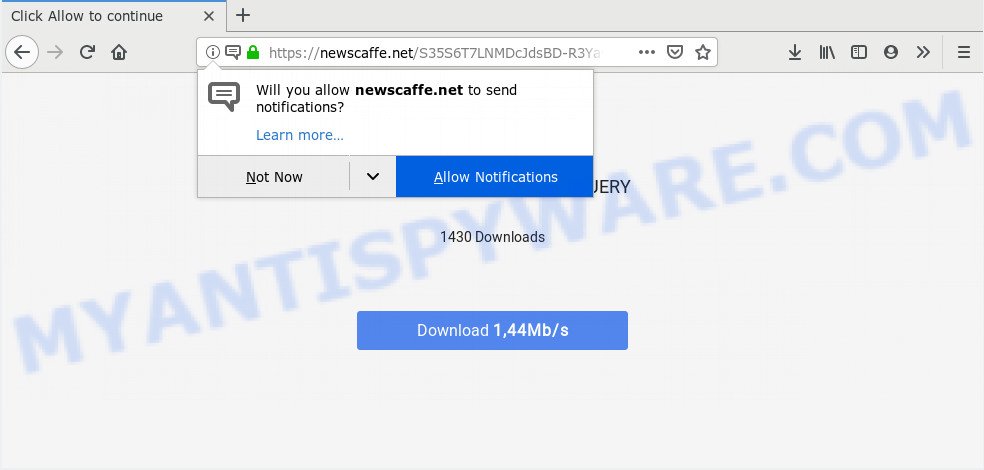
Once you click on the ‘Allow’ button, the Newscaffe.net web-site starts sending a huge number of spam notifications on your your screen. You will see the pop up adverts even when the internet browser is closed. Push notifications are originally created to alert the user of newly published content. Scammers abuse ‘push notifications’ to avoid antivirus and ad blocker applications by showing intrusive adverts. These advertisements are displayed in the lower right corner of the screen urges users to play online games, visit questionable webpages, install web browser add-ons & so on.

If you are receiving push notifications, you can remove Newscaffe.net subscription by going into your web-browser’s settings and following the Newscaffe.net removal instructions below. Once you remove Newscaffe.net subscription, the push notifications will no longer appear on your web-browser.
Where the Newscaffe.net pop-ups comes from
Some research has shown that users can be redirected to Newscaffe.net from misleading advertisements or by PUPs and adware. Adware software is type of malicious software that can cause issues for your personal computer. It can generate numerous additional pop-up, banner, pop-under and in-text link ads flooding on your web-browser; collect your personal data such as login details, online searches, etc; run in the background and drag down your PC running speed; give more chances for other adware, PUPs even malware to get on your PC system.
These days some free programs authors bundle potentially unwanted software or adware with a view to making some money. These are not freeware as install an unwanted apps on to your MS Windows PC system. So whenever you install a new freeware that downloaded from the World Wide Web, be very careful during setup. Carefully read the EULA (a text with I ACCEPT/I DECLINE button), select custom or manual setup type, disable all additional apps.
Threat Summary
| Name | Newscaffe.net pop up |
| Type | push notifications ads, pop up virus, pop ups, popup ads |
| Distribution | dubious popup ads, adwares, social engineering attack, PUPs |
| Symptoms |
|
| Removal | Newscaffe.net removal guide |
We suggest to delete the adware that causes Newscaffe.net advertisements, as soon as you found this problem, as it can redirect your web-browser to web-resources that may load other harmful software on your PC.
How to remove Newscaffe.net advertisements from Chrome, Firefox, IE, Edge
There are a few solutions that can be used to remove Newscaffe.net popups. But, not all PUPs such as this adware can be completely deleted using only manual methods. In many cases you’re not able to remove any adware utilizing standard Windows options. In order to get rid of Newscaffe.net pop up advertisements you need complete a few manual steps and use reliable removal utilities. Most cyber security professionals states that Zemana AntiMalware (ZAM), MalwareBytes or HitmanPro utilities are a right choice. These free applications are able to search for and delete Newscaffe.net popup ads from your computer and restore your web browser settings to defaults.
To remove Newscaffe.net pop ups, execute the following steps:
- How to manually get rid of Newscaffe.net
- How to automatically remove Newscaffe.net pop-ups
- Run AdBlocker to stop Newscaffe.net ads and stay safe online
- To sum up
How to manually get rid of Newscaffe.net
This part of the post is a step-by-step instructions that will help you to remove Newscaffe.net pop-up advertisements manually. You just need to carefully complete each step. In this case, you do not need to download any additional tools.
Remove unwanted or recently added applications
First method for manual adware removal is to go into the Windows “Control Panel”, then “Uninstall a program” console. Take a look at the list of applications on your personal computer and see if there are any suspicious and unknown apps. If you see any, you need to delete them. Of course, before doing so, you can do an Internet search to find details on the program. If it is a potentially unwanted program, adware or malicious software, you will likely find information that says so.
Press Windows button ![]() , then press Search
, then press Search ![]() . Type “Control panel”and press Enter. If you using Windows XP or Windows 7, then click “Start” and select “Control Panel”. It will display the Windows Control Panel as displayed on the screen below.
. Type “Control panel”and press Enter. If you using Windows XP or Windows 7, then click “Start” and select “Control Panel”. It will display the Windows Control Panel as displayed on the screen below.

Further, click “Uninstall a program” ![]()
It will open a list of all software installed on your personal computer. Scroll through the all list, and delete any questionable and unknown applications.
Remove Newscaffe.net notifications from internet browsers
if you became a victim of online criminals and clicked on the “Allow” button, then your internet browser was configured to show intrusive ads. To remove the ads, you need to remove the notification permission that you gave the Newscaffe.net webpage to send spam notifications.
Google Chrome:
- Just copy and paste the following text into the address bar of Google Chrome.
- chrome://settings/content/notifications
- Press Enter.
- Remove the Newscaffe.net URL and other rogue notifications by clicking three vertical dots button next to each and selecting ‘Remove’.

Android:
- Open Chrome.
- In the right upper corner, find and tap the Chrome menu (three dots).
- In the menu tap ‘Settings’, scroll down to ‘Advanced’.
- In the ‘Site Settings’, tap on ‘Notifications’, find the Newscaffe.net URL and tap on it.
- Tap the ‘Clean & Reset’ button and confirm.

Mozilla Firefox:
- In the top-right corner of the screen, click the Menu button, represented by three horizontal stripes.
- Select ‘Options’ and click on ‘Privacy & Security’ on the left hand side of the browser window.
- Scroll down to the ‘Permissions’ section and click the ‘Settings’ button next to ‘Notifications’.
- Select the Newscaffe.net domain from the list and change the status to ‘Block’.
- Click ‘Save Changes’ button.

Edge:
- In the right upper corner, click the Edge menu button (it looks like three dots).
- Scroll down to ‘Settings’. In the menu on the left go to ‘Advanced’.
- In the ‘Website permissions’ section click ‘Manage permissions’.
- Click the switch below the Newscaffe.net site and each suspicious site.

Internet Explorer:
- In the top-right corner, click on the menu button (gear icon).
- Go to ‘Internet Options’ in the menu.
- Select the ‘Privacy’ tab and click ‘Settings under ‘Pop-up Blocker’ section.
- Find the Newscaffe.net URL and click the ‘Remove’ button to remove the site.

Safari:
- On the top menu select ‘Safari’, then ‘Preferences’.
- Open ‘Websites’ tab, then in the left menu click on ‘Notifications’.
- Find the Newscaffe.net domain and select it, click the ‘Deny’ button.
Remove Newscaffe.net from Firefox by resetting browser settings
If the Firefox web browser is rerouted to Newscaffe.net and you want to recover the Mozilla Firefox settings back to their original state, then you should follow the step-by-step instructions below. However, your themes, bookmarks, history, passwords, and web form auto-fill information will not be deleted.
Click the Menu button (looks like three horizontal lines), and press the blue Help icon located at the bottom of the drop down menu as shown on the screen below.

A small menu will appear, click the “Troubleshooting Information”. On this page, click “Refresh Firefox” button like below.

Follow the onscreen procedure to restore your Mozilla Firefox browser settings to their original state.
Remove Newscaffe.net pop-up ads from Google Chrome
Another method to get rid of Newscaffe.net advertisements from Chrome is Reset Google Chrome settings. This will disable harmful addons and reset Chrome settings to original settings. It will save your personal information like saved passwords, bookmarks, auto-fill data and open tabs.
Open the Google Chrome menu by clicking on the button in the form of three horizontal dotes (![]() ). It will open the drop-down menu. Choose More Tools, then click Extensions.
). It will open the drop-down menu. Choose More Tools, then click Extensions.
Carefully browse through the list of installed addons. If the list has the addon labeled with “Installed by enterprise policy” or “Installed by your administrator”, then complete the following guide: Remove Chrome extensions installed by enterprise policy otherwise, just go to the step below.
Open the Google Chrome main menu again, click to “Settings” option.

Scroll down to the bottom of the page and click on the “Advanced” link. Now scroll down until the Reset settings section is visible, like below and click the “Reset settings to their original defaults” button.

Confirm your action, press the “Reset” button.
Remove Newscaffe.net advertisements from Internet Explorer
The Internet Explorer reset is great if your web-browser is hijacked or you have unwanted add-ons or toolbars on your web browser, that installed by an malicious software.
First, launch the IE, click ![]() ) button. Next, press “Internet Options” such as the one below.
) button. Next, press “Internet Options” such as the one below.

In the “Internet Options” screen select the Advanced tab. Next, click Reset button. The Internet Explorer will open the Reset Internet Explorer settings prompt. Select the “Delete personal settings” check box and click Reset button.

You will now need to restart your computer for the changes to take effect. It will delete adware which cause undesired Newscaffe.net pop-ups, disable malicious and ad-supported web-browser’s extensions and restore the Internet Explorer’s settings such as home page, new tab page and search engine to default state.
How to automatically remove Newscaffe.net pop-ups
The manual guidance above is tedious to follow and can not always help to completely get rid of the Newscaffe.net pop-ups. Here I am telling you an automatic solution to delete this adware from your computer fully. Zemana Anti-Malware (ZAM), MalwareBytes AntiMalware (MBAM) and Hitman Pro are anti malware utilities that have the ability to locate and remove all kinds of malicious software including adware that cause pop-ups.
Automatically delete Newscaffe.net popups with Zemana
Zemana AntiMalware (ZAM) is a lightweight tool that developed to use alongside your antivirus software, detecting and removing malware, adware software and potentially unwanted apps that other applications miss. Zemana Anti Malware is easy to use, fast, does not use many resources and have great detection and removal rates.
- Installing the Zemana is simple. First you’ll need to download Zemana Anti-Malware (ZAM) on your computer from the link below.
Zemana AntiMalware
164818 downloads
Author: Zemana Ltd
Category: Security tools
Update: July 16, 2019
- Once you have downloaded the install file, make sure to double click on the Zemana.AntiMalware.Setup. This would start the Zemana Anti Malware (ZAM) installation on your personal computer.
- Select setup language and click ‘OK’ button.
- On the next screen ‘Setup Wizard’ simply press the ‘Next’ button and follow the prompts.

- Finally, once the installation is done, Zemana Anti-Malware (ZAM) will start automatically. Else, if doesn’t then double-click on the Zemana AntiMalware (ZAM) icon on your desktop.
- Now that you have successfully install Zemana Anti Malware, let’s see How to use Zemana Free to get rid of Newscaffe.net pop-up ads from your computer.
- After you have opened the Zemana Anti-Malware (ZAM), you will see a window as displayed in the figure below, just press ‘Scan’ button to perform a system scan for the adware.

- Now pay attention to the screen while Zemana Free scans your PC system.

- When the scan get completed, Zemana Free will show a screen which contains a list of malicious software that has been detected. Make sure to check mark the items that are unsafe and then click ‘Next’ button.

- Zemana Free may require a reboot system in order to complete the Newscaffe.net popups removal procedure.
- If you want to permanently delete adware software from your personal computer, then click ‘Quarantine’ icon, select all malware, adware, potentially unwanted software and other items and press Delete.
- Reboot your computer to complete the adware removal procedure.
Remove Newscaffe.net popups and malicious extensions with HitmanPro
HitmanPro is a free removal tool. It removes potentially unwanted apps, adware, browser hijackers and undesired web-browser add-ons. It will identify and delete adware software related to the Newscaffe.net ads. Hitman Pro uses very small system resources and is a portable application. Moreover, Hitman Pro does add another layer of malware protection.

- First, visit the following page, then click the ‘Download’ button in order to download the latest version of Hitman Pro.
- When downloading is finished, double click the HitmanPro icon. Once this tool is started, click “Next” button . HitmanPro tool will start scanning the whole machine to find out adware that causes Newscaffe.net pop up advertisements. A system scan can take anywhere from 5 to 30 minutes, depending on your computer. When a threat is found, the number of the security threats will change accordingly.
- When Hitman Pro is finished scanning your machine, Hitman Pro will show a screen which contains a list of malicious software that has been found. Review the scan results and then click “Next” button. Now press the “Activate free license” button to begin the free 30 days trial to get rid of all malware found.
Automatically delete Newscaffe.net pop-up advertisements with MalwareBytes Anti Malware
Remove Newscaffe.net advertisements manually is difficult and often the adware software is not completely removed. Therefore, we suggest you to use the MalwareBytes Anti Malware which are completely clean your machine. Moreover, this free application will help you to delete malicious software, PUPs, toolbars and hijackers that your computer can be infected too.

Visit the page linked below to download MalwareBytes Free. Save it on your MS Windows desktop.
327075 downloads
Author: Malwarebytes
Category: Security tools
Update: April 15, 2020
Once downloading is finished, run it and follow the prompts. Once installed, the MalwareBytes Anti Malware (MBAM) will try to update itself and when this task is complete, click the “Scan Now” button to perform a system scan for the adware software that cause annoying Newscaffe.net ads. A system scan can take anywhere from 5 to 30 minutes, depending on your PC. While the MalwareBytes Anti Malware application is scanning, you can see number of objects it has identified as threat. Make sure to check mark the items that are unsafe and then click “Quarantine Selected” button.
The MalwareBytes Free is a free application that you can use to delete all detected folders, files, services, registry entries and so on. To learn more about this malware removal tool, we suggest you to read and follow the instructions or the video guide below.
Run AdBlocker to stop Newscaffe.net ads and stay safe online
Use ad blocking program such as AdGuard in order to block advertisements, malvertisements, pop-ups and online trackers, avoid having to install harmful and adware browser plug-ins and add-ons which affect your personal computer performance and impact your machine security. Surf the Internet anonymously and stay safe online!
- Please go to the link below to download AdGuard. Save it on your Desktop.
Adguard download
26848 downloads
Version: 6.4
Author: © Adguard
Category: Security tools
Update: November 15, 2018
- Once the download is complete, run the downloaded file. You will see the “Setup Wizard” program window. Follow the prompts.
- After the installation is finished, click “Skip” to close the installation program and use the default settings, or click “Get Started” to see an quick tutorial which will allow you get to know AdGuard better.
- In most cases, the default settings are enough and you do not need to change anything. Each time, when you start your PC, AdGuard will start automatically and stop undesired advertisements, block Newscaffe.net, as well as other malicious or misleading web-sites. For an overview of all the features of the program, or to change its settings you can simply double-click on the icon called AdGuard, which is located on your desktop.
To sum up
Once you have complete the guidance shown above, your machine should be clean from this adware and other malicious software. The Mozilla Firefox, MS Edge, Chrome and Internet Explorer will no longer display annoying Newscaffe.net web site when you surf the Net. Unfortunately, if the tutorial does not help you, then you have caught a new adware, and then the best way – ask for help.
Please create a new question by using the “Ask Question” button in the Questions and Answers. Try to give us some details about your problems, so we can try to help you more accurately. Wait for one of our trained “Security Team” or Site Administrator to provide you with knowledgeable assistance tailored to your problem with the intrusive Newscaffe.net pop ups.






















