Nxt-news.club popups are a social engineering attack which deceives users into subscribing to spam notifications to send unwanted ads to your internet browser. This web page will show the ‘Show notifications’ prompt that attempts to get you to click the ‘Allow’ to subscribe to its notifications.
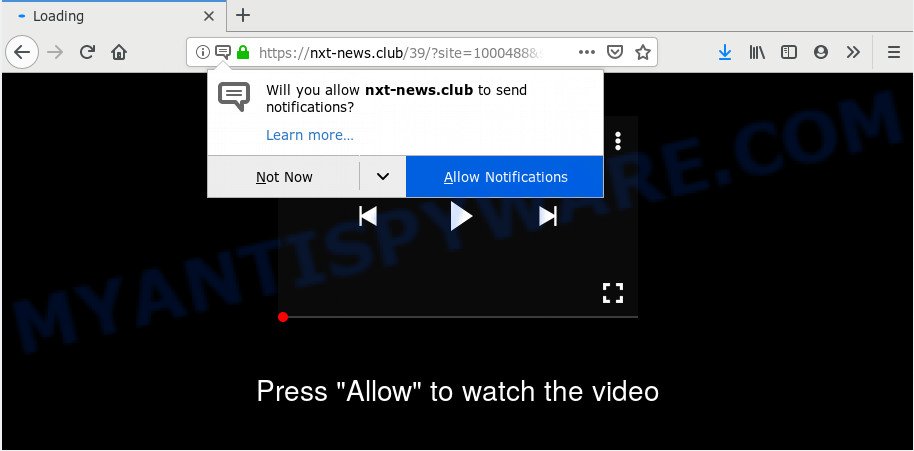
If you click the ‘Allow’ button, then you will start seeing unwanted ads in form of pop-ups on your desktop. The devs behind Nxt-news.club use these push notifications to bypass protection against pop ups in the web browser and therefore show a large number of unwanted ads. These advertisements are used to promote dubious browser extensions, fake prizes scams, fake software, and adult webpages.

In order to remove Nxt-news.club browser notification spam open the browser’s settings and perform the Nxt-news.club removal tutorial below. Once you remove Nxt-news.club subscription, the spam notifications will no longer show on the screen.
Where the Nxt-news.club pop-ups comes from
These Nxt-news.club pop ups are caused by malicious ads on the web sites you visit or adware software. Adware is ‘advertising supported’ software that tries to generate profit by redirecting you to annoying webpages or online adverts. It has different methods of earning profit including showing up adverts on the browser forcefully. Most of adware gets installed when you are downloading free applications or browser extensions.
Adware software most likely to occur during the installation of free software due the fact that potentially unwanted software like this are usually hidden in the setup package. Thus, if you have installed some free programs using Quick(Standard) method, you may have let adware get inside your computer. Keep in mind that the Quick mode is unreliable because it do not warn about bundled applications. Thus, bundled programs will be installed automatically unless you choose Advanced/Custom method and disable its installation.
Threat Summary
| Name | Nxt-news.club popup |
| Type | push notifications advertisements, popups, pop up virus, pop up advertisements |
| Distribution | adware softwares, PUPs, suspicious pop up advertisements, social engineering attack |
| Symptoms |
|
| Removal | Nxt-news.club removal guide |
If you are unfortunate have adware, you can follow the step-by-step instructions below that will assist you to get rid of adware and thus remove Nxt-news.club advertisements from your web-browser.
How to remove Nxt-news.club pop-up ads from Chrome, Firefox, IE, Edge
Fortunately, it is not hard to delete adware related to the Nxt-news.club popups. In the following steps, we will provide two methods to clean your PC of this adware. One is the manual removal solution and the other is automatic removal way. You can choose the solution that best fits you. Please follow the removal instructions below to remove Nxt-news.club ads right now!
To remove Nxt-news.club pop ups, follow the steps below:
- How to manually remove Nxt-news.club
- How to completely remove Nxt-news.club popup advertisements with free tools
- Stop Nxt-news.club pop ups
- To sum up
How to manually remove Nxt-news.club
Most adware can be deleted manually, without the use of antivirus software or other removal tools. The manual steps below will allow you remove Nxt-news.club popup ads step by step. Although each of the steps is very simple and does not require special knowledge, but you are not sure that you can finish them, then use the free tools, a list of which is given below.
Uninstall newly installed adware software
The best way to begin the personal computer cleanup is to remove unknown and questionable applications. Using the Windows Control Panel you can do this quickly and easily. This step, in spite of its simplicity, should not be ignored, because the removing of unneeded apps can clean up the Google Chrome, Internet Explorer, Edge and Firefox from popups, hijackers and so on.
Windows 8, 8.1, 10
First, press the Windows button
Windows XP, Vista, 7
First, press “Start” and select “Control Panel”.
It will show the Windows Control Panel as displayed on the image below.

Next, press “Uninstall a program” ![]()
It will show a list of all programs installed on your computer. Scroll through the all list, and delete any dubious and unknown programs. To quickly find the latest installed software, we recommend sort software by date in the Control panel.
Remove Nxt-news.club notifications from internet browsers
If you’re getting browser notification spam from the Nxt-news.club or another undesired webpage, you will have previously pressed the ‘Allow’ button. Below we will teach you how to turn them off.
|
|
|
|
|
|
Remove Nxt-news.club ads from Chrome
Like other modern internet browsers, the Chrome has the ability to reset the settings to their default values and thereby recover the web browser’s settings like search provider, homepage and newtab page that have been replaced by the adware that causes multiple unwanted pop ups.

- First run the Chrome and click Menu button (small button in the form of three dots).
- It will show the Google Chrome main menu. Choose More Tools, then click Extensions.
- You’ll see the list of installed plugins. If the list has the extension labeled with “Installed by enterprise policy” or “Installed by your administrator”, then complete the following tutorial: Remove Chrome extensions installed by enterprise policy.
- Now open the Google Chrome menu once again, click the “Settings” menu.
- You will see the Chrome’s settings page. Scroll down and click “Advanced” link.
- Scroll down again and click the “Reset” button.
- The Chrome will show the reset profile settings page as shown on the image above.
- Next click the “Reset” button.
- Once this task is done, your internet browser’s search provider by default, homepage and newtab page will be restored to their original defaults.
- To learn more, read the post How to reset Chrome settings to default.
Delete Nxt-news.club advertisements from IE
If you find that Internet Explorer internet browser settings like homepage, new tab page and search provider had been modified by adware responsible for Nxt-news.club popups, then you may revert back your settings, via the reset browser procedure.
First, run the Microsoft Internet Explorer. Next, click the button in the form of gear (![]() ). It will show the Tools drop-down menu, click the “Internet Options” as displayed on the image below.
). It will show the Tools drop-down menu, click the “Internet Options” as displayed on the image below.

In the “Internet Options” window click on the Advanced tab, then press the Reset button. The Internet Explorer will show the “Reset Internet Explorer settings” window as shown on the screen below. Select the “Delete personal settings” check box, then click “Reset” button.

You will now need to reboot your PC for the changes to take effect.
Get rid of Nxt-news.club from Mozilla Firefox by resetting web browser settings
This step will help you delete Nxt-news.club pop up advertisements, third-party toolbars, disable malicious extensions and return your default startpage, newtab page and search provider settings.
Start the Mozilla Firefox and click the menu button (it looks like three stacked lines) at the top right of the browser screen. Next, click the question-mark icon at the bottom of the drop-down menu. It will display the slide-out menu.

Select the “Troubleshooting information”. If you are unable to access the Help menu, then type “about:support” in your address bar and press Enter. It bring up the “Troubleshooting Information” page like below.

Click the “Refresh Firefox” button at the top right of the Troubleshooting Information page. Select “Refresh Firefox” in the confirmation dialog box. The Firefox will start a task to fix your problems that caused by the Nxt-news.club adware. When, it’s done, click the “Finish” button.
How to completely remove Nxt-news.club popup advertisements with free tools
Anti Malware apps differ from each other by many features such as performance, scheduled scans, automatic updates, virus signature database, technical support, compatibility with other antivirus programs and so on. We recommend you use the following free programs: Zemana, MalwareBytes Free and HitmanPro. Each of these programs has all of needed features, but most importantly, they can be used to locate the adware software and delete Nxt-news.club pop-up advertisements from the Chrome, Mozilla Firefox, Edge and Internet Explorer.
Automatically remove Nxt-news.club pop ups with Zemana
Does Zemana AntiMalware (ZAM) remove adware which cause annoying Nxt-news.club advertisements? The adware is often downloaded with malware which can cause you to install an program such as browser hijackers you don’t want. Therefore, recommend using the Zemana Free. It is a tool developed to scan and remove adware and other malicious software from your computer for free.
Download Zemana Anti-Malware by clicking on the following link.
164814 downloads
Author: Zemana Ltd
Category: Security tools
Update: July 16, 2019
Once the downloading process is complete, close all programs and windows on your system. Double-click the setup file named Zemana.AntiMalware.Setup. If the “User Account Control” prompt pops up as displayed on the screen below, click the “Yes” button.

It will open the “Setup wizard” which will help you install Zemana Anti-Malware on your system. Follow the prompts and do not make any changes to default settings.

Once installation is complete successfully, Zemana will automatically start and you can see its main screen as displayed below.

Now press the “Scan” button . Zemana AntiMalware application will scan through the whole computer for the adware that cause unwanted Nxt-news.club popup ads. A scan can take anywhere from 10 to 30 minutes, depending on the count of files on your machine and the speed of your PC system.

When the scan get completed, you will be shown the list of all found threats on your personal computer. You may delete threats (move to Quarantine) by simply click “Next” button. The Zemana will begin to remove adware responsible for Nxt-news.club pop up ads. When the process is complete, you may be prompted to restart the computer.
Remove Nxt-news.club pop ups from web-browsers with Hitman Pro
HitmanPro is a malicious software removal utility that is designed to scan for and get rid of hijackers, potentially unwanted apps, adware and questionable processes from the affected computer. It’s a portable application that can be run instantly from USB flash drive. Hitman Pro have an advanced computer monitoring tool which uses a white-list database to isolate dubious tasks and programs.
Please go to the link below to download the latest version of Hitman Pro for MS Windows. Save it to your Desktop.
Download and run HitmanPro on your computer. Once started, click “Next” button . HitmanPro program will scan through the whole personal computer for the adware software that causes multiple intrusive popups. This process can take quite a while, so please be patient. When a threat is detected, the number of the security threats will change accordingly. .

When Hitman Pro has completed scanning, HitmanPro will produce a list of unwanted programs and adware software.

When you’re ready, click Next button.
It will display a prompt, click the “Activate free license” button to start the free 30 days trial to get rid of all malicious software found.
Run MalwareBytes Anti Malware (MBAM) to remove Nxt-news.club pop ups
Remove Nxt-news.club ads manually is difficult and often the adware is not fully removed. Therefore, we suggest you to use the MalwareBytes that are fully clean your PC system. Moreover, this free program will allow you to delete malware, potentially unwanted apps, toolbars and browser hijackers that your computer may be infected too.
Visit the following page to download MalwareBytes Anti-Malware. Save it on your Desktop.
327071 downloads
Author: Malwarebytes
Category: Security tools
Update: April 15, 2020
When the downloading process is done, close all software and windows on your machine. Double-click the install file called mb3-setup. If the “User Account Control” prompt pops up like the one below, click the “Yes” button.

It will open the “Setup wizard” which will help you install MalwareBytes AntiMalware on your computer. Follow the prompts and do not make any changes to default settings.

Once installation is done successfully, click Finish button. MalwareBytes Anti-Malware (MBAM) will automatically start and you can see its main screen as displayed on the screen below.

Now click the “Scan Now” button . MalwareBytes application will scan through the whole system for the adware responsible for Nxt-news.club pop-up advertisements. Depending on your system, the scan can take anywhere from a few minutes to close to an hour. When a threat is found, the number of the security threats will change accordingly. Wait until the the scanning is complete.

Once that process is complete, MalwareBytes AntiMalware will show a scan report. Review the scan results and then click “Quarantine Selected” button. The MalwareBytes Anti-Malware (MBAM) will get rid of adware software responsible for Nxt-news.club ads and move items to the program’s quarantine. Once disinfection is finished, you may be prompted to reboot the computer.

We advise you look at the following video, which completely explains the process of using the MalwareBytes AntiMalware to get rid of adware software, browser hijacker and other malware.
Stop Nxt-news.club pop ups
Use adblocker program like AdGuard in order to stop advertisements, malvertisements, pop-ups and online trackers, avoid having to install malicious and adware browser plug-ins and add-ons that affect your computer performance and impact your personal computer security. Surf the Internet anonymously and stay safe online!
- Installing the AdGuard is simple. First you’ll need to download AdGuard from the following link.
Adguard download
26843 downloads
Version: 6.4
Author: © Adguard
Category: Security tools
Update: November 15, 2018
- After downloading it, run the downloaded file. You will see the “Setup Wizard” program window. Follow the prompts.
- After the installation is complete, click “Skip” to close the setup application and use the default settings, or click “Get Started” to see an quick tutorial that will allow you get to know AdGuard better.
- In most cases, the default settings are enough and you don’t need to change anything. Each time, when you start your system, AdGuard will launch automatically and stop unwanted advertisements, block Nxt-news.club, as well as other harmful or misleading web sites. For an overview of all the features of the application, or to change its settings you can simply double-click on the icon named AdGuard, which is located on your desktop.
To sum up
Now your computer should be free of the adware that causes undesired Nxt-news.club popups. We suggest that you keep AdGuard (to help you block unwanted pop-up advertisements and intrusive harmful web sites) and Zemana Free (to periodically scan your PC for new adware softwares and other malicious software). Probably you are running an older version of Java or Adobe Flash Player. This can be a security risk, so download and install the latest version right now.
If you are still having problems while trying to delete Nxt-news.club popups from the MS Edge, Mozilla Firefox, Internet Explorer and Chrome, then ask for help here here.


















