Smartlink.marketing is a web site which is made in order to force people into subscribing to browser notification spam that go directly to the desktop or the internet browser. It claims that you need to subscribe to its notifications in order to confirm that you are 18+, connect to the Internet, access the content of the web-site, download a file, watch a video, enable Flash Player, verify that you are not a robot, and so on.
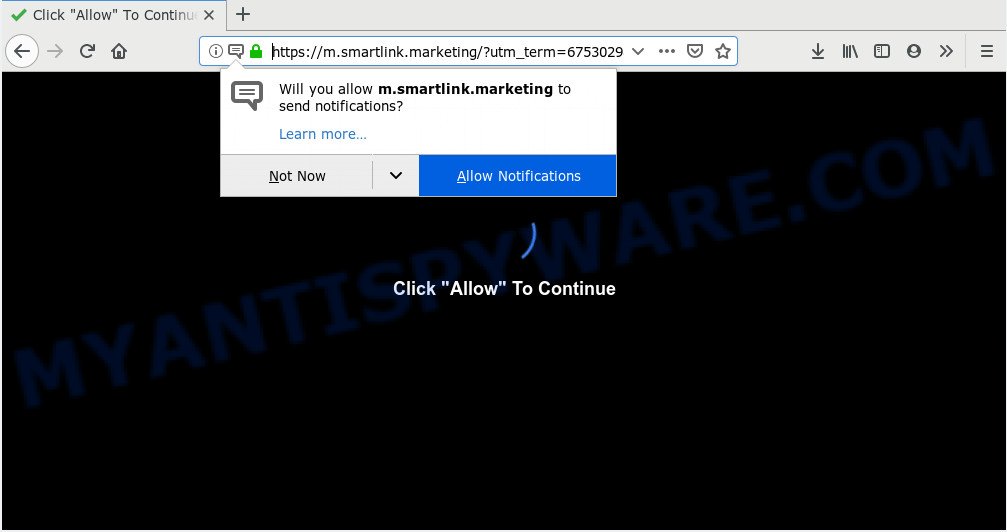
Once enabled, the Smartlink.marketing browser notification spam will start popping up in the lower right corner of your desktop randomly and spam the user with unwanted adverts. The devs behind Smartlink.marketing use these push notifications to bypass pop-up blocker and therefore display a large count of unwanted adverts. These advertisements are used to promote questionable web browser addons, free gifts scams, fake downloads, and adult webpages.

To end this intrusive behavior and remove Smartlink.marketing push notifications, you need to modify browser settings that got changed by adware. For that, complete the Smartlink.marketing removal steps below. Once you delete Smartlink.marketing subscription, the push notifications will no longer show on your desktop.
How does your PC get infected with Smartlink.marketing pop-ups
IT security experts have determined that users are rerouted to Smartlink.marketing by adware or from dubious ads. Adware is a form of harmful applications. It does not delete files or infect them, but can show undesired ads, alter PC settings, download and install malicious browser extensions. All the time, while adware is running, your web browser will be fill with intrusive advertisements. Most likely, adware software has been installed on your PC system without your’s knowledge and you don’t even know how and where adware has got into your PC
Adware actively distributed with free programs, as a part of the installer of these applications. Therefore, it’s very important, when installing an unknown program even downloaded from well-known or big hosting site, read the Terms of use and the Software license, as well as to choose the Manual, Advanced or Custom installation method. In this mode, you can disable the setup of third-party modules and apps and protect your PC from adware software. Do not repeat the mistakes of most users when installing unknown applications, simply press the Next button, and do not read any information that the free software open them during its install.
Threat Summary
| Name | Smartlink.marketing popup |
| Type | push notifications ads, pop up ads, pop-up virus, pop ups |
| Distribution | PUPs, social engineering attack, misleading pop-up ads, adwares |
| Symptoms |
|
| Removal | Smartlink.marketing removal guide |
To find out how to remove Smartlink.marketing pop up ads, we advise to read the few simple steps added to this blog post below. The tutorial was prepared by experienced security professionals who discovered a way to delete the annoying adware out of the personal computer.
How to remove Smartlink.marketing advertisements (removal guide)
Fortunately, we have an effective way which will help you manually or/and automatically delete Smartlink.marketing from your internet browser and bring your web browser settings, including startpage, default search engine and new tab, back to normal. Below you will find a removal guidance with all the steps you may need to successfully get rid of adware software and its components. Read this manual carefully, bookmark it or open this page on your smartphone, because you may need to close your web browser or reboot your PC.
To remove Smartlink.marketing pop ups, complete the steps below:
- Manual Smartlink.marketing popups removal
- Uninstalling the Smartlink.marketing, check the list of installed programs first
- Remove Smartlink.marketing notifications from web-browsers
- Get rid of Smartlink.marketing advertisements from Internet Explorer
- Remove Smartlink.marketing pop-ups from Chrome
- Remove Smartlink.marketing from Firefox by resetting browser settings
- How to automatically remove Smartlink.marketing pop-up ads
- Run AdBlocker to stop Smartlink.marketing pop up ads and stay safe online
- To sum up
Manual Smartlink.marketing popups removal
First try to delete Smartlink.marketing pop-ups manually; to do this, follow the steps below. Of course, manual adware removal requires more time and may not be suitable for those who are poorly versed in system settings. In this case, we suggest that you scroll down to the section that describes how to delete Smartlink.marketing popups using free utilities.
Uninstalling the Smartlink.marketing, check the list of installed programs first
It is of primary importance to first identify and remove all PUPs, adware programs and browser hijackers through ‘Add/Remove Programs’ (Windows XP) or ‘Uninstall a program’ (Windows 10, 8, 7) section of your Microsoft Windows Control Panel.
Windows 8, 8.1, 10
First, press Windows button

When the ‘Control Panel’ opens, press the ‘Uninstall a program’ link under Programs category as on the image below.

You will see the ‘Uninstall a program’ panel like below.

Very carefully look around the entire list of software installed on your PC. Most likely, one of them is the adware software that cause popups. If you have many applications installed, you can help simplify the search of harmful programs by sort the list by date of installation. Once you have found a suspicious, unwanted or unused application, right click to it, after that click ‘Uninstall’.
Windows XP, Vista, 7
First, click ‘Start’ button and select ‘Control Panel’ at right panel as displayed on the image below.

When the Windows ‘Control Panel’ opens, you need to press ‘Uninstall a program’ under ‘Programs’ as shown below.

You will see a list of applications installed on your computer. We recommend to sort the list by date of installation to quickly find the programs that were installed last. Most likely, it is the adware that causes multiple intrusive pop-ups. If you’re in doubt, you can always check the program by doing a search for her name in Google, Yahoo or Bing. After the program which you need to uninstall is found, simply click on its name, and then click ‘Uninstall’ like below.

Remove Smartlink.marketing notifications from web-browsers
Your internet browser likely now allows the Smartlink.marketing website to send you push notifications, but you do not want the annoying ads from this web-page and we understand that. We’ve put together this steps on how you can remove Smartlink.marketing popup advertisements from Android, Safari, Internet Explorer, MS Edge, Mozilla Firefox and Google Chrome.
Google Chrome:
- In the top right corner of the Chrome window, expand the Chrome menu.
- Select ‘Settings’. Then, scroll down to the bottom where it says ‘Advanced’.
- In the ‘Privacy and Security’ section, click on ‘Site settings’.
- Go to Notifications settings.
- Click ‘three dots’ button on the right hand side of Smartlink.marketing URL or other dubious URL and click ‘Remove’.

Android:
- Open Chrome.
- In the right upper corner of the browser window, tap on Google Chrome’s main menu button, represented by three vertical dots.
- In the menu tap ‘Settings’, scroll down to ‘Advanced’.
- In the ‘Site Settings’, tap on ‘Notifications’, find the Smartlink.marketing URL and tap on it.
- Tap the ‘Clean & Reset’ button and confirm.

Mozilla Firefox:
- In the top-right corner of the Firefox, click the Menu button, represented by three bars.
- In the menu go to ‘Options’, in the menu on the left go to ‘Privacy & Security’.
- Scroll down to ‘Permissions’ section and click ‘Settings…’ button next to ‘Notifications’.
- Locate sites you down’t want to see notifications from (for example, Smartlink.marketing), click on drop-down menu next to each and select ‘Block’.
- Save changes.

Edge:
- In the right upper corner, click on the three dots to expand the Edge menu.
- Scroll down to ‘Settings’. In the menu on the left go to ‘Advanced’.
- Click ‘Manage permissions’ button below ‘Website permissions’.
- Click the switch below the Smartlink.marketing site and each dubious domain.

Internet Explorer:
- In the top right hand corner of the Internet Explorer, click on the menu button (gear icon).
- When the drop-down menu appears, click on ‘Internet Options’.
- Select the ‘Privacy’ tab and click ‘Settings under ‘Pop-up Blocker’ section.
- Select the Smartlink.marketing and other questionable sites below and delete them one by one by clicking the ‘Remove’ button.

Safari:
- Go to ‘Preferences’ in the Safari menu.
- Select the ‘Websites’ tab and then select ‘Notifications’ section on the left panel.
- Find the Smartlink.marketing URL and select it, click the ‘Deny’ button.
Get rid of Smartlink.marketing advertisements from Internet Explorer
In order to restore all browser search provider, newtab page and start page you need to reset the Internet Explorer to the state, that was when the Windows was installed on your PC.
First, start the IE, press ![]() ) button. Next, click “Internet Options” such as the one below.
) button. Next, click “Internet Options” such as the one below.

In the “Internet Options” screen select the Advanced tab. Next, click Reset button. The IE will show the Reset Internet Explorer settings prompt. Select the “Delete personal settings” check box and press Reset button.

You will now need to restart your PC for the changes to take effect. It will remove adware software that causes Smartlink.marketing popup advertisements, disable malicious and ad-supported web browser’s extensions and restore the IE’s settings such as newtab page, start page and default search engine to default state.
Remove Smartlink.marketing pop-ups from Chrome
Another way to remove Smartlink.marketing advertisements from Chrome is Reset Google Chrome settings. This will disable harmful extensions and reset Chrome settings to original state. It’ll keep your personal information such as browsing history, bookmarks, passwords and web form auto-fill data.

- First, launch the Chrome and press the Menu icon (icon in the form of three dots).
- It will open the Chrome main menu. Choose More Tools, then click Extensions.
- You will see the list of installed extensions. If the list has the addon labeled with “Installed by enterprise policy” or “Installed by your administrator”, then complete the following guidance: Remove Chrome extensions installed by enterprise policy.
- Now open the Chrome menu once again, press the “Settings” menu.
- Next, press “Advanced” link, which located at the bottom of the Settings page.
- On the bottom of the “Advanced settings” page, press the “Reset settings to their original defaults” button.
- The Google Chrome will show the reset settings dialog box as shown on the screen above.
- Confirm the browser’s reset by clicking on the “Reset” button.
- To learn more, read the blog post How to reset Chrome settings to default.
Remove Smartlink.marketing from Firefox by resetting browser settings
Resetting your Mozilla Firefox is good initial troubleshooting step for any issues with your browser application, including the redirect to Smartlink.marketing web site. It’ll keep your personal information such as browsing history, bookmarks, passwords and web form auto-fill data.
First, run the Firefox and click ![]() button. It will open the drop-down menu on the right-part of the web-browser. Further, click the Help button (
button. It will open the drop-down menu on the right-part of the web-browser. Further, click the Help button (![]() ) as shown below.
) as shown below.

In the Help menu, select the “Troubleshooting Information” option. Another way to open the “Troubleshooting Information” screen – type “about:support” in the internet browser adress bar and press Enter. It will open the “Troubleshooting Information” page as shown in the following example. In the upper-right corner of this screen, click the “Refresh Firefox” button.

It will open the confirmation dialog box. Further, press the “Refresh Firefox” button. The Firefox will start a procedure to fix your problems that caused by the Smartlink.marketing adware. After, it is done, press the “Finish” button.
How to automatically remove Smartlink.marketing pop-up ads
If you are unsure how to delete Smartlink.marketing pop-up advertisements easily, consider using automatic adware removal applications that listed below. It will identify the adware software that causes Smartlink.marketing popups in your browser and remove it from your machine for free.
Use Zemana to get rid of Smartlink.marketing pop-ups
Zemana AntiMalware is extremely fast and ultra light weight malicious software removal utility. It will help you remove Smartlink.marketing pop-ups, adware software, PUPs and other malware. This application gives real-time protection which never slow down your PC. Zemana is made for experienced and beginner computer users. The interface of this utility is very easy to use, simple and minimalist.
Installing the Zemana Free is simple. First you will need to download Zemana AntiMalware on your computer from the following link.
165499 downloads
Author: Zemana Ltd
Category: Security tools
Update: July 16, 2019
Once the downloading process is complete, close all software and windows on your PC. Open a directory in which you saved it. Double-click on the icon that’s named Zemana.AntiMalware.Setup as on the image below.
![]()
When the setup begins, you will see the “Setup wizard” that will help you install Zemana Free on your PC system.

Once setup is finished, you will see window as displayed on the screen below.

Now click the “Scan” button to perform a system scan with this tool for the adware software that causes Smartlink.marketing ads in your web browser. A scan can take anywhere from 10 to 30 minutes, depending on the number of files on your machine and the speed of your computer. While the Zemana is scanning, you may see number of objects it has identified either as being malicious software.

As the scanning ends, Zemana Free will display a scan report. All found items will be marked. You can delete them all by simply click “Next” button.

The Zemana Anti Malware (ZAM) will start to delete adware software related to the Smartlink.marketing ads.
Delete Smartlink.marketing pop up ads from web browsers with Hitman Pro
HitmanPro is a free removal utility that can be downloaded and use to get rid of adware software that causes multiple unwanted pop ups, browser hijackers, malware, PUPs, toolbars and other threats from your personal computer. You can use this utility to locate threats even if you have an antivirus or any other security program.
Download HitmanPro on your PC by clicking on the following link.
Once downloading is complete, open the directory in which you saved it. You will see an icon like below.

Double click the HitmanPro desktop icon. When the utility is opened, you will see a screen as displayed below.

Further, click “Next” button . Hitman Pro utility will start scanning the whole PC to find out adware related to the Smartlink.marketing advertisements. A scan can take anywhere from 10 to 30 minutes, depending on the number of files on your machine and the speed of your machine. Once the scan is complete, the results are displayed in the scan report like the one below.

When you are ready, click “Next” button. It will open a prompt, press the “Activate free license” button.
How to get rid of Smartlink.marketing with MalwareBytes Anti-Malware
If you’re having problems with Smartlink.marketing advertisements removal, then check out MalwareBytes. This is a utility that can help clean up your computer and improve your speeds for free. Find out more below.
Visit the following page to download MalwareBytes. Save it on your Desktop.
327717 downloads
Author: Malwarebytes
Category: Security tools
Update: April 15, 2020
After downloading is complete, close all windows on your system. Further, open the file called mb3-setup. If the “User Account Control” prompt pops up as shown below, press the “Yes” button.

It will display the “Setup wizard” which will help you setup MalwareBytes Free on the PC system. Follow the prompts and do not make any changes to default settings.

Once setup is done successfully, click Finish button. Then MalwareBytes will automatically run and you may see its main window like the one below.

Next, press the “Scan Now” button to perform a system scan for the adware software that cause annoying Smartlink.marketing advertisements. A system scan can take anywhere from 5 to 30 minutes, depending on your PC. When a malware, adware or potentially unwanted applications are found, the count of the security threats will change accordingly. Wait until the the scanning is finished.

When MalwareBytes AntiMalware is complete scanning your system, a list of all items found is prepared. Review the report and then click “Quarantine Selected” button.

The MalwareBytes AntiMalware will get rid of adware software related to the Smartlink.marketing pop-up ads and move threats to the program’s quarantine. After disinfection is finished, you can be prompted to restart your system. We suggest you look at the following video, which completely explains the procedure of using the MalwareBytes Anti Malware (MBAM) to delete hijackers, adware software and other malicious software.
Run AdBlocker to stop Smartlink.marketing pop up ads and stay safe online
In order to increase your security and protect your computer against new intrusive ads and malicious web sites, you need to run ad blocking program that stops an access to harmful ads and web-pages. Moreover, the program can stop the show of intrusive advertising, that also leads to faster loading of web-sites and reduce the consumption of web traffic.
- Installing the AdGuard is simple. First you’ll need to download AdGuard on your PC system from the following link.
Adguard download
27035 downloads
Version: 6.4
Author: © Adguard
Category: Security tools
Update: November 15, 2018
- After the download is finished, launch the downloaded file. You will see the “Setup Wizard” program window. Follow the prompts.
- After the installation is finished, press “Skip” to close the installation program and use the default settings, or click “Get Started” to see an quick tutorial that will allow you get to know AdGuard better.
- In most cases, the default settings are enough and you do not need to change anything. Each time, when you start your PC, AdGuard will run automatically and stop undesired advertisements, block Smartlink.marketing, as well as other harmful or misleading web pages. For an overview of all the features of the program, or to change its settings you can simply double-click on the icon named AdGuard, which can be found on your desktop.
To sum up
Now your personal computer should be clean of the adware that causes multiple undesired popups. We suggest that you keep Zemana (to periodically scan your personal computer for new adware softwares and other malicious software) and AdGuard (to help you block intrusive pop up advertisements and malicious webpages). Moreover, to prevent any adware, please stay clear of unknown and third party software, make sure that your antivirus program, turn on the option to scan for PUPs.
If you need more help with Smartlink.marketing ads related issues, go to here.


















