Bereallylongblue.icu is a web site which uses social engineering to con you and other unsuspecting victims into allowing its spam notifications so that it can deliver unwanted advertisements directly to your web-browser. It asks the user to click on the ‘Allow’ button to download a file, access the content of the webpage, verify that you are not a robot, connect to the Internet, enable Flash Player, confirm that you are 18+, watch a video, and so on.
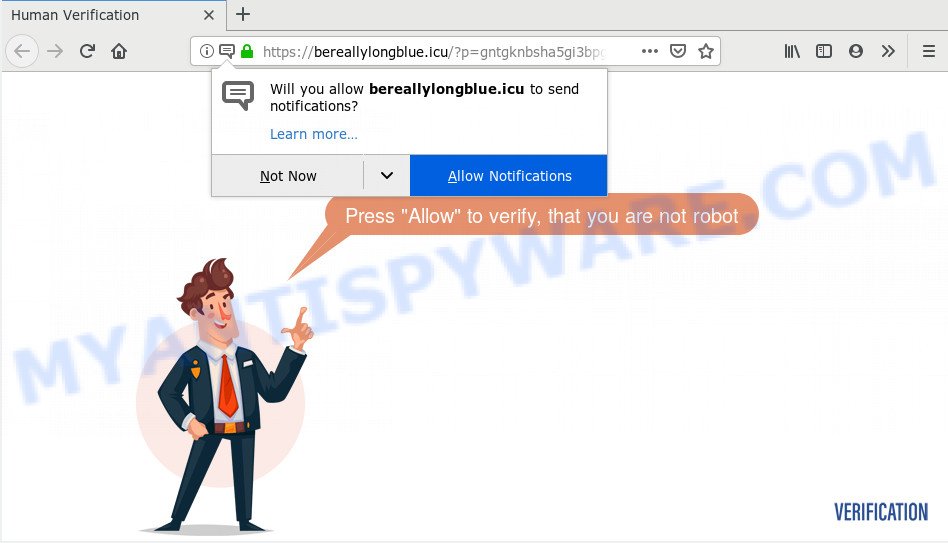
If you press the ‘Allow’, then your web-browser will be configured to display pop-up adverts in the lower right corner of your desktop. The authors of Bereallylongblue.icu use these push notifications to bypass protection against pop-ups in the web browser and therefore show lots of unwanted adverts. These advertisements are used to promote suspicious browser extensions, fake prizes scams, fake downloads, and adult websites.

The best way to get rid of Bereallylongblue.icu spam notifications open the web browser’s settings and perform the Bereallylongblue.icu removal guidance below. Once you remove notifications subscription, the Bereallylongblue.icu pop-ups advertisements will no longer show on the desktop.
Where the Bereallylongblue.icu popups comes from
Computer security experts have determined that users are re-directed to Bereallylongblue.icu by adware software or from suspicious advertisements. Adware is a part of software that is used as an online promotional tool. It is designed with the sole purpose to open dozens of pop up ads, and thus to promote the goods and services in an open web-browser window. Adware can substitute the legitimate advertisements on misleading or even banners that can offer to visit harmful websites.
Adware software usually spreads bundled with free programs that downloaded from the World Wide Web. Which means that you need to be proactive and carefully read the Terms of use and the License agreement properly. For the most part, adware and PUPs will be clearly described, so take the time to carefully read all the information about the software that you downloaded and want to install on your computer.
Threat Summary
| Name | Bereallylongblue.icu pop up |
| Type | push notifications ads, popups, popup ads, pop-up virus |
| Distribution | malicious pop up ads, PUPs, social engineering attack, adwares |
| Symptoms |
|
| Removal | Bereallylongblue.icu removal guide |
In the step-by-step tutorial below, we will explain useful ways on how to clean your system of adware and delete Bereallylongblue.icu pop-ups from your browser.
How to remove Bereallylongblue.icu ads from Chrome, Firefox, IE, Edge
We are presenting a few ways to remove Bereallylongblue.icu pop-ups from the Chrome, Edge, Internet Explorer and Firefox using only internal MS Windows functions. Most of adware and potentially unwanted software can be uninstalled through these processes. If these steps does not help to delete Bereallylongblue.icu pop-up ads, then it is better to run a free malicious software removal utilities linked below.
To remove Bereallylongblue.icu pop ups, execute the steps below:
- How to manually remove Bereallylongblue.icu
- Remove potentially unwanted programs through the MS Windows Control Panel
- Remove Bereallylongblue.icu notifications from web browsers
- Remove Bereallylongblue.icu pop ups from Internet Explorer
- Remove Bereallylongblue.icu from Firefox by resetting web-browser settings
- Remove Bereallylongblue.icu pop-ups from Google Chrome
- How to automatically remove Bereallylongblue.icu ads
- Use AdBlocker to stop Bereallylongblue.icu advertisements and stay safe online
- To sum up
How to manually remove Bereallylongblue.icu
In this section of the post, we have posted the steps that will allow to remove Bereallylongblue.icu advertisements manually. Although compared to removal utilities, this method loses in time, but you don’t need to download anything on your personal computer. It will be enough for you to follow the detailed guide with pictures. We tried to describe each step in detail, but if you realized that you might not be able to figure it out, or simply do not want to change the Windows and internet browser settings, then it’s better for you to use utilities from trusted developers, which are listed below.
Remove potentially unwanted programs through the MS Windows Control Panel
You can manually delete most nonaggressive adware by uninstalling the program that it came with or removing the adware software itself using ‘Add/Remove programs’ or ‘Uninstall a program’ option in MS Windows Control Panel.
Windows 10, 8.1, 8
Click the Windows logo, and then click Search ![]() . Type ‘Control panel’and press Enter like below.
. Type ‘Control panel’and press Enter like below.

Once the ‘Control Panel’ opens, press the ‘Uninstall a program’ link under Programs category as displayed on the image below.

Windows 7, Vista, XP
Open Start menu and select the ‘Control Panel’ at right as shown below.

Then go to ‘Add/Remove Programs’ or ‘Uninstall a program’ (Microsoft Windows 7 or Vista) as displayed below.

Carefully browse through the list of installed apps and remove all dubious and unknown apps. We advise to click ‘Installed programs’ and even sorts all installed programs by date. After you’ve found anything questionable that may be the adware responsible for Bereallylongblue.icu ads or other PUP (potentially unwanted program), then choose this application and click ‘Uninstall’ in the upper part of the window. If the dubious application blocked from removal, then use Revo Uninstaller Freeware to completely remove it from your machine.
Remove Bereallylongblue.icu notifications from web browsers
Your web-browser likely now allows the Bereallylongblue.icu web site to send you spam notifications, but you do not want the undesired ads from this web page and we understand that. We have put together this steps on how you can remove Bereallylongblue.icu popups from Chrome, Internet Explorer, Android, Firefox, Safari and MS Edge.
Google Chrome:
- Just copy and paste the following text into the address bar of Chrome.
- chrome://settings/content/notifications
- Press Enter.
- Remove the Bereallylongblue.icu URL and other rogue notifications by clicking three vertical dots button next to each and selecting ‘Remove’.

Android:
- Open Chrome.
- In the top right corner, find and tap the Chrome menu (three dots).
- In the menu tap ‘Settings’, scroll down to ‘Advanced’.
- In the ‘Site Settings’, tap on ‘Notifications’, find the Bereallylongblue.icu URL and tap on it.
- Tap the ‘Clean & Reset’ button and confirm.

Mozilla Firefox:
- In the top right hand corner, click on the three bars to expand the Main menu.
- Select ‘Options’ and click on ‘Privacy & Security’ on the left hand side.
- Scroll down to the ‘Permissions’ section and click the ‘Settings’ button next to ‘Notifications’.
- Locate sites you down’t want to see notifications from (for example, Bereallylongblue.icu), click on drop-down menu next to each and select ‘Block’.
- Click ‘Save Changes’ button.

Edge:
- In the top right hand corner, click on the three dots to expand the Edge menu.
- Click ‘Settings’. Click ‘Advanced’ on the left side of the window.
- In the ‘Website permissions’ section click ‘Manage permissions’.
- Click the switch under the Bereallylongblue.icu site so that it turns off.

Internet Explorer:
- Click ‘Tools’ button in the right upper corner.
- Select ‘Internet options’.
- Select the ‘Privacy’ tab and click ‘Settings below ‘Pop-up Blocker’ section.
- Select the Bereallylongblue.icu domain and other dubious URLs below and delete them one by one by clicking the ‘Remove’ button.

Safari:
- On the top menu select ‘Safari’, then ‘Preferences’.
- Select the ‘Websites’ tab and then select ‘Notifications’ section on the left panel.
- Check for Bereallylongblue.icu URL, other dubious sites and apply the ‘Deny’ option for each.
Remove Bereallylongblue.icu pop ups from Internet Explorer
By resetting Internet Explorer web browser you restore your web browser settings to its default state. This is good initial when troubleshooting problems that might have been caused by adware that causes Bereallylongblue.icu advertisements.
First, open the Internet Explorer, then click ‘gear’ icon ![]() . It will open the Tools drop-down menu on the right part of the web-browser, then press the “Internet Options” as shown in the figure below.
. It will open the Tools drop-down menu on the right part of the web-browser, then press the “Internet Options” as shown in the figure below.

In the “Internet Options” screen, select the “Advanced” tab, then click the “Reset” button. The IE will open the “Reset Internet Explorer settings” dialog box. Further, click the “Delete personal settings” check box to select it. Next, press the “Reset” button like below.

When the task is done, press “Close” button. Close the Internet Explorer and restart your personal computer for the changes to take effect. This step will help you to restore your browser’s homepage, new tab and search provider by default to default state.
Remove Bereallylongblue.icu from Firefox by resetting web-browser settings
If the Firefox web browser is rerouted to Bereallylongblue.icu and you want to restore the Mozilla Firefox settings back to their original state, then you should follow the step-by-step tutorial below. When using the reset feature, your personal information such as passwords, bookmarks, browsing history and web form auto-fill data will be saved.
First, run the Firefox. Next, press the button in the form of three horizontal stripes (![]() ). It will show the drop-down menu. Next, press the Help button (
). It will show the drop-down menu. Next, press the Help button (![]() ).
).

In the Help menu click the “Troubleshooting Information”. In the upper-right corner of the “Troubleshooting Information” page press on “Refresh Firefox” button as displayed on the screen below.

Confirm your action, click the “Refresh Firefox”.
Remove Bereallylongblue.icu pop-ups from Google Chrome
If adware software, other program or extensions changed your Google Chrome settings without your knowledge, then you can delete Bereallylongblue.icu pop up advertisements and return your internet browser settings in Chrome at any time. Your saved bookmarks, form auto-fill information and passwords won’t be cleared or changed.

- First, run the Google Chrome and press the Menu icon (icon in the form of three dots).
- It will display the Google Chrome main menu. Select More Tools, then press Extensions.
- You will see the list of installed plugins. If the list has the extension labeled with “Installed by enterprise policy” or “Installed by your administrator”, then complete the following steps: Remove Chrome extensions installed by enterprise policy.
- Now open the Google Chrome menu once again, click the “Settings” menu.
- Next, click “Advanced” link, which located at the bottom of the Settings page.
- On the bottom of the “Advanced settings” page, click the “Reset settings to their original defaults” button.
- The Google Chrome will show the reset settings dialog box as shown on the screen above.
- Confirm the browser’s reset by clicking on the “Reset” button.
- To learn more, read the blog post How to reset Chrome settings to default.
How to automatically remove Bereallylongblue.icu ads
If you’re not expert at computers, then we recommend to run free removal utilities listed below to delete Bereallylongblue.icu advertisements for good. The automatic method is highly recommended. It has less steps and easier to implement than the manual solution. Moreover, it lower risk of system damage. So, the automatic Bereallylongblue.icu removal is a better option.
Delete Bereallylongblue.icu pop ups with Zemana Free
Zemana AntiMalware is free full featured malware removal utility. It can scan your files and Windows registry in real-time. Zemana Free can help to remove Bereallylongblue.icu pop-up advertisements, other potentially unwanted software, malicious software and adware software. It uses 1% of your machine resources. This tool has got simple and beautiful interface and at the same time effective protection for your computer.
Now you can install and use Zemana Anti-Malware (ZAM) to remove Bereallylongblue.icu ads from your web-browser by following the steps below:
Visit the page linked below to download Zemana Anti Malware setup file called Zemana.AntiMalware.Setup on your PC system. Save it to your Desktop.
164815 downloads
Author: Zemana Ltd
Category: Security tools
Update: July 16, 2019
Start the setup file after it has been downloaded successfully and then follow the prompts to set up this tool on your personal computer.

During setup you can change certain settings, but we advise you do not make any changes to default settings.
When installation is finished, this malicious software removal utility will automatically start and update itself. You will see its main window as displayed below.

Now click the “Scan” button to perform a system scan with this tool for the adware that causes multiple undesired pop ups. Depending on your computer, the scan may take anywhere from a few minutes to close to an hour. While the utility is scanning, you can see number of objects and files has already scanned.

Once Zemana Anti-Malware has finished scanning your personal computer, it will display the Scan Results. Review the results once the utility has done the system scan. If you think an entry should not be quarantined, then uncheck it. Otherwise, simply press “Next” button.

The Zemana will begin to delete adware that cause undesired Bereallylongblue.icu advertisements. Once finished, you can be prompted to reboot your personal computer to make the change take effect.
Use Hitman Pro to delete Bereallylongblue.icu ads
If Zemana AntiMalware cannot get rid of this adware software, then we suggests to use the HitmanPro. HitmanPro is a free removal tool for browser hijackers, PUPs, toolbars and adware which causes unwanted Bereallylongblue.icu advertisements. It is specially designed to work as a second scanner for your computer.

- Hitman Pro can be downloaded from the following link. Save it on your Windows desktop or in any other place.
- When the downloading process is finished, start the Hitman Pro, double-click the HitmanPro.exe file.
- If the “User Account Control” prompts, press Yes to continue.
- In the Hitman Pro window, click the “Next” to begin checking your computer for the adware software that causes unwanted Bereallylongblue.icu pop up advertisements. A scan can take anywhere from 10 to 30 minutes, depending on the number of files on your PC and the speed of your computer. When a malicious software, adware or PUPs are found, the count of the security threats will change accordingly.
- After HitmanPro has completed scanning, Hitman Pro will show a list of found items. Review the scan results and then click “Next”. Now, click the “Activate free license” button to begin the free 30 days trial to delete all malicious software found.
Get rid of Bereallylongblue.icu popup advertisements with MalwareBytes AntiMalware
You can delete Bereallylongblue.icu pop ups automatically through the use of MalwareBytes. We recommend this free malware removal tool because it can easily remove hijackers, adware, PUPs and toolbars with all their components such as files, folders and registry entries.

- Visit the following page to download MalwareBytes Free. Save it on your Desktop.
Malwarebytes Anti-malware
327072 downloads
Author: Malwarebytes
Category: Security tools
Update: April 15, 2020
- At the download page, click on the Download button. Your internet browser will open the “Save as” prompt. Please save it onto your Windows desktop.
- After the download is finished, please close all applications and open windows on your PC. Double-click on the icon that’s named mb3-setup.
- This will start the “Setup wizard” of MalwareBytes Free onto your PC. Follow the prompts and don’t make any changes to default settings.
- When the Setup wizard has finished installing, the MalwareBytes Anti-Malware (MBAM) will open and open the main window.
- Further, press the “Scan Now” button to start scanning your personal computer for the adware which cause annoying Bereallylongblue.icu popup advertisements. Depending on your personal computer, the scan may take anywhere from a few minutes to close to an hour. While the MalwareBytes Anti-Malware (MBAM) program is checking, you can see number of objects it has identified as threat.
- Once MalwareBytes has completed scanning, MalwareBytes Anti-Malware (MBAM) will open a scan report.
- Review the report and then click the “Quarantine Selected” button. When that process is complete, you may be prompted to reboot the PC.
- Close the Anti Malware and continue with the next step.
Video instruction, which reveals in detail the steps above.
Use AdBlocker to stop Bereallylongblue.icu advertisements and stay safe online
We suggest to install an ad-blocking program that may block Bereallylongblue.icu and other annoying websites. The ad blocking utility such as AdGuard is a program that basically removes advertising from the World Wide Web and stops access to malicious web-sites. Moreover, security experts says that using ad blocking software is necessary to stay safe when surfing the World Wide Web.
Visit the following page to download the latest version of AdGuard for MS Windows. Save it on your Windows desktop or in any other place.
26843 downloads
Version: 6.4
Author: © Adguard
Category: Security tools
Update: November 15, 2018
When the downloading process is complete, double-click the downloaded file to launch it. The “Setup Wizard” window will show up on the computer screen as displayed on the image below.

Follow the prompts. AdGuard will then be installed and an icon will be placed on your desktop. A window will show up asking you to confirm that you want to see a quick guide as displayed on the screen below.

Click “Skip” button to close the window and use the default settings, or click “Get Started” to see an quick instructions that will assist you get to know AdGuard better.
Each time, when you start your machine, AdGuard will launch automatically and stop unwanted ads, block Bereallylongblue.icu, as well as other malicious or misleading web pages. For an overview of all the features of the program, or to change its settings you can simply double-click on the AdGuard icon, that can be found on your desktop.
To sum up
Now your machine should be clean of the adware responsible for Bereallylongblue.icu pop-ups. We suggest that you keep Zemana Anti Malware (ZAM) (to periodically scan your PC system for new adware softwares and other malicious software) and AdGuard (to help you block annoying popup advertisements and malicious web-sites). Moreover, to prevent any adware, please stay clear of unknown and third party applications, make sure that your antivirus program, turn on the option to look for PUPs.
If you need more help with Bereallylongblue.icu pop-ups related issues, go to here.


















