Carlbendergogo.com is a dubious website that tricks unsuspecting users to accept push notifications via the web-browser. It delivers the message stating that the user should click ‘Allow’ button in order to verify that you are not a robot, connect to the Internet, access the content of the website, enable Flash Player, confirm that you are 18+, watch a video, download a file, and so on.
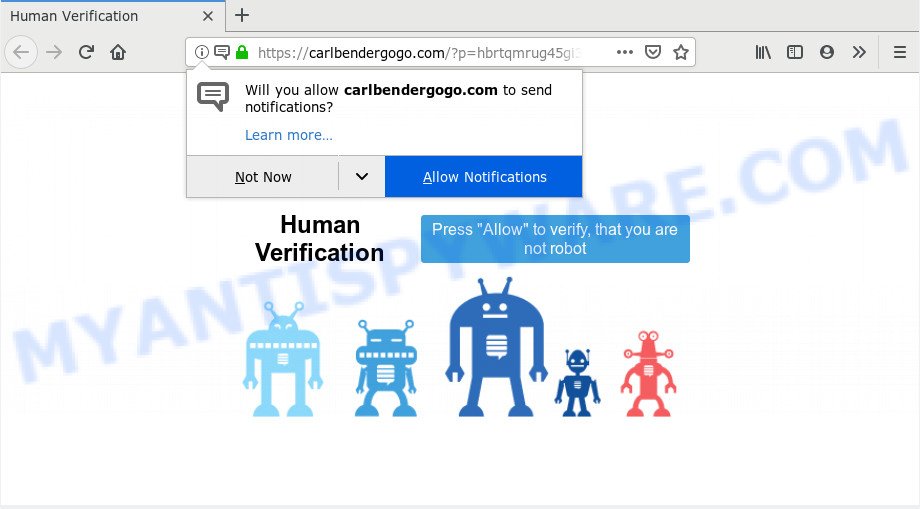
If you click the ‘Allow’ button, then your web-browser will be configured to display pop-up adverts in the lower right corner of the desktop. Push notifications are originally created to alert the user of newly published news. Cyber criminals abuse ‘push notifications’ to avoid antivirus software and ad-blocking programs by presenting annoying advertisements. These advertisements are displayed in the lower right corner of the screen urges users to play online games, visit dubious web pages, install web browser addons & so on.

To end this intrusive behavior and delete Carlbendergogo.com push notifications, you need to change browser settings that got changed by adware. For that, follow the Carlbendergogo.com removal steps below. Once you delete notifications subscription, the Carlbendergogo.com pop ups advertisements will no longer display on the screen.
How did you get infected with Carlbendergogo.com pop-ups
These Carlbendergogo.com pop-ups are caused by misleading advertisements on the websites you visit or adware software. Adware is a form of PUPs whose motive is to earn profit for its creator. It have different ways of earning by showing the advertisements forcibly to its victims. Adware software can open pop-ups, show unsolicited advertisements, change the victim’s internet browser settings, or reroute the victim’s web browser to unknown websites. Aside from causing unwanted advertisements and web-browser redirections, it also can slow down the computer.
Adware software actively distributed with free software, as a part of the setup file of these programs. Therefore, it’s very important, when installing an unknown program even downloaded from well-known or big hosting site, read the Terms of use and the Software license, as well as to choose the Manual, Advanced or Custom setup method. In this mode, you can disable the installation of optional browser plugins and software and protect your computer from adware software. Do not repeat the mistakes of most users when installing unknown programs, simply click the Next button, and don’t read any information that the free applications display them during its setup.
Threat Summary
| Name | Carlbendergogo.com pop-up |
| Type | push notifications ads, popups, popup ads, pop-up virus |
| Distribution | adware softwares, PUPs, dubious pop-up advertisements, social engineering attack |
| Symptoms |
|
| Removal | Carlbendergogo.com removal guide |
If you are unfortunate have adware software, you can follow the step-by-step tutorial below that will assist you to delete adware and thereby remove Carlbendergogo.com advertisements from your browser.
How to remove Carlbendergogo.com pop ups (removal steps)
In order to remove Carlbendergogo.com ads, start by closing any programs and popups that are open. If a popup won’t close, then close your browser (Internet Explorer, Firefox, Google Chrome and Microsoft Edge). If a application won’t close then please reboot your machine. Next, follow the steps below.
To remove Carlbendergogo.com pop ups, execute the steps below:
- How to remove Carlbendergogo.com popup ads without any software
- How to remove Carlbendergogo.com pop-ups with free utilities
- Run AdBlocker to block Carlbendergogo.com and stay safe online
- Finish words
How to remove Carlbendergogo.com popup ads without any software
In this section of the post, we have posted the steps that will help to remove Carlbendergogo.com pop-ups manually. Although compared to removal utilities, this solution loses in time, but you don’t need to download anything on the personal computer. It will be enough for you to follow the detailed instructions with images. We tried to describe each step in detail, but if you realized that you might not be able to figure it out, or simply do not want to change the Microsoft Windows and browser settings, then it’s better for you to run tools from trusted developers, which are listed below.
Remove adware software through the Microsoft Windows Control Panel
Check out the Windows Control Panel (Programs and Features section) to see all installed applications. We recommend to click on the “Date Installed” in order to sort the list of programs by the date you installed them. If you see any unknown and suspicious programs, they are the ones you need to uninstall.
- If you are using Windows 8, 8.1 or 10 then click Windows button, next click Search. Type “Control panel”and press Enter.
- If you are using Windows XP, Vista, 7, then press “Start” button and click “Control Panel”.
- It will show the Windows Control Panel.
- Further, click “Uninstall a program” under Programs category.
- It will open a list of all apps installed on the personal computer.
- Scroll through the all list, and remove questionable and unknown software. To quickly find the latest installed apps, we recommend sort software by date.
See more details in the video tutorial below.
Remove Carlbendergogo.com notifications from browsers
if you became a victim of online criminals and clicked on the “Allow” button, then your web-browser was configured to show undesired advertisements. To remove the advertisements, you need to remove the notification permission that you gave the Carlbendergogo.com web site to send push notifications.
|
|
|
|
|
|
Delete Carlbendergogo.com popup advertisements from Mozilla Firefox
If your Firefox internet browser is rerouted to Carlbendergogo.com without your permission or an unknown search engine opens results for your search, then it may be time to perform the internet browser reset. It’ll keep your personal information such as browsing history, bookmarks, passwords and web form auto-fill data.
Press the Menu button (looks like three horizontal lines), and press the blue Help icon located at the bottom of the drop down menu as displayed on the screen below.

A small menu will appear, click the “Troubleshooting Information”. On this page, click “Refresh Firefox” button as displayed on the screen below.

Follow the onscreen procedure to revert back your Mozilla Firefox web browser settings to their original settings.
Remove Carlbendergogo.com ads from Google Chrome
Reset Chrome settings will help you to completely reset your internet browser. The result of activating this function will bring Chrome settings back to its default values. This can remove Carlbendergogo.com popups and disable malicious add-ons. Essential information like bookmarks, browsing history, passwords, cookies, auto-fill data and personal dictionaries will not be removed.

- First start the Chrome and click Menu button (small button in the form of three dots).
- It will show the Chrome main menu. Select More Tools, then click Extensions.
- You will see the list of installed extensions. If the list has the extension labeled with “Installed by enterprise policy” or “Installed by your administrator”, then complete the following guidance: Remove Chrome extensions installed by enterprise policy.
- Now open the Chrome menu once again, press the “Settings” menu.
- You will see the Google Chrome’s settings page. Scroll down and click “Advanced” link.
- Scroll down again and click the “Reset” button.
- The Google Chrome will open the reset profile settings page as shown on the image above.
- Next press the “Reset” button.
- Once this process is complete, your web-browser’s newtab page, search provider by default and homepage will be restored to their original defaults.
- To learn more, read the article How to reset Chrome settings to default.
Get rid of Carlbendergogo.com popups from IE
The IE reset is great if your web browser is hijacked or you have unwanted add-ons or toolbars on your web-browser, that installed by an malicious software.
First, run the Internet Explorer. Next, click the button in the form of gear (![]() ). It will open the Tools drop-down menu, click the “Internet Options” like the one below.
). It will open the Tools drop-down menu, click the “Internet Options” like the one below.

In the “Internet Options” window click on the Advanced tab, then click the Reset button. The Internet Explorer will display the “Reset Internet Explorer settings” window as displayed in the following example. Select the “Delete personal settings” check box, then press “Reset” button.

You will now need to reboot your machine for the changes to take effect.
How to remove Carlbendergogo.com pop-ups with free utilities
It’s not enough to remove Carlbendergogo.com advertisements from your internet browser by following the manual steps above to solve all problems. Some the adware related files may remain on your system and they will recover the adware even after you remove it. For that reason we suggest to run free anti malware tool like Zemana, MalwareBytes Anti-Malware and HitmanPro. Either of those programs should can search for and delete adware that cause pop-ups.
Use Zemana to remove Carlbendergogo.com popups
Zemana Anti-Malware (ZAM) is a program which is used for malicious software, adware, hijacker infections and PUPs removal. The program is one of the most efficient antimalware tools. It helps in malware removal and and defends all other types of security threats. One of the biggest advantages of using Zemana is that is easy to use and is free. Also, it constantly keeps updating its virus/malware signatures DB. Let’s see how to install and scan your computer with Zemana in order to get rid of Carlbendergogo.com pop up ads from your system.
First, click the following link, then press the ‘Download’ button in order to download the latest version of Zemana Free.
164815 downloads
Author: Zemana Ltd
Category: Security tools
Update: July 16, 2019
When the downloading process is finished, close all windows on your computer. Further, launch the install file called Zemana.AntiMalware.Setup. If the “User Account Control” prompt pops up as on the image below, click the “Yes” button.

It will display the “Setup wizard” that will help you install Zemana Anti-Malware on the personal computer. Follow the prompts and do not make any changes to default settings.

Once installation is finished successfully, Zemana Free will automatically start and you may see its main window as displayed in the figure below.

Next, click the “Scan” button to perform a system scan with this tool for the adware that cause pop ups. Depending on your system, the scan can take anywhere from a few minutes to close to an hour.

When Zemana Free is complete scanning your PC system, Zemana Free will show a screen that contains a list of malicious software that has been detected. Review the results once the utility has finished the system scan. If you think an entry should not be quarantined, then uncheck it. Otherwise, simply click “Next” button.

The Zemana AntiMalware (ZAM) will get rid of adware that cause annoying Carlbendergogo.com pop up advertisements and add items to the Quarantine. Once the cleaning procedure is finished, you may be prompted to restart your personal computer.
Get rid of Carlbendergogo.com advertisements from web-browsers with HitmanPro
The HitmanPro utility is free (30 day trial) and easy to use. It can check and remove malware, PUPs and adware software in Mozilla Firefox, Google Chrome, Microsoft Internet Explorer and MS Edge web browsers and thereby remove all annoying Carlbendergogo.com pop up advertisements. Hitman Pro is powerful enough to find and remove harmful registry entries and files that are hidden on the PC.

- Download HitmanPro from the following link.
- After downloading is finished, launch the Hitman Pro, double-click the HitmanPro.exe file.
- If the “User Account Control” prompts, click Yes to continue.
- In the Hitman Pro window, press the “Next” to perform a system scan for the adware software related to the Carlbendergogo.com advertisements. A system scan may take anywhere from 5 to 30 minutes, depending on your PC. When a malware, adware or PUPs are found, the count of the security threats will change accordingly.
- After HitmanPro has finished scanning, HitmanPro will show a screen that contains a list of malicious software that has been found. In order to delete all threats, simply click “Next”. Now, click the “Activate free license” button to begin the free 30 days trial to get rid of all malicious software found.
Automatically get rid of Carlbendergogo.com pop-up ads with MalwareBytes Free
You can remove Carlbendergogo.com ads automatically with a help of MalwareBytes Anti-Malware. We recommend this free malware removal utility because it can easily remove browser hijacker infections, adware software, potentially unwanted software and toolbars with all their components such as files, folders and registry entries.

First, click the link below, then press the ‘Download’ button in order to download the latest version of MalwareBytes Anti Malware.
327072 downloads
Author: Malwarebytes
Category: Security tools
Update: April 15, 2020
Once downloading is finished, run it and follow the prompts. Once installed, the MalwareBytes Free will try to update itself and when this task is finished, press the “Scan Now” button to perform a system scan for the adware that causes Carlbendergogo.com pop-up ads. Depending on your computer, the scan may take anywhere from a few minutes to close to an hour. While the MalwareBytes Anti-Malware application is checking, you can see how many objects it has identified as threat. Review the report and then click “Quarantine Selected” button.
The MalwareBytes AntiMalware is a free application that you can use to delete all detected folders, files, services, registry entries and so on. To learn more about this malware removal tool, we recommend you to read and follow the instructions or the video guide below.
Run AdBlocker to block Carlbendergogo.com and stay safe online
It is also critical to protect your web browsers from harmful webpages and ads by using an ad blocking program like AdGuard. Security experts says that it’ll greatly reduce the risk of malicious software, and potentially save lots of money. Additionally, the AdGuard can also protect your privacy by blocking almost all trackers.
Visit the following page to download the latest version of AdGuard for Microsoft Windows. Save it directly to your MS Windows Desktop.
26843 downloads
Version: 6.4
Author: © Adguard
Category: Security tools
Update: November 15, 2018
After downloading it, double-click the downloaded file to start it. The “Setup Wizard” window will show up on the computer screen as shown on the image below.

Follow the prompts. AdGuard will then be installed and an icon will be placed on your desktop. A window will show up asking you to confirm that you want to see a quick instructions as displayed in the figure below.

Click “Skip” button to close the window and use the default settings, or press “Get Started” to see an quick instructions which will assist you get to know AdGuard better.
Each time, when you start your PC, AdGuard will run automatically and stop undesired ads, block Carlbendergogo.com, as well as other malicious or misleading web-pages. For an overview of all the features of the program, or to change its settings you can simply double-click on the AdGuard icon, which can be found on your desktop.
Finish words
Now your PC system should be clean of the adware software which cause undesired Carlbendergogo.com pop-up advertisements. We suggest that you keep Zemana Anti Malware (ZAM) (to periodically scan your personal computer for new adwares and other malicious software) and AdGuard (to help you stop unwanted pop up advertisements and malicious websites). Moreover, to prevent any adware software, please stay clear of unknown and third party applications, make sure that your antivirus application, turn on the option to search for PUPs.
If you need more help with Carlbendergogo.com popups related issues, go to here.


















