According to cyber security professionals, Check-message.live is a web site which is designed in order to mislead people into signing up for its spam notifications. It will state that you must subscribe to notifications in order to download a file, verify that you are not a robot, connect to the Internet, enable Flash Player, confirm that you are 18+, access the content of the web-page, watch a video, and so on.
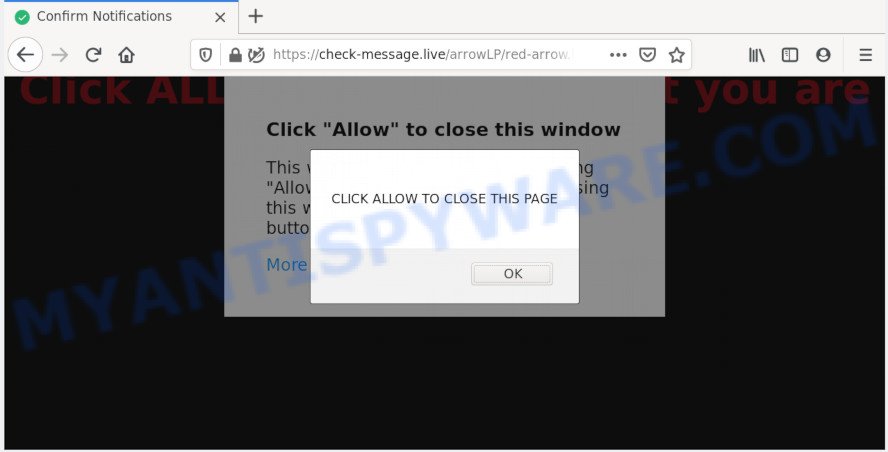
Once enabled, the Check-message.live browser notification spam will start popping up in the right bottom corner of your desktop periodically and spam you with unwanted adverts. The creators of Check-message.live use these push notifications to bypass protection against pop-ups in the web-browser and therefore display tons of unwanted ads. These advertisements are used to promote questionable browser extensions, giveaway scams, adware bundles, and adult web-sites.

If you are receiving spam notifications, you can get rid of Check-message.live subscription by going into your internet browser’s settings and following the Check-message.live removal tutorial below. Once you delete notifications subscription, the Check-message.live popups advertisements will no longer appear on the desktop.
How did you get infected with Check-message.live popups
IT security experts have determined that users are redirected to Check-message.live by adware or from shady advertisements. Many computer users consider adware, PUPs, spyware, trojans as the same thing. They are all types of undesired software that each behave differently. The word ‘adware’ is a combination of two words ‘ad’ and ‘software’. Adware presents ads on an affected machine. Not very dangerous for PC users, but very profitable for the the software developers.
Adware software may be spread with the help of trojan horses and other forms of malicious software, but most commonly, adware spreads along with some free software. Many makers of freeware include bundled programs in their installer. Sometimes it’s possible to avoid the installation of any adware: carefully read the Terms of Use and the Software license, select only Manual, Custom or Advanced install method, uncheck all checkboxes before clicking Install or Next button while installing new free software.
Threat Summary
| Name | Check-message.live popup |
| Type | spam notifications advertisements, pop-ups, popup ads, pop up virus |
| Distribution | social engineering attack, adwares, PUPs, shady popup advertisements |
| Symptoms |
|
| Removal | Check-message.live removal guide |
If you would like to free your machine of adware and thereby remove Check-message.live pop-ups and are unable to do so, you can use the guide below to scan for and delete adware software and any other malicious software for free.
How to remove Check-message.live advertisements (removal tutorial)
As with removing adware software, malware or potentially unwanted software, there are few steps you may do. We advise trying them all. If you do only one part of the guide, then it should be use malware removal utility, because it should remove adware and stop any further infection. But to completely remove Check-message.live ads you will have to at least reset your internet browser settings like new tab, search engine by default and start page to default state, disinfect computer’s web browsers shortcuts, remove all unwanted and suspicious programs, and get rid of adware software by malicious software removal tools. Read it once, after doing so, please bookmark this page (or open it on your smartphone) as you may need to close your browser or reboot your computer.
To remove Check-message.live pop ups, complete the steps below:
- Manual Check-message.live pop-up ads removal
- Uninstall adware software through the Microsoft Windows Control Panel
- Remove Check-message.live notifications from web-browsers
- Delete Check-message.live pop ups from Internet Explorer
- Delete Check-message.live from Mozilla Firefox by resetting browser settings
- Remove Check-message.live popups from Google Chrome
- How to remove Check-message.live pop ups with free utilities
- Block Check-message.live and other annoying webpages
- To sum up
Manual Check-message.live pop-up ads removal
Looking for a way to get rid of Check-message.live popups manually without downloading any tools? Then this section of the post is just for you. Below are some simple steps you can take. Performing these steps requires basic knowledge of internet browser and MS Windows setup. If you are not sure that you can follow them, it is better to use free utilities listed below that can help you delete Check-message.live popups.
Uninstall adware software through the Microsoft Windows Control Panel
Check out the MS Windows Control Panel (Programs and Features section) to see all installed software. We suggest to click on the “Date Installed” in order to sort the list of software by the date you installed them. If you see any unknown and suspicious programs, they are the ones you need to remove.
Make sure you have closed all web-browsers and other applications. Next, uninstall any undesired and suspicious programs from your Control panel.
Windows 10, 8.1, 8
Now, click the Windows button, type “Control panel” in search and press Enter. Choose “Programs and Features”, then “Uninstall a program”.

Look around the entire list of programs installed on your system. Most probably, one of them is the adware that causes Check-message.live pop-up advertisements. Select the questionable program or the application that name is not familiar to you and remove it.
Windows Vista, 7
From the “Start” menu in Windows, select “Control Panel”. Under the “Programs” icon, select “Uninstall a program”.

Choose the questionable or any unknown programs, then click “Uninstall/Change” button to uninstall this undesired program from your system.
Windows XP
Click the “Start” button, select “Control Panel” option. Click on “Add/Remove Programs”.

Choose an unwanted program, then click “Change/Remove” button. Follow the prompts.
Remove Check-message.live notifications from web-browsers
Your web-browser likely now allows the Check-message.live webpage to send you push notifications, but you do not want the undesired advertisements from this web-page and we understand that. We have put together this steps on how you can delete Check-message.live advertisements from Chrome, Internet Explorer, Mozilla Firefox, Safari, Android and Microsoft Edge.
|
|
|
|
|
|
Delete Check-message.live pop ups from Internet Explorer
If you find that Internet Explorer web-browser settings like search provider, homepage and newtab page had been changed by adware software responsible for Check-message.live pop up ads, then you may restore your settings, via the reset web-browser procedure.
First, start the Microsoft Internet Explorer, click ![]() ) button. Next, press “Internet Options” like the one below.
) button. Next, press “Internet Options” like the one below.

In the “Internet Options” screen select the Advanced tab. Next, click Reset button. The Internet Explorer will display the Reset Internet Explorer settings prompt. Select the “Delete personal settings” check box and click Reset button.

You will now need to restart your machine for the changes to take effect. It will delete adware software which cause pop ups, disable malicious and ad-supported browser’s extensions and restore the Internet Explorer’s settings like new tab page, default search engine and home page to default state.
Delete Check-message.live from Mozilla Firefox by resetting browser settings
If your Mozilla Firefox web-browser is redirected to Check-message.live without your permission or an unknown search provider opens results for your search, then it may be time to perform the browser reset. However, your saved bookmarks and passwords will not be lost. This will not affect your history, passwords, bookmarks, and other saved data.
First, start the Mozilla Firefox. Next, click the button in the form of three horizontal stripes (![]() ). It will display the drop-down menu. Next, click the Help button (
). It will display the drop-down menu. Next, click the Help button (![]() ).
).

In the Help menu press the “Troubleshooting Information”. In the upper-right corner of the “Troubleshooting Information” page click on “Refresh Firefox” button like the one below.

Confirm your action, press the “Refresh Firefox”.
Remove Check-message.live popups from Google Chrome
Reset Chrome settings is a simple solution to remove Check-message.live popup ads, harmful and adware extensions, web-browser’s new tab page, search provider by default and start page that have been changed by adware software.

- First start the Chrome and press Menu button (small button in the form of three dots).
- It will show the Google Chrome main menu. Select More Tools, then press Extensions.
- You will see the list of installed addons. If the list has the addon labeled with “Installed by enterprise policy” or “Installed by your administrator”, then complete the following instructions: Remove Chrome extensions installed by enterprise policy.
- Now open the Chrome menu once again, press the “Settings” menu.
- You will see the Chrome’s settings page. Scroll down and press “Advanced” link.
- Scroll down again and click the “Reset” button.
- The Google Chrome will display the reset profile settings page as shown on the image above.
- Next press the “Reset” button.
- Once this task is finished, your web-browser’s new tab page, start page and search provider by default will be restored to their original defaults.
- To learn more, read the article How to reset Chrome settings to default.
How to remove Check-message.live pop ups with free utilities
It is not enough to remove Check-message.live popups from your web-browser by completing the manual steps above to solve all problems. Some the adware related files may remain on your PC system and they will recover the adware software even after you remove it. For that reason we recommend to run free antimalware utility like Zemana, MalwareBytes and HitmanPro. Either of those programs should can locate and remove adware software that causes Check-message.live advertisements in your web-browser.
How to automatically remove Check-message.live advertisements with Zemana Free
Zemana Free is one of the best in its class, it can detect and delete a huge number of of different security threats, including adware, hijackers, spyware and trojans that masqueraded as legitimate system programs. Also Zemana Anti-Malware includes another tool called FRST – is a helpful application for manual removal of files and parts of the Windows registry created by malware.
Installing the Zemana is simple. First you’ll need to download Zemana from the link below. Save it directly to your MS Windows Desktop.
164818 downloads
Author: Zemana Ltd
Category: Security tools
Update: July 16, 2019
After the download is complete, close all apps and windows on your PC system. Open a directory in which you saved it. Double-click on the icon that’s named Zemana.AntiMalware.Setup as displayed in the following example.
![]()
When the installation begins, you will see the “Setup wizard” which will allow you install Zemana Free on your machine.

Once setup is complete, you will see window as shown in the following example.

Now click the “Scan” button . Zemana Free utility will begin scanning the whole computer to find out adware that causes Check-message.live ads in your internet browser. A scan may take anywhere from 10 to 30 minutes, depending on the count of files on your PC system and the speed of your machine. When a threat is found, the number of the security threats will change accordingly. Wait until the the scanning is finished.

When Zemana Free completes the scan, Zemana Anti-Malware will open you the results. Make sure all items have ‘checkmark’ and click “Next” button.

The Zemana Anti Malware (ZAM) will remove adware that causes intrusive Check-message.live pop-up advertisements and add items to the Quarantine.
Remove Check-message.live pop up ads from web browsers with Hitman Pro
Hitman Pro is a free removal utility which can check your PC system for a wide range of security threats such as malicious software, adware softwares, potentially unwanted apps as well as adware which causes undesired Check-message.live ads. It will perform a deep scan of your computer including hard drives and Microsoft Windows registry. When a malware is detected, it will allow you to remove all detected threats from your computer by a simple click.
Visit the page linked below to download Hitman Pro. Save it on your Microsoft Windows desktop.
Download and run Hitman Pro on your computer. Once started, click “Next” button . HitmanPro program will scan through the whole PC for the adware software that cause pop-ups. When a malware, adware or PUPs are found, the number of the security threats will change accordingly. Wait until the the checking is finished..

When that process is finished, HitmanPro will open a screen which contains a list of malicious software that has been found.

In order to delete all threats, simply press Next button.
It will display a prompt, press the “Activate free license” button to begin the free 30 days trial to delete all malware found.
Run MalwareBytes Free to delete Check-message.live popups
We suggest using the MalwareBytes AntiMalware (MBAM). You can download and install MalwareBytes Free to search for adware software and thereby delete Check-message.live pop-up ads from your web browsers. When installed and updated, this free malware remover automatically searches for and deletes all threats exist on the PC.

- Download MalwareBytes Anti-Malware by clicking on the link below. Save it to your Desktop.
Malwarebytes Anti-malware
327074 downloads
Author: Malwarebytes
Category: Security tools
Update: April 15, 2020
- When the download is finished, close all software and windows on your PC system. Open a file location. Double-click on the icon that’s named mb3-setup.
- Further, click Next button and follow the prompts.
- Once installation is finished, click the “Scan Now” button . MalwareBytes program will scan through the whole computer for the adware software responsible for Check-message.live advertisements. This task can take quite a while, so please be patient. When a malicious software, adware software or potentially unwanted software are detected, the number of the security threats will change accordingly.
- Once MalwareBytes completes the scan, it will display the Scan Results. Make sure all items have ‘checkmark’ and click “Quarantine Selected”. When the process is done, you can be prompted to reboot your PC.
The following video offers a step-by-step tutorial on how to get rid of hijackers, adware and other malicious software with MalwareBytes.
Block Check-message.live and other annoying webpages
If you browse the Internet, you cannot avoid malvertising. But you can protect your web browser against it. Download and use an adblocker application. AdGuard is an ad-blocking that can filter out a lot of of the malicious advertising, blocking dynamic scripts from loading harmful content.
Click the link below to download AdGuard. Save it directly to your Windows Desktop.
26847 downloads
Version: 6.4
Author: © Adguard
Category: Security tools
Update: November 15, 2018
When the downloading process is done, start the downloaded file. You will see the “Setup Wizard” screen as shown below.

Follow the prompts. After the install is finished, you will see a window as on the image below.

You can click “Skip” to close the installation program and use the default settings, or click “Get Started” button to see an quick tutorial which will assist you get to know AdGuard better.
In most cases, the default settings are enough and you do not need to change anything. Each time, when you launch your machine, AdGuard will run automatically and stop undesired advertisements, block Check-message.live, as well as other harmful or misleading web sites. For an overview of all the features of the application, or to change its settings you can simply double-click on the AdGuard icon, that is located on your desktop.
To sum up
Now your computer should be clean of the adware software which cause pop ups. We suggest that you keep AdGuard (to help you block unwanted popup ads and annoying malicious web sites) and Zemana (to periodically scan your PC for new adwares and other malware). Probably you are running an older version of Java or Adobe Flash Player. This can be a security risk, so download and install the latest version right now.
If you are still having problems while trying to get rid of Check-message.live advertisements from the Google Chrome, Microsoft Internet Explorer, Microsoft Edge and Firefox, then ask for help here here.


















