Esslatednon.pro pop-up is a social engineering attack. It cons you into signing up for push notifications spam. This website asks the user to click on the ‘Allow’ to access the content of the website, watch a video, enable Flash Player, connect to the Internet, download a file, verify that you are not a robot, confirm that you are 18+, and so on.
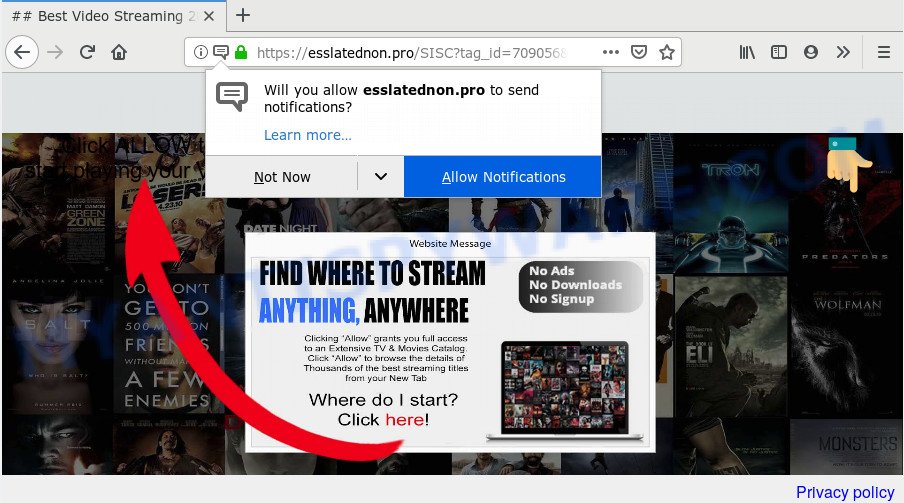
Once you click the ‘Allow’ button, then your web-browser will be configured to show popup advertisements in the right bottom corner of your desktop. Push notifications are originally created to alert the user of recently published blog posts. Cybercriminals abuse ‘browser notification feature’ to avoid antivirus software and ad blocking programs by presenting intrusive adverts. These ads are displayed in the lower right corner of the screen urges users to play online games, visit suspicious web sites, install internet browser extensions & so on.

If you are getting browser notification spam, you can remove Esslatednon.pro subscription by going into your web-browser’s settings and completing the Esslatednon.pro removal instructions below. Once you remove Esslatednon.pro subscription, the browser notification spam will no longer show on your screen.
How did you get infected with Esslatednon.pro popups
Cyber threat analysts have determined that users are rerouted to Esslatednon.pro by adware or from shady advertisements. Adware installed without the user’s knowledge is a type of malware. Once adware get installed in your PC then it begin displaying unwanted ads and popups. In some cases, adware can promote p*rn web-sites and adult products.
Adware most likely to occur during the install of free programs due the fact that potentially unwanted software like this are mostly hidden in the installer. Thus, if you have installed some free applications using Quick(Standard) method, you may have let adware get inside your machine. Keep in mind that the Quick mode is unreliable because it do not warn about third-party programs. Thus, third-party apps will be installed automatically unless you choose Advanced/Custom method and uncheck its installation.
Threat Summary
| Name | Esslatednon.pro pop up |
| Type | browser notification spam ads, pop up ads, popup virus, pop-ups |
| Distribution | suspicious popup advertisements, adwares, potentially unwanted programs, social engineering attack |
| Symptoms |
|
| Removal | Esslatednon.pro removal guide |
If you are unfortunate have adware software or malicious software running on your PC system, you can follow the suggestions here to delete Esslatednon.pro ads from your web browser.
How to remove Esslatednon.pro advertisements from Chrome, Firefox, IE, Edge
According to experienced security specialists, Esslatednon.pro pop-ups removal can be complete manually and/or automatically. These utilities that are listed below will help you get rid of adware, harmful web browser add-ons, malicious software and PUPs . However, if you’re not willing to install other software to delete Esslatednon.pro advertisements, then use guidance listed below to revert back your PC system settings to their previous states.
To remove Esslatednon.pro pop ups, execute the following steps:
- How to manually get rid of Esslatednon.pro
- How to fully remove Esslatednon.pro pop-up advertisements using free utilities
- How to block Esslatednon.pro
- Finish words
How to manually get rid of Esslatednon.pro
Most adware can be removed manually, without the use of anti-virus or other removal utilities. The manual steps below will show you how to remove Esslatednon.pro pop up advertisements step by step. Although each of the steps is easy and does not require special knowledge, but you doubt that you can finish them, then use the free utilities, a list of which is given below.
Remove newly added adware software
When troubleshooting a PC, one common step is go to Windows Control Panel and uninstall questionable apps. The same approach will be used in the removal of Esslatednon.pro pop-ups. Please use instructions based on your Microsoft Windows version.
Make sure you have closed all browsers and other software. Next, remove any unrequested and suspicious software from your Control panel.
Windows 10, 8.1, 8
Now, click the Windows button, type “Control panel” in search and press Enter. Choose “Programs and Features”, then “Uninstall a program”.

Look around the entire list of programs installed on your computer. Most likely, one of them is the adware related to the Esslatednon.pro pop up ads. Select the suspicious program or the application that name is not familiar to you and remove it.
Windows Vista, 7
From the “Start” menu in MS Windows, select “Control Panel”. Under the “Programs” icon, select “Uninstall a program”.

Select the dubious or any unknown software, then click “Uninstall/Change” button to uninstall this undesired program from your computer.
Windows XP
Click the “Start” button, select “Control Panel” option. Click on “Add/Remove Programs”.

Select an undesired program, then click “Change/Remove” button. Follow the prompts.
Remove Esslatednon.pro notifications from internet browsers
If you’ve allowed the Esslatednon.pro push notifications, you might notice that this web page sending requests, and it can become annoying. To better control your PC system, here’s how to get rid of Esslatednon.pro browser notification spam from your browser.
Google Chrome:
- Just copy and paste the following text into the address bar of Google Chrome.
- chrome://settings/content/notifications
- Press Enter.
- Remove the Esslatednon.pro URL and other questionable URLs by clicking three vertical dots button next to each and selecting ‘Remove’.

Android:
- Tap ‘Settings’.
- Tap ‘Notifications’.
- Find and tap the web-browser which shows Esslatednon.pro browser notification spam ads.
- Locate Esslatednon.pro site in the list and disable it.

Mozilla Firefox:
- Click the Menu button (three bars) on the top right hand corner of the browser.
- Select ‘Options’ and click on ‘Privacy & Security’ on the left hand side of the browser window.
- Scroll down to the ‘Permissions’ section and click the ‘Settings’ button next to ‘Notifications’.
- Locate sites you down’t want to see notifications from (for example, Esslatednon.pro), click on drop-down menu next to each and select ‘Block’.
- Save changes.

Edge:
- Click the More button (three dots) in the top-right corner of the Edge.
- Click ‘Settings’. Click ‘Advanced’ on the left side of the window.
- Click ‘Manage permissions’ button, located beneath ‘Website permissions’.
- Click the switch below the Esslatednon.pro so that it turns off.

Internet Explorer:
- Click the Gear button on the top right hand corner of the Internet Explorer.
- Select ‘Internet options’.
- Click on the ‘Privacy’ tab and select ‘Settings’ in the pop-up blockers section.
- Select the Esslatednon.pro and other questionable URLs below and remove them one by one by clicking the ‘Remove’ button.

Safari:
- On the top menu select ‘Safari’, then ‘Preferences’.
- Select the ‘Websites’ tab and then select ‘Notifications’ section on the left panel.
- Find the Esslatednon.pro and select it, click the ‘Deny’ button.
Remove Esslatednon.pro pop-ups from Chrome
If you have adware software problem or the Google Chrome is running slow, then reset Google Chrome settings can help you. In the steps below we will show you a solution to reset your Google Chrome settings to default values without reinstall. This will also allow to remove Esslatednon.pro advertisements from your browser.
Open the Chrome menu by clicking on the button in the form of three horizontal dotes (![]() ). It will display the drop-down menu. Choose More Tools, then click Extensions.
). It will display the drop-down menu. Choose More Tools, then click Extensions.
Carefully browse through the list of installed addons. If the list has the add-on labeled with “Installed by enterprise policy” or “Installed by your administrator”, then complete the following instructions: Remove Chrome extensions installed by enterprise policy otherwise, just go to the step below.
Open the Google Chrome main menu again, click to “Settings” option.

Scroll down to the bottom of the page and click on the “Advanced” link. Now scroll down until the Reset settings section is visible, as displayed on the image below and click the “Reset settings to their original defaults” button.

Confirm your action, click the “Reset” button.
Delete Esslatednon.pro pop up ads from Internet Explorer
By resetting IE web-browser you restore your web-browser settings to its default state. This is good initial when troubleshooting problems that might have been caused by adware which cause pop ups.
First, run the IE, then click ‘gear’ icon ![]() . It will open the Tools drop-down menu on the right part of the browser, then click the “Internet Options” as on the image below.
. It will open the Tools drop-down menu on the right part of the browser, then click the “Internet Options” as on the image below.

In the “Internet Options” screen, select the “Advanced” tab, then click the “Reset” button. The IE will display the “Reset Internet Explorer settings” prompt. Further, press the “Delete personal settings” check box to select it. Next, click the “Reset” button as shown on the screen below.

After the procedure is complete, click “Close” button. Close the Internet Explorer and restart your personal computer for the changes to take effect. This step will help you to restore your browser’s startpage, newtab page and search provider to default state.
Get rid of Esslatednon.pro popup advertisements from Firefox
Resetting Firefox web browser will reset all the settings to their default state and will remove Esslatednon.pro pop ups, malicious add-ons and extensions. It’ll keep your personal information such as browsing history, bookmarks, passwords and web form auto-fill data.
Start the Firefox and click the menu button (it looks like three stacked lines) at the top right of the web browser screen. Next, press the question-mark icon at the bottom of the drop-down menu. It will open the slide-out menu.

Select the “Troubleshooting information”. If you are unable to access the Help menu, then type “about:support” in your address bar and press Enter. It bring up the “Troubleshooting Information” page as shown below.

Click the “Refresh Firefox” button at the top right of the Troubleshooting Information page. Select “Refresh Firefox” in the confirmation dialog box. The Firefox will start a task to fix your problems that caused by the Esslatednon.pro adware software. When, it is done, press the “Finish” button.
How to fully remove Esslatednon.pro pop-up advertisements using free utilities
It is not enough to remove Esslatednon.pro ads from your web browser by following the manual steps above to solve all problems. Some the adware related files may remain on your PC and they will restore the adware even after you remove it. For that reason we suggest to run free anti malware tool such as Zemana Free, MalwareBytes AntiMalware (MBAM) and Hitman Pro. Either of those programs should can be used to scan for and delete adware software that causes multiple annoying popups.
Run Zemana AntiMalware (ZAM) to remove Esslatednon.pro advertisements
Zemana is an amazing tool to delete Esslatednon.pro advertisements from the Edge, Google Chrome, Internet Explorer and Firefox. It also removes malware and adware from your PC system. It improves your system’s performance by removing PUPs.
Visit the following page to download Zemana Anti Malware. Save it to your Desktop so that you can access the file easily.
164748 downloads
Author: Zemana Ltd
Category: Security tools
Update: July 16, 2019
When downloading is finished, close all windows on your machine. Further, run the set up file called Zemana.AntiMalware.Setup. If the “User Account Control” prompt pops up as shown in the figure below, click the “Yes” button.

It will display the “Setup wizard” which will help you install Zemana Free on the system. Follow the prompts and do not make any changes to default settings.

Once setup is finished successfully, Zemana Free will automatically start and you can see its main window as shown below.

Next, click the “Scan” button for scanning your PC for the adware related to the Esslatednon.pro pop-ups. This task can take some time, so please be patient. When a malicious software, adware software or potentially unwanted programs are detected, the number of the security threats will change accordingly.

Once the scan get completed, the results are displayed in the scan report. Review the report and then click “Next” button.

The Zemana Free will delete adware software that causes Esslatednon.pro popups and add items to the Quarantine. Once the task is complete, you can be prompted to reboot your computer.
Scan your computer and remove Esslatednon.pro pop-ups with Hitman Pro
HitmanPro is a free removal utility which can check your PC for a wide range of security threats such as malware, adwares, potentially unwanted apps as well as adware software that causes multiple undesired pop ups. It will perform a deep scan of your computer including hard drives and Windows registry. When a malicious software is found, it will allow you to remove all found threats from your PC system with a simple click.
Download Hitman Pro on your personal computer by clicking on the following link.
When downloading is finished, open the directory in which you saved it and double-click the HitmanPro icon. It will launch the Hitman Pro utility. If the User Account Control prompt will ask you want to run the program, press Yes button to continue.

Next, click “Next” to start scanning your machine for the adware software related to the Esslatednon.pro advertisements. A system scan may take anywhere from 5 to 30 minutes, depending on your machine. While the HitmanPro tool is scanning, you can see number of objects it has identified as being affected by malware.

Once the scan is complete, it will show the Scan Results like the one below.

Make sure all items have ‘checkmark’ and press “Next” button. It will display a prompt, click the “Activate free license” button. The Hitman Pro will remove adware software related to the Esslatednon.pro pop ups. Once the clean-up is complete, the utility may ask you to restart your PC system.
Run MalwareBytes Anti Malware (MBAM) to get rid of Esslatednon.pro advertisements
Manual Esslatednon.pro pop up advertisements removal requires some computer skills. Some files and registry entries that created by the adware software can be not fully removed. We suggest that use the MalwareBytes Anti-Malware (MBAM) that are completely free your machine of adware. Moreover, the free program will help you to remove malicious software, potentially unwanted apps, browser hijackers and toolbars that your computer may be infected too.
MalwareBytes AntiMalware (MBAM) can be downloaded from the following link. Save it on your Desktop.
327016 downloads
Author: Malwarebytes
Category: Security tools
Update: April 15, 2020
When the downloading process is complete, close all applications and windows on your computer. Open a directory in which you saved it. Double-click on the icon that’s named mb3-setup as shown on the screen below.
![]()
When the setup starts, you’ll see the “Setup wizard” which will help you install Malwarebytes on your PC system.

Once setup is finished, you’ll see window as shown on the image below.

Now press the “Scan Now” button to perform a system scan for the adware that cause pop-ups. Depending on your machine, the scan can take anywhere from a few minutes to close to an hour.

Once the scan is finished, MalwareBytes Anti-Malware (MBAM) will open a list of detected threats. Review the report and then click “Quarantine Selected” button.

The Malwarebytes will now delete adware that cause pop ups and move items to the program’s quarantine. When disinfection is done, you may be prompted to reboot your computer.

The following video explains few simple steps on how to remove browser hijacker infection, adware software and other malicious software with MalwareBytes Free.
How to block Esslatednon.pro
If you want to remove annoying ads, browser redirects and pop ups, then install an ad blocking program like AdGuard. It can stop Esslatednon.pro, advertisements, pop ups and block web sites from tracking your online activities when using the Edge, Internet Explorer, Google Chrome and Firefox. So, if you like surf the Internet, but you do not like intrusive advertisements and want to protect your computer from harmful web-sites, then the AdGuard is your best choice.
- First, please go to the link below, then press the ‘Download’ button in order to download the latest version of AdGuard.
Adguard download
26828 downloads
Version: 6.4
Author: © Adguard
Category: Security tools
Update: November 15, 2018
- After downloading it, start the downloaded file. You will see the “Setup Wizard” program window. Follow the prompts.
- Once the installation is finished, click “Skip” to close the setup program and use the default settings, or click “Get Started” to see an quick tutorial that will allow you get to know AdGuard better.
- In most cases, the default settings are enough and you don’t need to change anything. Each time, when you run your system, AdGuard will launch automatically and stop undesired ads, block Esslatednon.pro, as well as other harmful or misleading webpages. For an overview of all the features of the program, or to change its settings you can simply double-click on the icon called AdGuard, that can be found on your desktop.
Finish words
Now your system should be free of the adware software that causes Esslatednon.pro pop-ups in your browser. We suggest that you keep AdGuard (to help you block unwanted popup ads and annoying malicious webpages) and Zemana (to periodically scan your personal computer for new adwares and other malicious software). Probably you are running an older version of Java or Adobe Flash Player. This can be a security risk, so download and install the latest version right now.
If you are still having problems while trying to remove Esslatednon.pro ads from the Microsoft Edge, Mozilla Firefox, Google Chrome and Microsoft Internet Explorer, then ask for help here here.




















