Etarynoneta.pro pop up is a browser-based scam that misleads you and other unsuspecting victims into subscribing to spam notifications from this or similar websites that will in turn bombard users with unwanted advertisements usually related to adware, adult web-pages and other click fraud schemes. When you visit the Etarynoneta.pro web-site that wants to send you spam notifications, you will be greeted with a prompt which asks whether you want to agree to them or not. Your options will be ‘Block’ and ‘Allow’.
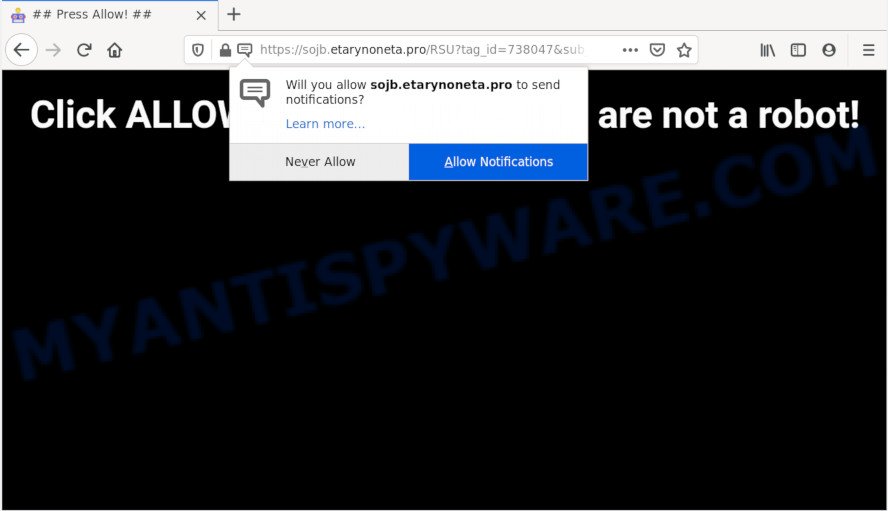
Once click on the ‘Allow’ button, the Etarynoneta.pro web-site gets your permission to send browser notification spam in form of pop-up adverts in the right bottom corner of the screen. Push notifications are originally made to alert the user of recently published content. Cybercriminals abuse ‘push notifications’ to avoid anti-virus and ad-blocking applications by displaying annoying adverts. These advertisements are displayed in the lower right corner of the screen urges users to play online games, visit dubious websites, install browser extensions & so on.

The best method to unsubscribe from Etarynoneta.pro browser notification spam open your internet browser’s settings and complete the Etarynoneta.pro removal steps below. Once you delete Etarynoneta.pro subscription, the browser notification spam will no longer appear on your screen.
Where the Etarynoneta.pro pop-ups comes from
Some research has shown that users can be redirected to Etarynoneta.pro from suspicious ads or by potentially unwanted software and adware. Adware software installed without the user’s conscious permission is a form of malware. Once adware get installed in your PC then it start showing undesired advertisements and pop-ups. In some cases, adware can promote p*rn web-pages and adult products.
These days some free programs creators bundle PUPs or adware software with a view to making some money. These are not free software as install an unwanted software on to your Microsoft Windows personal computer. So whenever you install a new free applications that downloaded from the Internet, be very careful during installation. Carefully read the EULA (a text with I ACCEPT/I DECLINE button), choose custom or manual install method, reject all optional software.
Threat Summary
| Name | Etarynoneta.pro pop up |
| Type | browser notification spam advertisements, popups, popup virus, pop-up ads |
| Distribution | shady pop-up ads, PUPs, adware softwares, social engineering attack |
| Symptoms |
|
| Removal | Etarynoneta.pro removal guide |
We recommend you get rid of unwanted ads from your PC without a wait. Follow the guidance presented below to remove Etarynoneta.pro pop-ups from the Chrome, IE, Firefox and MS Edge.
How to remove Etarynoneta.pro popup advertisements (removal guidance)
We can assist you remove Etarynoneta.pro from your web-browsers, without the need to take your PC to a professional. Simply follow the removal tutorial below if you currently have the annoying adware on your computer and want to remove it. If you’ve any difficulty while trying to remove the adware software which cause annoying Etarynoneta.pro advertisements, feel free to ask for our help in the comment section below. Some of the steps below will require you to shut down this web-page. So, please read the few simple steps carefully, after that bookmark it or open it on your smartphone for later reference.
To remove Etarynoneta.pro pop ups, perform the following steps:
- Manual Etarynoneta.pro popup advertisements removal
- How to completely remove Etarynoneta.pro popup ads using free utilities
- How to block Etarynoneta.pro
- To sum up
Manual Etarynoneta.pro popup advertisements removal
The most common adware can be uninstalled manually, without the use of antivirus or other removal tools. The manual steps below will guide you through how to delete Etarynoneta.pro advertisements step by step. Although each of the steps is very easy and does not require special knowledge, but you are not sure that you can complete them, then use the free utilities, a list of which is given below.
Uninstall recently added potentially unwanted programs
Some programs are free only because their installer contains an adware software. This unwanted apps generates profit for the creators when it is installed. More often this adware software can be uninstalled by simply uninstalling it from the ‘Uninstall a Program’ that is located in MS Windows control panel.
- If you are using Windows 8, 8.1 or 10 then click Windows button, next click Search. Type “Control panel”and press Enter.
- If you are using Windows XP, Vista, 7, then press “Start” button and click “Control Panel”.
- It will display the Windows Control Panel.
- Further, click “Uninstall a program” under Programs category.
- It will show a list of all software installed on the system.
- Scroll through the all list, and uninstall dubious and unknown apps. To quickly find the latest installed applications, we recommend sort software by date.
See more details in the video guidance below.
Remove Etarynoneta.pro notifications from web browsers
Your web-browser likely now allows the Etarynoneta.pro web site to send you push notifications, but you do not want the undesired advertisements from this website and we understand that. We’ve put together this instructions on how you can get rid of Etarynoneta.pro pop ups from Google Chrome, Android, Safari, Internet Explorer, Firefox and Microsoft Edge.
|
|
|
|
|
|
Remove Etarynoneta.pro pop ups from Internet Explorer
By resetting Microsoft Internet Explorer web-browser you restore your web browser settings to its default state. This is first when troubleshooting problems that might have been caused by adware that cause unwanted Etarynoneta.pro ads.
First, open the Microsoft Internet Explorer. Next, press the button in the form of gear (![]() ). It will open the Tools drop-down menu, click the “Internet Options” as displayed in the figure below.
). It will open the Tools drop-down menu, click the “Internet Options” as displayed in the figure below.

In the “Internet Options” window click on the Advanced tab, then click the Reset button. The Microsoft Internet Explorer will display the “Reset Internet Explorer settings” window as shown on the screen below. Select the “Delete personal settings” check box, then press “Reset” button.

You will now need to restart your machine for the changes to take effect.
Remove Etarynoneta.pro from Mozilla Firefox by resetting browser settings
Resetting Firefox web browser will reset all the settings to their original settings and will remove Etarynoneta.pro pop up ads, malicious add-ons and extensions. However, your themes, bookmarks, history, passwords, and web form auto-fill information will not be deleted.
Start the Mozilla Firefox and click the menu button (it looks like three stacked lines) at the top right of the browser screen. Next, click the question-mark icon at the bottom of the drop-down menu. It will show the slide-out menu.

Select the “Troubleshooting information”. If you’re unable to access the Help menu, then type “about:support” in your address bar and press Enter. It bring up the “Troubleshooting Information” page as displayed in the figure below.

Click the “Refresh Firefox” button at the top right of the Troubleshooting Information page. Select “Refresh Firefox” in the confirmation prompt. The Mozilla Firefox will begin a procedure to fix your problems that caused by the Etarynoneta.pro adware. When, it is done, press the “Finish” button.
Remove Etarynoneta.pro pop ups from Google Chrome
If you have adware problem or the Google Chrome is running slow, then reset Chrome settings can help you. In the steps below we will show you a solution to reset your Google Chrome settings to original settings without reinstall. This will also help to remove Etarynoneta.pro pop up ads from your web-browser.
Open the Google Chrome menu by clicking on the button in the form of three horizontal dotes (![]() ). It will open the drop-down menu. Choose More Tools, then click Extensions.
). It will open the drop-down menu. Choose More Tools, then click Extensions.
Carefully browse through the list of installed extensions. If the list has the plugin labeled with “Installed by enterprise policy” or “Installed by your administrator”, then complete the following steps: Remove Google Chrome extensions installed by enterprise policy otherwise, just go to the step below.
Open the Chrome main menu again, press to “Settings” option.

Scroll down to the bottom of the page and click on the “Advanced” link. Now scroll down until the Reset settings section is visible, like the one below and click the “Reset settings to their original defaults” button.

Confirm your action, press the “Reset” button.
How to completely remove Etarynoneta.pro popup ads using free utilities
Manual removal guidance may not be for everyone. Each Etarynoneta.pro removal step above, such as deleting questionable programs, restoring hijacked shortcuts, removing the adware software from system settings, must be performed very carefully. If you’re in doubt during any of the steps listed in the manual removal above, then we recommend that you use the automatic Etarynoneta.pro removal guide listed below.
Run Zemana Anti-Malware to get rid of Etarynoneta.pro popup ads
Zemana Free is free full featured malicious software removal tool. It can check your files and Windows registry in real-time. Zemana can help to delete Etarynoneta.pro popup advertisements, other potentially unwanted programs, malware and adware. It uses 1% of your machine resources. This tool has got simple and beautiful interface and at the same time effective protection for your system.
Now you can setup and run Zemana Anti Malware (ZAM) to remove Etarynoneta.pro pop ups from your browser by following the steps below:
Click the link below to download Zemana Free installation package called Zemana.AntiMalware.Setup on your computer. Save it on your Desktop.
164818 downloads
Author: Zemana Ltd
Category: Security tools
Update: July 16, 2019
Start the installer after it has been downloaded successfully and then follow the prompts to install this tool on your PC system.

During installation you can change some settings, but we suggest you do not make any changes to default settings.
When installation is complete, this malware removal utility will automatically run and update itself. You will see its main window as displayed below.

Now click the “Scan” button to scan for adware responsible for Etarynoneta.pro popups. This procedure can take quite a while, so please be patient. While the tool is scanning, you can see number of objects and files has already scanned.

After Zemana completes the scan, Zemana AntiMalware will display a list of all threats found by the scan. Review the scan results and then click “Next” button.

The Zemana AntiMalware will remove adware that causes Etarynoneta.pro popups and add threats to the Quarantine. When disinfection is complete, you can be prompted to restart your system to make the change take effect.
Get rid of Etarynoneta.pro advertisements and malicious extensions with Hitman Pro
Hitman Pro is a free application which designed to get rid of malicious software, PUPs, browser hijackers and adware software from your computer running Windows 10, 8, 7, XP (32-bit and 64-bit). It will help to identify and get rid of adware which cause pop ups, including its files, folders and registry keys.
Installing the Hitman Pro is simple. First you’ll need to download Hitman Pro on your PC from the following link.
Download and use HitmanPro on your PC system. Once started, press “Next” button . HitmanPro tool will begin scanning the whole PC system to find out adware that causes Etarynoneta.pro ads in your browser. This process can take some time, so please be patient. When a threat is detected, the number of the security threats will change accordingly. .

After finished, you can check all items found on your machine.

You may delete threats (move to Quarantine) by simply press Next button.
It will open a dialog box, press the “Activate free license” button to start the free 30 days trial to remove all malware found.
How to automatically get rid of Etarynoneta.pro with MalwareBytes AntiMalware
You can get rid of Etarynoneta.pro pop-ups automatically with a help of MalwareBytes. We suggest this free malware removal utility because it may easily remove browser hijackers, adware software, PUPs and toolbars with all their components such as files, folders and registry entries.
Please go to the link below to download MalwareBytes AntiMalware. Save it on your Desktop.
327075 downloads
Author: Malwarebytes
Category: Security tools
Update: April 15, 2020
Once downloading is finished, close all applications and windows on your machine. Open a directory in which you saved it. Double-click on the icon that’s named mb3-setup as displayed in the figure below.
![]()
When the setup starts, you’ll see the “Setup wizard” that will help you install Malwarebytes on your machine.

Once installation is finished, you’ll see window such as the one below.

Now click the “Scan Now” button to perform a system scan with this utility for the adware which cause pop ups. A system scan can take anywhere from 5 to 30 minutes, depending on your personal computer. During the scan MalwareBytes will find threats exist on your machine.

Once that process is done, MalwareBytes Free will open a scan report. Next, you need to press “Quarantine Selected” button.

The Malwarebytes will now remove adware software that causes multiple intrusive pop-ups and move items to the program’s quarantine. When finished, you may be prompted to restart your system.

The following video explains step-by-step tutorial on how to remove browser hijacker infection, adware and other malicious software with MalwareBytes Free.
How to block Etarynoneta.pro
We suggest to install an ad-blocking program which may stop Etarynoneta.pro and other intrusive web-sites. The ad-blocker tool such as AdGuard is a application which basically removes advertising from the Web and blocks access to malicious webpages. Moreover, security experts says that using ad blocker applications is necessary to stay safe when surfing the Net.
First, visit the page linked below, then click the ‘Download’ button in order to download the latest version of AdGuard.
26848 downloads
Version: 6.4
Author: © Adguard
Category: Security tools
Update: November 15, 2018
After downloading is complete, start the downloaded file. You will see the “Setup Wizard” screen as displayed in the figure below.

Follow the prompts. When the install is complete, you will see a window like below.

You can click “Skip” to close the install program and use the default settings, or press “Get Started” button to see an quick tutorial which will help you get to know AdGuard better.
In most cases, the default settings are enough and you do not need to change anything. Each time, when you start your system, AdGuard will launch automatically and stop undesired ads, block Etarynoneta.pro, as well as other harmful or misleading web-sites. For an overview of all the features of the application, or to change its settings you can simply double-click on the AdGuard icon, which can be found on your desktop.
To sum up
Now your computer should be clean of the adware related to the Etarynoneta.pro popups. We suggest that you keep AdGuard (to help you block unwanted popup advertisements and undesired malicious web-pages) and Zemana (to periodically scan your computer for new adware softwares and other malicious software). Probably you are running an older version of Java or Adobe Flash Player. This can be a security risk, so download and install the latest version right now.
If you are still having problems while trying to remove Etarynoneta.pro popup advertisements from the Microsoft Edge, Firefox, Chrome and Internet Explorer, then ask for help here here.


















