According to security specialists, Ketormanch.pro is a web-page that uses social engineering to trick computer users into subscribing to spam notifications from this or similar web-pages that will in turn bombard users with pop-up adverts usually related to adware, adult web-pages and other click fraud schemes. This web page will display the message ‘Click Allow to’ (watch a video, access the content of the web-page, download a file, confirm that you are 18+, verify that you are not a robot, enable Flash Player, connect to the Internet), asking you to subscribe to notifications.
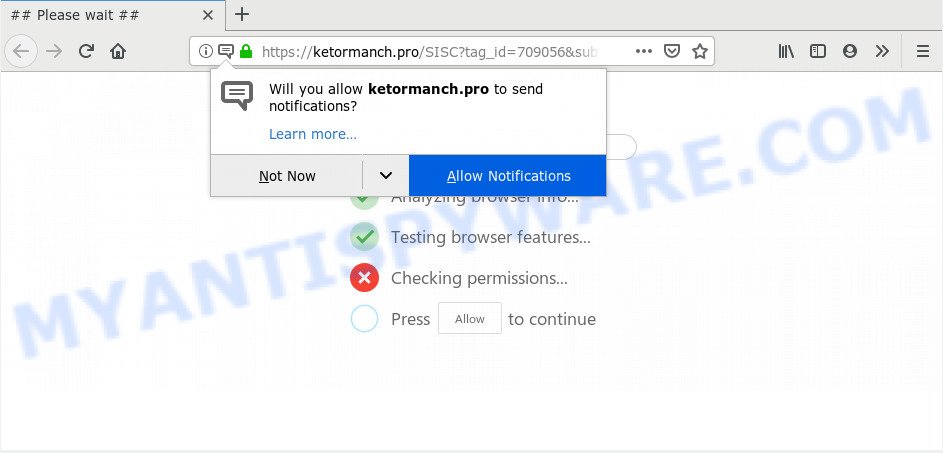
Once you click on the ‘Allow’, then your web-browser will be configured to display intrusive adverts on your desktop, even when the web browser is closed. Push notifications are originally designed to alert the user of recently published blog posts. Cybercriminals abuse ‘browser notification feature’ to avoid antivirus and ad-blocker apps by showing unwanted adverts. These advertisements are displayed in the lower right corner of the screen urges users to play online games, visit suspicious webpages, install internet browser add-ons & so on.

To end this intrusive behavior and remove Ketormanch.pro spam notifications, you need to modify browser settings that got modified by adware software. For that, perform the Ketormanch.pro removal tutorial below. Once you remove Ketormanch.pro subscription, the spam notifications will no longer appear on your desktop.
How did you get infected with Ketormanch.pro pop ups
Computer security researchers have determined that users are rerouted to Ketormanch.pro by adware or from dubious ads. Adware is an advertising malicious software. It is designed just that: show various pop ups and/or annoying adverts using intrusive and at times dangerous ways. Adware software can also include other types of malicious software. It can steal user data from the PC system and pass it on to third parties. Adware has also been the basis for hacking to gain access to the computer.
Adware spreads with a simple but quite effective way. It is integrated into the installer of various free programs. Thus on the process of setup, it will be installed onto your system and/or web browser. In order to avoid adware, you just need to follow a few simple rules: carefully read the Terms of Use and the license, select only a Manual, Custom or Advanced install type, which enables you to make sure that the application you want to install, thereby protect your PC from adware.
Threat Summary
| Name | Ketormanch.pro popup |
| Type | browser notification spam advertisements, pop up advertisements, pop ups, popup virus |
| Distribution | adwares, suspicious pop up ads, social engineering attack, PUPs |
| Symptoms |
|
| Removal | Ketormanch.pro removal guide |
It is important, do not use Ketormanch.pro web site and don’t click on ads placed on it, as they can lead you to a more malicious or misleading web sites. The best option is to use the few simple steps posted below to clean your computer of adware software and thus remove Ketormanch.pro pop-up ads.
How to remove Ketormanch.pro pop-up advertisements from Chrome, Firefox, IE, Edge
There are a simple manual guide below that will help you to get rid of Ketormanch.pro pop-ups from your Microsoft Windows PC. The most effective way to remove this adware software is to complete the manual removal guide and then use Zemana AntiMalware (ZAM), MalwareBytes Anti-Malware (MBAM) or HitmanPro automatic tools (all are free). The manual method will assist to weaken this adware and these malicious software removal utilities will completely get rid of Ketormanch.pro popup ads and return the Internet Explorer, Firefox, Edge and Chrome settings to default.
To remove Ketormanch.pro pop ups, follow the steps below:
- Manual Ketormanch.pro popup ads removal
- How to completely remove Ketormanch.pro pop-ups with free tools
- Block Ketormanch.pro and other unwanted webpages
- Finish words
Manual Ketormanch.pro popup ads removal
The step-by-step tutorial will help you manually remove Ketormanch.pro ads from a personal computer. If you are not good at computers, we suggest that you use the free tools listed below.
Uninstall PUPs through the MS Windows Control Panel
In order to remove PUPs like this adware, open the Microsoft Windows Control Panel and click on “Uninstall a program”. Check the list of installed applications. For the ones you do not know, run an Internet search to see if they are adware, hijacker or potentially unwanted applications. If yes, remove them off. Even if they are just a software that you do not use, then deleting them off will increase your machine start up time and speed dramatically.
|
|
|
|
Remove Ketormanch.pro notifications from browsers
If you’re getting push notifications from the Ketormanch.pro or another undesired web site, you will have previously pressed the ‘Allow’ button. Below we will teach you how to turn them off.
|
|
|
|
|
|
Remove Ketormanch.pro advertisements from Google Chrome
Reset Google Chrome settings is a easy solution to remove Ketormanch.pro advertisements, harmful and adware plugins, browser’s default search engine, start page and new tab page that have been replaced by adware.

- First, start the Chrome and press the Menu icon (icon in the form of three dots).
- It will open the Google Chrome main menu. Select More Tools, then press Extensions.
- You’ll see the list of installed extensions. If the list has the extension labeled with “Installed by enterprise policy” or “Installed by your administrator”, then complete the following guidance: Remove Chrome extensions installed by enterprise policy.
- Now open the Google Chrome menu once again, click the “Settings” menu.
- Next, click “Advanced” link, that located at the bottom of the Settings page.
- On the bottom of the “Advanced settings” page, press the “Reset settings to their original defaults” button.
- The Google Chrome will show the reset settings prompt as on the image above.
- Confirm the browser’s reset by clicking on the “Reset” button.
- To learn more, read the blog post How to reset Google Chrome settings to default.
Remove Ketormanch.pro from Firefox by resetting internet browser settings
Resetting your Mozilla Firefox is good initial troubleshooting step for any issues with your web browser program, including the redirect to Ketormanch.pro web-page. When using the reset feature, your personal information like passwords, bookmarks, browsing history and web form auto-fill data will be saved.
Start the Mozilla Firefox and click the menu button (it looks like three stacked lines) at the top right of the browser screen. Next, press the question-mark icon at the bottom of the drop-down menu. It will open the slide-out menu.

Select the “Troubleshooting information”. If you’re unable to access the Help menu, then type “about:support” in your address bar and press Enter. It bring up the “Troubleshooting Information” page similar to the one below.

Click the “Refresh Firefox” button at the top right of the Troubleshooting Information page. Select “Refresh Firefox” in the confirmation dialog box. The Mozilla Firefox will begin a task to fix your problems that caused by the Ketormanch.pro adware. When, it’s done, click the “Finish” button.
Remove Ketormanch.pro popup ads from Microsoft Internet Explorer
By resetting IE browser you return your web-browser settings to its default state. This is first when troubleshooting problems that might have been caused by adware that causes multiple intrusive pop-ups.
First, open the IE. Next, press the button in the form of gear (![]() ). It will display the Tools drop-down menu, click the “Internet Options” like below.
). It will display the Tools drop-down menu, click the “Internet Options” like below.

In the “Internet Options” window click on the Advanced tab, then click the Reset button. The IE will show the “Reset Internet Explorer settings” window as displayed below. Select the “Delete personal settings” check box, then click “Reset” button.

You will now need to reboot your PC for the changes to take effect.
How to completely remove Ketormanch.pro pop-ups with free tools
In order to fully remove Ketormanch.pro, you not only need to delete adware software from your computer, but also delete all its components in your system including Windows registry entries. We recommend to download and use free removal tools to automatically clean your PC of adware software which cause pop ups.
Run Zemana AntiMalware to get rid of Ketormanch.pro advertisements
Zemana is free full featured malware removal utility. It can check your files and MS Windows registry in real-time. Zemana Anti-Malware can help to delete Ketormanch.pro popup advertisements, other PUPs, malware and adware software. It uses 1% of your PC system resources. This utility has got simple and beautiful interface and at the same time effective protection for your PC system.
Now you can setup and run Zemana Anti-Malware to delete Ketormanch.pro pop-ups from your web browser by following the steps below:
Click the following link to download Zemana Free installer named Zemana.AntiMalware.Setup on your computer. Save it to your Desktop so that you can access the file easily.
164815 downloads
Author: Zemana Ltd
Category: Security tools
Update: July 16, 2019
Start the setup package after it has been downloaded successfully and then follow the prompts to setup this tool on your PC system.

During setup you can change certain settings, but we suggest you don’t make any changes to default settings.
When install is complete, this malicious software removal tool will automatically start and update itself. You will see its main window as shown in the figure below.

Now press the “Scan” button for checking your PC system for the adware that causes Ketormanch.pro pop-ups in your internet browser. This task can take some time, so please be patient. When a threat is detected, the count of the security threats will change accordingly.

Once Zemana Anti Malware completes the scan, Zemana Anti-Malware (ZAM) will produce a list of unwanted apps and adware software. Next, you need to click “Next” button.

The Zemana Free will remove adware that cause undesired Ketormanch.pro pop up ads and move items to the program’s quarantine. After finished, you can be prompted to reboot your machine to make the change take effect.
Remove Ketormanch.pro pop-up ads from web-browsers with HitmanPro
Hitman Pro is a portable program that requires no hard installation to find and remove adware that causes Ketormanch.pro pop up ads in your web browser. The program itself is small in size (only a few Mb). Hitman Pro does not need any drivers and special dlls. It is probably easier to use than any alternative malware removal tools you’ve ever tried. HitmanPro works on 64 and 32-bit versions of Windows 10, 8, 7 and XP. It proves that removal utility can be just as useful as the widely known antivirus programs.

- Visit the following page to download the latest version of HitmanPro for Windows. Save it directly to your Windows Desktop.
- When the download is finished, run the Hitman Pro, double-click the HitmanPro.exe file.
- If the “User Account Control” prompts, press Yes to continue.
- In the HitmanPro window, click the “Next” . Hitman Pro utility will start scanning the whole PC to find out adware that causes multiple intrusive pop ups. Depending on your computer, the scan may take anywhere from a few minutes to close to an hour. When a threat is detected, the number of the security threats will change accordingly.
- When HitmanPro is done scanning your machine, HitmanPro will show a list of found items. Once you’ve selected what you wish to delete from your PC system click “Next”. Now, click the “Activate free license” button to start the free 30 days trial to get rid of all malware found.
How to automatically delete Ketormanch.pro with MalwareBytes AntiMalware
We suggest using the MalwareBytes. You can download and install MalwareBytes Free to find adware and thereby delete Ketormanch.pro pop-up advertisements from your web-browsers. When installed and updated, this free malware remover automatically identifies and removes all threats exist on the personal computer.

- Click the link below to download MalwareBytes Free. Save it on your Desktop.
Malwarebytes Anti-malware
327072 downloads
Author: Malwarebytes
Category: Security tools
Update: April 15, 2020
- When downloading is complete, close all programs and windows on your computer. Open a file location. Double-click on the icon that’s named mb3-setup.
- Further, press Next button and follow the prompts.
- Once installation is done, click the “Scan Now” button for checking your PC for the adware software related to the Ketormanch.pro popups. A system scan can take anywhere from 5 to 30 minutes, depending on your computer. When a malware, adware software or PUPs are detected, the number of the security threats will change accordingly.
- After MalwareBytes Anti Malware has completed scanning your computer, MalwareBytes Anti-Malware will produce a list of unwanted applications and adware. Once you’ve selected what you want to remove from your computer press “Quarantine Selected”. After finished, you can be prompted to reboot your PC system.
The following video offers a few simple steps on how to delete browser hijacker infections, adware software and other malicious software with MalwareBytes Anti Malware.
Block Ketormanch.pro and other unwanted webpages
If you want to get rid of annoying advertisements, web browser redirects and popups, then install an ad blocker program such as AdGuard. It can stop Ketormanch.pro, ads, pop-ups and stop web sites from tracking your online activities when using the Edge, Firefox, IE and Google Chrome. So, if you like surf the World Wide Web, but you do not like annoying advertisements and want to protect your machine from harmful web sites, then the AdGuard is your best choice.
AdGuard can be downloaded from the following link. Save it on your MS Windows desktop or in any other place.
26843 downloads
Version: 6.4
Author: © Adguard
Category: Security tools
Update: November 15, 2018
After downloading it, launch the downloaded file. You will see the “Setup Wizard” screen as shown on the image below.

Follow the prompts. After the installation is done, you will see a window as shown below.

You can click “Skip” to close the install program and use the default settings, or click “Get Started” button to see an quick tutorial which will assist you get to know AdGuard better.
In most cases, the default settings are enough and you don’t need to change anything. Each time, when you launch your system, AdGuard will start automatically and stop undesired ads, block Ketormanch.pro, as well as other malicious or misleading web sites. For an overview of all the features of the program, or to change its settings you can simply double-click on the AdGuard icon, which can be found on your desktop.
Finish words
Now your PC system should be clean of the adware that causes Ketormanch.pro pop-ups in your internet browser. We suggest that you keep AdGuard (to help you block unwanted ads and undesired harmful web pages) and Zemana Anti Malware (to periodically scan your personal computer for new malicious software, browser hijackers and adware software). Make sure that you have all the Critical Updates recommended for Windows OS. Without regular updates you WILL NOT be protected when new browser hijackers, malicious apps and adware software are released.
If you are still having problems while trying to remove Ketormanch.pro advertisements from your browser, then ask for help here.


















