Ryubercuryat.pro pop-ups are a social engineering attack that uses the browser notification feature to mislead computer users into subscribing to spam notifications from this or similar web sites that will in turn bombard users with unwanted ads usually related to adware, adult webpages and other click fraud schemes. When you visit the Ryubercuryat.pro webpage that wants to send you browser notification spam, you will be greeted with a prompt that asks whether you want to agree to them or not. Your options will be ‘Block’ and ‘Allow’.
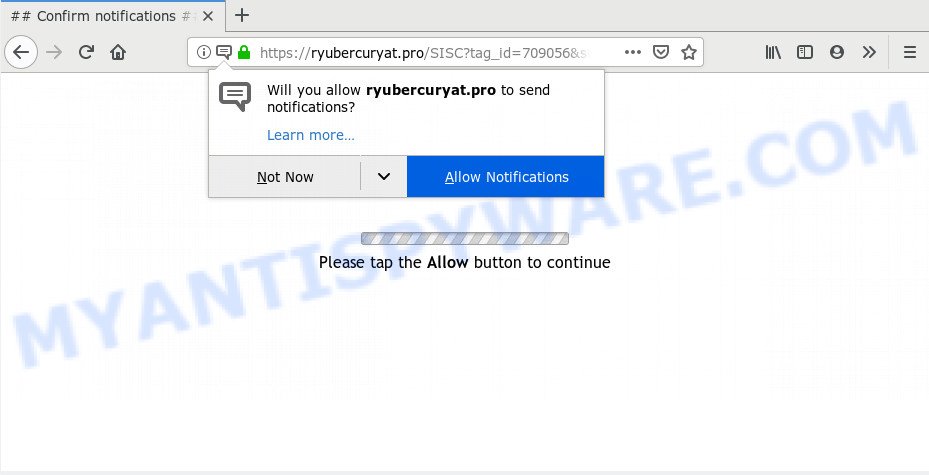
If you click the ‘Allow’, then you will start seeing unwanted adverts in form of pop-up windows on your desktop. The devs behind Ryubercuryat.pro use these push notifications to bypass pop up blocker and therefore show a huge number of unwanted advertisements. These advertisements are used to promote questionable browser extensions, free gifts scams, adware bundles, and adult web sites.

In order to unsubscribe from Ryubercuryat.pro spam notifications open your web browser’s settings and perform the Ryubercuryat.pro removal guide below. Once you delete Ryubercuryat.pro subscription, the browser notification spam will no longer show on your web browser.
How did you get infected with Ryubercuryat.pro popups
Cyber security specialists have determined that users are redirected to Ryubercuryat.pro by adware software or from dubious ads. Adware is something which created in order to show third-party advertisements to the user without asking his permission. Adware takes control of browsers and reroutes them to undesired websites like the Ryubercuryat.pro every time you surf the Web. Adware can end up on your system in various ways. In most cases is when you download free applications and forget to uncheck the box for the bundled applications installation.
Probably adware software get installed onto your PC system when you’ve installed certain free applications like E-Mail checker, PDF creator, video codec, etc. Because, most commonly, adware can be bundled within the setup packages from Softonic, Cnet, Soft32, Brothersoft or other similar web-pages which hosts free software. So, you should start any files downloaded from the Web with great caution! Always carefully read the ‘User agreement’, ‘Software license’ and ‘Terms of use’. In the process of installing a new application, you need to select the ‘Manual’, ‘Advanced’ or ‘Custom’ installation type to control what components and third-party software to be installed, otherwise you run the risk of infecting your personal computer with adware software or PUP (potentially unwanted program)
Threat Summary
| Name | Ryubercuryat.pro popup |
| Type | push notifications ads, pop up virus, pop-ups, pop-up advertisements |
| Distribution | social engineering attack, PUPs, malicious pop up advertisements, adwares |
| Symptoms |
|
| Removal | Ryubercuryat.pro removal guide |
We strongly suggest that you perform the steps below that will allow you to remove Ryubercuryat.pro pop up ads using the standard features of Windows and some proven free applications.
How to remove Ryubercuryat.pro advertisements from Chrome, Firefox, IE, Edge
We can assist you remove Ryubercuryat.pro from your web browsers, without the need to take your computer to a professional. Simply follow the removal guide below if you currently have the intrusive adware on your machine and want to delete it. If you have any difficulty while trying to delete the adware that causes Ryubercuryat.pro pop-up advertisements in your web-browser, feel free to ask for our assist in the comment section below. Read this manual carefully, bookmark it or open this page on your smartphone, because you may need to shut down your internet browser or reboot your PC system.
To remove Ryubercuryat.pro pop ups, use the following steps:
- How to manually delete Ryubercuryat.pro
- How to completely remove Ryubercuryat.pro pop-ups with free utilities
- Block Ryubercuryat.pro and other intrusive web-pages
- Finish words
How to manually delete Ryubercuryat.pro
This part of the blog post is a step-by-step tutorial that will help you to remove Ryubercuryat.pro pop-ups manually. You just need to follow every step. In this case, you do not need to install any additional tools.
Removing the Ryubercuryat.pro, check the list of installed software first
When troubleshooting a computer, one common step is go to Microsoft Windows Control Panel and uninstall questionable software. The same approach will be used in the removal of Ryubercuryat.pro pop-ups. Please use steps based on your MS Windows version.
Windows 8, 8.1, 10
First, click the Windows button
Windows XP, Vista, 7
First, click “Start” and select “Control Panel”.
It will show the Windows Control Panel like the one below.

Next, click “Uninstall a program” ![]()
It will open a list of all programs installed on your personal computer. Scroll through the all list, and delete any questionable and unknown apps. To quickly find the latest installed programs, we recommend sort applications by date in the Control panel.
Remove Ryubercuryat.pro notifications from web-browsers
Your web-browser likely now allows the Ryubercuryat.pro website to send you spam notifications, but you do not want the unwanted ads from this web-page and we understand that. We’ve put together this guidance on how you can remove Ryubercuryat.pro popup ads from Safari, Internet Explorer, Android, Microsoft Edge, Google Chrome and Mozilla Firefox.
|
|
|
|
|
|
Get rid of Ryubercuryat.pro pop-up advertisements from Firefox
If the Mozilla Firefox internet browser program is hijacked, then resetting its settings can help. The Reset feature is available on all modern version of Mozilla Firefox. A reset can fix many issues by restoring Mozilla Firefox settings like search engine, startpage and newtab to their default state. It’ll save your personal information like saved passwords, bookmarks, auto-fill data and open tabs.
Press the Menu button (looks like three horizontal lines), and press the blue Help icon located at the bottom of the drop down menu as displayed on the screen below.

A small menu will appear, click the “Troubleshooting Information”. On this page, click “Refresh Firefox” button as shown in the following example.

Follow the onscreen procedure to return your Mozilla Firefox internet browser settings to their default state.
Remove Ryubercuryat.pro advertisements from IE
In order to restore all web-browser search provider, startpage and new tab page you need to reset the IE to the state, which was when the Windows was installed on your computer.
First, run the IE, press ![]() ) button. Next, press “Internet Options” as on the image below.
) button. Next, press “Internet Options” as on the image below.

In the “Internet Options” screen select the Advanced tab. Next, click Reset button. The Microsoft Internet Explorer will display the Reset Internet Explorer settings prompt. Select the “Delete personal settings” check box and click Reset button.

You will now need to reboot your personal computer for the changes to take effect. It will remove adware software responsible for Ryubercuryat.pro advertisements, disable malicious and ad-supported web-browser’s extensions and restore the Microsoft Internet Explorer’s settings like start page, search provider by default and new tab page to default state.
Remove Ryubercuryat.pro popups from Google Chrome
If you have adware problem or the Google Chrome is running slow, then reset Chrome settings can help you. In the steps below we’ll show you a method to reset your Chrome settings to default state without reinstall. This will also help to remove Ryubercuryat.pro popup advertisements from your web browser.

- First start the Google Chrome and click Menu button (small button in the form of three dots).
- It will show the Chrome main menu. Choose More Tools, then press Extensions.
- You will see the list of installed add-ons. If the list has the add-on labeled with “Installed by enterprise policy” or “Installed by your administrator”, then complete the following instructions: Remove Chrome extensions installed by enterprise policy.
- Now open the Google Chrome menu once again, press the “Settings” menu.
- You will see the Google Chrome’s settings page. Scroll down and press “Advanced” link.
- Scroll down again and press the “Reset” button.
- The Google Chrome will show the reset profile settings page as on the image above.
- Next click the “Reset” button.
- Once this task is finished, your web-browser’s homepage, default search provider and newtab page will be restored to their original defaults.
- To learn more, read the blog post How to reset Chrome settings to default.
How to completely remove Ryubercuryat.pro pop-ups with free utilities
Manual removal guidance may not be for an unskilled computer user. Each Ryubercuryat.pro removal step above, such as uninstalling suspicious programs, restoring infected shortcut files, removing the adware from system settings, must be performed very carefully. If you are have doubts about the steps above, then we advise that you use the automatic Ryubercuryat.pro removal guidance listed below.
Run Zemana Anti-Malware to delete Ryubercuryat.pro ads
Zemana highly recommended, because it can search for security threats such adware software and malware that most ‘classic’ antivirus software fail to pick up on. Moreover, if you have any Ryubercuryat.pro ads removal problems which cannot be fixed by this tool automatically, then Zemana AntiMalware (ZAM) provides 24X7 online assistance from the highly experienced support staff.

- First, visit the following page, then click the ‘Download’ button in order to download the latest version of Zemana Free.
Zemana AntiMalware
164818 downloads
Author: Zemana Ltd
Category: Security tools
Update: July 16, 2019
- At the download page, click on the Download button. Your web browser will display the “Save as” prompt. Please save it onto your Windows desktop.
- After the downloading process is done, please close all applications and open windows on your PC. Next, start a file named Zemana.AntiMalware.Setup.
- This will open the “Setup wizard” of Zemana Anti-Malware (ZAM) onto your computer. Follow the prompts and do not make any changes to default settings.
- When the Setup wizard has finished installing, the Zemana will launch and show the main window.
- Further, click the “Scan” button . Zemana Free utility will begin scanning the whole PC system to find out adware which causes unwanted Ryubercuryat.pro pop up ads. When a threat is found, the number of the security threats will change accordingly. Wait until the the scanning is done.
- Once the scan get finished, the results are displayed in the scan report.
- Review the scan results and then click the “Next” button. The utility will delete adware software that causes multiple undesired pop ups and move items to the program’s quarantine. When the task is complete, you may be prompted to reboot the PC system.
- Close the Zemana and continue with the next step.
Remove Ryubercuryat.pro advertisements from web-browsers with HitmanPro
Hitman Pro is a free removal tool that can be downloaded and use to remove adware software related to the Ryubercuryat.pro pop-up advertisements, browser hijacker infections, malware, potentially unwanted software, toolbars and other threats from your machine. You can run this tool to locate threats even if you have an antivirus or any other security application.

- Download HitmanPro on your personal computer from the following link.
- After the download is done, double click the HitmanPro icon. Once this tool is started, click “Next” button to perform a system scan for the adware related to the Ryubercuryat.pro pop-up advertisements. This procedure may take some time, so please be patient. When a threat is detected, the number of the security threats will change accordingly. Wait until the the scanning is complete.
- Once HitmanPro has completed scanning your PC, the results are displayed in the scan report. Make sure to check mark the threats that are unsafe and then click “Next” button. Now click the “Activate free license” button to start the free 30 days trial to remove all malware found.
Run MalwareBytes to remove Ryubercuryat.pro popups
We advise using the MalwareBytes Anti-Malware (MBAM). You may download and install MalwareBytes Free to find adware and thereby remove Ryubercuryat.pro ads from your web browsers. When installed and updated, this free malware remover automatically searches for and removes all threats present on the system.
MalwareBytes Anti-Malware can be downloaded from the following link. Save it on your Desktop.
327074 downloads
Author: Malwarebytes
Category: Security tools
Update: April 15, 2020
After the download is finished, close all windows on your personal computer. Further, run the file named mb3-setup. If the “User Account Control” prompt pops up as displayed below, click the “Yes” button.

It will display the “Setup wizard” that will allow you set up MalwareBytes Anti-Malware on the computer. Follow the prompts and don’t make any changes to default settings.

Once setup is done successfully, click Finish button. Then MalwareBytes will automatically run and you can see its main window as shown on the screen below.

Next, click the “Scan Now” button to begin scanning your computer for the adware software that causes undesired Ryubercuryat.pro pop-up ads. Depending on your personal computer, the scan can take anywhere from a few minutes to close to an hour. During the scan MalwareBytes Anti Malware (MBAM) will look for threats present on your system.

Once the scan get completed, MalwareBytes AntiMalware will display a list of detected threats. Review the results once the utility has done the system scan. If you think an entry should not be quarantined, then uncheck it. Otherwise, simply click “Quarantine Selected” button.

The MalwareBytes will remove adware which causes undesired Ryubercuryat.pro popup ads and move items to the program’s quarantine. When the process is finished, you can be prompted to reboot your machine. We suggest you look at the following video, which completely explains the procedure of using the MalwareBytes Anti-Malware to remove hijackers, adware and other malware.
Block Ryubercuryat.pro and other intrusive web-pages
If you browse the Internet, you cannot avoid malvertising. But you can protect your internet browser against it. Download and run an ad-blocking program. AdGuard is an ad-blocking that can filter out lots of of the malvertising, blocking dynamic scripts from loading harmful content.
AdGuard can be downloaded from the following link. Save it on your Windows desktop or in any other place.
26848 downloads
Version: 6.4
Author: © Adguard
Category: Security tools
Update: November 15, 2018
After downloading it, launch the downloaded file. You will see the “Setup Wizard” screen as displayed in the figure below.

Follow the prompts. Once the setup is complete, you will see a window as displayed on the image below.

You can click “Skip” to close the installation program and use the default settings, or press “Get Started” button to see an quick tutorial that will assist you get to know AdGuard better.
In most cases, the default settings are enough and you do not need to change anything. Each time, when you launch your personal computer, AdGuard will run automatically and stop undesired ads, block Ryubercuryat.pro, as well as other malicious or misleading webpages. For an overview of all the features of the application, or to change its settings you can simply double-click on the AdGuard icon, which is located on your desktop.
Finish words
Now your system should be clean of the adware which causes annoying Ryubercuryat.pro pop up ads. We suggest that you keep AdGuard (to help you stop unwanted pop-ups and unwanted malicious web pages) and Zemana AntiMalware (ZAM) (to periodically scan your computer for new malicious software, hijackers and adware software). Make sure that you have all the Critical Updates recommended for Windows OS. Without regular updates you WILL NOT be protected when new browser hijacker infections, malicious apps and adware software are released.
If you are still having problems while trying to get rid of Ryubercuryat.pro ads from your browser, then ask for help here.


















