Allowtowatch.site is a misleading webpage that is designed in order to trick unsuspecting users into signing up for its push notifications to deliver unwanted adverts to your internet browser. This web-site will display the ‘Confirm notifications’ prompt states that clicking ‘Allow’ will let you connect to the Internet, confirm that you are 18+, watch a video, verify that you are not a robot, enable Flash Player, access the content of the web page, download a file, and so on.
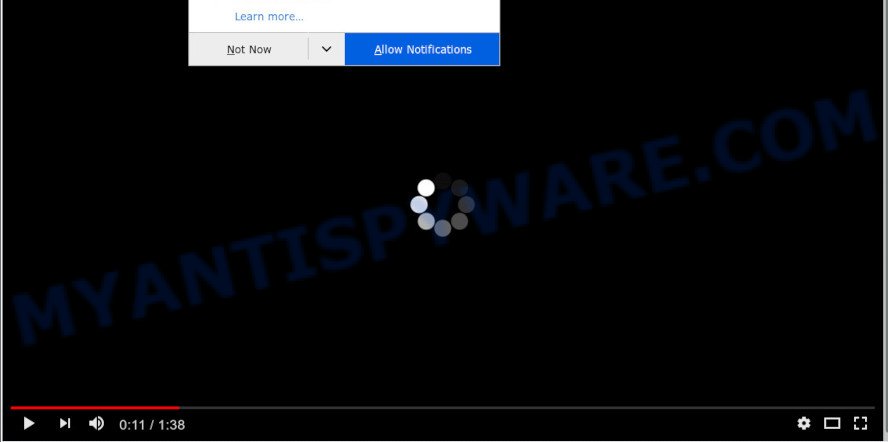
Once you click the ‘Allow’ button, then you will start seeing unwanted adverts in form of popup windows on your desktop. The browser notification spam will essentially be ads for ‘free’ online games, prize & lottery scams, suspicious internet browser add-ons, adult web sites, and fake downloads as on the image below.

In order to get rid of Allowtowatch.site spam notifications open the web browser’s settings and complete the Allowtowatch.site removal guide below. Once you remove Allowtowatch.site subscription, the spam notifications will no longer display on your internet browser.
Where the Allowtowatch.site pop ups comes from
Some research has shown that users can be redirected to Allowtowatch.site from dubious advertisements or by potentially unwanted software and adware. By definition, adware is a piece of programs that presents advertisements on a PC. However, people basically use the word ‘adware’ to describe a type of malware that presents unwanted advertisements to the user. In many cases, this kind of adware do not have any uninstall procedures and can use technologies that are similar to those used by trojans to penetrate the personal computer.
Adware usually come along with another application in the same installer. The risk of this is especially high for the various freeware downloaded from the World Wide Web. The creators of the applications are hoping that users will use the quick installation mode, that is simply to click the Next button, without paying attention to the information on the screen and do not carefully considering every step of the installation procedure. Thus, adware software can infiltrate your system without your knowledge. Therefore, it’s very important to read all the information that tells the program during install, including the ‘Terms of Use’ and ‘Software license’. Use only the Manual, Custom or Advanced installation type. This mode will help you to disable all optional and unwanted apps and components.
Threat Summary
| Name | Allowtowatch.site pop up |
| Type | push notifications advertisements, popup ads, pop ups, pop-up virus |
| Distribution | potentially unwanted programs, adwares, social engineering attack, malicious pop up advertisements |
| Symptoms |
|
| Removal | Allowtowatch.site removal guide |
Below we are discussing the ways which are very effective in removing adware. The tutorial will also allow you to remove Allowtowatch.site ads from your browser for free.
How to remove Allowtowatch.site pop ups from Chrome, Firefox, IE, Edge
In the steps below, we’ll try to cover the MS Edge, Mozilla Firefox, Chrome and Internet Explorer and provide general advice to get rid of Allowtowatch.site popups. You may find some minor differences in your Microsoft Windows install. No matter, you should be okay if you follow the steps outlined below: remove all suspicious and unknown apps, reset web browsers settings, fix browsers shortcuts, get rid of harmful scheduled tasks, run free malicious software removal utilities. Read this manual carefully, bookmark it or open this page on your smartphone, because you may need to shut down your browser or restart your computer.
To remove Allowtowatch.site pop ups, complete the following steps:
- How to delete Allowtowatch.site advertisements without any software
- How to automatically remove Allowtowatch.site ads
- Run AdBlocker to stop Allowtowatch.site ads and stay safe online
- Finish words
How to delete Allowtowatch.site advertisements without any software
This part of the post is a step-by-step guide that will help you to remove Allowtowatch.site pop-ups manually. You just need to carefully complete each step. In this case, you do not need to install any additional software.
Delete recently added adware
Some potentially unwanted apps, browser hijacking apps and adware software may be deleted by uninstalling the free applications they came with. If this way does not succeed, then looking them up in the list of installed applications in Microsoft Windows Control Panel. Use the “Uninstall” command in order to remove them.
Press Windows button ![]() , then press Search
, then press Search ![]() . Type “Control panel”and press Enter. If you using Windows XP or Windows 7, then press “Start” and select “Control Panel”. It will display the Windows Control Panel as shown in the following example.
. Type “Control panel”and press Enter. If you using Windows XP or Windows 7, then press “Start” and select “Control Panel”. It will display the Windows Control Panel as shown in the following example.

Further, click “Uninstall a program” ![]()
It will display a list of all apps installed on your PC. Scroll through the all list, and uninstall any suspicious and unknown programs.
Remove Allowtowatch.site notifications from internet browsers
if you became a victim of cybercriminals and clicked on the “Allow” button, then your web browser was configured to show annoying advertisements. To remove the advertisements, you need to remove the notification permission that you gave the Allowtowatch.site web page to send spam notifications.
Google Chrome:
- Just copy and paste the following text into the address bar of Chrome.
- chrome://settings/content/notifications
- Press Enter.
- Delete the Allowtowatch.site URL and other rogue notifications by clicking three vertical dots button next to each and selecting ‘Remove’.

Android:
- Open Google Chrome.
- Tap on the Menu button (three dots) on the top-right corner of the Google Chrome window.
- In the menu tap ‘Settings’, scroll down to ‘Advanced’.
- Tap on ‘Site settings’ and then ‘Notifications’. In the opened window, locate the Allowtowatch.site URL, other rogue notifications and tap on them one-by-one.
- Tap the ‘Clean & Reset’ button and confirm.

Mozilla Firefox:
- Click on ‘three bars’ button at the top-right corner of the screen.
- Choose ‘Options’ and click on ‘Privacy & Security’ on the left hand side.
- Scroll down to the ‘Permissions’ section and click the ‘Settings’ button next to ‘Notifications’.
- Locate Allowtowatch.site site, other questionable sites, click the drop-down menu and choose ‘Block’.
- Save changes.

Edge:
- In the top right corner, click the Edge menu button (three dots).
- Scroll down to ‘Settings’. In the menu on the left go to ‘Advanced’.
- Click ‘Manage permissions’ button, located beneath ‘Website permissions’.
- Right-click the Allowtowatch.site. Click ‘Delete’.

Internet Explorer:
- Click the Gear button on the top right hand corner of the screen.
- Select ‘Internet options’.
- Click on the ‘Privacy’ tab and select ‘Settings’ in the pop-up blockers section.
- Locate the Allowtowatch.site domain and click the ‘Remove’ button to remove the site.

Safari:
- Click ‘Safari’ button on the top left hand corner of the browser and select ‘Preferences’.
- Open ‘Websites’ tab, then in the left menu click on ‘Notifications’.
- Locate the Allowtowatch.site URL and select it, click the ‘Deny’ button.
Remove Allowtowatch.site ads from Google Chrome
Like other modern web browsers, the Google Chrome has the ability to reset the settings to their default values and thereby recover the web-browser’s settings like search engine, homepage and new tab page that have been replaced by the adware which cause popups.
First launch the Google Chrome. Next, click the button in the form of three horizontal dots (![]() ).
).
It will open the Chrome menu. Select More Tools, then click Extensions. Carefully browse through the list of installed extensions. If the list has the plugin signed with “Installed by enterprise policy” or “Installed by your administrator”, then complete the following tutorial: Remove Chrome extensions installed by enterprise policy.
Open the Chrome menu once again. Further, click the option called “Settings”.

The browser will open the settings screen. Another solution to open the Google Chrome’s settings – type chrome://settings in the web-browser adress bar and press Enter
Scroll down to the bottom of the page and click the “Advanced” link. Now scroll down until the “Reset” section is visible, as on the image below and press the “Reset settings to their original defaults” button.

The Chrome will show the confirmation prompt as displayed on the screen below.

You need to confirm your action, press the “Reset” button. The web-browser will launch the process of cleaning. After it is done, the web-browser’s settings including startpage, new tab and search provider by default back to the values that have been when the Chrome was first installed on your PC.
Delete Allowtowatch.site pop up ads from Mozilla Firefox
If the Firefox web browser is redirected to Allowtowatch.site and you want to recover the Firefox settings back to their original state, then you should follow the few simple steps below. It’ll save your personal information such as saved passwords, bookmarks, auto-fill data and open tabs.
First, launch the Mozilla Firefox. Next, press the button in the form of three horizontal stripes (![]() ). It will open the drop-down menu. Next, click the Help button (
). It will open the drop-down menu. Next, click the Help button (![]() ).
).

In the Help menu click the “Troubleshooting Information”. In the upper-right corner of the “Troubleshooting Information” page press on “Refresh Firefox” button as displayed on the screen below.

Confirm your action, click the “Refresh Firefox”.
Delete Allowtowatch.site advertisements from Internet Explorer
The Internet Explorer reset is great if your internet browser is hijacked or you have unwanted add-ons or toolbars on your internet browser, that installed by an malware.
First, launch the Microsoft Internet Explorer, press ![]() ) button. Next, press “Internet Options” as on the image below.
) button. Next, press “Internet Options” as on the image below.

In the “Internet Options” screen select the Advanced tab. Next, click Reset button. The Internet Explorer will display the Reset Internet Explorer settings dialog box. Select the “Delete personal settings” check box and press Reset button.

You will now need to restart your computer for the changes to take effect. It will remove adware responsible for Allowtowatch.site pop-up ads, disable malicious and ad-supported web-browser’s extensions and restore the IE’s settings like home page, newtab page and search engine to default state.
How to automatically remove Allowtowatch.site ads
Spyware, adware, potentially unwanted programs and hijacker infections can be difficult to get rid of manually. Do not try to remove this programs without the help of malicious software removal tools. In order to fully remove adware software from your PC, run professionally developed utilities, like Zemana Free, MalwareBytes Anti-Malware and Hitman Pro.
Delete Allowtowatch.site popup advertisements with Zemana Anti Malware
Does Zemana uninstall adware software that causes Allowtowatch.site advertisements? The adware software is often installed with malicious software which can cause you to install an program such as spyware you don’t want. Therefore, suggest using the Zemana AntiMalware. It is a tool developed to scan and get rid of adware and other malicious software from your system for free.

- Visit the following page to download Zemana. Save it directly to your Microsoft Windows Desktop.
Zemana AntiMalware
164814 downloads
Author: Zemana Ltd
Category: Security tools
Update: July 16, 2019
- Once the downloading process is finished, close all software and windows on your personal computer. Open a file location. Double-click on the icon that’s named Zemana.AntiMalware.Setup.
- Further, click Next button and follow the prompts.
- Once setup is complete, click the “Scan” button . Zemana program will scan through the whole computer for the adware responsible for Allowtowatch.site pop-up advertisements. While the Zemana Anti Malware program is scanning, you may see number of objects it has identified as threat.
- When Zemana Anti Malware has completed scanning your computer, Zemana AntiMalware will open a list of detected threats. Review the results once the tool has finished the system scan. If you think an entry should not be quarantined, then uncheck it. Otherwise, simply click “Next”. Once the clean-up is done, you can be prompted to reboot your PC system.
Get rid of Allowtowatch.site popups from web-browsers with Hitman Pro
Hitman Pro is one of the most effective tools for removing adware, PUPs and other malware. It can look for hidden adware software in your computer and remove all malicious folders and files related to adware. HitmanPro will help you to remove Allowtowatch.site popups from your machine and Firefox, Google Chrome, MS Edge and Microsoft Internet Explorer. We strongly suggest you to download this tool as the developers are working hard to make it better.
First, click the following link, then press the ‘Download’ button in order to download the latest version of Hitman Pro.
Once the download is complete, open the folder in which you saved it and double-click the Hitman Pro icon. It will launch the HitmanPro tool. If the User Account Control prompt will ask you want to run the program, press Yes button to continue.

Next, click “Next” . Hitman Pro program will scan through the whole machine for the adware that causes Allowtowatch.site pop ups. This task can take some time, so please be patient. When a malware, adware software or potentially unwanted programs are detected, the number of the security threats will change accordingly.

Once Hitman Pro has completed scanning your computer, HitmanPro will display a screen that contains a list of malware that has been found as shown on the screen below.

In order to remove all items, simply click “Next” button. It will display a dialog box, click the “Activate free license” button. The Hitman Pro will begin to remove adware which causes undesired Allowtowatch.site ads. Once that process is finished, the tool may ask you to reboot your system.
How to get rid of Allowtowatch.site with MalwareBytes Anti-Malware
You can remove Allowtowatch.site ads automatically through the use of MalwareBytes Anti-Malware. We recommend this free malicious software removal tool because it can easily delete browser hijacker infections, adware, potentially unwanted applications and toolbars with all their components such as files, folders and registry entries.

- MalwareBytes can be downloaded from the following link. Save it on your MS Windows desktop.
Malwarebytes Anti-malware
327071 downloads
Author: Malwarebytes
Category: Security tools
Update: April 15, 2020
- At the download page, click on the Download button. Your web browser will display the “Save as” prompt. Please save it onto your Windows desktop.
- Once the downloading process is done, please close all apps and open windows on your personal computer. Double-click on the icon that’s called mb3-setup.
- This will launch the “Setup wizard” of MalwareBytes Anti Malware onto your PC. Follow the prompts and do not make any changes to default settings.
- When the Setup wizard has finished installing, the MalwareBytes AntiMalware will launch and show the main window.
- Further, press the “Scan Now” button . MalwareBytes application will scan through the whole PC system for the adware that cause unwanted Allowtowatch.site advertisements. This task can take some time, so please be patient. During the scan MalwareBytes Anti Malware (MBAM) will detect threats present on your system.
- Once the scan is done, the results are displayed in the scan report.
- You may delete threats (move to Quarantine) by simply press the “Quarantine Selected” button. After disinfection is done, you may be prompted to restart the computer.
- Close the Anti Malware and continue with the next step.
Video instruction, which reveals in detail the steps above.
Run AdBlocker to stop Allowtowatch.site ads and stay safe online
In order to increase your security and protect your personal computer against new annoying advertisements and malicious web pages, you need to run ad-blocking application that blocks an access to malicious advertisements and web sites. Moreover, the program can block the open of intrusive advertising, that also leads to faster loading of web-sites and reduce the consumption of web traffic.
Visit the page linked below to download the latest version of AdGuard for MS Windows. Save it to your Desktop so that you can access the file easily.
26843 downloads
Version: 6.4
Author: © Adguard
Category: Security tools
Update: November 15, 2018
After downloading it, run the downloaded file. You will see the “Setup Wizard” screen like below.

Follow the prompts. When the installation is complete, you will see a window like below.

You can click “Skip” to close the installation application and use the default settings, or press “Get Started” button to see an quick tutorial which will allow you get to know AdGuard better.
In most cases, the default settings are enough and you do not need to change anything. Each time, when you launch your personal computer, AdGuard will run automatically and stop undesired ads, block Allowtowatch.site, as well as other malicious or misleading web sites. For an overview of all the features of the application, or to change its settings you can simply double-click on the AdGuard icon, that is located on your desktop.
Finish words
After completing the few simple steps outlined above, your computer should be free from adware related to the Allowtowatch.site pop-up ads and other malicious software. The Firefox, IE, Google Chrome and Microsoft Edge will no longer reroute you to various undesired web pages such as Allowtowatch.site. Unfortunately, if the steps does not help you, then you have caught a new adware, and then the best way – ask for help here.


















