Gardedse.pro is a web site which is developed in order to fool you and other unsuspecting users to accept push notifications via the internet browser. It shows the message ‘Click Allow to’ (watch a video, confirm that you are 18+, access the content of the webpage, connect to the Internet, enable Flash Player, download a file, verify that you are not a robot), asking user to subscribe to notifications.
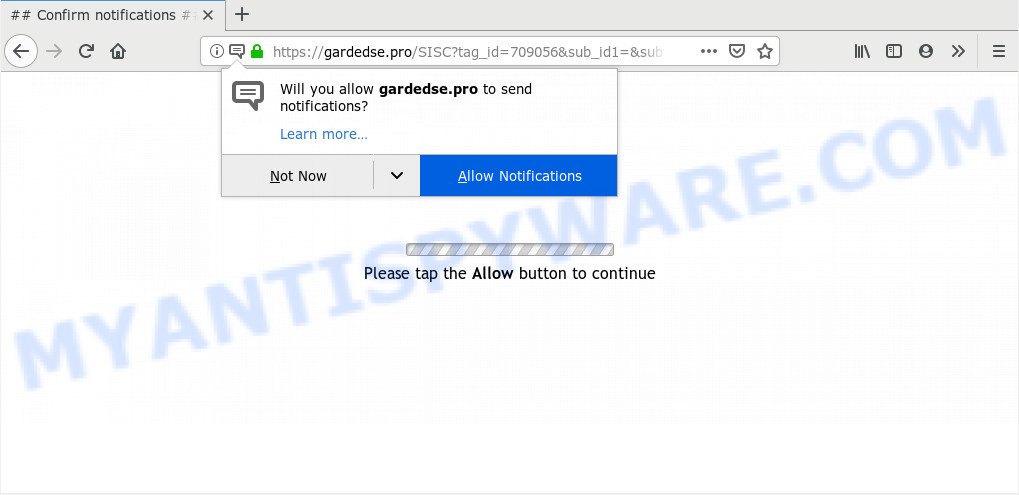
If you click on the ‘Allow’, the Gardedse.pro website starts sending a lot of push notifications on your the browser screen. You will see the popup ads even when your browser is closed. The devs behind Gardedse.pro use these push notifications to bypass protection against popups in the web-browser and therefore show a large number of unwanted advertisements. These ads are used to promote questionable web-browser extensions, fake prizes scams, adware software bundles, and adult web-pages.

The best way to get rid of Gardedse.pro browser notification spam open the web browser’s settings and follow the Gardedse.pro removal steps below. Once you remove notifications subscription, the Gardedse.pro pop-ups ads will no longer show on your web browser.
Where the Gardedse.pro pop ups comes from
Some research has shown that users can be redirected to Gardedse.pro from dubious ads or by PUPs and adware. Adware software is unwanted software that delivers ads and prompts annoying advertising popups, while you browse the Internet. Adware may hijack the advertisements of other companies with its own. In most cases, adware will track your browsing habits and report this info to its authors.
Adware usually is bundled within some free applications that you download off of the Net. So, think back, have you ever download and run any freeware. In order to avoid infection, in the Setup wizard, you should be be proactive and carefully read the ‘Terms of use’, the ‘license agreement’ and other installation screens, as well as to always choose the ‘Manual’ or ‘Advanced’ installation option, when installing anything downloaded from the Net.
Threat Summary
| Name | Gardedse.pro pop up |
| Type | push notifications ads, popup virus, pop-up ads, pop ups |
| Distribution | adwares, malicious popup advertisements, PUPs, social engineering attack |
| Symptoms |
|
| Removal | Gardedse.pro removal guide |
As evident, the adware is a potentially unwanted program and should not be used. If you found any of the symptoms mentioned above, we recommend you to perform guidance below to remove the adware and remove Gardedse.pro popups from your web browser.
How to remove Gardedse.pro advertisements from Chrome, Firefox, IE, Edge
There are several steps to removing the adware responsible for Gardedse.pro ads, because it installs itself so deeply into Microsoft Windows. You need to remove all suspicious and unknown apps, then delete malicious extensions from the Microsoft Edge, Mozilla Firefox, Internet Explorer and Chrome and other web-browsers you have installed. Finally, you need to reset your internet browser settings to remove any changes the adware has made, and then check your computer with Zemana AntiMalware (ZAM), MalwareBytes Anti-Malware or HitmanPro to ensure the adware is fully removed. It will take a while.
To remove Gardedse.pro pop ups, use the following steps:
- Manual Gardedse.pro pop-ups removal
- How to automatically remove Gardedse.pro popups
- Run AdBlocker to stop Gardedse.pro ads and stay safe online
- Finish words
Manual Gardedse.pro pop-ups removal
In most cases, it is possible to manually remove Gardedse.pro ads. This way does not involve the use of any tricks or removal tools. You just need to restore the normal settings of the system and web browser. This can be done by following a few simple steps below. If you want to quickly delete Gardedse.pro popup advertisements, as well as perform a full scan of your personal computer, we recommend that you use adware software removal utilities, which are listed below.
Delete adware through the Microsoft Windows Control Panel
First, go to Microsoft Windows Control Panel and remove dubious applications, all programs you don’t remember installing. It is important to pay the most attention to apps you installed just before Gardedse.pro popup ads appeared on your web-browser. If you do not know what a program does, look for the answer on the Internet.
- If you are using Windows 8, 8.1 or 10 then click Windows button, next click Search. Type “Control panel”and press Enter.
- If you are using Windows XP, Vista, 7, then click “Start” button and click “Control Panel”.
- It will show the Windows Control Panel.
- Further, press “Uninstall a program” under Programs category.
- It will open a list of all applications installed on the personal computer.
- Scroll through the all list, and remove questionable and unknown programs. To quickly find the latest installed applications, we recommend sort applications by date.
See more details in the video guide below.
Remove Gardedse.pro notifications from web browsers
If you have allowed the Gardedse.pro push notifications, you might notice that this web-site sending requests, and it can become annoying. To better control your PC, here’s how to get rid of Gardedse.pro browser notification spam from your browser.
Google Chrome:
- Click on ‘three dots menu’ button at the right upper corner of the Chrome window.
- When the drop-down menu appears, click on ‘Settings’. Scroll to the bottom of the page and click on ‘Advanced’.
- In the ‘Privacy and Security’ section, click on ‘Site settings’.
- Click on ‘Notifications’.
- Find the Gardedse.pro URL and click the three vertical dots button next to it, then click on ‘Remove’.

Android:
- Open Google Chrome.
- Tap on the Menu button (three dots) on the right upper corner of the Chrome window.
- In the menu tap ‘Settings’, scroll down to ‘Advanced’.
- In the ‘Site Settings’, tap on ‘Notifications’, locate the Gardedse.pro site and tap on it.
- Tap the ‘Clean & Reset’ button and confirm.

Mozilla Firefox:
- Click the Menu button (three bars) on the top right hand corner of the browser.
- Go to ‘Options’, and Select ‘Privacy & Security’ on the left side of the window.
- Scroll down to ‘Permissions’ and then to ‘Settings’ next to ‘Notifications’.
- Select the Gardedse.pro domain from the list and change the status to ‘Block’.
- Click ‘Save Changes’ button.

Edge:
- In the top-right corner, click the Edge menu button (it looks like three dots).
- Scroll down to ‘Settings’. In the menu on the left go to ‘Advanced’.
- Click ‘Manage permissions’ button, located beneath ‘Website permissions’.
- Click the switch below the Gardedse.pro site so that it turns off.

Internet Explorer:
- Click the Gear button on the top-right corner of the Internet Explorer.
- Select ‘Internet options’.
- Click on the ‘Privacy’ tab and select ‘Settings’ in the pop-up blockers section.
- Find the Gardedse.pro site and click the ‘Remove’ button to remove the domain.

Safari:
- Go to ‘Preferences’ in the Safari menu.
- Select the ‘Websites’ tab and then select ‘Notifications’ section on the left panel.
- Check for Gardedse.pro, other dubious URLs and apply the ‘Deny’ option for each.
Delete Gardedse.pro advertisements from Internet Explorer
In order to restore all web-browser new tab, home page and search engine you need to reset the Internet Explorer to the state, which was when the MS Windows was installed on your PC system.
First, launch the Internet Explorer, then click ‘gear’ icon ![]() . It will show the Tools drop-down menu on the right part of the internet browser, then click the “Internet Options” as displayed below.
. It will show the Tools drop-down menu on the right part of the internet browser, then click the “Internet Options” as displayed below.

In the “Internet Options” screen, select the “Advanced” tab, then click the “Reset” button. The Internet Explorer will open the “Reset Internet Explorer settings” dialog box. Further, click the “Delete personal settings” check box to select it. Next, click the “Reset” button as on the image below.

After the procedure is complete, click “Close” button. Close the Microsoft Internet Explorer and restart your computer for the changes to take effect. This step will help you to restore your web browser’s start page, newtab and default search engine to default state.
Get rid of Gardedse.pro from Firefox by resetting internet browser settings
Resetting your Firefox is good initial troubleshooting step for any issues with your web-browser program, including the redirect to Gardedse.pro web-site. However, your saved passwords and bookmarks will not be changed, deleted or cleared.
Press the Menu button (looks like three horizontal lines), and press the blue Help icon located at the bottom of the drop down menu as displayed below.

A small menu will appear, press the “Troubleshooting Information”. On this page, click “Refresh Firefox” button as shown on the screen below.

Follow the onscreen procedure to revert back your Mozilla Firefox web-browser settings to their default values.
Remove Gardedse.pro advertisements from Chrome
Resetting Google Chrome to default state is useful in deleting the Gardedse.pro ads from your browser. This way is always helpful to perform if you have difficulty in removing changes caused by adware software.

- First, run the Chrome and click the Menu icon (icon in the form of three dots).
- It will display the Google Chrome main menu. Choose More Tools, then click Extensions.
- You will see the list of installed extensions. If the list has the plugin labeled with “Installed by enterprise policy” or “Installed by your administrator”, then complete the following guidance: Remove Chrome extensions installed by enterprise policy.
- Now open the Chrome menu once again, click the “Settings” menu.
- Next, click “Advanced” link, which located at the bottom of the Settings page.
- On the bottom of the “Advanced settings” page, press the “Reset settings to their original defaults” button.
- The Chrome will show the reset settings prompt as shown on the image above.
- Confirm the web browser’s reset by clicking on the “Reset” button.
- To learn more, read the post How to reset Google Chrome settings to default.
How to automatically remove Gardedse.pro popups
Manual removal is not always as effective as you might think. Often, even the most experienced users may not fully get rid of adware responsible for Gardedse.pro ads. So, we suggest to scan your computer for any remaining harmful components with free adware removal software below.
Use Zemana AntiMalware (ZAM) to delete Gardedse.pro pop ups
Zemana Free is a free malicious software removal tool. Currently, there are two versions of the program, one of them is free and second is paid (premium). The principle difference between the free and paid version of the utility is real-time protection module. If you just need to check your computer for malware and get rid of adware software that causes Gardedse.pro pop up advertisements in your internet browser, then the free version will be enough for you.
Please go to the following link to download Zemana Anti-Malware (ZAM). Save it on your Desktop.
164814 downloads
Author: Zemana Ltd
Category: Security tools
Update: July 16, 2019
When downloading is done, start it and follow the prompts. Once installed, the Zemana will try to update itself and when this procedure is done, press the “Scan” button . Zemana Anti-Malware (ZAM) program will scan through the whole computer for the adware responsible for Gardedse.pro advertisements.

While the Zemana AntiMalware program is checking, you may see number of objects it has identified as threat. Review the scan results and then click “Next” button.

The Zemana Anti Malware (ZAM) will remove adware that cause pop ups.
Use HitmanPro to delete Gardedse.pro ads
HitmanPro is a free removal utility. It deletes potentially unwanted programs, adware software, browser hijackers and unwanted internet browser add-ons. It will identify and delete adware software that causes Gardedse.pro popup ads. HitmanPro uses very small computer resources and is a portable program. Moreover, HitmanPro does add another layer of malware protection.
Installing the Hitman Pro is simple. First you’ll need to download Hitman Pro on your MS Windows Desktop by clicking on the following link.
Once downloading is complete, open the file location and double-click the HitmanPro icon. It will start the Hitman Pro tool. If the User Account Control prompt will ask you want to open the program, click Yes button to continue.

Next, press “Next” to begin checking your computer for the adware that causes undesired Gardedse.pro pop ups. Depending on your PC, the scan can take anywhere from a few minutes to close to an hour. When a malware, adware software or potentially unwanted applications are found, the number of the security threats will change accordingly. Wait until the the checking is complete.

Once HitmanPro has completed scanning your system, you’ll be displayed the list of all found items on your machine as on the image below.

All detected threats will be marked. You can delete them all by simply press “Next” button. It will show a dialog box, click the “Activate free license” button. The Hitman Pro will delete adware which causes intrusive Gardedse.pro pop-up advertisements. When that process is complete, the tool may ask you to reboot your personal computer.
How to remove Gardedse.pro with MalwareBytes Free
We suggest using the MalwareBytes. You may download and install MalwareBytes Free to locate adware software and thereby delete Gardedse.pro pop-up advertisements from your web-browsers. When installed and updated, this free malicious software remover automatically scans for and removes all threats present on the PC system.

- Visit the page linked below to download the latest version of MalwareBytes Free for Windows. Save it directly to your Windows Desktop.
Malwarebytes Anti-malware
327071 downloads
Author: Malwarebytes
Category: Security tools
Update: April 15, 2020
- At the download page, click on the Download button. Your internet browser will open the “Save as” dialog box. Please save it onto your Windows desktop.
- Once downloading is done, please close all apps and open windows on your PC. Double-click on the icon that’s called mb3-setup.
- This will open the “Setup wizard” of MalwareBytes Anti Malware (MBAM) onto your PC system. Follow the prompts and do not make any changes to default settings.
- When the Setup wizard has finished installing, the MalwareBytes Anti Malware (MBAM) will run and open the main window.
- Further, press the “Scan Now” button to begin scanning your personal computer for the adware which cause unwanted Gardedse.pro advertisements. This procedure may take some time, so please be patient. While the MalwareBytes AntiMalware (MBAM) utility is scanning, you can see number of objects it has identified as being affected by malicious software.
- When MalwareBytes Free completes the scan, MalwareBytes Free will display a list of found items.
- Review the results once the tool has finished the system scan. If you think an entry should not be quarantined, then uncheck it. Otherwise, simply click the “Quarantine Selected” button. After that process is done, you may be prompted to restart the computer.
- Close the AntiMalware and continue with the next step.
Video instruction, which reveals in detail the steps above.
Run AdBlocker to stop Gardedse.pro ads and stay safe online
It is important to run ad-blocker programs such as AdGuard to protect your computer from harmful web-sites. Most security experts says that it is okay to stop advertisements. You should do so just to stay safe! And, of course, the AdGuard can to block Gardedse.pro and other annoying web-pages.
AdGuard can be downloaded from the following link. Save it on your Windows desktop or in any other place.
26843 downloads
Version: 6.4
Author: © Adguard
Category: Security tools
Update: November 15, 2018
Once the downloading process is complete, start the downloaded file. You will see the “Setup Wizard” screen such as the one below.

Follow the prompts. After the setup is finished, you will see a window similar to the one below.

You can click “Skip” to close the setup program and use the default settings, or click “Get Started” button to see an quick tutorial that will assist you get to know AdGuard better.
In most cases, the default settings are enough and you don’t need to change anything. Each time, when you run your computer, AdGuard will run automatically and stop unwanted ads, block Gardedse.pro, as well as other harmful or misleading web sites. For an overview of all the features of the program, or to change its settings you can simply double-click on the AdGuard icon, that can be found on your desktop.
Finish words
Once you’ve complete the tutorial outlined above, your PC should be clean from adware that causes Gardedse.pro ads in your internet browser and other malicious software. The Microsoft Edge, Google Chrome, Internet Explorer and Mozilla Firefox will no longer reroute you to various annoying web-sites like Gardedse.pro. Unfortunately, if the few simple steps does not help you, then you have caught a new adware, and then the best way – ask for help here.


















