According to cyber threat analysts, Akestrofst.info is a webpage which tries to force computer users into allowing its spam notifications from this or similar web-sites that will in turn bombard users with popup advertisements usually related to adware, adult websites and other click fraud schemes. This web page claims that clicking ‘Allow’ button is necessary to enable Flash Player, watch a video, confirm that you are 18+, download a file, verify that you are not a robot, connect to the Internet, access the content of the web-site, and so on.
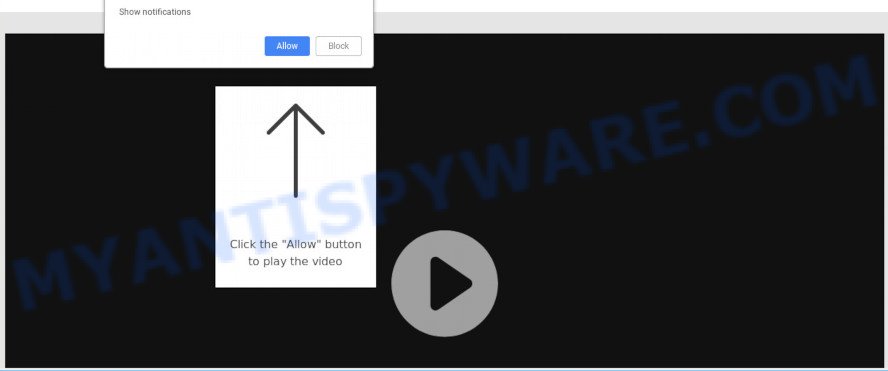
If you click on the ‘Allow’, the Akestrofst.info webpage starts sending a large number of browser notification spam on your the browser screen. You will see the popup advertisements even when you are not using the web browser. The authors of Akestrofst.info use these push notifications to bypass popup blocker and therefore show lots of unwanted adverts. These ads are used to promote suspicious web-browser extensions, free gifts scams, adware bundles, and adult websites.

In order to unsubscribe from Akestrofst.info push notifications open your web browser’s settings and complete the Akestrofst.info removal guidance below. Once you remove Akestrofst.info subscription, the push notifications will no longer appear on your desktop.
How does your computer get infected with Akestrofst.info pop ups
These Akestrofst.info pop ups are caused by shady advertisements on the web pages you visit or adware. Adware is an advertising malware. It is designed just that: show constant pop ups and/or annoying advertisements using intrusive and at times dangerous ways. Adware software can also include other forms of malicious software. It can steal personal data from the PC and pass it on to third parties. Adware has also been the basis for hacking to gain access to the system.
Most commonly, adware software spreads bundled with the setup files from a free hosting and file sharing websites. So, install a free applications is a a good chance that you will find a bundled adware software. If you don’t know how to avoid it, then use a simple trick. During the installation, select the Custom or Advanced installation type. Next, click ‘Decline’ button and clear all checkboxes on offers that ask you to install third-party programs. Moreover, please carefully read Term of use and User agreement before installing any applications or otherwise you can end up with another unwanted application on your PC such as this adware.
Threat Summary
| Name | Akestrofst.info pop-up |
| Type | push notifications ads, pop-ups, pop-up virus, popup ads |
| Distribution | adware softwares, social engineering attack, misleading popup advertisements, potentially unwanted programs |
| Symptoms |
|
| Removal | Akestrofst.info removal guide |
If you would like to clean your personal computer of adware software and thereby delete Akestrofst.info pop ups and are unable to do so, you can follow the guide below to detect and delete adware and any other malware for free.
How to remove Akestrofst.info advertisements (removal steps)
In order to delete Akestrofst.info popup ads from the IE, Chrome, Edge and Firefox, you need to reset the browser settings. Additionally, you should look up for other dubious entries, such as files, applications, browser plugins and shortcut files. However, if you want to get rid of Akestrofst.info pop ups easily, you should run reputable antimalware tool and let it do the job for you.
To remove Akestrofst.info pop ups, use the following steps:
- Manual Akestrofst.info pop-ups removal
- Deleting the Akestrofst.info, check the list of installed applications first
- Remove Akestrofst.info notifications from web-browsers
- Delete Akestrofst.info pop-up advertisements from Internet Explorer
- Remove Akestrofst.info popups from Chrome
- Get rid of Akestrofst.info advertisements from Mozilla Firefox
- How to completely remove Akestrofst.info ads using free tools
- How to stop Akestrofst.info popups
- Finish words
Manual Akestrofst.info pop-ups removal
The step-by-step instructions will allow you manually get rid of Akestrofst.info popups from the personal computer. If you have little experience in using computers, we suggest that you use the free tools listed below.
Deleting the Akestrofst.info, check the list of installed applications first
First method for manual adware software removal is to go into the Microsoft Windows “Control Panel”, then “Uninstall a program” console. Take a look at the list of apps on your machine and see if there are any dubious and unknown programs. If you see any, you need to uninstall them. Of course, before doing so, you can do an Web search to find details on the program. If it is a potentially unwanted program, adware or malicious software, you will likely find information that says so.
Windows 10, 8.1, 8
Click the MS Windows logo, and then click Search ![]() . Type ‘Control panel’and press Enter as displayed on the image below.
. Type ‘Control panel’and press Enter as displayed on the image below.

Once the ‘Control Panel’ opens, press the ‘Uninstall a program’ link under Programs category as on the image below.

Windows 7, Vista, XP
Open Start menu and choose the ‘Control Panel’ at right as displayed in the figure below.

Then go to ‘Add/Remove Programs’ or ‘Uninstall a program’ (Windows 7 or Vista) as shown below.

Carefully browse through the list of installed applications and remove all questionable and unknown programs. We suggest to click ‘Installed programs’ and even sorts all installed apps by date. After you have found anything suspicious that may be the adware that cause pop-ups or other potentially unwanted application (PUA), then select this application and click ‘Uninstall’ in the upper part of the window. If the questionable application blocked from removal, then use Revo Uninstaller Freeware to fully remove it from your computer.
Remove Akestrofst.info notifications from web-browsers
Your browser likely now allows the Akestrofst.info web page to send you browser notification spam, but you do not want the undesired ads from this webpage and we understand that. We’ve put together this steps on how you can remove Akestrofst.info pop ups from MS Edge, Mozilla Firefox, Safari, Android, Internet Explorer and Google Chrome.
|
|
|
|
|
|
Delete Akestrofst.info pop-up advertisements from Internet Explorer
By resetting Internet Explorer browser you revert back your web browser settings to its default state. This is good initial when troubleshooting problems that might have been caused by adware that causes Akestrofst.info pop up advertisements.
First, open the IE. Next, click the button in the form of gear (![]() ). It will show the Tools drop-down menu, click the “Internet Options” like below.
). It will show the Tools drop-down menu, click the “Internet Options” like below.

In the “Internet Options” window click on the Advanced tab, then click the Reset button. The Microsoft Internet Explorer will show the “Reset Internet Explorer settings” window as shown in the figure below. Select the “Delete personal settings” check box, then click “Reset” button.

You will now need to restart your PC system for the changes to take effect.
Remove Akestrofst.info popups from Chrome
Another way to delete Akestrofst.info pop-ups from Chrome is Reset Google Chrome settings. This will disable harmful addons and reset Chrome settings to default values. Your saved bookmarks, form auto-fill information and passwords won’t be cleared or changed.

- First, run the Google Chrome and click the Menu icon (icon in the form of three dots).
- It will show the Chrome main menu. Choose More Tools, then press Extensions.
- You will see the list of installed addons. If the list has the addon labeled with “Installed by enterprise policy” or “Installed by your administrator”, then complete the following steps: Remove Chrome extensions installed by enterprise policy.
- Now open the Google Chrome menu once again, click the “Settings” menu.
- Next, press “Advanced” link, that located at the bottom of the Settings page.
- On the bottom of the “Advanced settings” page, click the “Reset settings to their original defaults” button.
- The Chrome will open the reset settings dialog box as shown on the image above.
- Confirm the web browser’s reset by clicking on the “Reset” button.
- To learn more, read the article How to reset Chrome settings to default.
Get rid of Akestrofst.info advertisements from Mozilla Firefox
Resetting Firefox web-browser will reset all the settings to their original state and will remove Akestrofst.info pop-up advertisements, malicious add-ons and extensions. However, your saved bookmarks and passwords will not be lost. This will not affect your history, passwords, bookmarks, and other saved data.
First, open the Mozilla Firefox and click ![]() button. It will display the drop-down menu on the right-part of the web browser. Further, press the Help button (
button. It will display the drop-down menu on the right-part of the web browser. Further, press the Help button (![]() ) as displayed below.
) as displayed below.

In the Help menu, select the “Troubleshooting Information” option. Another way to open the “Troubleshooting Information” screen – type “about:support” in the web-browser adress bar and press Enter. It will display the “Troubleshooting Information” page as on the image below. In the upper-right corner of this screen, click the “Refresh Firefox” button.

It will show the confirmation dialog box. Further, click the “Refresh Firefox” button. The Firefox will start a task to fix your problems that caused by the Akestrofst.info adware software. Once, it is done, click the “Finish” button.
How to completely remove Akestrofst.info ads using free tools
If you’re not expert at computers, then all your attempts to get rid of Akestrofst.info advertisements by following the manual steps above might result in failure. To find and remove all of the adware related files and registry entries that keep this adware on your computer, use free anti-malware software like Zemana Anti Malware (ZAM), MalwareBytes Anti Malware and HitmanPro from our list below.
How to get rid of Akestrofst.info advertisements with Zemana Anti-Malware
Zemana Anti Malware (ZAM) highly recommended, because it can detect security threats such adware and malware that most ‘classic’ antivirus applications fail to pick up on. Moreover, if you have any Akestrofst.info pop-ups removal problems which cannot be fixed by this utility automatically, then Zemana provides 24X7 online assistance from the highly experienced support staff.
- Visit the following page to download Zemana Free. Save it on your Microsoft Windows desktop or in any other place.
Zemana AntiMalware
164814 downloads
Author: Zemana Ltd
Category: Security tools
Update: July 16, 2019
- Once you have downloaded the setup file, make sure to double click on the Zemana.AntiMalware.Setup. This would start the Zemana install on your computer.
- Select install language and click ‘OK’ button.
- On the next screen ‘Setup Wizard’ simply click the ‘Next’ button and follow the prompts.

- Finally, once the installation is done, Zemana Free will run automatically. Else, if does not then double-click on the Zemana Anti-Malware (ZAM) icon on your desktop.
- Now that you have successfully install Zemana, let’s see How to use Zemana Free to delete Akestrofst.info pop up advertisements from your computer.
- After you have opened the Zemana, you will see a window like the one below, just click ‘Scan’ button to start scanning your machine for the adware.

- Now pay attention to the screen while Zemana Anti Malware scans your PC.

- Once finished, Zemana will open a list of all items found by the scan. Make sure all items have ‘checkmark’ and press ‘Next’ button.

- Zemana Free may require a reboot machine in order to complete the Akestrofst.info pop-up advertisements removal procedure.
- If you want to fully delete adware from your PC, then click ‘Quarantine’ icon, select all malware, adware, PUPs and other items and click Delete.
- Reboot your machine to complete the adware software removal procedure.
Remove Akestrofst.info pop-up advertisements and harmful extensions with HitmanPro
Hitman Pro is a free removal tool. It removes PUPs, adware, browser hijackers and unwanted web-browser addons. It’ll identify and remove adware that causes annoying Akestrofst.info pop-up ads. Hitman Pro uses very small system resources and is a portable program. Moreover, HitmanPro does add another layer of malware protection.

- Installing the HitmanPro is simple. First you will need to download HitmanPro from the following link. Save it on your Desktop.
- When the downloading process is done, start the HitmanPro, double-click the HitmanPro.exe file.
- If the “User Account Control” prompts, press Yes to continue.
- In the HitmanPro window, click the “Next” to perform a system scan for the adware related to the Akestrofst.info pop-ups. A scan can take anywhere from 10 to 30 minutes, depending on the count of files on your computer and the speed of your personal computer. While the Hitman Pro tool is scanning, you can see how many objects it has identified as being infected by malware.
- When the scanning is done, you may check all threats detected on your computer. Next, you need to click “Next”. Now, click the “Activate free license” button to begin the free 30 days trial to get rid of all malicious software found.
How to automatically remove Akestrofst.info with MalwareBytes Free
We advise using the MalwareBytes which are fully clean your machine of the adware software. The free utility is an advanced malicious software removal program created by (c) Malwarebytes lab. This application uses the world’s most popular anti-malware technology. It’s able to help you remove unwanted Akestrofst.info pop-up ads from your web browsers, potentially unwanted applications, malware, hijackers, toolbars, ransomware and other security threats from your PC system for free.

- Visit the following page to download MalwareBytes. Save it to your Desktop.
Malwarebytes Anti-malware
327071 downloads
Author: Malwarebytes
Category: Security tools
Update: April 15, 2020
- At the download page, click on the Download button. Your web-browser will open the “Save as” prompt. Please save it onto your Windows desktop.
- When the downloading process is complete, please close all applications and open windows on your system. Double-click on the icon that’s named mb3-setup.
- This will start the “Setup wizard” of MalwareBytes onto your PC. Follow the prompts and don’t make any changes to default settings.
- When the Setup wizard has finished installing, the MalwareBytes will start and open the main window.
- Further, click the “Scan Now” button to start scanning your PC for the adware software related to the Akestrofst.info pop up advertisements. This task can take quite a while, so please be patient. When a malware, adware or potentially unwanted software are found, the count of the security threats will change accordingly.
- When MalwareBytes is complete scanning your computer, MalwareBytes Anti Malware will open a list of detected threats.
- Review the results once the utility has complete the system scan. If you think an entry should not be quarantined, then uncheck it. Otherwise, simply click the “Quarantine Selected” button. When disinfection is done, you may be prompted to reboot the PC.
- Close the AntiMalware and continue with the next step.
Video instruction, which reveals in detail the steps above.
How to stop Akestrofst.info popups
If you browse the Net, you can’t avoid malvertising. But you can protect your browser against it. Download and use an ad-blocking program. AdGuard is an ad-blocking which can filter out a large number of of the malicious advertising, stoping dynamic scripts from loading harmful content.
Download AdGuard from the following link.
26843 downloads
Version: 6.4
Author: © Adguard
Category: Security tools
Update: November 15, 2018
After the download is finished, double-click the downloaded file to start it. The “Setup Wizard” window will show up on the computer screen as shown in the figure below.

Follow the prompts. AdGuard will then be installed and an icon will be placed on your desktop. A window will show up asking you to confirm that you want to see a quick tutorial as shown on the image below.

Click “Skip” button to close the window and use the default settings, or press “Get Started” to see an quick instructions that will help you get to know AdGuard better.
Each time, when you run your computer, AdGuard will start automatically and stop undesired advertisements, block Akestrofst.info, as well as other harmful or misleading web pages. For an overview of all the features of the program, or to change its settings you can simply double-click on the AdGuard icon, that is located on your desktop.
Finish words
After completing the step-by-step tutorial shown above, your system should be clean from this adware software and other malware. The Mozilla Firefox, MS Edge, Chrome and Internet Explorer will no longer display undesired Akestrofst.info web site when you browse the Net. Unfortunately, if the guidance does not help you, then you have caught a new adware software, and then the best way – ask for help.
Please create a new question by using the “Ask Question” button in the Questions and Answers. Try to give us some details about your problems, so we can try to help you more accurately. Wait for one of our trained “Security Team” or Site Administrator to provide you with knowledgeable assistance tailored to your problem with the intrusive Akestrofst.info ads.






















