Q. I’m being bombarded with Givemethisoffer.com pop ups. Getting various advertising pop ups on my computer… on Firefox web browser… whatever I’m using. Has anyone hints for the problem that I described?
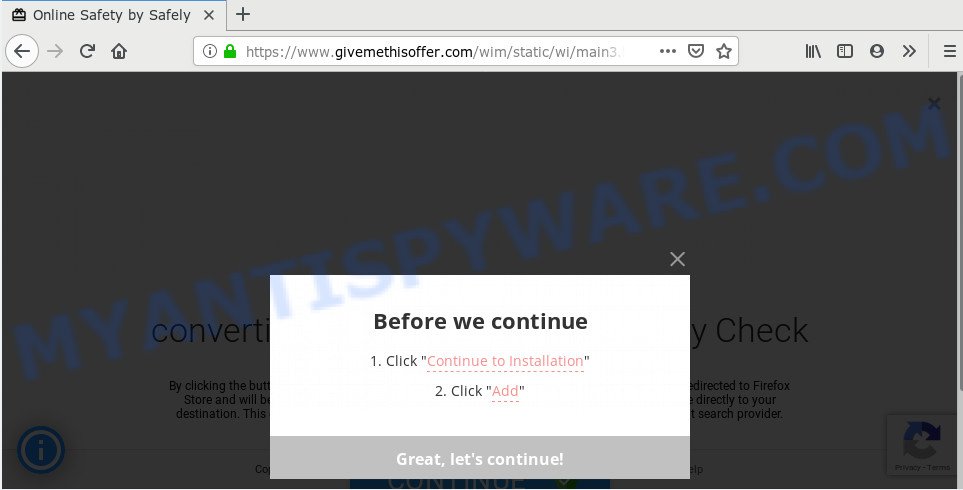
A. If you see various popups and/or annoying adverts on your internet browser which just won’t go away, you might have inadvertently downloaded and installed adware (sometimes named ‘ad-supported’ software) or potentially unwanted application (PUA). Certain third-party download web sites might add applications which you don’t want with the software that you install.
How can Adware be dangerous to your computer? Adware software can make big problem to your system. Adware also known as ‘adware software’ is malicious program which displays a huge number of adverts in form of pop up windows, discount offers, promos or even fake alerts on the PC system. Adware software can seriously affect your privacy, your computer’s performance and security. Adware can be installed onto your PC unknowingly (it is frequently internet browser addon).
The worst is, adware can collect confidential information, including:
- IP addresses;
- URLs visited;
- search queries/terms;
- clicks on links and advertisements;
- web-browser version information.
Adware software usually comes on the computer with free programs. Most often, it comes without the user’s knowledge. Therefore, many users aren’t even aware that their PC system has been infected with potentially unwanted apps and adware. Please follow the easy rules in order to protect your PC from adware and PUPs: don’t install any suspicious programs, read the user agreement and select only the Custom, Manual or Advanced setup type, don’t rush to click the Next button. Also, always try to find a review of the program on the Internet. Be careful and attentive!
Threat Summary
| Name | Givemethisoffer.com |
| Type | adware, potentially unwanted application (PUA), pop-up virus, pop-up ads, pop-ups |
| Symptoms |
|
| Removal | Givemethisoffer.com removal guide |
If you want to remove Givemethisoffer.com pop-up ads, you will not succeed, because the adware is very stubborn. Using the following tutorial, you surely can delete Givemethisoffer.com popup ads completely from your browsers.
How to remove Givemethisoffer.com pop-ups (Adware virus removal guidance)
We recommend opting for automatic Givemethisoffer.com advertisements removal in order to remove all adware software related entries easily. This solution requires scanning the computer with reputable antimalware, e.g. Zemana Anti-Malware, MalwareBytes Free or HitmanPro. However, if you prefer manual removal steps, you can follow the guidance below in this article. Some of the steps below will require you to close this website. So, please read the step-by-step tutorial carefully, after that bookmark it or open it on your smartphone for later reference.
To remove Givemethisoffer.com, execute the following steps:
- How to manually delete Givemethisoffer.com
- How to completely remove Givemethisoffer.com redirect with free utilities
- How to stop Givemethisoffer.com popups
- To sum up
How to manually delete Givemethisoffer.com
In most cases, it’s possible to manually delete Givemethisoffer.com redirect. This solution does not involve the use of any tricks or removal utilities. You just need to restore the normal settings of the computer and web browser. This can be done by following a few simple steps below. If you want to quickly get rid of Givemethisoffer.com pop up ads, as well as perform a full scan of your system, we recommend that you use adware removal utilities, which are listed below.
Delete newly installed adware
First, go to MS Windows Control Panel and uninstall questionable programs, all programs you do not remember installing. It is important to pay the most attention to apps you installed just before Givemethisoffer.com redirect appeared on your web-browser. If you don’t know what a program does, look for the answer on the Web.
Make sure you have closed all browsers and other programs. Next, uninstall any unwanted and suspicious apps from your Control panel.
Windows 10, 8.1, 8
Now, click the Windows button, type “Control panel” in search and press Enter. Choose “Programs and Features”, then “Uninstall a program”.

Look around the entire list of software installed on your computer. Most probably, one of them is the adware which causes intrusive Givemethisoffer.com pop-up ads. Choose the questionable application or the application that name is not familiar to you and remove it.
Windows Vista, 7
From the “Start” menu in Microsoft Windows, choose “Control Panel”. Under the “Programs” icon, select “Uninstall a program”.

Choose the dubious or any unknown apps, then press “Uninstall/Change” button to uninstall this unwanted program from your PC system.
Windows XP
Click the “Start” button, select “Control Panel” option. Click on “Add/Remove Programs”.

Select an undesired application, then click “Change/Remove” button. Follow the prompts.
Remove Givemethisoffer.com redirect from Google Chrome
Another way to remove Givemethisoffer.com advertisements from Google Chrome is Reset Google Chrome settings. This will disable malicious extensions and reset Chrome settings to original state. It will keep your personal information such as browsing history, bookmarks, passwords and web form auto-fill data.

- First run the Chrome and click Menu button (small button in the form of three dots).
- It will open the Google Chrome main menu. Choose More Tools, then click Extensions.
- You’ll see the list of installed plugins. If the list has the plugin labeled with “Installed by enterprise policy” or “Installed by your administrator”, then complete the following guide: Remove Chrome extensions installed by enterprise policy.
- Now open the Google Chrome menu once again, click the “Settings” menu.
- You will see the Google Chrome’s settings page. Scroll down and click “Advanced” link.
- Scroll down again and click the “Reset” button.
- The Chrome will display the reset profile settings page as on the image above.
- Next click the “Reset” button.
- Once this process is finished, your web browser’s newtab page, search engine by default and home page will be restored to their original defaults.
- To learn more, read the post How to reset Google Chrome settings to default.
Delete Givemethisoffer.com advertisements from Microsoft Internet Explorer
By resetting Internet Explorer web-browser you revert back your web browser settings to its default state. This is good initial when troubleshooting problems that might have been caused by adware related to the Givemethisoffer.com redirect.
First, open the Microsoft Internet Explorer, then click ‘gear’ icon ![]() . It will open the Tools drop-down menu on the right part of the browser, then press the “Internet Options” as displayed below.
. It will open the Tools drop-down menu on the right part of the browser, then press the “Internet Options” as displayed below.

In the “Internet Options” screen, select the “Advanced” tab, then click the “Reset” button. The Internet Explorer will open the “Reset Internet Explorer settings” prompt. Further, click the “Delete personal settings” check box to select it. Next, press the “Reset” button as on the image below.

Once the process is complete, click “Close” button. Close the Internet Explorer and reboot your computer for the changes to take effect. This step will help you to restore your web-browser’s default search provider, new tab page and start page to default state.
Remove Givemethisoffer.com from Mozilla Firefox by resetting web browser settings
Resetting Firefox browser will reset all the settings to their default state and will remove Givemethisoffer.com popup advertisements, malicious add-ons and extensions. It’ll save your personal information like saved passwords, bookmarks, auto-fill data and open tabs.
Click the Menu button (looks like three horizontal lines), and click the blue Help icon located at the bottom of the drop down menu like below.

A small menu will appear, click the “Troubleshooting Information”. On this page, click “Refresh Firefox” button similar to the one below.

Follow the onscreen procedure to return your Firefox internet browser settings to their original settings.
How to completely remove Givemethisoffer.com redirect with free utilities
Best Givemethisoffer.com pop-up ads removal utility should locate and get rid of adware software, malicious software, PUPs, toolbars, keyloggers, browser hijackers, worms, Trojans, and ads generators. The key is locating one with a good reputation and these features. Most quality programs listed below offer a free scan and malicious software removal so you can look for and remove unwanted programs without having to pay.
Use Zemana Anti-Malware (ZAM) to remove Givemethisoffer.com redirect
Zemana is one of the best in its class, it can look for and remove a large amount of of different security threats, including adware, hijackers, spyware and trojans that masqueraded as legitimate system programs. Also Zemana Anti Malware (ZAM) includes another tool called FRST – is a helpful program for manual removal of files and parts of the Windows registry created by malicious software.
Visit the page linked below to download the latest version of Zemana AntiMalware (ZAM) for Windows. Save it on your Windows desktop or in any other place.
164814 downloads
Author: Zemana Ltd
Category: Security tools
Update: July 16, 2019
After downloading is finished, start it and follow the prompts. Once installed, the Zemana will try to update itself and when this task is complete, click the “Scan” button for checking your machine for the adware which causes pop ups.

This process can take some time, so please be patient. When a malicious software, adware or potentially unwanted applications are detected, the number of the security threats will change accordingly. You may delete items (move to Quarantine) by simply click “Next” button.

The Zemana Free will remove adware related to the Givemethisoffer.com redirect.
Use HitmanPro to get rid of Givemethisoffer.com popups
Hitman Pro is a portable application that requires no hard installation to identify and delete adware that causes Givemethisoffer.com popup ads. The program itself is small in size (only a few Mb). Hitman Pro does not need any drivers and special dlls. It is probably easier to use than any alternative malicious software removal utilities you’ve ever tried. HitmanPro works on 64 and 32-bit versions of MS Windows 10, 8, 7 and XP. It proves that removal utility can be just as effective as the widely known antivirus applications.
Click the following link to download the latest version of HitmanPro for MS Windows. Save it on your Microsoft Windows desktop or in any other place.
Once downloading is complete, open the directory in which you saved it and double-click the Hitman Pro icon. It will launch the Hitman Pro tool. If the User Account Control prompt will ask you want to launch the program, click Yes button to continue.

Next, click “Next” to perform a system scan for the adware software responsible for Givemethisoffer.com pop ups. A system scan may take anywhere from 5 to 30 minutes, depending on your system.

After the scan get completed, Hitman Pro will show a screen which contains a list of malware that has been found as displayed on the image below.

When you’re ready, click “Next” button. It will show a dialog box, press the “Activate free license” button. The Hitman Pro will remove adware which causes popups and move threats to the program’s quarantine. After the clean-up is complete, the utility may ask you to reboot your personal computer.
Delete Givemethisoffer.com redirect with MalwareBytes Free
If you’re having problems with Givemethisoffer.com popup advertisements removal, then check out MalwareBytes Free. This is a utility that can help clean up your computer and improve your speeds for free. Find out more below.

- Visit the page linked below to download MalwareBytes Anti-Malware (MBAM). Save it to your Desktop.
Malwarebytes Anti-malware
327071 downloads
Author: Malwarebytes
Category: Security tools
Update: April 15, 2020
- At the download page, click on the Download button. Your web-browser will display the “Save as” dialog box. Please save it onto your Windows desktop.
- After the downloading process is done, please close all apps and open windows on your computer. Double-click on the icon that’s named mb3-setup.
- This will open the “Setup wizard” of MalwareBytes AntiMalware onto your PC system. Follow the prompts and don’t make any changes to default settings.
- When the Setup wizard has finished installing, the MalwareBytes Anti-Malware will open and display the main window.
- Further, click the “Scan Now” button to perform a system scan for the adware software that causes pop-ups. This procedure can take some time, so please be patient. During the scan MalwareBytes AntiMalware will find threats exist on your PC system.
- Once MalwareBytes Anti-Malware has completed scanning your PC system, it will open the Scan Results.
- Review the results once the tool has finished the system scan. If you think an entry should not be quarantined, then uncheck it. Otherwise, simply click the “Quarantine Selected” button. When that process is done, you may be prompted to restart the computer.
- Close the AntiMalware and continue with the next step.
Video instruction, which reveals in detail the steps above.
How to stop Givemethisoffer.com popups
The AdGuard is a very good ad-blocker program for the Chrome, MS Edge, Mozilla Firefox and Internet Explorer, with active user support. It does a great job by removing certain types of unwanted ads, popunders, popups, annoying new tabs, and even full page advertisements and web site overlay layers. Of course, the AdGuard can block the Givemethisoffer.com pop up ads automatically or by using a custom filter rule.
Download AdGuard on your Windows Desktop from the following link.
26843 downloads
Version: 6.4
Author: © Adguard
Category: Security tools
Update: November 15, 2018
After downloading it, double-click the downloaded file to launch it. The “Setup Wizard” window will show up on the computer screen as displayed on the image below.

Follow the prompts. AdGuard will then be installed and an icon will be placed on your desktop. A window will show up asking you to confirm that you want to see a quick instructions as shown in the following example.

Click “Skip” button to close the window and use the default settings, or click “Get Started” to see an quick instructions which will assist you get to know AdGuard better.
Each time, when you launch your machine, AdGuard will run automatically and stop unwanted advertisements, block Givemethisoffer.com, as well as other harmful or misleading web-pages. For an overview of all the features of the application, or to change its settings you can simply double-click on the AdGuard icon, that can be found on your desktop.
To sum up
Now your personal computer should be clean of the adware which causes annoying Givemethisoffer.com pop up ads. We suggest that you keep AdGuard (to help you block unwanted pop-up ads and intrusive harmful webpages) and Zemana Anti Malware (to periodically scan your computer for new adware softwares and other malware). Probably you are running an older version of Java or Adobe Flash Player. This can be a security risk, so download and install the latest version right now.
If you are still having problems while trying to delete Givemethisoffer.com ads from the Microsoft Edge, Chrome, Microsoft Internet Explorer and Firefox, then ask for help here here.


















