Readthe.info is a misleading webpage that uses social engineering methods to deceive computer users into allowing its push notifications. It will tell that the user need to subscribe to its notifications in order to watch a video, access the content of the website, connect to the Internet, enable Flash Player, download a file, verify that you are not a robot, confirm that you are 18+, and so on.
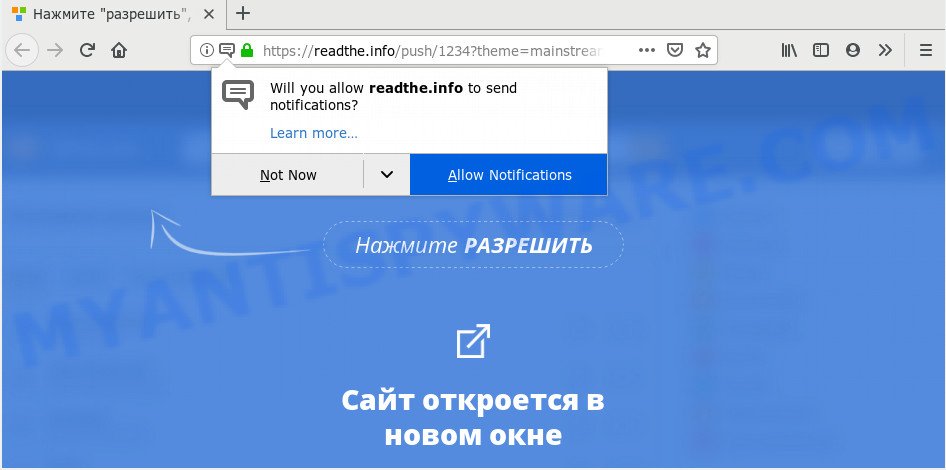
Once you click on the ‘Allow’ button, the Readthe.info webpage starts sending a large amount of browser notification spam on your your desktop. You will see the popup advertisements even when you are not using the web browser. The developers of Readthe.info use these push notifications to bypass protection against pop ups in the browser and therefore display tons of unwanted adverts. These advertisements are used to promote suspicious web-browser add-ons, fake prizes scams, fake software, and adult web-sites.

To end this intrusive behavior and get rid of Readthe.info spam notifications, you need to modify browser settings that got changed by adware software. For that, follow the Readthe.info removal tutorial below. Once you delete notifications subscription, the Readthe.info popups ads will no longer display on your desktop.
How did you get infected with Readthe.info pop-ups
Experienced security professionals have determined that users are re-directed to Readthe.info by adware or from dubious advertisements. Adware is designed for the purpose of displaying various pop up deals and/or annoying advertisements on the affected personal computer without the user’s consent. It is important, do not click on these advertisements, as they can lead you to more malicious or misleading web-pages. Adware usually gets installed alongside free software, codecs and shareware.
Adware may be spread with the help of trojan horses and other forms of malicious software, but most commonly, adware spreads along with some free programs. Many developers of free programs include bundled software in their installation package. Sometimes it’s possible to avoid the setup of any adware software: carefully read the Terms of Use and the Software license, choose only Manual, Custom or Advanced install method, disable all checkboxes before clicking Install or Next button while installing new free software.
Threat Summary
| Name | Readthe.info pop up |
| Type | push notifications advertisements, pop up virus, popup advertisements, popups |
| Distribution | adwares, dubious pop up advertisements, PUPs, social engineering attack |
| Symptoms |
|
| Removal | Readthe.info removal guide |
Computer geeks and Myantispyware lab have teamed up to create the steps which help users delete Readthe.info popups for free.
How to remove Readthe.info pop-ups (removal tutorial)
In the guidance below, we will try to cover the Google Chrome, IE, Firefox and Edge and provide general help to delete Readthe.info pop ups. You may find some minor differences in your Windows install. No matter, you should be okay if you follow the steps outlined below: remove all suspicious and unknown programs, reset browsers settings, fix web-browsers shortcuts, remove harmful scheduled tasks, use free malicious software removal tools. Certain of the steps will require you to restart your system or shut down this web-site. So, read this guidance carefully, then bookmark this page or open it on your smartphone for later reference.
To remove Readthe.info pop ups, execute the following steps:
- Manual Readthe.info pop-up ads removal
- How to automatically remove Readthe.info popups
- Run AdBlocker to stop Readthe.info advertisements and stay safe online
- Finish words
Manual Readthe.info pop-up ads removal
The step-by-step instructions will allow you manually remove Readthe.info ads from a browser. If you have little experience in using computers, we advise that you use the free utilities listed below.
Remove recently added adware
The main cause of Readthe.info ads could be PUPs, adware or other undesired programs that you may have unintentionally installed on the system. You need to identify and remove all suspicious programs.
Windows 8, 8.1, 10
First, press the Windows button
Windows XP, Vista, 7
First, click “Start” and select “Control Panel”.
It will display the Windows Control Panel as shown in the figure below.

Next, click “Uninstall a program” ![]()
It will display a list of all apps installed on your PC. Scroll through the all list, and delete any suspicious and unknown programs. To quickly find the latest installed applications, we recommend sort apps by date in the Control panel.
Remove Readthe.info notifications from internet browsers
if you became a victim of cybercriminals and clicked on the “Allow” button, then your internet browser was configured to display annoying ads. To remove the advertisements, you need to remove the notification permission that you gave the Readthe.info web site to send push notifications.
|
|
|
|
|
|
Remove Readthe.info from Firefox by resetting internet browser settings
The Mozilla Firefox reset will delete redirects to annoying Readthe.info web-site, modified preferences, extensions and security settings. It will save your personal information like saved passwords, bookmarks, auto-fill data and open tabs.
Click the Menu button (looks like three horizontal lines), and click the blue Help icon located at the bottom of the drop down menu as shown on the screen below.

A small menu will appear, click the “Troubleshooting Information”. On this page, click “Refresh Firefox” button as shown below.

Follow the onscreen procedure to restore your Firefox internet browser settings to their original state.
Remove Readthe.info popups from Internet Explorer
By resetting Internet Explorer internet browser you return your internet browser settings to its default state. This is first when troubleshooting problems that might have been caused by adware software which causes intrusive Readthe.info pop up ads.
First, run the IE, then press ‘gear’ icon ![]() . It will show the Tools drop-down menu on the right part of the browser, then click the “Internet Options” as on the image below.
. It will show the Tools drop-down menu on the right part of the browser, then click the “Internet Options” as on the image below.

In the “Internet Options” screen, select the “Advanced” tab, then click the “Reset” button. The IE will open the “Reset Internet Explorer settings” dialog box. Further, click the “Delete personal settings” check box to select it. Next, click the “Reset” button as shown in the following example.

Once the task is complete, click “Close” button. Close the Internet Explorer and reboot your machine for the changes to take effect. This step will help you to restore your web browser’s search provider, newtab and homepage to default state.
Remove Readthe.info pop-up ads from Google Chrome
This step will show you how to reset Chrome browser settings to default state. This can remove Readthe.info advertisements and fix some browsing issues, especially after adware software infection. However, your saved bookmarks and passwords will not be lost. This will not affect your history, passwords, bookmarks, and other saved data.
Open the Chrome menu by clicking on the button in the form of three horizontal dotes (![]() ). It will open the drop-down menu. Choose More Tools, then click Extensions.
). It will open the drop-down menu. Choose More Tools, then click Extensions.
Carefully browse through the list of installed add-ons. If the list has the extension labeled with “Installed by enterprise policy” or “Installed by your administrator”, then complete the following tutorial: Remove Chrome extensions installed by enterprise policy otherwise, just go to the step below.
Open the Chrome main menu again, press to “Settings” option.

Scroll down to the bottom of the page and click on the “Advanced” link. Now scroll down until the Reset settings section is visible, as displayed on the image below and click the “Reset settings to their original defaults” button.

Confirm your action, click the “Reset” button.
How to automatically remove Readthe.info popups
If you are an unskilled computer user, then we suggest to run free removal utilities listed below to remove Readthe.info pop up ads for good. The automatic solution is highly recommended. It has less steps and easier to implement than the manual solution. Moreover, it lower risk of system damage. So, the automatic Readthe.info removal is a better option.
Remove Readthe.info advertisements with Zemana
Zemana is extremely fast and ultra light weight malware removal tool. It will allow you remove Readthe.info popups, adware, PUPs and other malicious software. This program gives real-time protection which never slow down your machine. Zemana Free is created for experienced and beginner computer users. The interface of this tool is very easy to use, simple and minimalist.
Now you can setup and use Zemana Free to remove Readthe.info pop-up ads from your internet browser by following the steps below:
Visit the following page to download Zemana Anti-Malware setup file called Zemana.AntiMalware.Setup on your computer. Save it on your Microsoft Windows desktop or in any other place.
164814 downloads
Author: Zemana Ltd
Category: Security tools
Update: July 16, 2019
Start the install package after it has been downloaded successfully and then follow the prompts to install this utility on your computer.

During installation you can change some settings, but we advise you do not make any changes to default settings.
When installation is done, this malicious software removal utility will automatically start and update itself. You will see its main window as displayed below.

Now click the “Scan” button . Zemana Anti-Malware program will scan through the whole machine for the adware which cause popups. A scan can take anywhere from 10 to 30 minutes, depending on the count of files on your personal computer and the speed of your PC. When a malicious software, adware or potentially unwanted applications are found, the number of the security threats will change accordingly.

Once finished, Zemana Free will prepare a list of unwanted apps and adware. Make sure all threats have ‘checkmark’ and click “Next” button.

The Zemana Free will remove adware related to the Readthe.info ads and add items to the Quarantine. After finished, you can be prompted to reboot your PC system to make the change take effect.
Use HitmanPro to remove Readthe.info advertisements
Hitman Pro is a free removal utility that can check your personal computer for a wide range of security threats like malicious software, adwares, PUPs as well as adware responsible for Readthe.info popup ads. It will perform a deep scan of your computer including hard drives and MS Windows registry. When a malicious software is detected, it will allow you to remove all detected threats from your personal computer with a simple click.
Visit the following page to download the latest version of Hitman Pro for Windows. Save it on your Windows desktop or in any other place.
When the download is finished, open the file location. You will see an icon like below.

Double click the HitmanPro desktop icon. Once the tool is started, you will see a screen as on the image below.

Further, click “Next” button to perform a system scan for the adware software which causes annoying Readthe.info popup advertisements. A scan can take anywhere from 10 to 30 minutes, depending on the number of files on your personal computer and the speed of your system. After the scan is finished, HitmanPro will display you the results as displayed on the image below.

Make sure to check mark the items which are unsafe and then press “Next” button. It will open a dialog box, click the “Activate free license” button.
Get rid of Readthe.info ads with MalwareBytes Anti-Malware
You can delete Readthe.info pop-ups automatically with a help of MalwareBytes. We suggest this free malware removal utility because it can easily delete hijackers, adware, potentially unwanted apps and toolbars with all their components such as files, folders and registry entries.
Please go to the link below to download MalwareBytes Anti-Malware. Save it on your MS Windows desktop.
327071 downloads
Author: Malwarebytes
Category: Security tools
Update: April 15, 2020
Once the download is complete, close all windows on your personal computer. Further, launch the file named mb3-setup. If the “User Account Control” prompt pops up as displayed on the image below, click the “Yes” button.

It will display the “Setup wizard” which will allow you setup MalwareBytes Anti-Malware on the machine. Follow the prompts and do not make any changes to default settings.

Once install is complete successfully, click Finish button. Then MalwareBytes Free will automatically run and you can see its main window as displayed below.

Next, click the “Scan Now” button to perform a system scan with this tool for the adware that cause pop-ups. This procedure can take some time, so please be patient. When a threat is detected, the number of the security threats will change accordingly. Wait until the the scanning is finished.

Once MalwareBytes has finished scanning your system, a list of all items found is created. You may delete items (move to Quarantine) by simply click “Quarantine Selected” button.

The MalwareBytes will delete adware that causes Readthe.info pop-ups and add threats to the Quarantine. When finished, you can be prompted to restart your machine. We suggest you look at the following video, which completely explains the procedure of using the MalwareBytes to delete hijackers, adware and other malware.
Run AdBlocker to stop Readthe.info advertisements and stay safe online
One of the worst things is the fact that you cannot block all those annoying web pages like Readthe.info using only built-in Microsoft Windows capabilities. However, there is a program out that you can use to block undesired web browser redirects, advertisements and pop ups in any modern web-browsers including Mozilla Firefox, Chrome, MS Edge and Internet Explorer. It’s called Adguard and it works very well.
First, visit the page linked below, then click the ‘Download’ button in order to download the latest version of AdGuard.
26843 downloads
Version: 6.4
Author: © Adguard
Category: Security tools
Update: November 15, 2018
After downloading it, double-click the downloaded file to launch it. The “Setup Wizard” window will show up on the computer screen similar to the one below.

Follow the prompts. AdGuard will then be installed and an icon will be placed on your desktop. A window will show up asking you to confirm that you want to see a quick tutorial as displayed in the following example.

Click “Skip” button to close the window and use the default settings, or press “Get Started” to see an quick guide which will help you get to know AdGuard better.
Each time, when you start your personal computer, AdGuard will run automatically and stop undesired ads, block Readthe.info, as well as other malicious or misleading web sites. For an overview of all the features of the application, or to change its settings you can simply double-click on the AdGuard icon, that can be found on your desktop.
Finish words
After completing the step-by-step guidance shown above, your system should be clean from adware software that causes Readthe.info popups in your web-browser and other malicious software. The Google Chrome, Microsoft Internet Explorer, Firefox and Microsoft Edge will no longer redirect you to various annoying web pages similar to Readthe.info. Unfortunately, if the few simple steps does not help you, then you have caught a new adware, and then the best way – ask for help here.


















