Llityrevitality.info pop-up is a social engineering attack. It attempts to fool computer users into registering for its push notifications that go directly to the desktop or the web-browser. This web-site will ask you to press on the ‘Allow’ to confirm that you are 18+, verify that you are not a robot, access the content of the website, watch a video, connect to the Internet, download a file, enable Flash Player, and so on.
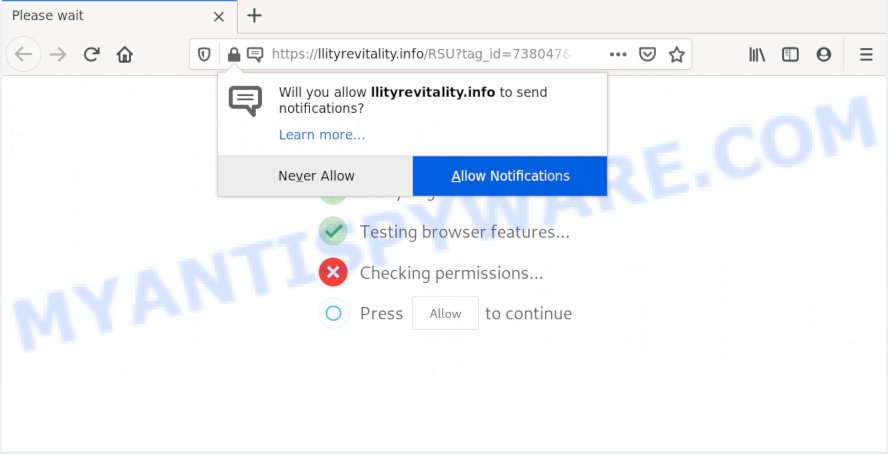
Once click on the ‘Allow’ button, the Llityrevitality.info web-page gets your permission to send push notifications in form of pop up ads in the lower right corner of the screen. Push notifications are originally created to alert the user of recently published content. Cyber criminals abuse ‘push notifications’ to avoid antivirus software and ad blocking apps by presenting intrusive advertisements. These advertisements are displayed in the lower right corner of the screen urges users to play online games, visit questionable web-pages, install web browser add-ons & so on.

If you’re receiving spam notifications, you can get rid of Llityrevitality.info subscription by going into your internet browser’s settings and following the Llityrevitality.info removal guide below. Once you delete Llityrevitality.info subscription, the spam notifications will no longer appear on your screen.
Where the Llityrevitality.info pop ups comes from
These Llityrevitality.info popups are caused by dubious ads on the web-pages you visit or adware. Adware software is a type of harmful apps. It does not delete files or infect them, but can display unwanted advertisements, modify web browser settings, download and install malicious browser addons. All the time, while adware is running, your web-browser will be fill with annoying advertisements. Most probably, adware software has been installed on your system without your’s permission and you do not even know how and where adware has got into your PC system
Probably adware get installed onto your computer when you have installed certain free software like E-Mail checker, PDF creator, video codec, etc. Because, most commonly, adware can be bundled within the installation packages from Softonic, Cnet, Soft32, Brothersoft or other similar web pages which hosts free software. So, you should run any files downloaded from the World Wide Web with great caution! Always carefully read the ‘User agreement’, ‘Software license’ and ‘Terms of use’. In the Setup wizard, you should choose the Advanced, Custom or Manual install mode to control what components and third-party software to be installed, otherwise you run the risk of infecting your system with adware or PUP (potentially unwanted program)
Threat Summary
| Name | Llityrevitality.info pop up |
| Type | push notifications ads, pop-up advertisements, pop-up virus, popups |
| Distribution | adware softwares, malicious popup advertisements, social engineering attack, potentially unwanted programs |
| Symptoms |
|
| Removal | Llityrevitality.info removal guide |
If you would like to free your system of adware and thus get rid of Llityrevitality.info popups and are unable to do so, you can follow the instructions below to search for and delete adware software and any other malware for free.
How to remove Llityrevitality.info popups from Chrome, Firefox, IE, Edge
In the step-by-step guide below we will have a look at the adware software and how to remove Llityrevitality.info from Firefox, IE, Google Chrome and MS Edge web browsers for Windows OS, natively or by using a few free removal utilities. Certain of the steps will require you to reboot your computer or close this webpage. So, read this guidance carefully, then bookmark this page or open it on your smartphone for later reference.
To remove Llityrevitality.info pop ups, perform the following steps:
- How to delete Llityrevitality.info pop-ups without any software
- How to remove Llityrevitality.info ads using free utilities
- Block Llityrevitality.info and other undesired web pages
- Finish words
How to delete Llityrevitality.info pop-ups without any software
The step-by-step instructions designed by our team will allow you manually remove Llityrevitality.info ads from a machine. If you are not good at computers, we recommend that you use the free tools listed below.
Delete PUPs using Windows Control Panel
Some potentially unwanted apps, browser hijacking apps and adware software can be deleted by uninstalling the freeware they came with. If this way does not succeed, then looking them up in the list of installed applications in MS Windows Control Panel. Use the “Uninstall” command in order to delete them.
Windows 8, 8.1, 10
First, click the Windows button
Windows XP, Vista, 7
First, click “Start” and select “Control Panel”.
It will display the Windows Control Panel as shown in the figure below.

Next, click “Uninstall a program” ![]()
It will show a list of all apps installed on your system. Scroll through the all list, and delete any suspicious and unknown programs. To quickly find the latest installed programs, we recommend sort applications by date in the Control panel.
Remove Llityrevitality.info notifications from internet browsers
If you’ve clicked the “Allow” button in the Llityrevitality.info popup and gave a notification permission, you should remove this notification permission first from your web-browser settings. To delete the Llityrevitality.info permission to send push notifications to your computer, use the following steps. These steps are for Microsoft Windows, Apple Mac and Android.
|
|
|
|
|
|
Remove Llityrevitality.info pop up advertisements from Internet Explorer
The IE reset is great if your web-browser is hijacked or you have unwanted add-ons or toolbars on your internet browser, that installed by an malware.
First, open the Microsoft Internet Explorer, then click ‘gear’ icon ![]() . It will display the Tools drop-down menu on the right part of the internet browser, then click the “Internet Options” like below.
. It will display the Tools drop-down menu on the right part of the internet browser, then click the “Internet Options” like below.

In the “Internet Options” screen, select the “Advanced” tab, then click the “Reset” button. The Internet Explorer will open the “Reset Internet Explorer settings” dialog box. Further, click the “Delete personal settings” check box to select it. Next, press the “Reset” button as shown in the following example.

When the procedure is done, press “Close” button. Close the IE and restart your computer for the changes to take effect. This step will help you to restore your internet browser’s default search engine, startpage and newtab page to default state.
Remove Llityrevitality.info ads from Mozilla Firefox
If the Firefox settings like search provider, newtab page and home page have been modified by the adware, then resetting it to the default state can help. However, your saved passwords and bookmarks will not be changed, deleted or cleared.
Start the Firefox and click the menu button (it looks like three stacked lines) at the top right of the internet browser screen. Next, click the question-mark icon at the bottom of the drop-down menu. It will display the slide-out menu.

Select the “Troubleshooting information”. If you are unable to access the Help menu, then type “about:support” in your address bar and press Enter. It bring up the “Troubleshooting Information” page as displayed below.

Click the “Refresh Firefox” button at the top right of the Troubleshooting Information page. Select “Refresh Firefox” in the confirmation prompt. The Mozilla Firefox will begin a procedure to fix your problems that caused by the Llityrevitality.info adware. When, it is done, click the “Finish” button.
Remove Llityrevitality.info pop ups from Chrome
Reset Google Chrome settings is a easy way to remove Llityrevitality.info popups, harmful and ‘ad-supported’ addons, web-browser’s newtab, search engine by default and homepage that have been changed by adware.

- First start the Chrome and click Menu button (small button in the form of three dots).
- It will display the Google Chrome main menu. Choose More Tools, then click Extensions.
- You will see the list of installed extensions. If the list has the add-on labeled with “Installed by enterprise policy” or “Installed by your administrator”, then complete the following guide: Remove Chrome extensions installed by enterprise policy.
- Now open the Chrome menu once again, press the “Settings” menu.
- You will see the Google Chrome’s settings page. Scroll down and press “Advanced” link.
- Scroll down again and click the “Reset” button.
- The Chrome will show the reset profile settings page as on the image above.
- Next press the “Reset” button.
- Once this process is done, your internet browser’s start page, new tab and search engine by default will be restored to their original defaults.
- To learn more, read the article How to reset Chrome settings to default.
How to remove Llityrevitality.info ads using free utilities
Cyber threat analysts have built efficient adware removal tools to help users in removing unwanted pop-ups and undesired advertisements. Below we will share with you the best malicious software removal utilities that have the ability to scan for and remove adware that cause annoying Llityrevitality.info pop-ups.
How to remove Llityrevitality.info pop ups with Zemana Free
You can download and use the Zemana for free. This antimalware utility will scan all the Microsoft Windows registry keys and files in your PC system along with the system settings and web browser extensions. If it finds any malware, adware or harmful addon that is responsible for redirections to Llityrevitality.info then the Zemana will delete them from your computer completely.
Download Zemana Free on your machine from the following link.
164814 downloads
Author: Zemana Ltd
Category: Security tools
Update: July 16, 2019
Once the download is done, close all programs and windows on your computer. Double-click the install file named Zemana.AntiMalware.Setup. If the “User Account Control” prompt pops up as displayed on the screen below, click the “Yes” button.

It will open the “Setup wizard” which will help you install Zemana Anti-Malware on your PC system. Follow the prompts and do not make any changes to default settings.

Once installation is done successfully, Zemana Anti-Malware (ZAM) will automatically start and you can see its main screen as shown on the image below.

Now click the “Scan” button for scanning your computer for the adware that causes multiple undesired popups. This process can take quite a while, so please be patient. When a malware, adware or potentially unwanted applications are found, the number of the security threats will change accordingly.

When Zemana Free is done scanning your computer, you will be shown the list of all detected items on your PC system. You may remove items (move to Quarantine) by simply press “Next” button. The Zemana AntiMalware (ZAM) will begin to remove adware related to the Llityrevitality.info advertisements. After that process is done, you may be prompted to reboot the computer.
Get rid of Llityrevitality.info pop-up ads and harmful extensions with HitmanPro
In order to make sure that no more harmful folders and files linked to adware are inside your system, you must use another effective malware scanner. We recommend to use HitmanPro. No installation is necessary with this tool.
HitmanPro can be downloaded from the following link. Save it directly to your MS Windows Desktop.
When the downloading process is complete, open the folder in which you saved it and double-click the HitmanPro icon. It will start the HitmanPro utility. If the User Account Control dialog box will ask you want to launch the application, click Yes button to continue.

Next, click “Next” to start scanning your personal computer for the adware software related to the Llityrevitality.info pop ups. This task can take quite a while, so please be patient. When a threat is found, the number of the security threats will change accordingly.

Once that process is complete, it will display the Scan Results as displayed in the figure below.

Next, you need to press “Next” button. It will show a dialog box, click the “Activate free license” button. The Hitman Pro will remove adware software related to the Llityrevitality.info ads and add items to the Quarantine. After the process is done, the tool may ask you to reboot your computer.
Run MalwareBytes to get rid of Llityrevitality.info pop ups
If you’re still having problems with the Llityrevitality.info pop-ups — or just wish to scan your personal computer occasionally for adware software and other malicious software — download MalwareBytes Free. It’s free for home use, and detects and removes various undesired apps that attacks your PC or degrades PC system performance. MalwareBytes AntiMalware can remove adware software, potentially unwanted apps as well as malicious software, including ransomware and trojans.

- MalwareBytes Anti Malware can be downloaded from the following link. Save it to your Desktop.
Malwarebytes Anti-malware
327071 downloads
Author: Malwarebytes
Category: Security tools
Update: April 15, 2020
- At the download page, click on the Download button. Your browser will open the “Save as” prompt. Please save it onto your Windows desktop.
- After downloading is done, please close all programs and open windows on your computer. Double-click on the icon that’s called mb3-setup.
- This will start the “Setup wizard” of MalwareBytes Anti-Malware onto your computer. Follow the prompts and do not make any changes to default settings.
- When the Setup wizard has finished installing, the MalwareBytes Free will run and show the main window.
- Further, click the “Scan Now” button . MalwareBytes Free program will scan through the whole PC system for the adware responsible for Llityrevitality.info pop-up advertisements. Depending on your machine, the scan can take anywhere from a few minutes to close to an hour. During the scan MalwareBytes Anti Malware will find threats exist on your PC system.
- After the scanning is done, MalwareBytes will open you the results.
- Once you’ve selected what you want to remove from your personal computer click the “Quarantine Selected” button. When finished, you may be prompted to restart the PC system.
- Close the Anti-Malware and continue with the next step.
Video instruction, which reveals in detail the steps above.
Block Llityrevitality.info and other undesired web pages
It’s also critical to protect your browsers from malicious web pages and ads by using an ad-blocking program like AdGuard. Security experts says that it will greatly reduce the risk of malicious software, and potentially save lots of money. Additionally, the AdGuard may also protect your privacy by blocking almost all trackers.
- AdGuard can be downloaded from the following link. Save it on your MS Windows desktop.
Adguard download
26843 downloads
Version: 6.4
Author: © Adguard
Category: Security tools
Update: November 15, 2018
- After downloading it, launch the downloaded file. You will see the “Setup Wizard” program window. Follow the prompts.
- When the installation is finished, click “Skip” to close the setup program and use the default settings, or press “Get Started” to see an quick tutorial that will help you get to know AdGuard better.
- In most cases, the default settings are enough and you do not need to change anything. Each time, when you start your personal computer, AdGuard will start automatically and stop undesired ads, block Llityrevitality.info, as well as other malicious or misleading web-sites. For an overview of all the features of the application, or to change its settings you can simply double-click on the icon called AdGuard, which is located on your desktop.
Finish words
Now your system should be clean of the adware responsible for Llityrevitality.info pop-up ads. We suggest that you keep Zemana (to periodically scan your PC system for new adwares and other malicious software) and AdGuard (to help you block undesired popup ads and harmful websites). Moreover, to prevent any adware, please stay clear of unknown and third party apps, make sure that your antivirus application, turn on the option to scan for PUPs.
If you need more help with Llityrevitality.info pop up advertisements related issues, go to here.


















