Nhoralgrab.info popups are a social engineering attack that attempts to fool you and other unsuspecting victims to accept spam notifications via the web-browser. It will state that clicking ‘Allow’ is necessary to watch a video, access the content of the web page, download a file, confirm that you are 18+, enable Flash Player, connect to the Internet, verify that you are not a robot, and so on.
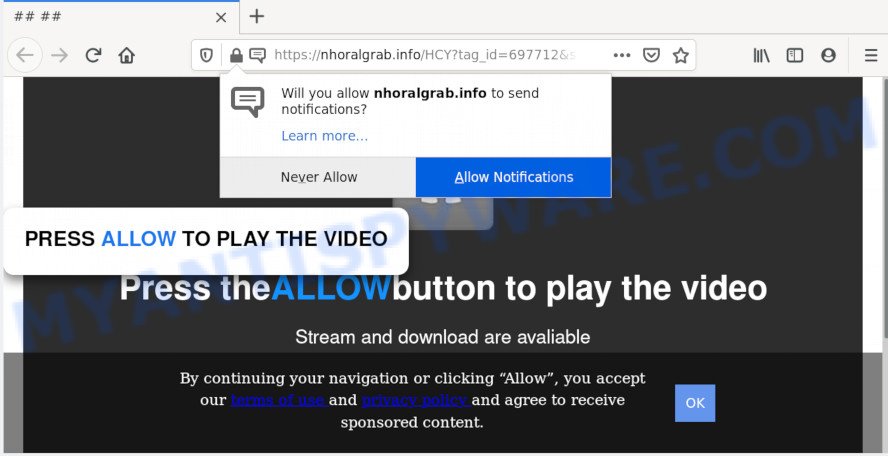
Once you click on the ‘Allow’, the Nhoralgrab.info webpage starts sending lots of spam notifications on your your desktop. You will see the pop up adverts even when the web browser is closed. Push notifications are originally designed to alert the user of recently published content. Cyber criminals abuse ‘push notifications’ to avoid antivirus software and ad blocking apps by displaying intrusive ads. These advertisements are displayed in the lower right corner of the screen urges users to play online games, visit questionable web sites, install browser plugins & so on.

In order to unsubscribe from Nhoralgrab.info browser notification spam open your browser’s settings and complete the Nhoralgrab.info removal instructions below. Once you delete notifications subscription, the Nhoralgrab.info popups ads will no longer appear on your internet browser.
How did you get infected with Nhoralgrab.info pop ups
Some research has shown that users can be redirected to Nhoralgrab.info from suspicious ads or by PUPs and adware. Adware software is a part of malicious software. It is made to bombard you with endless ads and pop up windows that could potentially be dangerous for your PC system. If you get adware software on your computer, it can modify web-browser settings and install malicious browser extensions.
These days some free applications authors bundle potentially unwanted apps or adware software with a view to making some money. These are not free programs as install an unwanted programs on to your Windows system. So whenever you install a new freeware that downloaded from the Internet, be very careful during setup. Carefully read the EULA (a text with I ACCEPT/I DECLINE button), choose custom or manual setup option, disable all optional programs.
Threat Summary
| Name | Nhoralgrab.info pop up |
| Type | browser notification spam ads, pop up virus, pop ups, pop-up advertisements |
| Distribution | adware softwares, suspicious popup advertisements, potentially unwanted apps, social engineering attack |
| Symptoms |
|
| Removal | Nhoralgrab.info removal guide |
In the steps below, we will explain useful methods on how to clean your personal computer of adware and get rid of Nhoralgrab.info pop up advertisements from your web-browser.
How to remove Nhoralgrab.info pop-ups from Chrome, Firefox, IE, Edge
To remove Nhoralgrab.info popup advertisements from your personal computer, you must remove all suspicious programs and every component that could be related to the adware. Besides, to restore your web-browser search provider by default, homepage and new tab page, you should reset the hijacked internet browsers. As soon as you are done with Nhoralgrab.info popups removal process, we advise you scan your PC with malicious software removal tools listed below. It’ll complete the removal process on your PC.
To remove Nhoralgrab.info pop ups, complete the steps below:
- How to delete Nhoralgrab.info pop-ups without any software
- Delete potentially unwanted programs using Microsoft Windows Control Panel
- Remove Nhoralgrab.info notifications from browsers
- Remove Nhoralgrab.info from Firefox by resetting web-browser settings
- Remove Nhoralgrab.info ads from Internet Explorer
- Remove Nhoralgrab.info advertisements from Google Chrome
- How to automatically remove Nhoralgrab.info popup advertisements
- Use AdBlocker to block Nhoralgrab.info and stay safe online
- To sum up
How to delete Nhoralgrab.info pop-ups without any software
This part of the article is a step-by-step tutorial that will show you how to delete Nhoralgrab.info pop-up advertisements manually. You just need to follow every step. In this case, you do not need to download any additional software.
Delete potentially unwanted programs using Microsoft Windows Control Panel
One of the first things to attempt for removal of adware is to check your personal computer installed applications screen and look for unwanted and dubious software. If there are any applications you do not recognize or are no longer using, you should uninstall them. If that doesn’t work, then you may need to run adware removal utility like Zemana Free.
Press Windows button ![]() , then click Search
, then click Search ![]() . Type “Control panel”and press Enter. If you using Windows XP or Windows 7, then press “Start” and select “Control Panel”. It will open the Windows Control Panel like below.
. Type “Control panel”and press Enter. If you using Windows XP or Windows 7, then press “Start” and select “Control Panel”. It will open the Windows Control Panel like below.

Further, click “Uninstall a program” ![]()
It will show a list of all programs installed on your system. Scroll through the all list, and delete any dubious and unknown programs.
Remove Nhoralgrab.info notifications from browsers
If you have allowed the Nhoralgrab.info push notifications, you might notice that this webpage sending requests, and it can become annoying. To better control your machine, here’s how to get rid of Nhoralgrab.info browser notification spam from your web-browser.
|
|
|
|
|
|
Remove Nhoralgrab.info from Firefox by resetting web-browser settings
This step will help you remove Nhoralgrab.info pop-ups, third-party toolbars, disable malicious extensions and revert back your default start page, new tab and search engine settings.
First, run the Firefox. Next, press the button in the form of three horizontal stripes (![]() ). It will display the drop-down menu. Next, click the Help button (
). It will display the drop-down menu. Next, click the Help button (![]() ).
).

In the Help menu click the “Troubleshooting Information”. In the upper-right corner of the “Troubleshooting Information” page click on “Refresh Firefox” button as on the image below.

Confirm your action, click the “Refresh Firefox”.
Remove Nhoralgrab.info ads from Internet Explorer
By resetting IE browser you return your browser settings to its default state. This is first when troubleshooting problems that might have been caused by adware software that cause pop-ups.
First, open the Microsoft Internet Explorer. Next, click the button in the form of gear (![]() ). It will display the Tools drop-down menu, press the “Internet Options” such as the one below.
). It will display the Tools drop-down menu, press the “Internet Options” such as the one below.

In the “Internet Options” window click on the Advanced tab, then click the Reset button. The Internet Explorer will display the “Reset Internet Explorer settings” window like the one below. Select the “Delete personal settings” check box, then click “Reset” button.

You will now need to restart your computer for the changes to take effect.
Remove Nhoralgrab.info advertisements from Google Chrome
Reset Chrome settings will help you to completely reset your web-browser. The result of activating this function will bring Google Chrome settings back to its default values. This can remove Nhoralgrab.info pop-ups and disable harmful extensions. However, your saved bookmarks and passwords will not be lost. This will not affect your history, passwords, bookmarks, and other saved data.

- First, start the Google Chrome and click the Menu icon (icon in the form of three dots).
- It will show the Google Chrome main menu. Select More Tools, then press Extensions.
- You’ll see the list of installed addons. If the list has the extension labeled with “Installed by enterprise policy” or “Installed by your administrator”, then complete the following tutorial: Remove Chrome extensions installed by enterprise policy.
- Now open the Chrome menu once again, click the “Settings” menu.
- Next, click “Advanced” link, which located at the bottom of the Settings page.
- On the bottom of the “Advanced settings” page, press the “Reset settings to their original defaults” button.
- The Chrome will display the reset settings prompt as shown on the screen above.
- Confirm the web browser’s reset by clicking on the “Reset” button.
- To learn more, read the article How to reset Chrome settings to default.
How to automatically remove Nhoralgrab.info popup advertisements
In order to fully remove Nhoralgrab.info, you not only need to uninstall adware from your PC system, but also get rid of all its components in your PC including Windows registry entries. We recommend to download and run free removal utilities to automatically free your computer of adware software that causes Nhoralgrab.info pop ups.
Automatically remove Nhoralgrab.info ads with Zemana AntiMalware
Zemana Free is one of the best in its class, it can scan for and remove tons of of various security threats, including adware software, browser hijackers, spyware and trojans that masqueraded as legitimate system programs. Also Zemana Free includes another tool called FRST – is a helpful program for manual removal of files and parts of the Windows registry created by malicious software.
Now you can install and run Zemana to get rid of Nhoralgrab.info popup ads from your web browser by following the steps below:
Please go to the link below to download Zemana Anti-Malware setup file called Zemana.AntiMalware.Setup on your PC system. Save it on your Microsoft Windows desktop or in any other place.
164814 downloads
Author: Zemana Ltd
Category: Security tools
Update: July 16, 2019
Run the setup file after it has been downloaded successfully and then follow the prompts to install this utility on your computer.

During installation you can change some settings, but we suggest you don’t make any changes to default settings.
When install is finished, this malicious software removal tool will automatically start and update itself. You will see its main window as on the image below.

Now click the “Scan” button . Zemana AntiMalware program will scan through the whole computer for the adware related to the Nhoralgrab.info popups. This process can take some time, so please be patient. While the Zemana Free application is scanning, you can see how many objects it has identified as threat.

As the scanning ends, Zemana Anti-Malware (ZAM) will show a scan report. When you are ready, click “Next” button.

The Zemana AntiMalware will get rid of adware that cause undesired Nhoralgrab.info pop-up ads and move threats to the program’s quarantine. After the procedure is finished, you can be prompted to restart your system to make the change take effect.
Scan your personal computer and remove Nhoralgrab.info popup ads with HitmanPro
If the Nhoralgrab.info pop-ups issue persists, use the Hitman Pro and scan if your web-browser is hijacked by adware. The HitmanPro is a downloadable security utility that provides on-demand scanning and helps delete adware software, potentially unwanted software, and other malicious software. It works with your existing antivirus software.
First, visit the page linked below, then press the ‘Download’ button in order to download the latest version of HitmanPro.
Download and run Hitman Pro on your PC system. Once started, press “Next” button to begin scanning your system for the adware that cause unwanted Nhoralgrab.info pop-up advertisements. A scan can take anywhere from 10 to 30 minutes, depending on the number of files on your personal computer and the speed of your system. When a malicious software, adware software or PUPs are found, the count of the security threats will change accordingly. .

As the scanning ends, Hitman Pro will open a list of all items found by the scan.

Make sure all items have ‘checkmark’ and click Next button.
It will show a dialog box, press the “Activate free license” button to start the free 30 days trial to delete all malicious software found.
How to automatically remove Nhoralgrab.info with MalwareBytes
If you’re having problems with Nhoralgrab.info ads removal, then check out MalwareBytes. This is a utility that can help clean up your computer and improve your speeds for free. Find out more below.
Visit the page linked below to download MalwareBytes Anti Malware (MBAM). Save it on your MS Windows desktop or in any other place.
327071 downloads
Author: Malwarebytes
Category: Security tools
Update: April 15, 2020
When the download is finished, close all apps and windows on your PC system. Open a directory in which you saved it. Double-click on the icon that’s called mb3-setup as displayed in the figure below.
![]()
When the setup begins, you’ll see the “Setup wizard” which will help you install Malwarebytes on your personal computer.

Once setup is finished, you will see window as on the image below.

Now press the “Scan Now” button to begin scanning your PC for the adware which causes unwanted Nhoralgrab.info popups. A system scan can take anywhere from 5 to 30 minutes, depending on your computer.

After MalwareBytes Anti Malware has completed scanning your PC, MalwareBytes AntiMalware will show a screen that contains a list of malware that has been found. Review the report and then click “Quarantine Selected” button.

The Malwarebytes will now remove adware related to the Nhoralgrab.info popups. When finished, you may be prompted to restart your system.

The following video explains few simple steps on how to get rid of hijacker, adware and other malware with MalwareBytes.
Use AdBlocker to block Nhoralgrab.info and stay safe online
We recommend to install an ad blocking application which can stop Nhoralgrab.info and other intrusive web-sites. The ad blocker utility like AdGuard is a application that basically removes advertising from the Web and stops access to malicious websites. Moreover, security experts says that using ad-blocking programs is necessary to stay safe when surfing the Internet.
Installing the AdGuard is simple. First you’ll need to download AdGuard by clicking on the following link. Save it directly to your MS Windows Desktop.
26843 downloads
Version: 6.4
Author: © Adguard
Category: Security tools
Update: November 15, 2018
After the downloading process is finished, start the downloaded file. You will see the “Setup Wizard” screen similar to the one below.

Follow the prompts. When the installation is complete, you will see a window as shown on the screen below.

You can press “Skip” to close the installation program and use the default settings, or click “Get Started” button to see an quick tutorial which will assist you get to know AdGuard better.
In most cases, the default settings are enough and you don’t need to change anything. Each time, when you start your computer, AdGuard will run automatically and stop unwanted advertisements, block Nhoralgrab.info, as well as other malicious or misleading web-pages. For an overview of all the features of the application, or to change its settings you can simply double-click on the AdGuard icon, that is located on your desktop.
To sum up
Now your PC system should be free of the adware software that causes Nhoralgrab.info pop up advertisements. We suggest that you keep AdGuard (to help you block unwanted popups and annoying harmful webpages) and Zemana Free (to periodically scan your PC system for new malware, hijackers and adware). Make sure that you have all the Critical Updates recommended for MS Windows operating system. Without regular updates you WILL NOT be protected when new browser hijackers, harmful software and adware software are released.
If you are still having problems while trying to remove Nhoralgrab.info advertisements from your web-browser, then ask for help here.


















