Bakotum.com pop-up is a browser-based scam which deceives you into registering for its spam notifications that go directly to the desktop or the internet browser. This web-page asks the user to press on the ‘Allow’ button to enable Flash Player, watch a video, connect to the Internet, verify that you are not a robot, confirm that you are 18+, access the content of the web-page, download a file, and so on.
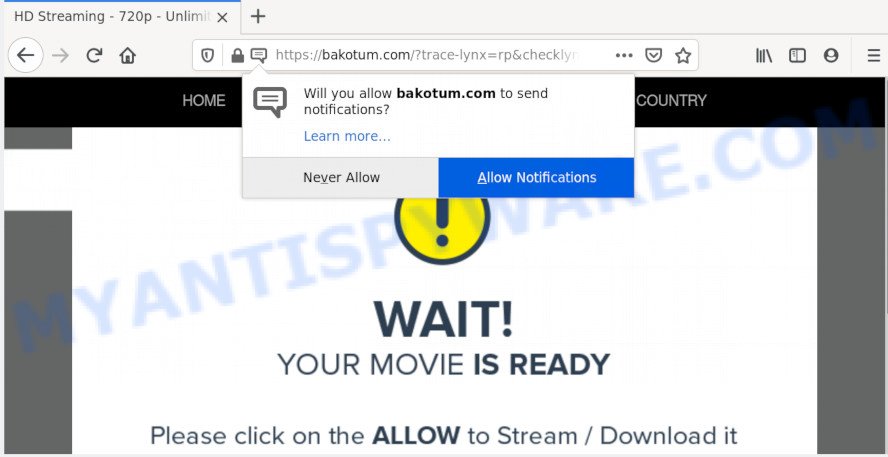
If you click the ‘Allow’ button, then you will start seeing unwanted adverts in form of pop-ups on your desktop. Push notifications are originally developed to alert the user of newly published content. Cybercriminals abuse ‘push notifications’ to avoid antivirus software and ad-blocker software by displaying annoying adverts. These advertisements are displayed in the lower right corner of the screen urges users to play online games, visit dubious web pages, install internet browser extensions & so on.

To end this intrusive behavior and delete Bakotum.com browser notification spam, you need to modify browser settings that got modified by adware. For that, complete the Bakotum.com removal instructions below. Once you delete Bakotum.com subscription, the push notifications will no longer show on the screen.
How did you get infected with Bakotum.com popups
IT security specialists have determined that users are re-directed to Bakotum.com by adware or from dubious advertisements. In most cases, adware software installs on the computer in a bundle with freeware that you downloaded and installed from the World Wide Web. Once it gets inside your PC, it will configure itself to launch automatically when the PC system boot. Adware can change PC system settings, reroute your web browser to undesired websites, show unwanted pop ups from various third-party ad networks and these undesired ads is difficult to shut down.
Adware software spreads with a simple but quite effective way. It is integrated into the installer of various free programs. Thus on the process of install, it will be installed onto your system and/or web-browser. In order to avoid adware, you just need to follow a few simple rules: carefully read the Terms of Use and the license, choose only a Manual, Custom or Advanced installation option, which enables you to make sure that the application you want to install, thereby protect your personal computer from adware.
Threat Summary
| Name | Bakotum.com pop-up |
| Type | push notifications ads, pop up advertisements, pop ups, popup virus |
| Distribution | PUPs, social engineering attack, suspicious pop-up ads, adwares |
| Symptoms |
|
| Removal | Bakotum.com removal guide |
The best option is to use the tutorial posted below to clean your computer of adware and thus delete Bakotum.com ads.
How to remove Bakotum.com advertisements from Chrome, Firefox, IE, Edge
Not all undesired software such as adware related to the Bakotum.com pop-ups are easily uninstallable. You might see pop-ups, deals, text links, in-text ads, banners and other type of ads in the Edge, Google Chrome, IE and Mozilla Firefox and might not be able to figure out the application responsible for this activity. The reason for this is that many undesired apps neither appear in Microsoft Windows Control Panel. Therefore in order to fully remove Bakotum.com popup ads, you need to execute the steps below. Read it once, after doing so, please bookmark this page (or open it on your smartphone) as you may need to shut down your browser or reboot your computer.
To remove Bakotum.com pop ups, complete the following steps:
- Manual Bakotum.com pop-up advertisements removal
- How to remove Bakotum.com popups with free tools
- How to stop Bakotum.com pop-ups
- Finish words
Manual Bakotum.com pop-up advertisements removal
The step-by-step guidance will help you manually remove Bakotum.com ads from the web browser. If you are not good at computers, we recommend that you use the free tools listed below.
Uninstall recently installed adware
The process of adware software removal is generally the same across all versions of MS Windows OS from 10 to XP. To start with, it is necessary to check the list of installed applications on your personal computer and uninstall all unused, unknown and suspicious programs.
|
|
|
|
Remove Bakotum.com notifications from web-browsers
If you’re getting push notifications from the Bakotum.com or another intrusive web-page, you will have previously pressed the ‘Allow’ button. Below we will teach you how to turn them off.
|
|
|
|
|
|
Remove Bakotum.com pop ups from Google Chrome
If you are getting Bakotum.com ads, then you can try to remove it by resetting Google Chrome to its default state. It will also clear cookies, content and site data, temporary and cached data. However, your saved bookmarks and passwords will not be lost. This will not affect your history, passwords, bookmarks, and other saved data.

- First, start the Chrome and click the Menu icon (icon in the form of three dots).
- It will show the Google Chrome main menu. Choose More Tools, then click Extensions.
- You’ll see the list of installed extensions. If the list has the extension labeled with “Installed by enterprise policy” or “Installed by your administrator”, then complete the following steps: Remove Chrome extensions installed by enterprise policy.
- Now open the Chrome menu once again, click the “Settings” menu.
- Next, press “Advanced” link, that located at the bottom of the Settings page.
- On the bottom of the “Advanced settings” page, press the “Reset settings to their original defaults” button.
- The Google Chrome will show the reset settings dialog box as on the image above.
- Confirm the web-browser’s reset by clicking on the “Reset” button.
- To learn more, read the post How to reset Chrome settings to default.
Get rid of Bakotum.com popups from Microsoft Internet Explorer
If you find that Internet Explorer web browser settings such as default search provider, new tab and homepage had been changed by adware software that causes Bakotum.com pop ups, then you may restore your settings, via the reset internet browser procedure.
First, open the Internet Explorer, press ![]() ) button. Next, press “Internet Options” like the one below.
) button. Next, press “Internet Options” like the one below.

In the “Internet Options” screen select the Advanced tab. Next, click Reset button. The Microsoft Internet Explorer will show the Reset Internet Explorer settings dialog box. Select the “Delete personal settings” check box and click Reset button.

You will now need to restart your system for the changes to take effect. It will remove adware software that causes multiple unwanted pop ups, disable malicious and ad-supported web browser’s extensions and restore the Internet Explorer’s settings such as newtab page, startpage and search engine to default state.
Delete Bakotum.com from Mozilla Firefox by resetting internet browser settings
If your Firefox web-browser is redirected to Bakotum.com without your permission or an unknown search provider displays results for your search, then it may be time to perform the browser reset. However, your saved passwords and bookmarks will not be changed, deleted or cleared.
Click the Menu button (looks like three horizontal lines), and click the blue Help icon located at the bottom of the drop down menu as displayed on the image below.

A small menu will appear, click the “Troubleshooting Information”. On this page, click “Refresh Firefox” button as on the image below.

Follow the onscreen procedure to restore your Firefox browser settings to their default values.
How to remove Bakotum.com popups with free tools
There are not many good free anti-malware applications with high detection ratio. The effectiveness of malicious software removal tools depends on various factors, mostly on how often their virus/malware signatures DB are updated in order to effectively detect modern malicious software, adware, hijacker infections and other PUPs. We advise to use several programs, not just one. These programs which listed below will help you get rid of all components of the adware software from your disk and Windows registry and thereby remove Bakotum.com pop ups.
Use Zemana Anti Malware (ZAM) to remove Bakotum.com pop up ads
If you need a free utility that can easily remove Bakotum.com pop ups, then use Zemana AntiMalware (ZAM). This is a very handy application, which is primarily made to quickly search for and remove adware and malware hijacking internet browsers and modifying their settings.
First, visit the following page, then click the ‘Download’ button in order to download the latest version of Zemana Anti-Malware.
164814 downloads
Author: Zemana Ltd
Category: Security tools
Update: July 16, 2019
When the download is finished, close all applications and windows on your PC. Open a directory in which you saved it. Double-click on the icon that’s called Zemana.AntiMalware.Setup as shown below.
![]()
When the install starts, you will see the “Setup wizard” that will allow you install Zemana on your personal computer.

Once installation is finished, you will see window as shown below.

Now click the “Scan” button . Zemana utility will start scanning the whole computer to find out adware that causes multiple annoying pop-ups. This process can take quite a while, so please be patient. When a threat is detected, the number of the security threats will change accordingly.

After Zemana Anti-Malware completes the scan, you can check all items detected on your PC system. You may delete threats (move to Quarantine) by simply click “Next” button.

The Zemana will start to delete adware which cause intrusive Bakotum.com pop up advertisements.
Use Hitman Pro to remove Bakotum.com pop-ups
Hitman Pro frees your PC system from hijackers, PUPs, unwanted toolbars, web browser extensions and other unwanted apps such as adware that cause popups. The free removal utility will help you enjoy your system to its fullest. Hitman Pro uses advanced behavioral detection technologies to find if there are undesired software in your PC system. You can review the scan results, and choose the threats you want to remove.
First, click the link below, then press the ‘Download’ button in order to download the latest version of HitmanPro.
Download and run Hitman Pro on your personal computer. Once started, click “Next” button for checking your computer for the adware that cause pop-ups. This process may take quite a while, so please be patient. While the HitmanPro tool is scanning, you can see number of objects it has identified as being infected by malware..

Once the scan is complete, HitmanPro will open you the results.

Next, you need to press Next button.
It will show a dialog box, click the “Activate free license” button to start the free 30 days trial to remove all malicious software found.
Automatically remove Bakotum.com pop ups with MalwareBytes Free
You can delete Bakotum.com pop ups automatically through the use of MalwareBytes Anti Malware. We suggest this free malicious software removal utility because it may easily remove browser hijackers, adware software, potentially unwanted applications and toolbars with all their components such as files, folders and registry entries.
First, please go to the link below, then click the ‘Download’ button in order to download the latest version of MalwareBytes Free.
327071 downloads
Author: Malwarebytes
Category: Security tools
Update: April 15, 2020
After the download is finished, close all apps and windows on your PC. Double-click the setup file called mb3-setup. If the “User Account Control” dialog box pops up as on the image below, click the “Yes” button.

It will open the “Setup wizard” which will help you setup MalwareBytes Anti-Malware on your personal computer. Follow the prompts and do not make any changes to default settings.

Once setup is complete successfully, click Finish button. MalwareBytes Free will automatically start and you can see its main screen as shown on the image below.

Now press the “Scan Now” button . MalwareBytes application will scan through the whole PC system for the adware responsible for Bakotum.com ads. This process can take quite a while, so please be patient. While the MalwareBytes Free program is checking, you can see how many objects it has identified as threat.

When MalwareBytes Anti Malware (MBAM) completes the scan, MalwareBytes Anti-Malware will display a scan report. Once you’ve selected what you wish to remove from your computer click “Quarantine Selected” button. The MalwareBytes AntiMalware (MBAM) will remove adware software related to the Bakotum.com pop ups. When the process is complete, you may be prompted to restart the computer.

We recommend you look at the following video, which completely explains the process of using the MalwareBytes to remove adware, hijacker and other malware.
How to stop Bakotum.com pop-ups
By installing an ad blocker application such as AdGuard, you’re able to stop Bakotum.com, autoplaying video ads and remove lots of distracting and intrusive ads on web-sites.
Click the link below to download the latest version of AdGuard for MS Windows. Save it to your Desktop.
26843 downloads
Version: 6.4
Author: © Adguard
Category: Security tools
Update: November 15, 2018
After the downloading process is finished, double-click the downloaded file to start it. The “Setup Wizard” window will show up on the computer screen as shown in the figure below.

Follow the prompts. AdGuard will then be installed and an icon will be placed on your desktop. A window will show up asking you to confirm that you want to see a quick instructions as on the image below.

Press “Skip” button to close the window and use the default settings, or click “Get Started” to see an quick guide that will help you get to know AdGuard better.
Each time, when you start your PC, AdGuard will start automatically and stop unwanted ads, block Bakotum.com, as well as other malicious or misleading webpages. For an overview of all the features of the program, or to change its settings you can simply double-click on the AdGuard icon, that is located on your desktop.
Finish words
Now your personal computer should be free of the adware that causes multiple undesired pop-ups. We suggest that you keep AdGuard (to help you block unwanted pop-up advertisements and annoying malicious webpages) and Zemana Free (to periodically scan your PC for new adware softwares and other malware). Probably you are running an older version of Java or Adobe Flash Player. This can be a security risk, so download and install the latest version right now.
If you are still having problems while trying to get rid of Bakotum.com advertisements from the Microsoft Edge, Mozilla Firefox, Google Chrome and Internet Explorer, then ask for help here here.


















