Hoptopzero.com pop-ups are a social engineering attack that deceives unsuspecting users into subscribing to spam notifications so that it can deliver unwanted adverts directly to your screen. This web-site will claim that clicking ‘Allow’ button is necessary to watch a video, enable Flash Player, confirm that you are 18+, verify that you are not a robot, access the content of the website, download a file, connect to the Internet, and so on.
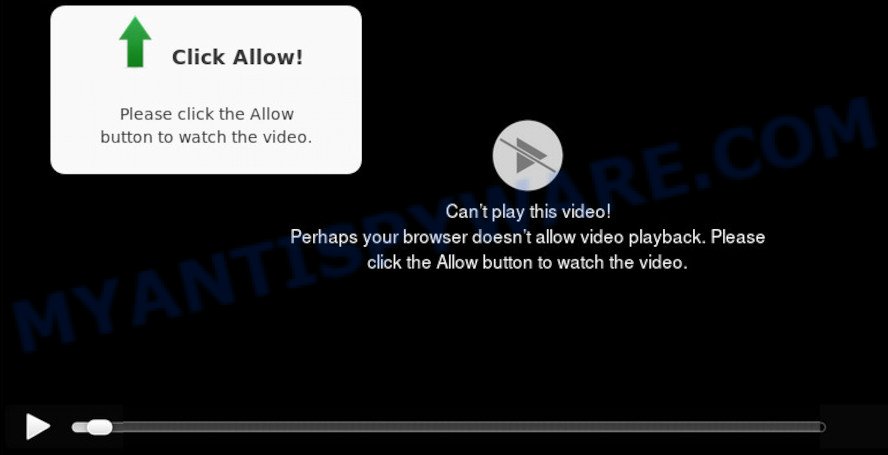
Once click on the ‘Allow’ button, the Hoptopzero.com web site gets your permission to send push notifications in form of pop up ads in the lower right corner of your screen. Push notifications are originally designed to alert the user of recently published content. Scammers abuse ‘browser notification feature’ to avoid antivirus and ad-blocking programs by presenting unwanted ads. These advertisements are displayed in the lower right corner of the screen urges users to play online games, visit questionable web-pages, install web browser plugins & so on.

In order to unsubscribe from Hoptopzero.com browser notification spam open your browser’s settings and perform the Hoptopzero.com removal guide below. Once you delete Hoptopzero.com subscription, the browser notification spam will no longer display on your desktop.
How did you get infected with Hoptopzero.com pop-ups
Cyber security professionals have determined that users are redirected to Hoptopzero.com by adware software or from misleading advertisements. Adware software is considered by many to be synonymous with ‘malware’. It is a harmful application that presents unwanted ads to computer users. Some examples include pop-up ads, various offers and deals or unclosable windows. Adware software can be installed onto your system via infected web sites, when you open email attachments, anytime you download and install free applications.
The most popular method to get adware is free applications installer. Most commonly, a user have a chance to disable all included ‘offers’, but some installation packages are developed to confuse the average users, in order to trick them into installing potentially unwanted applications and adware. Anyway, easier to prevent adware rather than clean up your computer after one. So, keep your web browser updated (turn on automatic updates), run good antivirus software, double check free software before you run it (do a google search, scan a downloaded file with VirusTotal), avoid suspicious and unknown web sites.
Threat Summary
| Name | Hoptopzero.com pop-up |
| Type | push notifications advertisements, pop ups, pop up virus, popup ads |
| Distribution | social engineering attack, potentially unwanted apps, adwares, suspicious pop-up advertisements |
| Symptoms |
|
| Removal | Hoptopzero.com removal guide |
You probably want to know how to delete adware as well as delete Hoptopzero.com ads. In the steps below we will tell you about how to solve your issues.
How to remove Hoptopzero.com advertisements from Chrome, Firefox, IE, Edge
We recommend opting for automatic Hoptopzero.com pop-ups removal in order to remove all adware related entries easily. This solution requires scanning the PC system with reputable anti-malware, e.g. Zemana Anti-Malware, MalwareBytes AntiMalware or HitmanPro. However, if you prefer manual removal steps, you can follow the steps below in this article. Read it once, after doing so, please bookmark this page (or open it on your smartphone) as you may need to shut down your browser or restart your computer.
To remove Hoptopzero.com pop ups, perform the following steps:
- Manual Hoptopzero.com ads removal
- Removing the Hoptopzero.com, check the list of installed applications first
- Remove Hoptopzero.com notifications from browsers
- Remove Hoptopzero.com pop-up ads from Google Chrome
- Delete Hoptopzero.com popup advertisements from Internet Explorer
- Get rid of Hoptopzero.com from Mozilla Firefox by resetting web-browser settings
- How to remove Hoptopzero.com ads with free utilities
- How to block Hoptopzero.com
- Finish words
Manual Hoptopzero.com ads removal
This part of the blog post is a step-by-step guidance that will help you to remove Hoptopzero.com pop ups manually. You just need to carefully complete each step. In this case, you do not need to install any additional applications.
Removing the Hoptopzero.com, check the list of installed applications first
When troubleshooting a machine, one common step is go to MS Windows Control Panel and remove suspicious apps. The same approach will be used in the removal of Hoptopzero.com advertisements. Please use instructions based on your MS Windows version.
Windows 10, 8.1, 8
Click the Windows logo, and then click Search ![]() . Type ‘Control panel’and press Enter as shown below.
. Type ‘Control panel’and press Enter as shown below.

After the ‘Control Panel’ opens, click the ‘Uninstall a program’ link under Programs category like below.

Windows 7, Vista, XP
Open Start menu and select the ‘Control Panel’ at right like below.

Then go to ‘Add/Remove Programs’ or ‘Uninstall a program’ (MS Windows 7 or Vista) as shown below.

Carefully browse through the list of installed applications and delete all dubious and unknown programs. We suggest to click ‘Installed programs’ and even sorts all installed software by date. Once you have found anything questionable that may be the adware which causes undesired Hoptopzero.com pop ups or other PUP (potentially unwanted program), then choose this program and press ‘Uninstall’ in the upper part of the window. If the dubious program blocked from removal, then use Revo Uninstaller Freeware to fully remove it from your PC.
Remove Hoptopzero.com notifications from browsers
If you’re getting push notifications from the Hoptopzero.com or another intrusive web-site, you will have previously pressed the ‘Allow’ button. Below we will teach you how to turn them off.
|
|
|
|
|
|
Remove Hoptopzero.com pop-up ads from Google Chrome
If adware, other program or plugins modified your Chrome settings without your knowledge, then you can get rid of Hoptopzero.com pop up advertisements and restore your internet browser settings in Chrome at any time. Essential information like bookmarks, browsing history, passwords, cookies, auto-fill data and personal dictionaries will not be removed.

- First start the Google Chrome and click Menu button (small button in the form of three dots).
- It will display the Chrome main menu. Choose More Tools, then press Extensions.
- You will see the list of installed addons. If the list has the add-on labeled with “Installed by enterprise policy” or “Installed by your administrator”, then complete the following instructions: Remove Chrome extensions installed by enterprise policy.
- Now open the Chrome menu once again, press the “Settings” menu.
- You will see the Chrome’s settings page. Scroll down and click “Advanced” link.
- Scroll down again and click the “Reset” button.
- The Chrome will display the reset profile settings page as on the image above.
- Next press the “Reset” button.
- Once this task is finished, your internet browser’s homepage, new tab page and search engine will be restored to their original defaults.
- To learn more, read the blog post How to reset Google Chrome settings to default.
Delete Hoptopzero.com popup advertisements from Internet Explorer
If you find that Microsoft Internet Explorer web browser settings such as newtab page, homepage and search engine had been changed by adware which cause intrusive Hoptopzero.com pop ups, then you may restore your settings, via the reset browser procedure.
First, start the Microsoft Internet Explorer, then click ‘gear’ icon ![]() . It will open the Tools drop-down menu on the right part of the web-browser, then click the “Internet Options” as on the image below.
. It will open the Tools drop-down menu on the right part of the web-browser, then click the “Internet Options” as on the image below.

In the “Internet Options” screen, select the “Advanced” tab, then click the “Reset” button. The IE will open the “Reset Internet Explorer settings” prompt. Further, click the “Delete personal settings” check box to select it. Next, press the “Reset” button as on the image below.

When the process is complete, click “Close” button. Close the IE and reboot your computer for the changes to take effect. This step will help you to restore your internet browser’s start page, new tab and search engine to default state.
Get rid of Hoptopzero.com from Mozilla Firefox by resetting web-browser settings
If the Firefox browser application is hijacked, then resetting its settings can help. The Reset feature is available on all modern version of Mozilla Firefox. A reset can fix many issues by restoring Firefox settings like newtab page, startpage and default search provider to their original state. It’ll keep your personal information like browsing history, bookmarks, passwords and web form auto-fill data.
First, start the Mozilla Firefox and click ![]() button. It will open the drop-down menu on the right-part of the web browser. Further, click the Help button (
button. It will open the drop-down menu on the right-part of the web browser. Further, click the Help button (![]() ) like below.
) like below.

In the Help menu, select the “Troubleshooting Information” option. Another way to open the “Troubleshooting Information” screen – type “about:support” in the internet browser adress bar and press Enter. It will display the “Troubleshooting Information” page as shown on the screen below. In the upper-right corner of this screen, press the “Refresh Firefox” button.

It will show the confirmation prompt. Further, click the “Refresh Firefox” button. The Mozilla Firefox will begin a procedure to fix your problems that caused by the Hoptopzero.com adware. After, it is finished, press the “Finish” button.
How to remove Hoptopzero.com ads with free utilities
It’s very difficult for classic anti-virus to detect adware and other kinds of PUPs. We recommend you use a free anti-adware such as Zemana Anti-Malware (ZAM), MalwareBytes Anti Malware and HitmanPro from our list below. These tools will help you scan and remove trojans, malware, spyware, keyloggers, bothersome and malicious adware from an infected personal computer.
How to remove Hoptopzero.com pop up ads with Zemana Anti-Malware (ZAM)
Zemana is a program which is used for malware, adware software, browser hijacker infections and potentially unwanted software removal. The program is one of the most efficient anti-malware utilities. It helps in malicious software removal and and defends all other types of security threats. One of the biggest advantages of using Zemana Free is that is easy to use and is free. Also, it constantly keeps updating its virus/malware signatures DB. Let’s see how to install and check your PC with Zemana Anti-Malware in order to delete Hoptopzero.com pop-up ads from your PC.
Zemana Anti Malware (ZAM) can be downloaded from the following link. Save it on your Windows desktop or in any other place.
164814 downloads
Author: Zemana Ltd
Category: Security tools
Update: July 16, 2019
After the downloading process is done, launch it and follow the prompts. Once installed, the Zemana Free will try to update itself and when this process is finished, click the “Scan” button for checking your computer for the adware that causes Hoptopzero.com ads.

This task can take some time, so please be patient. While the Zemana Free tool is checking, you can see number of objects it has identified as being infected by malware. Once you’ve selected what you wish to remove from your personal computer press “Next” button.

The Zemana Anti-Malware will begin to delete adware that cause popups.
Scan your computer and remove Hoptopzero.com popup advertisements with HitmanPro
If Zemana Anti-Malware cannot remove this adware, then we recommends to run the HitmanPro. HitmanPro is a free removal tool for browser hijackers, PUPs, toolbars and adware that causes Hoptopzero.com ads in your web browser. It is specially made to work as a second scanner for your personal computer.
Hitman Pro can be downloaded from the following link. Save it on your Desktop.
Once the download is complete, open the file location. You will see an icon like below.

Double click the HitmanPro desktop icon. After the utility is opened, you will see a screen such as the one below.

Further, click “Next” button to perform a system scan for the adware that causes undesired Hoptopzero.com pop up advertisements. This process can take quite a while, so please be patient. When HitmanPro has completed scanning your personal computer, it will open the Scan Results as displayed on the image below.

You may delete items (move to Quarantine) by simply click “Next” button. It will display a dialog box, click the “Activate free license” button.
Automatically remove Hoptopzero.com pop up advertisements with MalwareBytes Anti-Malware
If you are still having problems with the Hoptopzero.com ads — or just wish to check your machine occasionally for adware and other malware — download MalwareBytes AntiMalware (MBAM). It is free for home use, and detects and removes various undesired software that attacks your computer or degrades computer performance. MalwareBytes Free can remove adware software, PUPs as well as malware, including ransomware and trojans.
Visit the following page to download MalwareBytes Anti-Malware. Save it on your Microsoft Windows desktop.
327071 downloads
Author: Malwarebytes
Category: Security tools
Update: April 15, 2020
Once the download is done, close all windows on your personal computer. Further, start the file called mb3-setup. If the “User Account Control” prompt pops up as shown in the figure below, click the “Yes” button.

It will show the “Setup wizard” which will assist you install MalwareBytes Anti-Malware on the personal computer. Follow the prompts and don’t make any changes to default settings.

Once installation is complete successfully, click Finish button. Then MalwareBytes Anti Malware will automatically run and you can see its main window as shown below.

Next, press the “Scan Now” button to perform a system scan with this utility for the adware that causes Hoptopzero.com pop-ups in your internet browser. During the scan MalwareBytes Anti Malware (MBAM) will search for threats present on your personal computer.

As the scanning ends, you’ll be displayed the list of all found threats on your computer. Next, you need to press “Quarantine Selected” button.

The MalwareBytes Anti-Malware will remove adware related to the Hoptopzero.com popups and move threats to the program’s quarantine. Once the cleaning procedure is done, you can be prompted to reboot your personal computer. We recommend you look at the following video, which completely explains the process of using the MalwareBytes to get rid of browser hijackers, adware and other malicious software.
How to block Hoptopzero.com
One of the worst things is the fact that you cannot stop all those annoying web sites like Hoptopzero.com using only built-in MS Windows capabilities. However, there is a application out that you can use to block intrusive web browser redirects, advertisements and pop-ups in any modern web browsers including MS Edge, Internet Explorer, Google Chrome and Mozilla Firefox. It is named Adguard and it works very well.
- First, please go to the following link, then click the ‘Download’ button in order to download the latest version of AdGuard.
Adguard download
26843 downloads
Version: 6.4
Author: © Adguard
Category: Security tools
Update: November 15, 2018
- After downloading it, start the downloaded file. You will see the “Setup Wizard” program window. Follow the prompts.
- Once the installation is finished, press “Skip” to close the install program and use the default settings, or press “Get Started” to see an quick tutorial that will help you get to know AdGuard better.
- In most cases, the default settings are enough and you don’t need to change anything. Each time, when you start your system, AdGuard will start automatically and stop unwanted ads, block Hoptopzero.com, as well as other harmful or misleading web-sites. For an overview of all the features of the program, or to change its settings you can simply double-click on the icon named AdGuard, which may be found on your desktop.
Finish words
Now your computer should be clean of the adware that causes Hoptopzero.com pop ups in your browser. We suggest that you keep AdGuard (to help you block unwanted advertisements and annoying malicious web pages) and Zemana Anti-Malware (to periodically scan your computer for new malware, hijackers and adware). Make sure that you have all the Critical Updates recommended for Windows OS. Without regular updates you WILL NOT be protected when new browser hijackers, malicious apps and adware are released.
If you are still having problems while trying to delete Hoptopzero.com advertisements from your web-browser, then ask for help here.


















