Mybuzz.fun is a misleading web-site which forces you into registering for its push notifications from this or similar web-pages that will in turn bombard users with pop up adverts usually related to adware, adult web-sites and other click fraud schemes. When you visit the Mybuzz.fun webpage that wants to send you spam notifications, you’ll be greeted with a pop-up that asks whether you want to agree to them or not. Your options will be ‘Block’ and ‘Allow’.
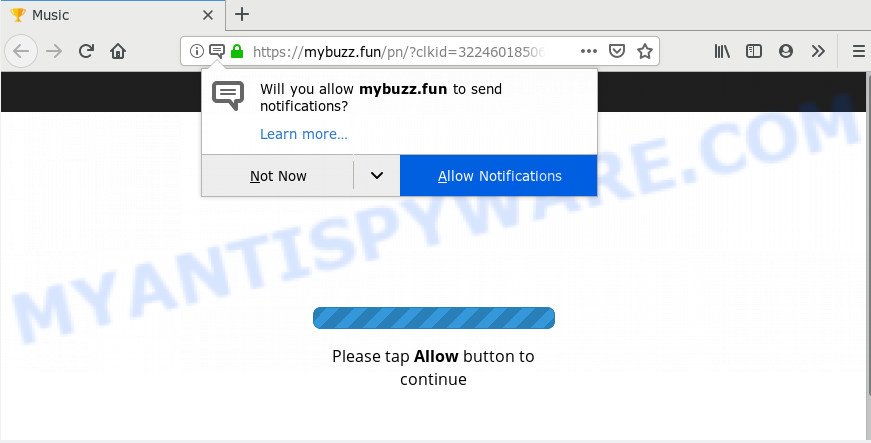
If you click the ‘Allow’ button, then you will start seeing unwanted ads in form of pop ups on your desktop. The browser notification spam will essentially be advertisements for ‘free’ online games, fake prizes scams, dubious browser plugins, adult web-sites, and fake downloads as displayed on the screen below.

In order to remove Mybuzz.fun spam notifications open the browser’s settings and follow the Mybuzz.fun removal tutorial below. Once you remove Mybuzz.fun subscription, the browser notification spam will no longer display on the desktop.
Where the Mybuzz.fun pop-ups comes from
These Mybuzz.fun pop-ups are caused by dubious ads on the websites you visit or adware software. Adware is a part of malicious software. When adware hijacks your personal computer, it might carry out various malicious tasks. Some of the more common acts on PCs include: adware can show numerous popup deals and/or unwanted commercials;adware software can redirect your internet browser to unsafe webpages; adware can slow down your PC system; adware software can change web browser settings.
The majority of adware software come along with freeware or even paid applications that World Wide Web users can easily download online. The installers of such programs, in many cases, clearly display that they will install additional applications. The option is given to users to stop the installation of any third-party apps. So, in order to avoid the installation of any adware software: read all disclaimers and install screens very carefully, choose only Custom or Advanced installation option and disable all optional apps in which you are unsure.
Threat Summary
| Name | Mybuzz.fun pop up |
| Type | push notifications advertisements, pop-up advertisements, pop up virus, popups |
| Distribution | shady pop up ads, potentially unwanted applications, adwares, social engineering attack |
| Symptoms |
|
| Removal | Mybuzz.fun removal guide |
In this post we will discuss how can you get rid of Mybuzz.fun ads from the MS Edge, Firefox, Chrome and Internet Explorer manually or with free adware removal utilities compatible with Windows 10 (8, 7 and XP).
How to remove Mybuzz.fun pop-ups from Chrome, Firefox, IE, Edge
Fortunately, we have an effective solution that will assist you manually or/and automatically delete Mybuzz.fun from your browser and bring your internet browser settings, including newtab page, start page and search engine by default, back to normal. Below you’ll find a removal tutorial with all the steps you may need to successfully remove adware software and its traces. Certain of the steps below will require you to exit this web site. So, please read the few simple steps carefully, after that bookmark it or open it on your smartphone for later reference.
To remove Mybuzz.fun pop ups, follow the steps below:
- How to get rid of Mybuzz.fun pop-up advertisements without any software
- How to completely remove Mybuzz.fun popups with free utilities
- How to stop Mybuzz.fun pop-ups
- To sum up
How to get rid of Mybuzz.fun pop-up advertisements without any software
The step-by-step tutorial created by our team will help you manually delete Mybuzz.fun pop ups from a browser. If you are not good at computers, we advise that you use the free utilities listed below.
Uninstall recently installed PUPs
Some PUPs, browser hijacking apps and adware can be deleted by uninstalling the free applications they came with. If this way does not succeed, then looking them up in the list of installed software in Microsoft Windows Control Panel. Use the “Uninstall” command in order to remove them.
|
|
|
|
Remove Mybuzz.fun notifications from browsers
If you have clicked the “Allow” button in the Mybuzz.fun pop up and gave a notification permission, you should delete this notification permission first from your web browser settings. To delete the Mybuzz.fun permission to send browser notification spam to your PC, execute the following steps. These steps are for MS Windows, Apple Mac and Android.
Google Chrome:
- In the top right hand corner of the screen, expand the Chrome menu.
- Select ‘Settings’. Then, scroll down to the bottom where it says ‘Advanced’.
- At the ‘Privacy and Security’ section click ‘Site settings’.
- Click on ‘Notifications’.
- Find the Mybuzz.fun site and delete it by clicking the three vertical dots on the right to the URL and select ‘Remove’.

Android:
- Open Google Chrome.
- In the top-right corner of the screen, tap on Chrome’s main menu button, represented by three vertical dots.
- In the menu tap ‘Settings’, scroll down to ‘Advanced’.
- In the ‘Site Settings’, tap on ‘Notifications’, find the Mybuzz.fun site and tap on it.
- Tap the ‘Clean & Reset’ button and confirm.

Mozilla Firefox:
- In the top right corner, click the Firefox menu (three horizontal stripes).
- Select ‘Options’ and click on ‘Privacy & Security’ on the left hand side.
- Scroll down to ‘Permissions’ section and click ‘Settings…’ button next to ‘Notifications’.
- Select the Mybuzz.fun domain from the list and change the status to ‘Block’.
- Save changes.

Edge:
- Click the More button (it looks like three dots) in the top right corner of the browser.
- Scroll down to ‘Settings’. In the menu on the left go to ‘Advanced’.
- Click ‘Manage permissions’ button, located beneath ‘Website permissions’.
- Disable the on switch for the Mybuzz.fun site.

Internet Explorer:
- Click ‘Tools’ button in the top right hand corner.
- Select ‘Internet options’.
- Select the ‘Privacy’ tab and click ‘Settings under ‘Pop-up Blocker’ section.
- Select the Mybuzz.fun URL and other suspicious sites under and remove them one by one by clicking the ‘Remove’ button.

Safari:
- Go to ‘Preferences’ in the Safari menu.
- Select the ‘Websites’ tab and then select ‘Notifications’ section on the left panel.
- Locate the Mybuzz.fun and select it, click the ‘Deny’ button.
Remove Mybuzz.fun popup advertisements from Chrome
Reset Google Chrome will assist you to remove Mybuzz.fun advertisements from your browser as well as to recover internet browser settings affected by adware. All undesired, harmful and adware addons will also be removed from the web-browser. When using the reset feature, your personal information such as passwords, bookmarks, browsing history and web form auto-fill data will be saved.

- First, launch the Google Chrome and click the Menu icon (icon in the form of three dots).
- It will show the Chrome main menu. Choose More Tools, then press Extensions.
- You will see the list of installed extensions. If the list has the addon labeled with “Installed by enterprise policy” or “Installed by your administrator”, then complete the following guide: Remove Chrome extensions installed by enterprise policy.
- Now open the Chrome menu once again, click the “Settings” menu.
- Next, click “Advanced” link, which located at the bottom of the Settings page.
- On the bottom of the “Advanced settings” page, press the “Reset settings to their original defaults” button.
- The Google Chrome will show the reset settings dialog box as shown on the image above.
- Confirm the web browser’s reset by clicking on the “Reset” button.
- To learn more, read the article How to reset Chrome settings to default.
Delete Mybuzz.fun advertisements from Firefox
The Firefox reset will remove redirects to intrusive Mybuzz.fun website, modified preferences, extensions and security settings. However, your saved bookmarks and passwords will not be lost. This will not affect your history, passwords, bookmarks, and other saved data.
First, start the Mozilla Firefox. Next, click the button in the form of three horizontal stripes (![]() ). It will show the drop-down menu. Next, press the Help button (
). It will show the drop-down menu. Next, press the Help button (![]() ).
).

In the Help menu press the “Troubleshooting Information”. In the upper-right corner of the “Troubleshooting Information” page click on “Refresh Firefox” button as on the image below.

Confirm your action, press the “Refresh Firefox”.
Remove Mybuzz.fun popups from Internet Explorer
By resetting Internet Explorer web-browser you revert back your web browser settings to its default state. This is first when troubleshooting problems that might have been caused by adware that cause popups.
First, start the Internet Explorer, click ![]() ) button. Next, press “Internet Options” like below.
) button. Next, press “Internet Options” like below.

In the “Internet Options” screen select the Advanced tab. Next, click Reset button. The Internet Explorer will show the Reset Internet Explorer settings dialog box. Select the “Delete personal settings” check box and press Reset button.

You will now need to restart your PC for the changes to take effect. It will get rid of adware software that causes multiple unwanted popups, disable malicious and ad-supported browser’s extensions and restore the Microsoft Internet Explorer’s settings like new tab, start page and search provider to default state.
How to completely remove Mybuzz.fun popups with free utilities
Best Mybuzz.fun pop up advertisements removal tool should search for and remove adware, malicious software, PUPs, toolbars, keyloggers, browser hijackers, worms, Trojans, and popup generators. The key is locating one with a good reputation and these features. Most quality applications listed below offer a free scan and malicious software removal so you can locate and uninstall undesired apps without having to pay.
Automatically remove Mybuzz.fun popup ads with Zemana Anti-Malware
Zemana Anti Malware (ZAM) highly recommended, because it can locate security threats such adware and malicious software that most ‘classic’ antivirus applications fail to pick up on. Moreover, if you have any Mybuzz.fun popup ads removal problems which cannot be fixed by this tool automatically, then Zemana Anti Malware (ZAM) provides 24X7 online assistance from the highly experienced support staff.
Installing the Zemana AntiMalware is simple. First you will need to download Zemana on your Windows Desktop from the following link.
164814 downloads
Author: Zemana Ltd
Category: Security tools
Update: July 16, 2019
After the download is complete, close all applications and windows on your PC. Double-click the install file called Zemana.AntiMalware.Setup. If the “User Account Control” prompt pops up as displayed on the image below, click the “Yes” button.

It will open the “Setup wizard” that will help you set up Zemana AntiMalware (ZAM) on your PC system. Follow the prompts and do not make any changes to default settings.

Once setup is complete successfully, Zemana Free will automatically start and you can see its main screen as shown on the screen below.

Now press the “Scan” button for scanning your system for the adware that causes Mybuzz.fun advertisements in your web-browser. This task can take some time, so please be patient. During the scan Zemana Free will search for threats exist on your computer.

After Zemana AntiMalware (ZAM) has completed scanning your PC, Zemana Free will show a list of all threats detected by the scan. Next, you need to click “Next” button. The Zemana will remove adware that cause unwanted Mybuzz.fun pop-ups and add items to the Quarantine. When that process is finished, you may be prompted to restart the machine.
Scan your PC and remove Mybuzz.fun advertisements with HitmanPro
HitmanPro will help remove adware that causes multiple undesired popups that slow down your PC system. The hijackers, adware and other PUPs slow your web-browser down and try to force you into clicking on misleading advertisements and links. HitmanPro removes the adware and lets you enjoy your computer without Mybuzz.fun pop up advertisements.
Visit the page linked below to download HitmanPro. Save it on your Microsoft Windows desktop.
Once downloading is complete, open the folder in which you saved it and double-click the Hitman Pro icon. It will run the HitmanPro utility. If the User Account Control dialog box will ask you want to open the program, press Yes button to continue.

Next, press “Next” for scanning your computer for the adware responsible for Mybuzz.fun pop-up ads. While the tool is scanning, you can see how many objects and files has already scanned.

When the scan get completed, the results are displayed in the scan report as shown on the screen below.

When you are ready, click “Next” button. It will show a prompt, click the “Activate free license” button. The Hitman Pro will remove adware that causes Mybuzz.fun pop up ads. Once disinfection is finished, the utility may ask you to reboot your personal computer.
Run MalwareBytes Anti-Malware to delete Mybuzz.fun pop ups
We recommend using the MalwareBytes Free. You can download and install MalwareBytes Anti Malware (MBAM) to look for adware software and thereby delete Mybuzz.fun pop-ups from your web browsers. When installed and updated, this free malware remover automatically detects and removes all threats exist on the computer.

Installing the MalwareBytes Anti-Malware is simple. First you will need to download MalwareBytes Anti Malware on your Microsoft Windows Desktop from the following link.
327071 downloads
Author: Malwarebytes
Category: Security tools
Update: April 15, 2020
After downloading is done, run it and follow the prompts. Once installed, the MalwareBytes Anti-Malware (MBAM) will try to update itself and when this process is done, click the “Scan Now” button to perform a system scan for the adware related to the Mybuzz.fun ads. A scan can take anywhere from 10 to 30 minutes, depending on the number of files on your PC system and the speed of your personal computer. When a threat is found, the count of the security threats will change accordingly. In order to delete all threats, simply click “Quarantine Selected” button.
The MalwareBytes AntiMalware (MBAM) is a free program that you can use to remove all detected folders, files, services, registry entries and so on. To learn more about this malware removal tool, we suggest you to read and follow the few simple steps or the video guide below.
How to stop Mybuzz.fun pop-ups
The AdGuard is a very good ad blocking program for the Edge, Mozilla Firefox, Chrome and IE, with active user support. It does a great job by removing certain types of intrusive ads, popunders, popups, intrusive newtab pages, and even full page advertisements and web-page overlay layers. Of course, the AdGuard can block the Mybuzz.fun popup ads automatically or by using a custom filter rule.
Installing the AdGuard is simple. First you’ll need to download AdGuard by clicking on the link below.
26843 downloads
Version: 6.4
Author: © Adguard
Category: Security tools
Update: November 15, 2018
After downloading it, double-click the downloaded file to start it. The “Setup Wizard” window will show up on the computer screen like below.

Follow the prompts. AdGuard will then be installed and an icon will be placed on your desktop. A window will show up asking you to confirm that you want to see a quick tutorial like below.

Click “Skip” button to close the window and use the default settings, or click “Get Started” to see an quick instructions which will help you get to know AdGuard better.
Each time, when you start your PC, AdGuard will run automatically and stop undesired ads, block Mybuzz.fun, as well as other malicious or misleading web pages. For an overview of all the features of the program, or to change its settings you can simply double-click on the AdGuard icon, which can be found on your desktop.
To sum up
Now your computer should be clean of the adware software that causes Mybuzz.fun advertisements in your web browser. We suggest that you keep AdGuard (to help you stop unwanted pop-up ads and undesired malicious web-sites) and Zemana AntiMalware (ZAM) (to periodically scan your computer for new malicious software, browser hijackers and adware). Make sure that you have all the Critical Updates recommended for MS Windows OS. Without regular updates you WILL NOT be protected when new hijacker infections, harmful apps and adware software are released.
If you are still having problems while trying to remove Mybuzz.fun popups from your browser, then ask for help here.


















